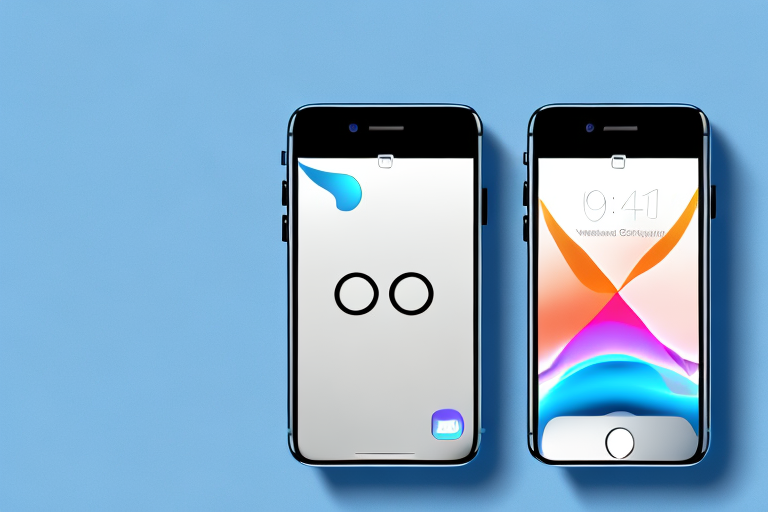Taking a screenshot on your iPhone is a simple and useful way to capture important information or funny moments. However, just taking a screenshot might not always be enough. Sometimes, you might want to make some edits or enhancements to make your screenshot more effective or visually appealing. In this article, we will explore various techniques and tools that will help you edit screenshots on your iPhone like a pro.
Understanding iPhone’s Screenshot Features
Before we dive into the world of screenshot editing, let’s take a moment to understand the basic features of the iPhone’s screenshot functionality. Taking a screenshot on an iPhone is as easy as pressing a combination of buttons. To capture a screenshot, simply press the Home button and the Power button at the same time. The screen will flash, and you will hear a satisfying camera shutter sound. The screenshot will then be saved to your Photos app.
The Basics of Taking a Screenshot
Now that you know how to take a screenshot, let’s explore some advanced techniques to make your screenshots more powerful. One useful technique is to capture a screenshot of a long webpage or document by scrolling. To do this, capture the initial screenshot as mentioned earlier, and quickly press the thumbnail that appears at the bottom left corner of the screen. This will open the screenshot editing interface, where you can tap on “Full Page” to capture a scrolling screenshot.
When capturing a scrolling screenshot, it’s important to note that the iPhone will automatically stitch together multiple screenshots to create a seamless image of the entire page. This feature is incredibly useful when you want to capture an entire webpage or a lengthy conversation in a messaging app.
Additionally, the iPhone’s screenshot functionality also allows you to easily crop and annotate your screenshots. After capturing a screenshot, you can tap on the thumbnail to enter the editing interface. From there, you can use the various editing tools to crop, highlight, draw, and add text to your screenshot. This makes it convenient to emphasize specific details or provide context to the captured image.
Advanced Screenshot Techniques
When it comes to taking screenshots, there are a few handy tricks that can come in handy. For example, you can use the AssistiveTouch feature to take screenshots without pressing any physical buttons. Simply enable AssistiveTouch in your Accessibility settings, and then use the on-screen virtual button to capture screenshots with ease.
Another advanced technique is the ability to take screenshots with the iPhone’s Siri voice command. By simply saying “Hey Siri, take a screenshot,” you can capture your screen without even touching your device. This can be particularly useful when your hands are occupied or when you want to quickly capture something without any delay.
Furthermore, the iPhone’s screenshot functionality seamlessly integrates with other apps and services. For instance, you can directly share your screenshots to social media platforms, email them to friends, or even save them to cloud storage services like iCloud or Dropbox. This makes it effortless to distribute and access your captured screenshots across different devices and platforms.
In conclusion, the iPhone’s screenshot features offer a range of capabilities beyond the basic functionality of capturing your screen. With the ability to capture scrolling screenshots, edit and annotate captured images, and utilize advanced techniques like AssistiveTouch and voice commands, the iPhone provides a powerful and versatile tool for capturing and sharing visual content.
Navigating the iPhone Photo Editing Tools
Once you have taken a screenshot, it’s time to edit it and make it even better. The Photos app on your iPhone offers various editing tools that you can use to enhance your screenshots.
Crop and Rotate Function
One of the most basic edits you can make to your screenshot is cropping and rotating it. This allows you to remove any unnecessary elements from the image and adjust its orientation. To crop a screenshot, open it in the Photos app, tap on “Edit,” and then select the crop icon at the bottom of the screen. You can then drag the edges of the crop frame to adjust the size and shape of the screenshot.
Filters and Effects
If you want to add some creative flair to your screenshots, you can experiment with various filters and effects. The Photos app offers a range of options to alter the look and feel of your screenshots. Simply open your screenshot in the Photos app, tap on “Edit,” and then select the adjustments icon at the bottom of the screen. From there, you can choose from a variety of filters and effects to give your screenshots a unique and eye-catching appearance.
Adjusting Light and Color
Another important aspect of editing a screenshot is adjusting its lighting and color. The Photos app provides tools that allow you to tweak these elements to ensure your screenshot looks its best. To adjust lighting and color, open your screenshot in the Photos app, tap on “Edit,” and then select the adjustments icon at the bottom of the screen. From there, you can make changes to the exposure, brightness, contrast, and more to produce the desired effect.
Markup Tools for Detailed Editing
If you want to dive deeper into editing your screenshots, the Markup tools in the Photos app will be your best friend. These tools allow you to draw, highlight, add text, and even magnify specific areas of your screenshot.
Drawing and Highlighting on Screenshots
When you want to draw attention to a particular part of your screenshot, the drawing and highlighting tools are incredibly useful. Simply open your screenshot in the Photos app, tap on “Edit,” and then select the markup icon at the bottom of the screen. From there, you can choose from a variety of drawing and highlighting tools to annotate your screenshot and make important details stand out.
Adding Text to Screenshots
If you need to add text to your screenshots, the Photos app makes it easy. Open your screenshot in the Photos app, tap on “Edit,” and then select the markup icon at the bottom of the screen. From there, tap on the “T” icon to access the text tool. You can then type in your desired text, select a font and color, and position it anywhere on your screenshot.
Using the Magnifier Tool
In some cases, you might need to magnify a specific area of your screenshot to highlight details or make them more visible. The Photos app offers a magnifier tool that allows you to zoom in on a specific part of your screenshot. To use the magnifier tool, open your screenshot in the Photos app, tap on “Edit,” and then select the markup icon at the bottom of the screen. From there, tap on the magnifier icon and adjust the size of the magnifier using the slider.
Saving and Sharing Your Edited Screenshots
Once you have finished editing your screenshot, it’s time to save and share your masterpiece. The Photos app provides various options for saving and sharing your edited screenshots.
Saving Options for Your Edited Screenshot
When saving your edited screenshot, you can choose the file format and quality. Open your screenshot in the Photos app, tap on “Edit,” and then tap on the Share icon at the bottom left corner of the screen. From there, select “Save Image” and choose the desired file format, such as JPEG or PNG, and the quality level.
Sharing Screenshots Directly from the Photos App
If you want to share your edited screenshot directly from the Photos app, it’s as simple as a few taps. Open your screenshot in the Photos app, tap on “Edit,” and then tap on the Share icon at the bottom left corner of the screen. From there, you can choose to share your screenshot via AirDrop, Messages, Mail, or any other compatible app or platform.
Troubleshooting Common Issues
While editing screenshots on your iPhone is usually a smooth process, there might be some occasional issues that you might encounter. Let’s take a look at some common problems and their solutions.
Screenshot Not Working
If you’re having trouble capturing screenshots on your iPhone, there are a few things you can try. First, ensure that you’re pressing the correct buttons simultaneously. If that doesn’t work, make sure that your iPhone’s software is up to date. If the issue persists, restarting your iPhone might help resolve the problem.
Problems with Editing Tools
If you’re experiencing issues with the editing tools in the Photos app, there are a few troubleshooting steps you can take. First, make sure that you’re using the latest version of the app. If that doesn’t solve the problem, try force quitting the app and restarting it. If the issue persists, resetting your iPhone’s settings might help. However, be aware that this will reset all your personalized settings to their default values.
Issues with Saving or Sharing Screenshots
If you’re having trouble saving or sharing your edited screenshots, there are a few potential solutions. First, ensure that you have enough storage space on your iPhone. If you’re running low on storage, try deleting some unnecessary files or apps. If that’s not the issue, make sure that you have the necessary permissions to save and share files on your device. You can check this in your iPhone’s settings under the Privacy section.
By following the techniques and using the tools discussed in this article, you will be able to edit screenshots on your iPhone with ease and unleash your creativity. Whether you need to crop, add text, or apply filters, the Photos app has everything you need to make your screenshots truly stand out. So, go ahead and start editing those screenshots to make them even more impactful and visually stunning!
Take Your iPhone Screenshots to the Next Level with GIFCaster
Ready to elevate your screenshot game? With GIFCaster, you can infuse life into your captures by adding animated GIFs, transforming standard images into engaging, fun, and expressive pieces of content. Whether it’s a celebratory moment in a work chat or a quirky personal message, GIFCaster lets you say it better with a GIF. Don’t just edit your screenshots—animate them! Use the GIFCaster App today and start turning the mundane into the extraordinary.