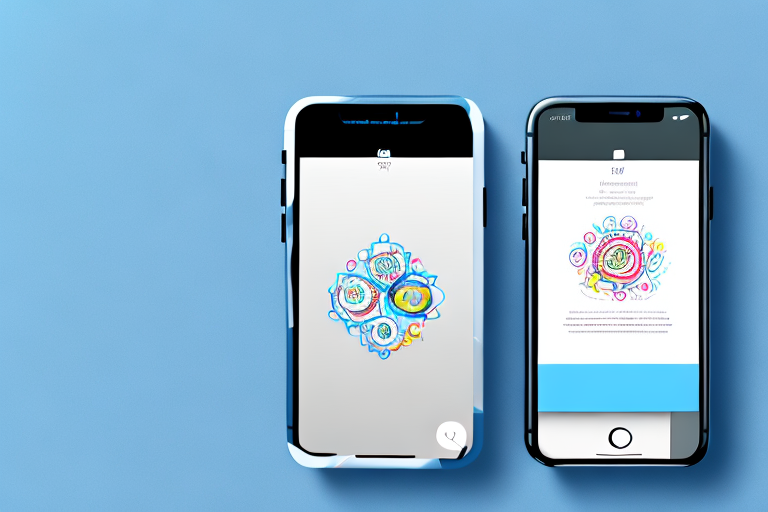In this modern age of smartphones, capturing and sharing screenshots has become an integral part of our daily lives. Whether it’s a funny meme, an interesting article, or an important conversation, screenshots help us preserve and share information with just a few taps. However, sometimes a raw screenshot isn’t enough to convey our message effectively. That’s where editing comes into the picture.
Understanding the Basics of iPhone Screenshots
Before diving into the world of editing, let’s start by understanding what a screenshot actually is. In simple terms, a screenshot is a digital image of your iPhone’s screen, capturing everything that is visible at the moment you take it. This includes app windows, web pages, messages, and more.
When you take a screenshot on your iPhone, you are essentially freezing a specific moment in time. It’s like capturing a memory or preserving important information that you want to refer back to later. Whether you want to share a funny conversation with a friend, document a bug in an app, or save a recipe from a website, screenshots come in handy in various situations.
What is a Screenshot?
A screenshot is essentially a snapshot of your iPhone screen. It freezes a specific moment in time, allowing you to capture and share important information or memorable moments. It’s like taking a photograph of your iPhone’s display, but instead of capturing the physical device, you capture what’s being displayed on it.
Think of it as a virtual photograph that you can easily share with others. Screenshots can be used for a variety of purposes, such as troubleshooting technical issues, documenting conversations, sharing funny or interesting content, or even just capturing a beautiful moment on your screen.
Importance of Editing Screenshots
While screenshots are incredibly useful as they are, editing them can elevate their impact. By enhancing the captured image, you can highlight important details, add context, or even just make it more visually appealing. Editing screenshots allows you to customize and personalize the image to better convey your message or capture the essence of the moment.
With the advancement of technology, editing screenshots on your iPhone has become easier than ever. There are various built-in editing tools and third-party apps available that offer a wide range of features to enhance your screenshots. From cropping and resizing to adding text, annotations, filters, and more, the possibilities are endless.
Editing screenshots can be particularly useful when you want to emphasize specific elements within the image, blur out sensitive information, or add explanatory notes to provide context. Whether you’re using screenshots for professional purposes, social media posts, or personal documentation, editing allows you to make them more impactful and visually appealing.
Now that we understand the basics of iPhone screenshots and the importance of editing them, let’s explore how you can edit screenshots on your iPhone, step by step. By following these simple instructions, you’ll be able to unleash your creativity and make your screenshots truly stand out.
Preparing to Take a Screenshot
Before we get into the nitty-gritty of editing a screenshot, it is important to make sure you have everything in place to take the perfect screenshot on your iPhone.
When it comes to capturing a screenshot on your iPhone, there are a few key steps you need to follow. From checking your iPhone settings to identifying the right buttons to press, each detail plays a crucial role in capturing that perfect moment.
Checking Your iPhone Settings
Begin by checking your iPhone settings to ensure that you have the necessary options enabled for capturing screenshots. This step is essential, as it ensures that you won’t encounter any issues when trying to capture a screenshot.
To access your iPhone settings, simply tap on the “Settings” app icon on your home screen. Once you’re in the settings menu, scroll down and tap on “Control Center”. This is where you’ll find the options related to capturing screenshots.
Once you’re in the Control Center settings, make sure that “Access Within Apps” is toggled on. This option allows you to easily access the screenshot button, regardless of which app you’re currently using. By enabling this feature, you’ll be able to capture screenshots seamlessly without any interruptions.
Identifying the Right Buttons for Screenshot
Now that you’ve ensured your iPhone settings are properly configured, it’s time to identify the right buttons to press in order to capture a screenshot. The button combination may vary depending on the model of your iPhone, so it’s important to know which buttons to press for your specific device.
For most modern iPhones, including the iPhone X and newer models, the process involves pressing and holding the Side button on the right side of your device, while simultaneously clicking the Volume Up button on the left side. This combination of buttons triggers the screenshot function, capturing whatever is displayed on your screen at that moment.
On older iPhone models, such as the iPhone 8 and earlier, the process is slightly different. To capture a screenshot, you need to press and hold the Home button, which is located on the front of your device, and the Sleep/Wake button, which is typically located on the top or side of your device. By pressing and holding these two buttons simultaneously, you’ll be able to capture a screenshot of your screen.
It’s important to familiarize yourself with the button combination for your specific iPhone model, as this will ensure that you can easily and efficiently capture screenshots whenever the need arises.
Taking a Screenshot on Your iPhone
Now that you have familiarized yourself with the necessary settings and buttons, let’s move on to capturing the actual screenshot.
Before we dive into the steps, let’s explore why taking screenshots on your iPhone can be incredibly useful. Screenshots allow you to capture and save important information, such as receipts, conversations, or even funny memes, directly to your device. Whether you need to share something with a friend, save a recipe, or keep a record of a conversation, knowing how to take a screenshot is a valuable skill.
Steps to Capture a Screenshot
- Open the app or screen you want to capture with a screenshot.
- Press the required combination of buttons to capture the screenshot, as mentioned earlier.
- If you were successful, you will see a quick animation and hear a camera shutter sound, indicating that the screenshot has been taken.
Now, let’s take a closer look at each step to ensure you have a seamless experience when capturing screenshots.
Step 1: Open the app or screen you want to capture. It could be a funny tweet, an important email, or a beautiful photo. Make sure the content you want to capture is displayed on your screen.
Step 2: Press the required combination of buttons. On most iPhone models, including the latest ones, you can capture a screenshot by simultaneously pressing the “Side” button and the “Volume Up” button. However, if you have an older iPhone model with a Home button, you will need to press the “Home” button and the “Side” button together. Take a moment to locate these buttons on your device to ensure a smooth screenshot process.
Step 3: Look out for visual and auditory cues. Once you press the necessary buttons, your iPhone will provide you with feedback to confirm that the screenshot has been successfully captured. You will see a quick animation, similar to a camera shutter, and hear a satisfying sound. These cues are designed to give you peace of mind, assuring you that your screenshot has been saved.
Locating Your Screenshot
Once you have successfully captured a screenshot, it’s essential to know where it’s stored on your iPhone.
After taking a screenshot, your iPhone automatically saves it in a dedicated album called “Screenshots.” This album acts as a centralized location for all your captured screenshots, making it easy to access and manage them.
To find your screenshot, navigate to the “Photos” app on your iPhone. This app is represented by a colorful flower icon and is usually found on your home screen. Once you open the app, you will be greeted by a collection of your photos and albums.
Scroll through your photo library or albums until you find the “Screenshots” album. This album is specifically designed to house all your screenshots, ensuring they are organized and easy to find. Tap on the “Screenshots” album to access all the screenshots you have taken.
From there, you can select the screenshot you want to edit, share, or simply admire. Feel free to explore the various editing tools available within the Photos app to enhance your screenshots or add annotations.
Now that you know how to capture and locate your screenshots, you can confidently document and preserve important moments, information, or anything that catches your eye on your iPhone.
Introduction to iPhone’s Built-in Editing Tools
Now that you have your screenshot ready, it’s time to explore the editing tools available on your iPhone.
Overview of Editing Features
Your iPhone comes with an array of built-in editing features that allow you to enhance your screenshots. These features include cropping, resizing, adding text, drawings, filters, and adjustments.
Navigating the Editing Interface
To access the editing tools, open your selected screenshot in the Photos app and tap on the “Edit” button. This will open the editing interface, where you can see various icons and options to modify your screenshot.
Editing Your Screenshot
Now that you are familiar with the editing interface and the available features, let’s dive into the actual editing process.
Cropping and Resizing Your Screenshot
One of the fundamental editing techniques is cropping and resizing your screenshot. Cropping allows you to remove any unwanted elements or focus on a specific area, while resizing helps you adjust the dimensions of the screenshot to suit your needs.
Adding Text and Drawings to Your Screenshot
To enhance the clarity and impact of your screenshot, you can add text and drawings. This is particularly useful when you want to emphasize a specific point or provide additional context.
Using Filters and Adjustments
If you want to give your screenshot a unique aesthetic, you can experiment with various filters and adjustments. These tools allow you to alter the colors, brightness, contrast, and more, giving your screenshot a customized look.
Now that you have mastered the art of editing your iPhone screenshots, you can confidently capture and enhance moments with precision. With a few simple taps, you can transform your screenshots into powerful visual representations that effectively convey your message. So go ahead, take a screenshot, and let your editing skills bring it to life!
Take Your Screenshots to the Next Level with GIFCaster
Ready to add a dash of fun to your edited screenshots? With GIFCaster, you can easily incorporate animated GIFs to make your images even more engaging and expressive. Whether you’re celebrating a milestone or just want to lighten up a conversation, GIFCaster is the perfect tool to bring your creativity to life. Don’t just capture moments, animate them! Use the GIFCaster App today and turn your screenshots into animated masterpieces.