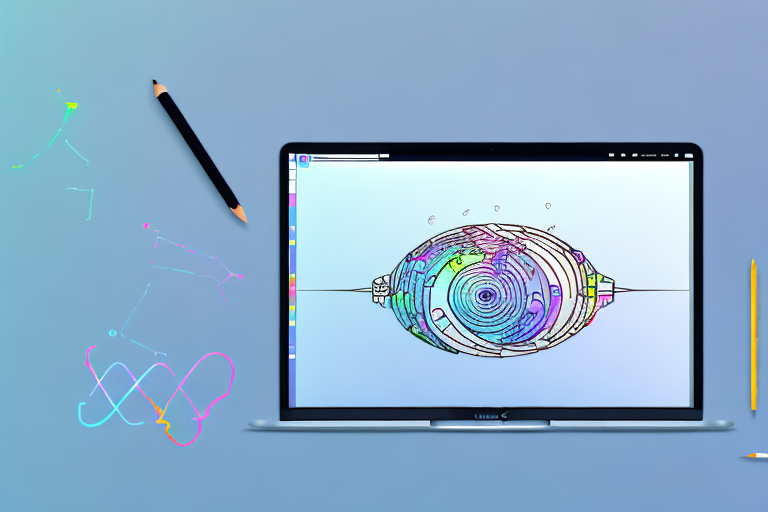Taking screenshots is a useful feature available on Mac computers, allowing you to capture images of your screen. However, sometimes you may need to make edits to the screenshot before using it for various purposes, such as sharing it with others or using it in presentations. In this article, we will guide you through the process of editing a screenshot on a Mac, using built-in tools and various editing techniques.
Understanding Mac’s Built-in Screenshot Tools
Mac computers come with powerful built-in tools for taking screenshots. These tools offer several options and functionalities for capturing your screen accurately. The two primary keyboard shortcuts for taking screenshots are Command-Shift-4 and Command-Shift-3.
The Role of Command-Shift-4 and Command-Shift-3
When you press Command-Shift-4, your cursor will turn into a crosshair. You can then select a specific portion of the screen that you want to capture. This method is great when you want to capture a specific area or object on your screen.
For example, let’s say you’re working on a design project and you want to capture just a particular section of an image. With Command-Shift-4, you can easily select that section and save it as a screenshot.
On the other hand, pressing Command-Shift-3 captures the entire screen. This method is useful when you want to capture the entire screen, including all open windows and applications.
Imagine you’re giving a presentation and you want to capture the entire screen to include it in your slides. By using Command-Shift-3, you can quickly capture the entire screen and save it as an image.
Using the Screenshot App for More Control
In addition to the keyboard shortcuts, Mac also offers the Screenshot app, which provides even more control over your screenshots. To access the Screenshot app, press Command-Shift-5. This app allows you to choose various capture options, such as capturing the entire screen, a specific window, or a selected portion.
Let’s say you’re working on a research project and you want to capture a specific window from a website. With the Screenshot app, you can easily select that window and save it as a screenshot, without capturing unnecessary elements from your screen.
Furthermore, the Screenshot app provides additional editing features, which we will explore further in the following sections.
Once you’ve captured a screenshot using the Screenshot app, you can make various edits to enhance the image. You can crop the screenshot to remove any unwanted parts, add annotations to highlight specific areas, or even blur sensitive information.
For instance, if you’re creating a tutorial and you want to emphasize certain buttons or icons in the screenshot, you can use the annotation tools provided by the Screenshot app to draw arrows, circles, or add text to guide your audience.
In addition to annotations, the Screenshot app also allows you to add shapes, speech bubbles, and even apply filters to your screenshots. These editing features give you the flexibility to customize your screenshots according to your specific needs.
With the Screenshot app, you can also set a timer for capturing screenshots. This feature comes in handy when you need to capture a specific action or moment on your screen, but you don’t want to manually trigger the screenshot.
For example, if you’re recording a video tutorial and you want to capture a specific step, you can set a timer using the Screenshot app and perform the action while the app automatically captures the screenshot at the desired moment.
Overall, Mac’s built-in screenshot tools, including the keyboard shortcuts and the Screenshot app, provide users with a range of options and functionalities for capturing, editing, and customizing screenshots. Whether you need to capture a specific portion of your screen or the entire screen, Mac has got you covered.
Basic Editing Techniques for Screenshots
When it comes to editing screenshots, there are a variety of techniques you can use to enhance and customize your images. One of the most fundamental techniques is cropping, which allows you to remove any unnecessary or unwanted parts of the screenshot. By cropping your screenshot, you can focus on the most important elements and eliminate any distractions.
If you’re using a Mac, you can easily crop a screenshot using the Preview app. Simply follow these steps:
- Open the screenshot in the Preview app.
- Select the “Crop” tool from the toolbar.
- Click and drag the mouse cursor over the area you want to keep.
- Release the mouse button to complete the crop.
In addition to cropping, you may also find the need to resize your screenshot. Resizing can be useful if you want to adjust the dimensions of your image to fit a specific purpose. For example, if you’re creating a presentation and need to include screenshots, resizing can help ensure that they fit neatly on the slides.
To resize a screenshot using the Preview app, follow these steps:
- Open the screenshot in the Preview app.
- Select the “Adjust Size” option from the “Tools” menu.
- Enter the desired dimensions for your screenshot.
- Click “OK” to apply the changes.
While cropping and resizing are essential techniques, you may also want to add text or shapes to your screenshots to provide further explanation or highlight specific areas. This can be particularly useful when creating tutorials or instructional materials.
The Preview app on Mac offers a simple way to add text and shapes to your screenshots. Here’s how you can do it:
- Open the screenshot in the Preview app.
- Select the “Text” or “Shapes” tool from the toolbar.
- Click on the area of the screenshot where you want to add the text or shape.
- Type the desired text or select the shape you want to add.
- Adjust the size, color, and position of the added text or shape as needed.
By utilizing these basic editing techniques, you can take your screenshots to the next level. Whether you’re cropping out unnecessary elements, resizing to fit specific dimensions, or adding text and shapes for further clarity, these techniques will help you create visually appealing and informative screenshots.
Advanced Editing Techniques for Screenshots
Using the Color Adjustments Tool
If you want to make further adjustments to the colors in your screenshot, you can take advantage of the Color Adjustments tool in the Preview app. This tool allows you to modify the brightness, contrast, saturation, and other color settings of the screenshot. To access the Color Adjustments tool, follow these steps:
- Open the screenshot in the Preview app.
- Select the “Adjust Color” option from the “Tools” menu.
- Use the sliders and options in the Color Adjustments panel to customize the colors.
- Preview the changes and apply them when satisfied.
Applying Filters and Effects
In addition to adjusting colors, you can also apply various filters and effects to your screenshots to achieve different visual styles. The Preview app offers a range of filters and effects that you can apply to your screenshots. To apply a filter or effect, follow these steps:
- Open the screenshot in the Preview app.
- Select the “Filter” option from the “Tools” menu.
- Choose the desired filter or effect from the available options.
- Preview the changes and apply them when satisfied.
Experimenting with different filters and effects can give your screenshots a unique and professional look.
Saving and Sharing Your Edited Screenshot
Choosing the Right File Format
After you have finished editing your screenshot, it’s important to choose the right file format for saving it. The most common file formats for screenshots are PNG, JPEG, and PDF. Each format has its own advantages and use cases.
If you want to preserve the highest image quality and maintain transparency if applicable, choose the PNG format. For screenshots that contain a large amount of detail or need to be compressed for size, JPEG is a good choice. If you prefer a more document-like format that preserves text and formatting, save your screenshot as a PDF.
Sharing Your Screenshot via Email or Social Media
Once you have edited and saved your screenshot, you may want to share it with others. Mac provides various ways to share your screenshots, such as via email or social media platforms. To share your screenshot via email, simply attach the saved screenshot file to your email. If you prefer to share it on social media, you can upload it directly from your computer.
Troubleshooting Common Screenshot Editing Issues
Dealing with Blurry Screenshots
If your screenshots appear blurry or pixelated after editing, it may be due to resizing or the quality settings of the editing tools. To avoid blurry screenshots, make sure to resize them proportionally and choose appropriate quality settings when applying edits. Additionally, ensure that you are using high-resolution screenshots when capturing the initial image.
Fixing Color Distortion Issues
In some cases, you may encounter color distortion issues in your edited screenshots. This can be due to incorrect color adjustments or incompatible file formats. To fix color distortion, double-check your color adjustments and choose the appropriate file format for saving your screenshot. Additionally, ensure that your image viewer or the platform you are using to view the screenshot supports the chosen file format.
Editing screenshots on a Mac is a straightforward process, thanks to the built-in tools and editing options available. Whether you need to crop, resize, add text, or apply advanced effects, Mac provides the necessary tools to enhance your screenshots effectively. Remember to choose the right file format when saving your edited screenshots and ensure compatibility when sharing them with others. By mastering these editing techniques, you can create polished and professional-looking screenshots that effectively communicate your message.
Bring Your Screenshots to Life with GIFCaster
Now that you’ve mastered the art of editing screenshots on your Mac, it’s time to take your creativity to the next level with GIFCaster. Imagine turning a static image into a dynamic conversation piece by adding animated GIFs that express your mood or emphasize your message. With GIFCaster, your screenshots become more than just images; they become engaging, fun, and a true form of self-expression. Ready to add some flair to your screenshots? Use the GIFCaster App today and transform your communications into fun celebrations!