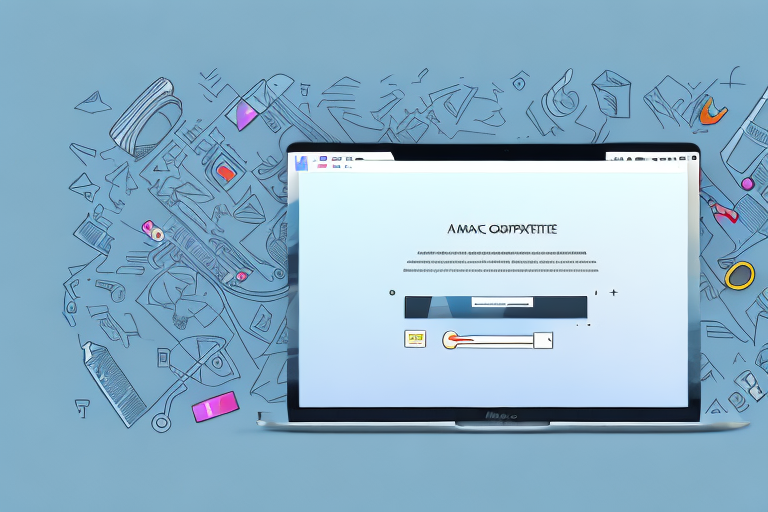Screenshots are a useful tool for capturing and sharing information on your Mac. Whether you want to highlight a bug or demonstrate a feature, being able to edit your screenshots can make them even more effective. In this step-by-step guide, we will explore the different types of screenshots on Mac and learn how to edit them using various techniques.
Understanding Screenshots on Mac
The Importance of Screenshots
Screenshots play a crucial role in communicating with others. They allow you to capture a moment in time and share it visually. Whether you are a professional or simply need to explain something to a friend, screenshots are a powerful tool.
Different Types of Screenshots on Mac
On your Mac, you have the option to capture screenshots of your entire screen, a specific window, or a selected portion. Understanding these different types will allow you to choose the most appropriate method for your needs.
Capturing the Entire Screen
One of the most common types of screenshots on Mac is capturing the entire screen. This is useful when you want to capture everything that is currently displayed on your screen, including all open windows, menus, and icons. Whether you want to show off your desktop setup or document a specific moment in a game, capturing the entire screen allows you to capture the full context.
Capturing a Specific Window
Another option is capturing a specific window. This is useful when you want to focus on a particular application or document. By selecting the window you want to capture, you can exclude any unnecessary clutter from the screenshot. This is especially handy when you are creating tutorials or providing step-by-step instructions, as it allows you to highlight the specific window or interface element you are referring to.
Capturing a Selected Portion
If you only need to capture a specific portion of your screen, you can use the option to capture a selected portion. This is particularly useful when you want to highlight a specific area or detail, such as an error message or a specific section of a webpage. By selecting the portion you want to capture, you can zoom in on the relevant information and exclude any irrelevant elements.
Additional Tips for Taking Screenshots on Mac
Now that you understand the different types of screenshots on Mac, here are some additional tips to enhance your screenshot-taking experience:
- Use keyboard shortcuts: Mac provides convenient keyboard shortcuts for capturing screenshots. For example, pressing Command + Shift + 3 captures the entire screen, while Command + Shift + 4 allows you to select a portion.
- Utilize the screenshot toolbar: Mac also offers a screenshot toolbar that appears at the bottom of the screen when you capture a screenshot. This toolbar provides various options, such as annotating the screenshot, saving it to a specific location, or sharing it directly.
- Explore third-party screenshot tools: If you need more advanced features or customization options, consider exploring third-party screenshot tools available for Mac. These tools often offer additional functionalities, such as capturing scrolling webpages or recording screencasts.
By understanding the different types of screenshots on Mac and utilizing these tips, you can effectively capture and share visual information with others. Whether you are a student, professional, or simply someone who wants to communicate visually, screenshots are an invaluable tool in your digital arsenal.
Preparing for Screenshot Editing
Necessary Tools for Editing
Before you start editing your screenshots, you’ll need the right tools. There are several editing applications available for Mac, such as Preview, Skitch, and Adobe Photoshop. Choose the one that best suits your needs and make sure it’s installed on your Mac.
Setting Up Your Mac for Screenshot Editing
Prior to editing your screenshots, it’s important to ensure that your Mac is properly configured. Check that your display settings are optimized and that you have enough storage space available. Having a clutter-free workspace can also enhance your editing experience.
Once you have installed the editing application of your choice, it’s a good idea to familiarize yourself with its features and tools. Take some time to explore the different editing options available, such as cropping, resizing, and adding annotations. Understanding these features will allow you to make the most of your editing process and achieve the desired results.
Additionally, it’s worth considering the purpose of your screenshot editing. Are you editing screenshots for personal use, professional presentations, or social media posts? Knowing the intended audience and purpose will help you tailor your editing approach accordingly.
When it comes to organizing your screenshots, creating a dedicated folder or directory on your Mac can help keep everything in one place. This way, you can easily locate and access your edited screenshots whenever you need them.
Another useful tip is to establish a naming convention for your edited screenshots. By giving each screenshot a descriptive and consistent name, you can quickly identify and differentiate them. This can be particularly helpful when you have a large number of screenshots to manage.
Before you begin editing, it’s essential to have a clear understanding of the desired outcome. Are you looking to enhance the visual appeal, highlight specific details, or convey a particular message through your edited screenshots? Having a clear goal in mind will guide your editing decisions and ensure that you achieve the desired results.
Lastly, don’t be afraid to experiment and explore different editing techniques. Editing screenshots can be a creative process, and trying out various effects, filters, and adjustments can lead to unique and visually appealing results. Remember, practice makes perfect, so don’t hesitate to experiment and refine your editing skills.
Taking a Screenshot on Mac
Are you looking to capture a screenshot on your Mac? Whether you want to save an important moment, share information with others, or simply keep a record, there are several methods you can use. Let’s explore two popular options: using keyboard shortcuts and utilizing the built-in screenshot app.
Using Keyboard Shortcuts
One of the quickest and most convenient ways to capture a screenshot on Mac is by using keyboard shortcuts. These shortcuts allow you to take a screenshot without the need for any additional software or tools. Let’s take a closer look at two commonly used keyboard shortcuts:
- Command + Shift + 3: This shortcut captures the entire screen and saves it as an image file on your desktop. It’s perfect for capturing the entire contents of your screen, whether it’s a webpage, a document, or an application.
- Command + Shift + 4: With this shortcut, you can select a specific portion of the screen to capture. After pressing the keys, your cursor will turn into a crosshair. Simply click and drag to create a selection box around the area you want to capture. Once you release the mouse button, the selected portion will be saved as an image file on your desktop.
These keyboard shortcuts can save you time and streamline your workflow, allowing you to capture screenshots effortlessly. Whether you need to share an interesting article, report a bug, or save a memorable moment, these shortcuts have got you covered.
Using the Screenshot App
Did you know that Mac also provides a built-in screenshot app with additional features? This app offers even more flexibility and functionality, allowing you to capture screenshots, record videos, and set timers for delayed captures. Let’s explore how to access and utilize this handy app:
- Command + Shift + 5: Pressing this keyboard shortcut will launch the screenshot app on your Mac. Once the app is open, you’ll see a toolbar at the bottom of the screen, offering various options for capturing and recording.
- Capture Options: Within the screenshot app, you can choose to capture the entire screen, a selected portion, or even a specific window. Simply click on the corresponding option in the toolbar to select your desired capture mode.
- Additional Features: The screenshot app also provides additional features to enhance your capturing experience. For example, you can set a timer to delay the capture, allowing you to prepare the screen or adjust settings before the screenshot is taken. You can also choose where the captured files are saved, whether it’s on your desktop or in a specific folder.
- Recording Videos: Apart from capturing screenshots, the app also allows you to record videos of your screen. This can be useful for creating tutorials, demonstrating software functionalities, or capturing gameplay moments.
Familiarize yourself with the built-in screenshot app to take full advantage of its functionalities. Whether you need to capture screenshots, record videos, or customize your capturing options, this app provides a comprehensive solution for all your screen capturing needs.
Basic Editing Techniques for Screenshots
Cropping and Resizing
After capturing a screenshot, you may need to crop or resize it to remove unnecessary elements or fit it into a specific context. Most editing applications offer simple tools for cropping and resizing, enabling you to customize your screenshot according to your needs.
Adding Text and Shapes
Adding text and shapes to your screenshots can provide additional context and draw attention to specific elements. Whether you need to add annotations or highlight certain areas, the ability to insert text and shapes can greatly enhance the clarity and effectiveness of your screenshots.
Advanced Editing Techniques for Screenshots
Adjusting Color and Contrast
To make your screenshots visually appealing, you can adjust the color and contrast settings. This can help bring out important details and make your screenshots more engaging. Experiment with different adjustments to find the perfect balance for your desired outcome.
Using Filters and Effects
If you want to add a creative touch to your screenshots, consider using filters and effects. These features can transform your screenshots into visually striking images. However, it’s important to use them judiciously to maintain the integrity and accuracy of your captured content.
By following this step-by-step guide, you can take your screenshot editing skills to the next level. Remember to experiment, practice, and have fun with your screenshots. With a little creativity and the right tools, you can create visually compelling images that effectively convey your message on your Mac.
Bring Your Screenshots to Life with GIFCaster
Ready to elevate your screenshot game on Mac? With GIFCaster, you can infuse your static images with the dynamism and charm of GIFs. Make your work messages a cause for celebration or simply express your creativity in a more engaging way. Don’t just edit your screenshots—transform them into fun, animated experiences with GIFCaster. Start using the GIFCaster App today and turn the ordinary into the extraordinary!