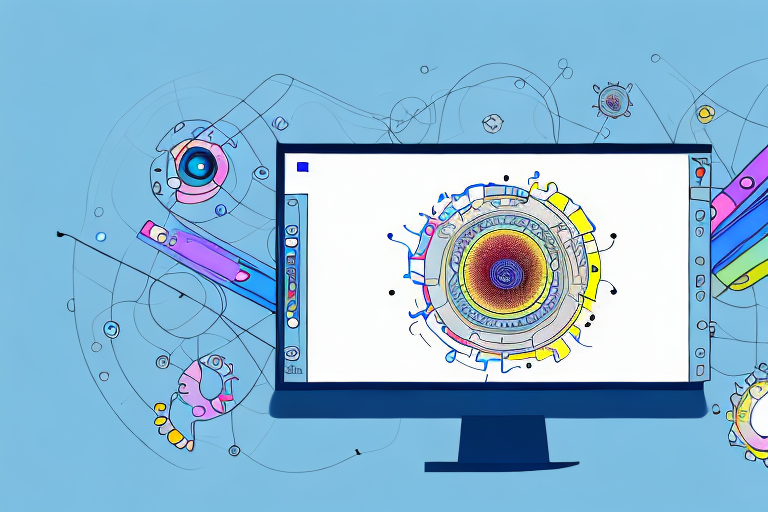In today’s digital age, screenshots have become an essential tool for capturing and sharing information. Whether you’re a student, professional, or simply want to share a funny moment with friends, knowing how to edit screenshots can take your communication skills to the next level. In this comprehensive guide, we will walk you through the process of screenshot editing, from understanding the basics to advanced techniques, and provide tips on enhancing and sharing your edited screenshots. So, let’s dive in and learn how to edit any screenshot!
Understanding the Basics of Screenshot Editing
Before we delve into the world of screenshot editing, let’s clarify what it actually means. Screenshot editing refers to the process of modifying captured screenshots to enhance their visual appeal, highlight important details, or provide additional context. Whether you want to emphasize a specific area, add annotations, or apply filters, editing allows you to tailor your screenshots to your specific needs.
Now that we understand the definition, let’s explore why screenshot editing is important. In today’s fast-paced digital world, visual communication plays a crucial role in conveying information effectively. By editing your screenshots, you can make them more visually appealing and engaging, ensuring that your audience understands your message at a glance.
When it comes to screenshot editing, there are various techniques and tools you can utilize. One popular method is cropping, which involves removing unwanted elements from the screenshot to focus on the most important parts. Cropping allows you to eliminate distractions and draw attention to the key details you want to highlight.
In addition to cropping, you can also use annotation tools to add text, arrows, or shapes to your screenshots. Annotations are particularly useful when you want to provide explanations or highlight specific areas of the screenshot. By adding annotations, you can guide your audience’s attention and ensure that they understand the intended message.
Another powerful technique in screenshot editing is the use of filters. Filters can help enhance the overall visual appeal of your screenshots by adjusting colors, contrast, or brightness. By applying filters, you can create a consistent and visually appealing aesthetic that aligns with your brand or personal style.
Furthermore, screenshot editing allows you to add captions or captions to provide additional context or information. Captions can be used to describe the purpose of the screenshot, provide instructions, or offer insights. By including captions, you can ensure that your audience fully understands the significance of the screenshot and its relevance to the topic at hand.
Moreover, screenshot editing can also involve resizing or scaling the image to fit different platforms or devices. With the increasing use of mobile devices, it’s essential to optimize your screenshots for various screen sizes. By resizing or scaling, you can ensure that your screenshots are displayed correctly and maintain their visual integrity across different platforms.
In conclusion, screenshot editing is a valuable skill that allows you to enhance the visual appeal of your screenshots and effectively convey your message. By utilizing techniques such as cropping, annotation, filters, captions, and resizing, you can create visually engaging screenshots that captivate your audience and ensure that your message is understood. So, the next time you capture a screenshot, don’t forget to explore the world of editing possibilities!
Preparing for Screenshot Editing
Before you start editing your screenshots, there are a few essential steps to consider. First, you need to choose the right screenshot editing software. Depending on your preferences and requirements, there are various options available, ranging from basic online editors to more advanced desktop applications. Research and experiment with different tools to find the one that suits your needs best.
When selecting screenshot editing software, it’s important to consider the features it offers. Some software may provide basic editing capabilities, such as cropping and resizing, while others may offer more advanced features like adding annotations, highlighting specific areas, or even creating GIFs or videos from your screenshots. Take the time to explore the different options and consider the specific editing tasks you’ll be performing.
Once you’ve chosen your screenshot editing software, it’s time to set up your editing workspace. A clutter-free and organized workspace allows you to focus on the task at hand without distractions. Start by arranging your tools in a way that is convenient for you. Place your editing software in a prominent position on your screen, ensuring easy access. Consider opening any necessary browser windows or reference files that you may need during the editing process.
In addition to organizing your digital workspace, it’s also helpful to physically declutter your surroundings. Clear away any unnecessary items from your desk or workspace to create a clean and uncluttered environment. This will help you maintain focus and reduce any potential distractions that may arise during the editing process.
Another important aspect of preparing for screenshot editing is ensuring that you have all the necessary files and resources readily available. If you’ll be editing screenshots from a specific project or website, gather all relevant files, images, or documents that you may need. This will save you time and prevent interruptions during the editing process as you won’t have to search for files or references.
Lastly, consider creating a backup of your original screenshots before you begin editing. This is a precautionary measure to ensure that you have a copy of the unedited screenshots in case you need to revert any changes or if something goes wrong during the editing process. It’s always better to be safe than sorry when it comes to preserving your original files.
Step-by-Step Guide to Screenshot Editing
Now that you’re equipped with the necessary knowledge and tools, let’s walk through the step-by-step process of screenshot editing. First, you’ll need to capture a screenshot. Depending on your operating system, there are different methods for taking screenshots, such as using built-in hotkeys or dedicated software applications. Choose the method that suits your needs and capture the desired screenshot.
Once you have your screenshot, it’s time to apply basic editing techniques. These techniques include cropping the image, adjusting brightness and contrast, and resizing. Basic edits help refine the screenshot and make it more visually appealing while maintaining its integrity.
But let’s dive deeper into these basic editing techniques. Cropping the image allows you to remove any unnecessary elements that may distract from the main focus of the screenshot. By selecting the specific area you want to keep, you can create a more concise and impactful image.
Adjusting the brightness and contrast of the screenshot can significantly enhance its overall appearance. Increasing the brightness can make the image clearer and more vibrant, while adjusting the contrast can add depth and make the details stand out. It’s important to find the right balance so that the screenshot looks natural and not overly edited.
Resizing the screenshot is another essential step in the basic editing process. Depending on where you plan to use the screenshot, you may need to adjust its dimensions to fit a specific platform or layout. Resizing ensures that the screenshot is displayed correctly and maintains its quality.
Now, for those looking to take their editing skills to the next level, it’s time to explore advanced editing techniques. These techniques go beyond the basics and allow you to transform your screenshots into polished visuals that effectively convey your message.
One of the advanced editing techniques is retouching imperfections. Sometimes, screenshots may have minor flaws or blemishes that can be distracting. By using tools like the clone stamp or healing brush, you can seamlessly remove these imperfections and make the screenshot look flawless.
Removing unwanted elements is another powerful technique in advanced editing. There may be certain elements in the screenshot that are unnecessary or irrelevant to your message. By carefully selecting and deleting these elements, you can create a cleaner and more focused image that highlights the essential information.
Lastly, applying selective enhancements can elevate the impact of your screenshot. This technique involves enhancing specific areas or elements to draw attention and make them more visually appealing. You can use tools like adjustment layers or filters to add vibrancy, sharpen details, or even change the color tones to create a more striking screenshot.
By combining these advanced editing techniques, you can transform your screenshots into professional-looking visuals that effectively communicate your message. Remember, practice makes perfect, so don’t be afraid to experiment and try different editing techniques to find your unique style.
Tips for Enhancing Your Screenshot
Besides the technical editing process, there are additional tips and tricks you can use to enhance your screenshots. Applying filters and effects can give your screenshots a unique and eye-catching look. Whether you prefer a vintage aesthetic or a modern and vibrant style, filters can help create the desired atmosphere.
Adding text and annotations is another valuable way to enhance your screenshots. Use text to provide context, highlight important details, or explain complex concepts. Annotations, such as arrows, circles, and rectangles, can draw attention to specific areas or guide the viewer’s gaze. These additions ensure that your message is clear and easily understood.
Saving and Sharing Your Edited Screenshot
After investing time and effort into editing your screenshot, it’s important to save it in the appropriate format. The best formats for saving screenshots generally include PNG, JPEG, or GIF. Each format has its advantages and drawbacks, so choose wisely based on your specific needs, such as file size and image quality.
Once your edited screenshot is saved, it’s time to share it with the world! There are numerous platforms available for sharing your screenshots, ranging from social media platforms like Facebook and Instagram to dedicated image-sharing websites. Consider the purpose of your screenshot and choose the platform that aligns with your goals and target audience.
With the knowledge and skills gained from this comprehensive guide, you’re now ready to edit any screenshot that comes your way. Remember to practice, experiment, and embrace your creativity. Screenshot editing is not only a practical skill; it’s also an opportunity for self-expression. So, go ahead, capture, edit, and share your visual stories!
Take Your Screenshots to the Next Level with GIFCaster
Ready to infuse some excitement into your screenshots? With GIFCaster, you can elevate your editing game by adding animated GIFs that bring your images to life. Whether it’s a celebratory moment or just adding a touch of humor to your work messages, GIFCaster allows for creative self-expression that makes every screenshot fun and engaging. Don’t let your screenshots be mundane; make them memorable with GIFCaster. Use the GIFCaster App today and start sharing your dynamic visual stories!