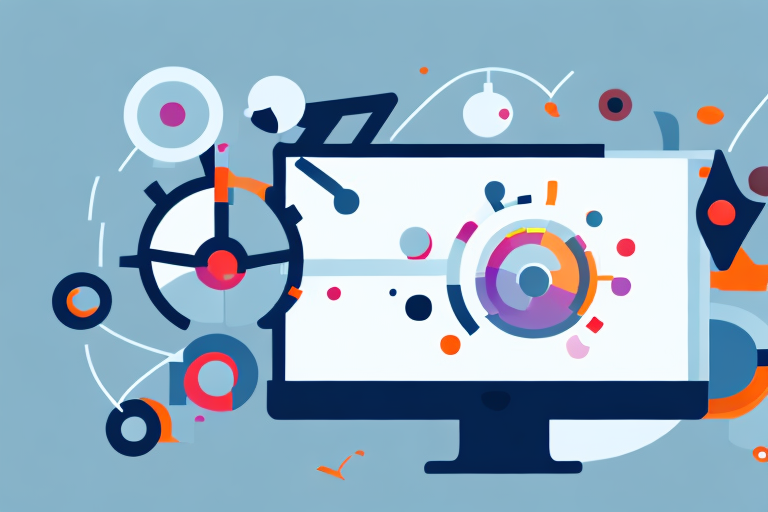In today’s digital world, screenshots have become an essential way to capture and share information. Whether you need to showcase a bug in a software application or provide visual instructions to your colleagues, knowing how to edit screenshots online can greatly enhance your communication and productivity. In this comprehensive guide, we will walk you through the basics of online screenshot editing, introduce you to various editing tools, and provide you with step-by-step instructions to edit screenshots like a pro. So let’s get started!
Understanding the Basics of Online Screenshot Editing
Before diving into the world of online screenshot editing, it’s important to understand the significance of this process. Editing screenshots allows you to enhance image quality, add annotations, highlights, and even blur specific areas to protect sensitive information. By making these edits, you can convey your message more effectively and ensure that your audience understands the context of the screenshot.
Importance of Editing Screenshots
Screenshots are often visual representations of important information or issues that need to be addressed. By editing screenshots, you can draw attention to specific elements, emphasize key points, and eliminate any distractions that may hinder comprehension. With edited screenshots, you can present a clear and concise message to your audience, saving time and avoiding any potential misunderstandings.
For example, let’s say you are creating a tutorial on how to use a particular software. By editing the screenshots, you can highlight the buttons or options that need to be clicked, making it easier for your audience to follow along. You can also add arrows or text annotations to guide them through the process step by step.
Furthermore, editing screenshots allows you to customize the visuals to match your branding or style. You can adjust the colors, add filters, or apply effects to create a cohesive and professional look. This attention to detail not only enhances the overall aesthetics but also helps in building a strong visual identity for your content.
Different Types of Screenshot Edits
There are various types of edits you can make to screenshots, depending on your specific needs. Some common edits include cropping, resizing, adjusting brightness and contrast, adding text or captions, highlighting or underlining important elements, and blurring out sensitive information. Understanding these editing techniques will enable you to tailor your screenshots to your desired outcome.
Let’s explore some of these editing techniques in more detail:
Cropping: Cropping allows you to remove any unnecessary parts of the screenshot, focusing only on the relevant content. This helps in reducing clutter and directing the viewer’s attention to the key elements.
Resizing: Resizing a screenshot can be useful when you want to fit it into a specific space or adjust its dimensions for different devices. Whether you need a smaller thumbnail or a larger image for a presentation, resizing gives you the flexibility to adapt the screenshot to your requirements.
Adjusting Brightness and Contrast: Sometimes, screenshots may appear too dark or too bright due to various factors such as lighting conditions or screen settings. By adjusting the brightness and contrast, you can improve the overall visibility and make the screenshot more visually appealing.
Adding Text or Captions: Adding text or captions to a screenshot can provide additional context or explanations. This is particularly helpful when you want to highlight specific features, provide instructions, or include additional information that may not be evident from the image alone.
Highlighting or Underlining Important Elements: To draw attention to specific elements within a screenshot, you can use highlighting or underlining techniques. This helps in guiding the viewer’s focus and ensuring that they don’t miss any crucial details.
Blurring Out Sensitive Information: In some cases, you may need to share a screenshot that contains sensitive or confidential information. By blurring out or pixelating those areas, you can protect the privacy of individuals or prevent unauthorized access to sensitive data.
By familiarizing yourself with these different types of screenshot edits, you can choose the most appropriate techniques for your specific requirements. Whether you are creating instructional materials, designing presentations, or simply sharing information, the ability to edit screenshots effectively will greatly enhance your communication efforts.
Tools for Editing Screenshots Online
When it comes to editing screenshots online, you have a plethora of tools at your disposal. These tools range from simple browser-based applications to advanced software with extensive features. Before choosing a tool, it’s important to consider factors such as cost, user-friendliness, and the specific editing features you require.
One popular free online editing tool is Pixlr. Pixlr offers a user-friendly interface and a wide range of editing options. With Pixlr, you can easily crop your screenshots to remove unwanted elements, resize them to fit different screen sizes, and add text or annotations to highlight important details. The tool also allows you to blur or pixelate specific areas for privacy or to protect sensitive information.
If you’re looking for more advanced editing capabilities, you might consider a paid tool like Adobe Photoshop. Photoshop is widely regarded as the industry standard for image editing, and it offers a comprehensive set of features for editing screenshots. With Photoshop, you can not only crop and resize your screenshots, but also make precise adjustments to colors, lighting, and contrast. The software also provides advanced tools for retouching and removing unwanted elements from your screenshots.
Free vs. Paid Online Editing Tools
There are both free and paid online editing tools available. Free tools are a great starting point for beginners or occasional users who don’t require advanced editing capabilities. They provide basic editing functions and can help you achieve satisfactory results without spending any money. However, free tools may have limitations in terms of the number of editing options available or the quality of the final output.
On the other hand, paid tools often offer more options and precision, making them ideal for professionals or individuals who frequently work with screenshots. These tools usually come with a price tag, but they provide advanced features and a higher level of control over the editing process. If you rely heavily on screenshot editing for your work or personal projects, investing in a paid tool may be worth considering.
When deciding between free and paid tools, it’s important to assess your needs and budget. Consider the frequency and complexity of your editing tasks, as well as the level of professionalism required for the final output. If you’re just starting out or only need basic editing functions, a free tool might be sufficient. However, if you require advanced editing capabilities or work with screenshots on a regular basis, a paid tool may offer the features and flexibility you need.
Features to Look for in an Online Screenshot Editor
When evaluating online screenshot editors, it’s essential to consider the features they offer. Look for tools that provide options for cropping, resizing, adding text, annotations, highlights, and the ability to blur or pixelate specific areas. These features can greatly enhance your ability to communicate information effectively and highlight important details in your screenshots.
Additionally, features like undo/redo functionality can be invaluable when experimenting with different editing techniques or making mistakes. The ability to manage layers can also be useful, especially if you want to overlay multiple elements or make complex edits to your screenshots. Compatibility with popular file formats, such as JPEG or PNG, is another important consideration, as it ensures that your edited screenshots can be easily shared or used in different contexts.
Ultimately, the right online screenshot editor for you will depend on your specific needs and preferences. Take the time to explore different tools, try out their features, and consider how they align with your editing goals. Whether you opt for a free or paid tool, finding the right screenshot editor can greatly enhance your ability to create visually appealing and informative screenshots.
Step-by-Step Guide to Editing Screenshots Online
Taking a Screenshot
Before you can edit a screenshot, you’ll need to capture one. The method of taking a screenshot may vary depending on your operating system or device. For instance, on Windows, you can use the “Print Screen” key or the “Snip & Sketch” tool. On macOS, the default key combination is Command + Shift + 3. Familiarize yourself with the screenshot capture methods specific to your platform.
Uploading Your Screenshot
Once you have captured the screenshot, you’ll need to upload it to the online editor of your choice. Most online editors provide a straightforward process for uploading images. Simply click the “Upload” or “Choose File” button and select your screenshot from the appropriate location on your device. Alternatively, you may also be able to drag and drop the image directly into the editor.
Basic Editing Techniques
After uploading your screenshot, it’s time to start editing. Begin with basic editing techniques such as cropping the image to remove any unnecessary elements. Next, you can adjust the brightness, contrast, or saturation levels to enhance the overall image quality. Experiment with these basic edits to refine the appearance of your screenshot.
Advanced Editing Techniques
If you want to take your screenshot editing skills to the next level, consider exploring advanced techniques. This may include adding text or captions to provide context, highlighting important sections using arrows or rectangles, or even blurring out sensitive information to protect privacy. Familiarize yourself with the tools available in your chosen editor and experiment with different editing techniques.
Tips and Tricks for Better Screenshot Editing
Now that you have a solid understanding of the editing process, let’s explore some tips and tricks that can help you achieve better results.
Enhancing Image Quality
When editing screenshots, aim to enhance the image quality without overdoing it. Adjust the brightness, contrast, and saturation levels to make the screenshot visually appealing and easy to comprehend. Be mindful of any potential image distortion that may occur due to excessive editing.
Adding Annotations and Highlights
Annotations and highlights can significantly improve the clarity and comprehension of your screenshot. Use arrows, circles, or text boxes to draw attention to specific elements or provide additional explanations. Ensure that the annotations and highlights do not overwhelm the main content and maintain a visually balanced composition.
Saving and Sharing Your Edited Screenshots
Best Formats for Saving Screenshots
When saving your edited screenshots, consider the file format that best suits your needs. For preserving a high-quality image, consider saving screenshots in PNG or TIFF formats. If you prioritize file size and easy sharing, JPEG format can be a good option. Select the format that strikes the right balance between image quality and file size.
Sharing Screenshots Securely and Efficiently
Once you have edited and saved your screenshots, it’s time to share them with your intended audience. Depending on the nature of the information and the context in which it will be shared, choose a secure sharing method. This may include utilizing password-protected file sharing services or encrypted communication methods to ensure that your screenshots reach the intended recipients only.
Congratulations! You have now gained a comprehensive understanding of how to edit screenshots online. By following the step-by-step guide and implementing the tips and tricks mentioned, you can create visually appealing and informative screenshots that effectively communicate your message. So go ahead and start exploring the world of online screenshot editing – your communication game will never be the same!
Bring Your Screenshots to Life with GIFCaster
Ready to elevate your screenshot game beyond the basics? With GIFCaster, you can infuse your screenshots with dynamic GIFs, transforming standard images into engaging, animated conversations. Whether you’re celebrating a team win or just want to add a personal touch to your messages, GIFCaster is your go-to tool for creative expression. Don’t settle for static screenshots; make them memorable and fun with GIFCaster. Start using the GIFCaster App today and watch your communication become the highlight of everyone’s day!