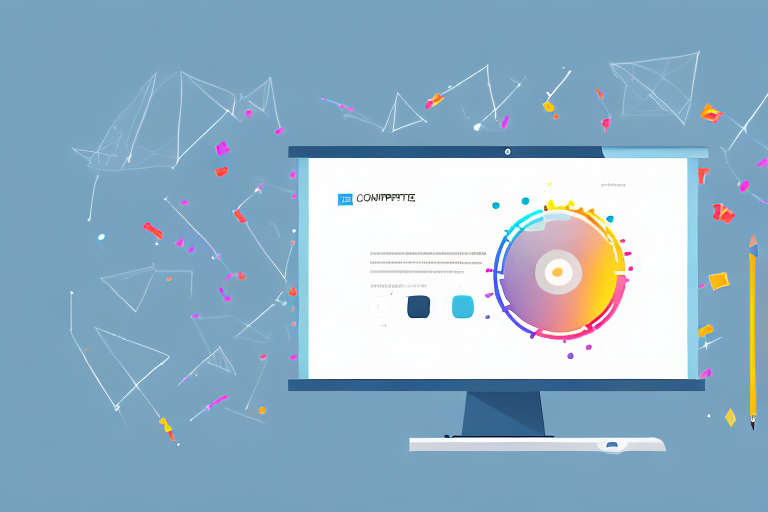In today’s digital age, screenshots have become an essential tool for quickly capturing and sharing information. Whether you are using them for work, school, or personal purposes, screenshots often contain important textual information that may need to be edited. In this comprehensive guide, we will walk you through the process of editing screenshot text online, step-by-step.
Understanding the Basics of Editing Screenshot Text
If you’ve ever encountered a screenshot with text that needed tweaking, you may have wondered why editing screenshot text is necessary in the first place. Well, there are several reasons why you might choose to make changes to the text in your screenshots.
Firstly, editing screenshot text allows you to correct any errors or typos that may be present. It ensures that the information conveyed is accurate and reliable. For example, imagine you have taken a screenshot of a software interface that contains a misspelled word in one of the labels. By editing the screenshot text, you can fix the error and present the correct information to your audience.
Additionally, you may need to customize the text to fit a specific context or format. This could involve adjusting the font size, changing the color, or even translating the text into a different language. Customizing the text in your screenshots allows you to tailor the information to meet the specific needs and preferences of your audience.
Why Edit Screenshot Text?
Editing screenshot text is crucial for maintaining clarity and professionalism. It allows you to enhance the overall readability of the information contained within the screenshot. Whether you are preparing a presentation or sharing important instructions, ensuring that the text is legible and error-free is essential.
Furthermore, editing screenshot text can help you emphasize key points or highlight important details. By adjusting the formatting or adding visual elements, such as arrows or callout boxes, you can draw attention to specific areas of the screenshot and guide your audience’s focus.
Tools Needed for Editing Screenshot Text Online
Before we dive into the step-by-step process, let’s make sure you have all the necessary tools at your disposal. Editing screenshot text online requires access to a reliable editing platform. Fortunately, with the proliferation of web-based editing tools, you have plenty of options.
One popular platform for editing screenshot text is Canva. Canva offers a user-friendly interface and a wide range of editing features, including text customization, image cropping, and adding various design elements. Another option is Pixlr, which provides powerful editing tools similar to those found in professional software like Adobe Photoshop.
If you prefer using Adobe products, you can also utilize Adobe Photoshop Express, a simplified version of the industry-standard Photoshop software. It offers a comprehensive set of editing tools specifically tailored for online use.
Additionally, you will need a high-quality internet connection to ensure smooth uploading and downloading of your screenshots. Slow internet speeds can hinder the editing process and cause frustration. Therefore, it is advisable to have a stable and fast internet connection to make the most out of your online editing experience.
Preparing Your Screenshot for Editing
Before you can start editing the text in your screenshot, a couple of preliminary steps need to be taken. These steps involve choosing the right screenshot and uploading it to your chosen online editing platform.
Choosing the Right Screenshot
Not all screenshots are created equal, and choosing the right one for editing is crucial. You want to select a screenshot that clearly displays the text you wish to modify. Ensure that the text is legible and free from any obstructions or distortions.
When selecting a screenshot, consider the context in which the text appears. Is it part of a website, an application, or a document? Understanding the environment in which the text exists will help you make informed decisions during the editing process.
It’s also important to remember that screenshots often come in various formats such as PNG, JPEG, or GIF. Be sure to choose a format that maintains the quality of the original image without compromising the visibility of the text. Different formats have different compression levels, so it’s worth experimenting to find the optimal balance between file size and image quality.
Uploading Your Screenshot Online
Once you have selected the perfect screenshot for editing, it’s time to upload it to your chosen online editing platform. Most platforms have a straightforward upload process that allows you to select the file from your computer or device.
Before uploading, consider whether you need to make any adjustments to the screenshot. Are there any sensitive or personal information that needs to be redacted or blurred? Take the necessary steps to protect your privacy and the privacy of others.
After the upload is complete, the editing platform will display your screenshot, ready for text modifications. Take a moment to familiarize yourself with the editing tools available. Some platforms offer advanced features like optical character recognition (OCR), which can automatically detect and extract text from the image, saving you time and effort.
Remember to save your progress regularly as you make edits. This will ensure that you don’t lose any changes in case of any unforeseen technical issues.
Step-by-Step Guide to Editing Screenshot Text
Now that you have your screenshot uploaded on the editing platform, it’s time to dive into the step-by-step process of editing the text.
Editing screenshot text can be a crucial step in conveying information accurately and effectively. Whether you need to correct a typo, change the wording, or enhance the visual appeal of the text, following these steps will guide you through the process seamlessly.
Selecting the Text in the Screenshot
The first step involves selecting the specific text that you want to edit. Most online editing tools provide you with various selection options, such as drawing a box around the desired text or utilizing a lasso tool to outline it.
When selecting the text, it’s essential to be precise and meticulous. Pay attention to details and ensure that your selection is accurate and encompasses the entire text you wish to modify. Take your time to make adjustments and refine the selection until you are satisfied.
Remember, the accuracy of your selection will determine the success of your text editing process.
Editing the Selected Text
Once you have successfully selected the text in your screenshot, it’s time to make the necessary edits. Online editing platforms often provide a range of editing tools, including options to change the font, size, color, and style of the selected text.
Experiment with different settings and preview the changes in real-time. This allows you to visualize how the edited text will appear in the final version of the screenshot. Be mindful of the overall aesthetics and ensure that the modified text aligns with the rest of the screenshot and its intended purpose.
Consider the context in which the screenshot will be used. Is it for a professional document, a social media post, or an instructional guide? Adapting the text to suit the specific purpose will enhance its impact and effectiveness.
Saving and Downloading the Edited Screenshot
After you have finished editing the text, it’s time to save your changes and download the edited screenshot. Most online editing platforms allow you to save the modified image in various formats, ensuring compatibility with different devices and applications.
Before downloading, double-check the image to ensure that all the text edits appear as desired. Pay attention to any potential inconsistencies or errors that might have occurred during the editing process. Once you are satisfied, save the image to your preferred location on your computer or device.
Remember to choose a file name that reflects the content of the screenshot and its purpose. This will make it easier to locate the image in the future and maintain an organized collection of edited screenshots.
Editing screenshot text is a valuable skill that can greatly improve the clarity and impact of your visual content. By following these step-by-step instructions, you can confidently edit text in screenshots and create professional-looking visuals for various purposes.
Troubleshooting Common Issues
While editing screenshot text online, there may be a few common issues that you might encounter. Here are some solutions to address these challenges.
Dealing with Blurry Text
If the text in your screenshot appears blurry after editing, it may be due to resizing or font changes. To combat this, try adjusting the font size or selecting a different font. Additionally, ensure that the screenshot resolution is high enough to maintain the clarity of the text.
Handling Overlapping Text
When dealing with screenshots containing overlapping text, editing can be tricky. In such cases, consider using the layering feature available in the editing platform. This allows you to separate the text into different layers, making it easier to tweak each section without affecting the rest.
Tips and Tricks for Better Screenshot Text Editing
Here are a few tips and tricks to take your screenshot text editing skills to the next level.
Enhancing Text Readability
To improve the readability of the text, experiment with different font styles and sizes. Ensure that the text stands out clearly against the background and is easy to comprehend at a glance. Avoid using overly decorative fonts that may hinder legibility.
Maintaining Original Screenshot Quality
While editing the text, it’s important to ensure that the overall quality of the screenshot remains intact. Make sure not to overly compress or resize the image, as this may result in a loss of detail or blurriness.
With this step-by-step guide, you are now equipped with the knowledge and tools to edit screenshot text online effectively. Whether it’s correcting errors, customizing text, or enhancing readability, you can confidently tackle any text-related modifications in your screenshots. Happy editing!
Take Your Screenshots to the Next Level with GIFCaster
Now that you’ve mastered editing text in your screenshots, why not add a dash of fun and creativity to your images? With GIFCaster, you can bring your screenshots to life by adding animated GIFs that capture the mood or highlight your message. Whether it’s turning a routine work update into a delightful celebration or simply expressing yourself in a more engaging way, GIFCaster is your go-to tool for making an impact. Ready to animate your screenshots? Use the GIFCaster App today and start creating unforgettable visual content!