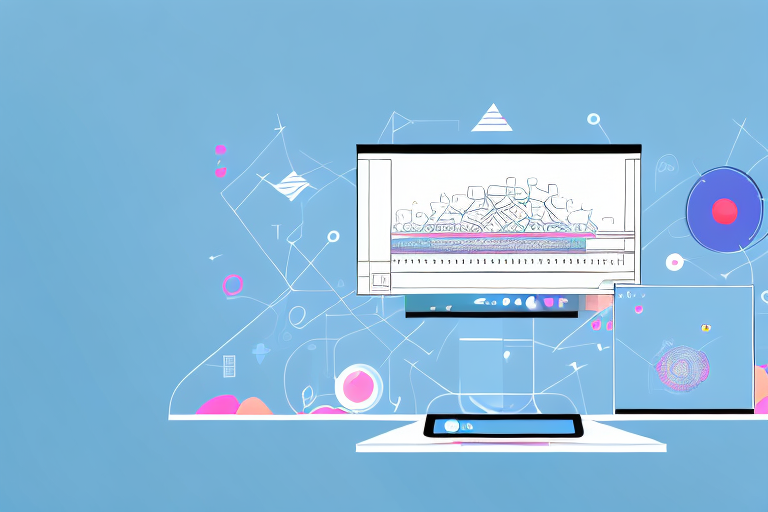In today’s digital world, where screenshots have become an integral part of our communication and documentation, being able to edit them effectively is a valuable skill. Whether you need to annotate an image, highlight important information, or simply enhance its visual appeal, knowing how to edit screenshots can make a significant difference in conveying your message clearly. This comprehensive guide will walk you through the basics of screenshot editing, different types of screenshots, the tools available for editing, and provide a step-by-step guide to help you master the art of screenshot editing.
Understanding the Basics of Screenshot Editing
Before diving into the technical aspects of screenshot editing, let’s first understand what it is and why it’s important. Screenshot editing involves modifying captured images by adding, modifying, or removing elements to enhance their visual impact or convey specific information. It allows you to emphasize key details, crop out unnecessary elements, and add annotations such as text, arrows, or shapes to make your screenshots more engaging and informative.
When it comes to screenshot editing, there are various techniques and tools that can be utilized. These tools range from simple image editing software to more advanced programs specifically designed for screenshot editing. Depending on your needs and level of expertise, you can choose the tool that best suits your requirements.
What is Screenshot Editing?
Screenshot editing refers to the process of altering captured screenshots using various digital tools or software. It enables you to manipulate the image to suit your specific needs, making it more visually appealing, informative, and professional-looking.
One of the key aspects of screenshot editing is the ability to add annotations to the image. This can be done by using text boxes, arrows, or shapes to highlight important areas or provide additional context. By adding these annotations, you can guide the viewer’s attention and ensure that the message you want to convey is clear and concise.
In addition to annotations, screenshot editing also allows you to adjust the image’s composition and visual elements. You can crop the image to remove unnecessary elements, adjust the brightness and contrast to enhance visibility, or apply filters to create a specific mood or atmosphere.
Importance of Screenshot Editing
The importance of screenshot editing cannot be overstated. Well-edited screenshots can greatly enhance communication, improve documentation, and facilitate understanding. By editing screenshots, you can highlight critical information, provide context, and eliminate distractions, resulting in a clearer and more effective message.
When it comes to communication, screenshots are often used to demonstrate a process, showcase a product, or provide visual instructions. By editing these screenshots, you can ensure that the intended message is conveyed accurately and effectively. Whether it’s highlighting a specific step in a tutorial or emphasizing a particular feature in a product demonstration, screenshot editing allows you to create visually engaging and informative content.
In terms of documentation, screenshots are commonly used to capture and preserve information. By editing these screenshots, you can organize the content, add labels or captions, and create a more structured and comprehensive document. This can be particularly useful in technical documentation, where screenshots are often used to illustrate complex procedures or configurations.
Furthermore, screenshot editing can also help facilitate understanding. By adding annotations, adjusting visual elements, and eliminating distractions, you can make the information more digestible and accessible. This is especially important when dealing with complex or technical concepts, as visual aids can greatly enhance comprehension and retention.
In conclusion, screenshot editing is a valuable skill that can greatly enhance the impact and effectiveness of your captured images. By utilizing various tools and techniques, you can create visually appealing, informative, and professional-looking screenshots that effectively convey your message and facilitate understanding.
Different Types of Screenshots
Before we delve into the intricacies of screenshot editing, let’s take a moment to understand the different types of screenshots you may encounter and need to edit.
Full-Screen Screenshot
A full-screen screenshot captures everything displayed on your screen at the time of capture. It’s useful when you want to capture an entire webpage, a software interface, or any content that extends beyond the visible area of your screen. Editing full-screen screenshots allows you to focus on specific elements and remove any irrelevant portions.
For example, imagine you are working on a web design project and you want to showcase the entire webpage to your client. By taking a full-screen screenshot and editing it, you can highlight the key features of the webpage and remove any unnecessary clutter, ensuring that your client gets a clear and concise view of your design.
In addition, full-screen screenshots are also handy when creating tutorials or instructional materials. By capturing the entire screen, you can provide step-by-step instructions with visual aids, making it easier for your audience to follow along.
Window Screenshot
A window screenshot captures only the contents of a specific window or application, excluding everything else on your screen. This type of screenshot is commonly used when you want to highlight a particular program or application, demonstrate a specific feature, or capture error messages. By editing window screenshots, you can emphasize specific elements or crop out any unnecessary elements outside the captured window.
Let’s say you are writing a software review and want to showcase a specific feature of the program. By taking a window screenshot and editing it, you can zoom in on the relevant area, add annotations to highlight the feature, and provide a clear visual representation of what you are discussing in your review.
Window screenshots are also valuable for troubleshooting purposes. If you encounter an error message or a technical issue, capturing a window screenshot can help you document the problem and share it with technical support or online forums, making it easier for others to assist you in finding a solution.
Custom Area Screenshot
A custom area screenshot allows you to capture and edit a specific portion of your screen. It gives you flexibility in selecting only the relevant information or area of interest in an image, making it ideal for focusing on specific details or specific sections of a webpage, document, or application.
Imagine you are conducting research and want to save a specific paragraph from an online article. By using a custom area screenshot, you can capture just the text you need, eliminating the need to copy and paste or print the entire page. This makes it convenient for referencing and organizing information.
In addition, custom area screenshots are useful for creating visual presentations or reports. By capturing specific sections of graphs, charts, or diagrams, you can highlight key data points and provide a concise overview of complex information.
Overall, understanding the different types of screenshots and how to edit them allows you to effectively communicate your ideas, showcase important details, and streamline your workflow. Whether you are a designer, a content creator, or a regular computer user, mastering screenshot editing techniques can greatly enhance your productivity and visual communication skills.
Tools for Screenshot Editing
Now that you understand the benefits and different types of screenshots, let’s explore the tools available for editing them. There are several options to choose from, ranging from built-in tools to third-party software.
Built-in Tools for Screenshot Editing
Many operating systems and devices come with built-in tools that allow you to capture and edit screenshots. For example, Windows users can use the Snipping Tool or the Snip & Sketch tool, while Mac users can utilize the Grab tool or the Command + Shift + 4 shortcut. These built-in tools often offer basic editing features such as cropping, highlighting, and adding text or shapes.
Third-Party Tools for Screenshot Editing
For more advanced screenshot editing capabilities, you may consider using third-party software. There are numerous options available, each offering unique features and functionalities. Some popular choices include Adobe Photoshop, Skitch, Snagit, Greenshot, and Lightshot. These tools provide a wide array of editing options, allowing you to unleash your creativity and enhance your screenshots to a professional level.
Step-by-Step Guide to Edit Screenshots
Now that you’re familiar with the basics and have the necessary tools at your disposal, let’s walk through a step-by-step guide to editing screenshots effectively.
Capturing the Screenshot
The first step in the editing process is capturing the screenshot itself. Depending on your operating system or device, you can utilize the built-in tools or third-party software to capture the desired image. Ensure that you capture the screenshot with the necessary details and composition to avoid having to make extensive edits later.
Opening the Screenshot in an Editing Tool
Once you have captured the screenshot, open it in your preferred editing tool. This can be the built-in tool or third-party software mentioned earlier. By opening the screenshot in an editing tool, you gain access to a wide range of editing features and functionalities.
Basic Editing Techniques
Start by utilizing basic editing techniques to enhance your screenshot. This may include cropping out unnecessary elements, adjusting brightness and contrast, or resizing the image to fit your requirements. Basic editing techniques help eliminate distractions and ensure the focus is on the essential elements of your screenshot.
Advanced Editing Techniques
Once you have mastered the basics, you can explore more advanced editing techniques to make your screenshots more visually appealing and informative. Advanced techniques may include adding text or callouts to highlight key information, applying filters or effects to create a specific mood or visual style, or combining multiple screenshots to create a cohesive narrative. These techniques allow you to add depth and professionalism to your edited screenshots.
By following this comprehensive guide, you can become proficient in screenshot editing and harness its power to convey your message effectively. Remember, practice makes perfect, so don’t hesitate to experiment with different editing techniques and tools to find your unique style and transform your screenshots into captivating visual assets.
Take Your Screenshot Editing to the Next Level with GIFCaster
Ready to elevate your screenshots beyond the static? With GIFCaster, infuse life into your images by adding animated GIFs that capture attention and express your creativity. Whether it’s a celebratory moment in a work chat or a personal message, GIFCaster turns the ordinary into something extraordinary. Don’t just edit, animate! Use the GIFCaster App today and transform your communication into an engaging, fun experience.