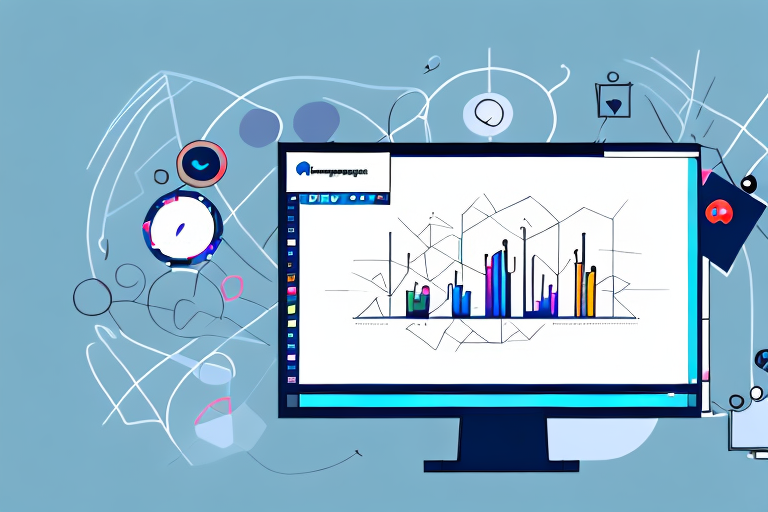In this comprehensive guide, we will explore everything you need to know about editing screenshots. Whether you want to enhance the image quality, add annotations and highlights, or troubleshoot common issues, this article has got you covered!
Understanding the Basics of Screenshot Editing
Before we dive into the specifics of screenshot editing, let’s first understand the importance of this process. Screenshot editing allows you to modify captured images, making them more impactful and visually appealing. By highlighting key information and adjusting the image quality, you can effectively communicate your message.
But what exactly makes a screenshot impactful and visually appealing? It’s all about capturing the right moment and presenting it in the best possible way. Screenshot editing gives you the power to enhance the composition, colors, and overall aesthetics of the image, making it more engaging for your audience.
There are different types of screenshots that you may come across. These include full-screen screenshots, window screenshots, and selection screenshots. Each type has its own purpose and requires different editing techniques to bring out the best results.
Full-screen screenshots are perfect for showcasing an entire webpage, application, or game interface. When editing these screenshots, you can focus on adjusting the brightness, contrast, and saturation to ensure that all elements are clear and visually appealing. Additionally, you can crop out any unnecessary parts of the screenshot to create a more focused and professional look.
Window screenshots, on the other hand, are ideal for highlighting a specific window or dialog box. When editing these screenshots, you can use tools like arrows, circles, and text boxes to draw attention to important elements within the window. This can be particularly useful when creating tutorials or instructional materials.
Selection screenshots allow you to capture a specific area of your screen, which can be useful when you want to highlight a particular detail or feature. When editing these screenshots, you can zoom in on the selected area, adjust the colors and contrast, and even add annotations to provide further context.
Regardless of the type of screenshot you’re working with, it’s important to keep in mind the purpose of the image. Are you trying to demonstrate a step-by-step process? Are you showcasing a product or service? Understanding the goal of your screenshot will help guide your editing decisions and ensure that the final result effectively communicates your message.
Tools for Screenshot Editing
When it comes to screenshot editing, you have several options at your disposal. Many devices offer built-in tools that allow you to edit screenshots right after capturing them. These tools often come with basic editing features such as cropping, resizing, and adding captions.
If you’re looking for more advanced editing capabilities, third-party screenshot editing tools are worth exploring. These tools offer a wide range of features such as image filters, text overlays, and the ability to create GIFs from screenshots.
One popular third-party screenshot editing tool is called “Snapseed.” Snapseed is a powerful photo editing app that not only allows you to edit regular photos but also screenshots. With Snapseed, you can enhance the colors and sharpness of your screenshots, adjust the brightness and contrast, and even apply artistic filters to give your screenshots a unique look.
Another noteworthy screenshot editing tool is “Skitch.” Skitch is a simple yet effective tool developed by Evernote. It offers a user-friendly interface and provides various annotation options for your screenshots. You can easily add arrows, shapes, and text to highlight specific areas or provide explanations. Skitch also allows you to blur sensitive information or crop unwanted parts of your screenshots.
If you’re someone who frequently captures screenshots for tutorials or presentations, “Lightshot” might be the perfect tool for you. Lightshot is a lightweight screenshot editing tool that offers a range of features specifically designed for capturing and editing screenshots. It allows you to capture specific areas of your screen, add annotations, and even share your edited screenshots with others directly from the app.
For those who prefer a more comprehensive screenshot editing experience, “Snagit” is a popular choice. Snagit offers a wide range of editing features, including the ability to capture scrolling screenshots, record videos, and add effects to your screenshots. It also provides a built-in image editor with advanced tools like spot removal, perspective correction, and color adjustment.
Lastly, if you’re looking for a free and open-source screenshot editing tool, “GIMP” is worth considering. GIMP stands for GNU Image Manipulation Program and is a powerful alternative to commercial editing software. While GIMP is not specifically designed for screenshot editing, it offers a wide range of tools and features that allow you to edit and enhance your screenshots in a professional manner.
Step-by-Step Guide to Edit Screenshots
Now that you’re familiar with the basics and have the necessary tools, let’s dive into the step-by-step process of editing screenshots.
Editing screenshots can be a useful skill to have, whether you’re creating tutorials, documenting software bugs, or simply enhancing the visual appeal of your images. In this guide, we will explore various techniques to help you transform your screenshots into professional-looking visuals.
Taking a Screenshot
The first step in editing a screenshot is capturing it. Depending on your device, there are various methods to take screenshots. Some common shortcuts include pressing the “Print Screen” button on your keyboard or using a combination of keys such as “Command + Shift + 4” on Mac or “Windows Key + Print Screen” on Windows.
Once you have captured the screenshot, you can save it to a specific folder on your computer for easy access during the editing process. Organizing your screenshots can save you time and help you stay organized.
Basic Editing Techniques
Once you have captured the screenshot, it’s time to make some basic adjustments. This may include cropping unwanted areas, resizing the image, or adjusting the brightness and contrast levels. These techniques will help you focus on the most relevant content and improve the overall quality of the screenshot.
Cropping is particularly useful when you want to remove unnecessary elements from the screenshot. By selecting and removing unwanted areas, you can emphasize the important parts of the image and eliminate distractions.
Resizing the image can be beneficial when you need to fit the screenshot into a specific space, such as a blog post or a presentation slide. It allows you to maintain the aspect ratio while adjusting the dimensions to meet your requirements.
Adjusting the brightness and contrast levels can significantly enhance the visibility and clarity of your screenshot. By increasing the brightness, you can make the image appear more vibrant, while adjusting the contrast can help differentiate between different elements within the screenshot.
Advanced Editing Techniques
If you want to take your screenshot editing to the next level, consider applying advanced techniques. This may involve removing background distractions, adding graphical elements, or using image filters to enhance the overall aesthetics. Remember, the goal is to make your screenshot visually appealing and easy to understand.
Removing background distractions can be achieved by using tools like the clone stamp or the content-aware fill feature in image editing software. These tools allow you to seamlessly remove unwanted elements from the background, making your screenshot cleaner and more focused.
Adding graphical elements, such as arrows, circles, or text boxes, can help highlight specific areas or provide additional context to your screenshot. These elements can guide the viewer’s attention and make your screenshot more informative.
Image filters, such as sepia, black and white, or vintage effects, can give your screenshot a unique and artistic look. Experimenting with different filters can help you find the style that best suits your purpose and enhances the overall visual appeal of the image.
Remember, editing screenshots is a creative process, and there’s no one-size-fits-all approach. Feel free to explore different techniques, experiment with various editing tools, and let your creativity guide you. With practice, you’ll become more proficient in editing screenshots and create visually stunning images that effectively convey your message.
Tips and Tricks for Better Screenshot Editing
Now that you have a good grasp of the editing process, here are some tips and tricks to further improve your screenshot editing skills.
Enhancing Image Quality
To ensure your screenshot looks sharp and clear, pay attention to the image quality. Avoid compressing the image too much as it may result in a loss of detail. Additionally, consider adjusting the resolution and format to match your desired output.
Adding Annotations and Highlights
Annotations and highlights play a crucial role in conveying information effectively. Use text boxes, arrows, and circles to draw attention to specific areas of the screenshot. This will guide your audience’s focus and ensure they understand the intended message.
Troubleshooting Common Screenshot Editing Issues
Even with the best editing techniques, you may encounter some common issues while working with screenshots. Let’s look at two of the most common issues and how to troubleshoot them.
Dealing with Blurry Screenshots
Blurry screenshots can result from various factors such as low resolution or poor capturing conditions. To fix this, try increasing the resolution when capturing the screenshot or use third-party software to sharpen the image. You may also consider retaking the screenshot with better lighting conditions.
Fixing Color Distortion
Color distortion can occur when capturing screenshots on certain devices or under specific lighting conditions. To fix this, you can adjust the color levels using editing software. Experiment with the brightness, contrast, and saturation settings until the colors appear natural.
By following this comprehensive guide, you now have the knowledge and skills to edit screenshots effectively. Remember, practice makes perfect, so don’t be afraid to experiment and explore different editing techniques. Happy screenshot editing!
Take Your Screenshots to the Next Level with GIFCaster
Now that you’ve mastered the art of editing screenshots, why not add a dash of fun and creativity to your images? With GIFCaster, transform your static screenshots into lively conversations by incorporating GIFs. Whether it’s a celebratory moment or just adding a touch of humor, GIFCaster is your go-to tool for making every screenshot engaging. Don’t wait, use the GIFCaster App today and bring your screenshots to life!