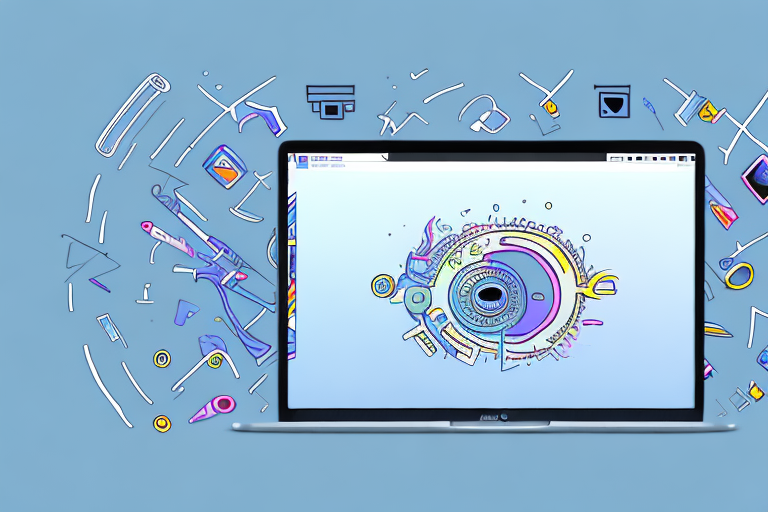Screenshots are an essential tool for capturing and sharing information on a Mac. Whether you need to capture a screenshot for work or personal use, knowing how to edit your screenshots can enhance their impact and clarity. In this comprehensive guide, we will explore various methods and techniques to edit screenshots on a Mac, using the built-in screenshot editor and advanced editing techniques. We will also discuss how to save and share your edited screenshots effectively.
Understanding the Basics of Screenshots on Mac
Screenshots play a crucial role in capturing visual information from your Mac’s screen. They can be used to document error messages, save important information, or capture memorable moments. By having a good understanding of the basics, you can optimize your screenshot capturing process.
The Importance of Screenshots
Screenshots are a powerful communication tool that allows you to convey visual information quickly and efficiently. They can be used to demonstrate steps in a tutorial, clarify complex concepts, report software issues, and much more. With effective editing techniques, you can enhance the clarity and impact of your screenshots.
Imagine you are working on a tutorial to teach someone how to use a new software program. Instead of trying to explain each step in words, you can simply capture screenshots of the relevant screens and annotate them with arrows, text, or highlighting. This visual representation makes it easier for the learner to follow along and understand the process.
Similarly, if you encounter an error message on your Mac, taking a screenshot of it can be incredibly helpful when seeking technical support. Instead of trying to describe the error in words, you can provide a visual reference that allows the support team to quickly identify the issue and provide a solution.
Different Methods to Take Screenshots on Mac
Before diving into the editing process, let’s first explore the different methods you can use to capture screenshots on your Mac. The simplest way is to use keyboard shortcuts, such as Command + Shift + 3 to capture the entire screen or Command + Shift + 4 to capture a specific area. Alternatively, you can use the Grab utility or the Screenshot app in your Applications folder to take screenshots.
Keyboard shortcuts are a convenient and quick way to capture screenshots. Once you press the appropriate keys, the screenshot is automatically saved to your desktop. You can then easily access and edit the screenshot as needed.
If you prefer a more interactive approach, you can use the Grab utility. This built-in Mac application allows you to capture screenshots with additional options, such as timed captures and capturing specific windows or menus. The Grab utility provides flexibility and control over your screenshot capturing process.
For those who prefer a dedicated app, the Screenshot app in your Applications folder offers a user-friendly interface with various capturing options. You can choose to capture the entire screen, a specific window, or a selected portion. The app also provides editing tools to enhance your screenshots before saving or sharing them.
By familiarizing yourself with these different methods, you can choose the one that best suits your needs and preferences. Whether you opt for keyboard shortcuts, the Grab utility, or the Screenshot app, capturing screenshots on your Mac becomes a seamless and efficient process.
Introduction to Mac’s Built-in Screenshot Editor
Mac’s built-in screenshot editor is a versatile tool that allows you to make basic edits and enhancements to your screenshots without needing to install any third-party software. With this powerful tool at your disposal, you can easily enhance your screenshots to make them more visually appealing and informative. Let’s take a closer look at how to access the screenshot editor and an overview of its editing tools.
Accessing the Screenshot Editor
To access the screenshot editor, there are several methods you can use to capture a screenshot. One of the simplest ways is by pressing the “Command + Shift + 3” keys simultaneously. This will capture the entire screen and save it as a screenshot on your desktop. Alternatively, you can press “Command + Shift + 4” to capture a specific area of the screen by dragging the cursor over the desired region.
Once the screenshot is captured, a thumbnail of it will appear in the bottom-right corner of your screen. This thumbnail serves as a convenient shortcut to the screenshot editor. Simply click on the thumbnail, and the screenshot editor will open automatically, ready for you to unleash your creativity.
Overview of Editing Tools
The screenshot editor provides a range of editing tools that empower you to transform your screenshots into visually compelling masterpieces. One of the most useful tools is the cropping tool, which allows you to trim down your screenshots to focus on specific areas of interest. By removing unnecessary elements, you can ensure that your audience’s attention is directed towards the most important details.
In addition to cropping, the screenshot editor also offers a resizing feature. This feature enables you to adjust the dimensions of your screenshots, making them more suitable for different purposes. Whether you need a smaller version for a presentation slide or a larger version for a poster, the resizing tool has got you covered.
Another noteworthy tool in the screenshot editor is the annotation feature. With this feature, you can add text, arrows, and shapes to your screenshots, allowing you to highlight important details and guide your viewers’ attention. Whether you want to emphasize a specific section of a graph or point out a particular feature in a user interface, the annotation feature provides you with the means to do so effectively.
Furthermore, the screenshot editor allows you to add text captions to your screenshots. This feature is particularly useful when you want to provide context or explanations for the content of your screenshots. By including descriptive captions, you can ensure that your audience understands the purpose and significance of the captured image.
Familiarizing yourself with these editing tools will enable you to make precise edits to your screenshots, transforming them from ordinary captures to visually stunning representations of your ideas and concepts.
Step-by-Step Guide to Editing Screenshots
Now that we have a good understanding of the basics and the screenshot editor’s capabilities, let’s dive into the step-by-step process of editing screenshots on a Mac.
Editing screenshots can be a powerful way to enhance your visual communication. Whether you’re creating tutorials, documenting software bugs, or simply sharing information, the ability to edit screenshots can make your message clearer and more impactful.
Cropping and Resizing Screenshots
When editing a screenshot, cropping and resizing can help eliminate unnecessary elements and focus on specific areas. By using the screenshot editor’s crop tool, you can select the desired portion and resize it according to your needs. This can be particularly useful when capturing screenshots of large documents or webpages.
Imagine you’re creating a tutorial on how to use a specific feature in a software application. Instead of including the entire application window in your screenshot, you can crop it to only show the relevant buttons and menus. This not only reduces visual clutter but also directs the viewer’s attention to the most important elements.
Annotating Screenshots
Annotating your screenshots is an effective way to provide clarity and context. The screenshot editor offers a variety of annotation tools, such as highlighting, drawing shapes, adding arrows, and more. Utilizing these tools can draw attention to specific elements and enhance the overall understanding of your screenshot.
For example, let’s say you’re troubleshooting a technical issue and need to provide a screenshot to the support team. By using the annotation tools, you can highlight the problematic area and add a text box explaining the issue in detail. This not only makes it easier for the support team to understand the problem but also increases the chances of getting a quick and accurate resolution.
Adding Text to Screenshots
Adding text to your screenshots can provide additional information or provide further explanations. The screenshot editor allows you to insert text boxes and customize the font, size, color, and style. Choose clear and concise text to ensure your message is easily understood.
Let’s say you’re creating a presentation and want to include screenshots to illustrate your points. By adding text to the screenshots, you can provide a brief description or highlight key features. This helps the audience follow along and reinforces the main points you’re making.
Additionally, if you’re creating documentation for a software application, adding text to screenshots can provide step-by-step instructions. By labeling buttons, menus, or options, you can guide users through the process and make it easier for them to navigate the software.
Advanced Editing Techniques
If you want to take your editing skills to the next level, Mac’s screenshot editor offers advanced editing techniques that allow for more detailed adjustments.
Using Markup Tools for Detailed Editing
The markup tools, available in the screenshot editor, can help you make precise adjustments to your screenshots. You can adjust the thickness and style of lines, change colors, blur sensitive information, and more. These tools enable you to fine-tune your screenshots to perfection.
Adjusting Color and Contrast
If your screenshot requires color correction or contrast adjustments, the screenshot editor provides options to enhance the overall appearance. From brightness and contrast adjustments to saturation and tint controls, these adjustments can significantly improve the visual impact of your screenshots.
Saving and Sharing Your Edited Screenshots
After editing your screenshots, it is essential to save and share them effectively to ensure their accessibility and usefulness.
Different File Formats for Saving Screenshots
The screenshot editor allows you to save your edited screenshots in various file formats, such as PNG, JPEG, or TIFF. Consider the purpose of your screenshot and the platform where it will be shared when selecting the appropriate file format. PNG is commonly used for high-quality images, while JPEG is suitable for web and online sharing.
Sharing Screenshots via Different Platforms
Depending on your needs, you can share your edited screenshots directly from the screenshot editor to various platforms, such as email, messaging apps, social media, and cloud storage services. Familiarize yourself with the sharing options available to quickly distribute your screenshots to the intended recipients.
Now that you have a comprehensive understanding of how to edit screenshots on your Mac, unleash your creativity and make the most of this valuable tool. By applying the techniques discussed in this guide, you’ll be able to create impactful and compelling screenshots that effectively convey your message or document important information. Happy editing!
Take Your Screenshots to the Next Level with GIFCaster
Ready to add a dash of excitement to your screenshots? With GIFCaster, you can elevate your editing game by incorporating animated GIFs that bring life to your captures. Whether it’s a celebratory moment or just adding a touch of humor to your work messages, GIFCaster is your go-to tool for creative self-expression. Don’t let your screenshots be mundane; make them memorable. Use the GIFCaster App today and start sharing screenshots that truly stand out!