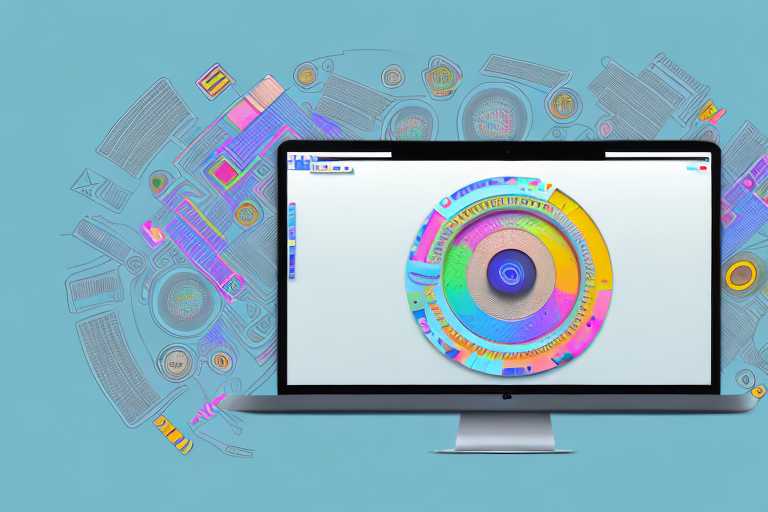Screenshots are a great way to capture and share information on your Mac. Whether you’re trying to show someone an error message, demonstrate a process, or simply save a memorable moment, learning how to edit screenshots can enhance their impact. In this step-by-step guide, we will explore the various methods to take screenshots, navigate the screenshot toolbar, edit your screenshots, and save and share them effectively.
Understanding the Basics of Screenshots on Mac
The Importance of Screenshots:
Screenshots serve a multitude of purposes, from saving important information quickly to sharing visual content on social media platforms. They allow you to capture the exact image displayed on your screen, making it a handy tool for communication and documentation purposes.
Whether you’re a student taking notes, a professional creating presentations, or a social media enthusiast sharing interesting content, knowing how to take screenshots on your Mac is essential. With just a few simple keyboard shortcuts, you can capture and save any image or information that appears on your screen.
Different Methods to Take Screenshots on Mac:
There are multiple ways to take screenshots on your Mac, and each method caters to different needs. The most common methods include capturing the entire screen, a selected portion, or a specific window. Let’s take a closer look at each method:
- Capturing the Entire Screen: To capture the entire screen, press Command + Shift + 3 simultaneously. This will save the screenshot as a file on your desktop.
- Capturing a Selected Portion: If you want to capture only a specific portion of your screen, press Command + Shift + 4. Your cursor will change into a crosshair, allowing you to select the area you want to capture. Release the mouse button to take the screenshot.
- Capturing a Specific Window: To capture a specific window, press Command + Shift + 4, then press the Spacebar. Your cursor will turn into a camera icon, and you can click on the window you want to capture. This method is particularly useful when you want to capture a specific window without any surrounding elements.
Capturing the entire screen is useful when you want to capture everything that is currently displayed on your Mac. Whether it’s a beautiful landscape, an important document, or a funny meme, this method allows you to capture it all in one go. Once you’ve taken the screenshot, you can easily find it on your desktop, ready to be used or shared.
When you only need to capture a specific section of your screen, such as a paragraph of text, an image, or a specific part of a webpage, capturing a selected portion is the way to go. By using the crosshair cursor, you have full control over what you want to capture, ensuring that you get exactly what you need without any unnecessary elements.
When you want to capture a specific window, such as an application, a dialog box, or a browser window, using the “Capture a Specific Window” method is the way to go. By pressing the Spacebar after activating the crosshair cursor, you can easily select the window you want to capture. This method ensures that you capture only the window itself, without any distractions from the surrounding elements.
Now that you’re familiar with the different methods of taking screenshots on your Mac, you can choose the most suitable one for your needs. Whether you’re capturing the entire screen, a selected portion, or a specific window, screenshots are a powerful tool that can enhance your productivity and communication.
Navigating the Mac Screenshot Toolbar
The screenshot toolbar provides a range of options to enhance and customize your screenshots. Let’s explore the toolbar options and learn how to customize the settings:
Exploring the Toolbar Options:
The screenshot toolbar appears on the bottom of the screen after capturing a screenshot. It provides options to annotate, crop, and share your screenshot right away. The toolbar options include:
- Annotate: This option allows you to add text, shapes, arrows, and other annotations to your screenshot.
- Crop: Use this option to trim your screenshot and remove any unwanted areas.
- Share: With this option, you can quickly share your screenshot via email, messaging apps, or even save it to your Photos library.
When you choose the “Annotate” option, a new set of tools will appear on the toolbar, allowing you to customize your annotations even further. You can change the font, size, and color of the text, draw freehand shapes, highlight specific areas, and even add callouts with arrows to draw attention to certain elements in the screenshot.
The “Crop” option is particularly useful when you want to focus on a specific part of the screenshot. By dragging the edges of the selection box, you can easily remove any unnecessary background or unwanted content, ensuring that your screenshot captures only what you want to share.
With the “Share” option, you have a variety of ways to distribute your screenshot. You can send it directly via email, share it with messaging apps like Messages or WhatsApp, or save it to your Photos library for later use. This flexibility makes it easy to quickly share your screenshots with friends, colleagues, or on social media platforms.
Customizing the Toolbar Settings:
You can customize the toolbar settings to add or remove options according to your preferences. To do this, follow these steps:
- Open the Screenshot app by pressing Command + Shift + 5.
- Click on “Options” in the screenshot toolbar.
- Enable or disable the desired options by checking or unchecking the boxes.
- Close the options menu.
By customizing the toolbar settings, you can streamline your screenshot workflow and have quick access to the tools that are most important to you. Whether you frequently use annotations to provide visual explanations, need to crop screenshots for specific purposes, or prefer a simplified toolbar with only the essential options, the customization feature allows you to tailor the screenshot toolbar to your specific needs.
Additionally, the Screenshot app offers advanced settings that you can access by clicking on the “Options” button in the toolbar. These settings allow you to choose the default save location for your screenshots, set a timer for delayed captures, and even enable or disable the floating thumbnail preview that appears in the corner of the screen after taking a screenshot.
Exploring and customizing the Mac screenshot toolbar empowers you to capture and share screenshots efficiently and effectively. Whether you’re using screenshots for work, education, or personal purposes, having a versatile and customizable set of tools at your fingertips ensures that you can communicate your ideas visually with ease.
Step-by-Step Guide to Editing Screenshots on Mac
Opening the Screenshot in Preview:
Once you have captured a screenshot, it’s time to edit it using the Preview app. Follow these steps:
- Locate the screenshot file on your desktop or in the folder where it was saved.
- Double-click on the screenshot file to open it in Preview.
Using the Markup Toolbar for Editing:
The Markup Toolbar in Preview provides a range of tools to edit your screenshots. Here’s how to use it:
- Click on the “Show Markup Toolbar” button in Preview.
- In the toolbar, you will find options to add text, shapes, arrows, and highlight specific areas.
- Select the desired tool and apply the changes to your screenshot.
Adjusting Color and Size of Screenshots:
If you want to adjust the color and size of your screenshots, follow these steps:
- Click on the “Adjust Color” button in the Markup Toolbar.
- Use the sliders to adjust the brightness, contrast, saturation, and other settings according to your preference.
- To resize the screenshot, click on the “Adjust Size” button in the Markup Toolbar. Enter the desired dimensions and click “OK” to apply the changes.
Saving and Sharing Your Edited Screenshots
Choosing the Right Format for Saving:
When it comes to saving your edited screenshots, consider the purpose and the platform where you intend to use them. Here are a few file formats commonly used:
- JPEG: This format is widely supported and suitable for most purposes. However, it may result in some loss of image quality.
- PNG: PNG format preserves the quality of the image but may result in larger file sizes.
Quick Tips for Sharing Screenshots:
Now that your screenshot is edited and saved, you can easily share it with others. Here are a few tips to make sharing easier:
- Email: Attach the screenshot directly to an email.
- Social Media: Share your edited screenshot on social media platforms, such as Facebook, Twitter, or Instagram.
- Messaging Apps: Send the screenshot via messaging apps like WhatsApp, iMessage, or Slack.
Troubleshooting Common Issues
Addressing Screenshot Shortcuts Not Working:
If you are experiencing issues with screenshot shortcuts not working, try the following solutions:
- Restart your Mac and try the shortcuts again.
- Check if the shortcuts are properly set in the Keyboard preferences.
Solving Problems with Screenshot Quality:
If your screenshots are not appearing as expected or the quality is compromised, consider the following troubleshooting steps:
- Ensure that your screen resolution is set to the recommended option.
- Make sure your Mac’s display settings are calibrated correctly.
- Check if there are any conflicting apps or background processes affecting the screenshot quality.
With this comprehensive step-by-step guide, you are now ready to edit screenshots on your Mac effectively. Whether it’s highlighting crucial details or adding annotations, practicing these techniques will undoubtedly improve your screenshot editing skills. So, go ahead and capture, edit, save, and share your screenshots with confidence!
Take Your Screenshots to the Next Level with GIFCaster
Ready to add a dash of fun to your screenshots? With GIFCaster, you can easily incorporate animated GIFs to make your captures more engaging and expressive. Say goodbye to mundane images and hello to screenshots that truly pop! Elevate your visual communication and make every work message a celebration. Use the GIFCaster App today and transform your screenshots into creative masterpieces.