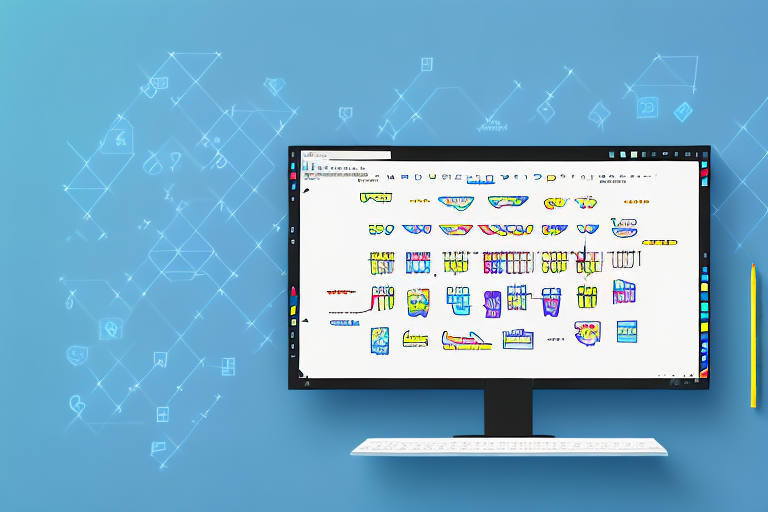Taking screenshots in Windows 10 is a quick and easy way to capture what’s on your screen. Whether it’s a funny moment from a video, an important piece of information, or a memorable conversation, screenshots allow you to save and share it all. But what if you want to do more than just capture the image? What if you want to edit and enhance your screenshots? In this article, we’ll explore various methods and tools you can use to edit your screenshots in Windows 10.
Understanding the Basics of Screenshots
Before we dive into the different methods of editing screenshots, let’s first understand what a screenshot is. A screenshot is a digital image taken of your computer or device screen. It allows you to capture and save a static image of whatever is being displayed on your screen at that moment.
Imagine you’re working on a project and you come across an error message that you need to report to your IT department. Instead of trying to describe the error in words, you can simply take a screenshot and send it to them. This way, they can see exactly what you’re seeing and troubleshoot the issue more effectively.
What is a Screenshot?
A screenshot is like a photograph, but instead of capturing a physical scene, it captures the contents of your computer or device screen. It’s a useful way to document and share information without having to explain it in words.
Let’s say you’re a designer and you want to showcase your latest website design to a client. Instead of sending them a long email describing the design, you can take a screenshot of the webpage and send it to them. This way, they can see the design in its actual form and provide feedback more accurately.
Different Methods of Taking Screenshots in Windows 10
Windows 10 offers several methods for taking screenshots. Here are three of the most common ways:
- Press the “Print Screen” button: This method captures the entire screen and saves it to your clipboard. You can then paste it into an image editor or other applications for editing.
- Press “Alt + Print Screen”: This method captures only the active window and saves it to your clipboard. It’s useful when you only want to capture a specific window instead of the whole screen.
- Use the Windows key + Shift + S shortcut: This method allows you to capture a specific region of your screen using the built-in Snip & Sketch tool. This tool provides additional features for editing and annotating your screenshots.
Now that you know the basics of taking screenshots in Windows 10, let’s explore some advanced techniques for editing and enhancing your screenshots. Whether you need to crop, resize, add annotations, or apply filters, there are various tools and software available to help you achieve the desired results.
One popular tool is Adobe Photoshop, which offers a wide range of editing capabilities for screenshots. With Photoshop, you can adjust the brightness and contrast, remove unwanted elements, and even add text or graphics to your screenshots.
If you’re looking for a simpler and more user-friendly option, you can try free online screenshot editors like Pixlr or Canva. These tools provide a range of basic editing features, such as cropping, resizing, and adding text, without the need for any advanced technical skills.
Additionally, some operating systems, like macOS, have built-in screenshot editing tools. For example, on a Mac, you can use the Preview app to crop, rotate, and annotate your screenshots.
Remember, the purpose of editing screenshots is to enhance their clarity and convey your message effectively. Whether you’re using professional software or simple online tools, the key is to experiment and find the editing techniques that work best for your specific needs.
Built-in Tools for Editing Screenshots
Windows 10 comes with built-in tools that allow you to perform basic edits on your screenshots. These tools provide a convenient way to enhance your screenshots and make them more visually appealing.
Using Snip & Sketch for Editing
Snip & Sketch is a powerful tool that lets you capture, edit, and annotate screenshots. To access Snip & Sketch, press the Windows key + Shift + S shortcut. This opens a snipping toolbar where you can select the area of the screen you want to capture. Once captured, the screenshot will open in the Snip & Sketch app, where you can make various edits, including cropping, highlighting, and adding text or shapes.
One of the great features of Snip & Sketch is its ability to capture screenshots in different shapes. You can choose from rectangular, freeform, or even full-screen snips. This flexibility allows you to capture exactly what you need, whether it’s a specific section of a webpage or the entire screen.
In addition to basic editing tools, Snip & Sketch also offers a wide range of annotation options. You can use the pen tool to draw freehand on your screenshots, the highlighter tool to emphasize important areas, and the text tool to add captions or explanations. These annotation tools make it easy to communicate your ideas and thoughts effectively.
Editing Screenshots with Paint
If you prefer a more traditional approach, you can use the classic Paint app to edit your screenshots. Simply open Paint, select “Paste” or press Ctrl + V to paste your screenshot, and start editing. Paint allows you to crop, resize, add text, draw, and perform other basic editing functions on your screenshots.
While Paint may not have the advanced features of Snip & Sketch, it still offers a range of useful tools for editing screenshots. For example, you can use the selection tool to crop or resize specific areas of your screenshot, the brush tool to draw or paint on your image, and the text tool to add captions or labels.
One advantage of using Paint is its simplicity. The interface is straightforward and easy to navigate, making it a great choice for users who prefer a more streamlined editing experience. Additionally, Paint is a lightweight application that doesn’t require a lot of system resources, making it ideal for quick edits or when you’re working on a less powerful computer.
Overall, whether you choose to use Snip & Sketch or Paint, Windows 10 provides you with versatile tools for editing screenshots. These built-in tools make it convenient to enhance your screenshots and make them more visually appealing, whether you’re using them for personal or professional purposes.
Advanced Screenshot Editing
If you’re looking for more advanced editing options, Windows 10 offers additional tools that can take your screenshot edits to the next level.
When it comes to editing screenshots, Windows 10 provides a range of powerful options that can help you enhance your images and make them truly stand out. From adding artistic elements to adjusting brightness and color, you have the tools at your fingertips to transform your screenshots into stunning visuals.
Using Paint 3D for More Detailed Edits
One of the standout features in Windows 10 is the versatile app called Paint 3D. This app not only allows you to edit 3D models but also doubles as a powerful image editor. With Paint 3D, you can take your screenshot editing to a whole new level.
Paint 3D supports layers, brushes, effects, 3D text, and more, giving you the freedom to add depth, textures, and other creative elements to your screenshots. Whether you want to create a surreal masterpiece or simply enhance the overall appearance of your screenshots, Paint 3D provides the tools and flexibility to make it happen.
With its intuitive interface and wide range of editing options, Paint 3D empowers you to unleash your creativity and transform your screenshots into works of art. Whether you’re a professional designer or an aspiring artist, this app offers a wealth of possibilities to elevate your screenshot editing game.
Editing Screenshots with Photos App
Another powerful tool for editing screenshots in Windows 10 is the Photos app. While primarily known for its photo viewing capabilities, the Photos app also offers a range of basic editing features that can help you enhance your screenshots and other images.
With the Photos app, you can easily crop your screenshots to remove unwanted elements and focus on the key details. Additionally, you have the ability to adjust brightness, color, and contrast to ensure your screenshots look their best. The app also provides a variety of filters and effects that can add a touch of creativity to your screenshots.
But that’s not all—the Photos app goes beyond traditional image editing by allowing you to create simple videos from your screenshots. With just a few clicks, you can turn a series of screenshots into a dynamic slideshow or add motion to your images, bringing them to life in a whole new way.
Whether you’re a casual user looking to make quick edits or a content creator seeking to add a professional touch to your screenshots, the Photos app offers a user-friendly interface and a range of editing features to meet your needs.
Third-Party Applications for Screenshot Editing
In addition to the built-in tools, you can also explore third-party applications for more advanced and specialized screenshot editing capabilities.
Introduction to Third-Party Applications
Third-party applications are software developed by companies other than Microsoft. These applications often offer more advanced features and user-friendly interfaces compared to the built-in tools.
Choosing the Right Third-Party Application
When choosing a third-party application for screenshot editing, consider factors such as ease of use, available features, compatibility with Windows 10, and user reviews. Some popular third-party applications for screenshot editing include Snagit, Greenshot, and Lightshot.
Tips and Tricks for Better Screenshot Editing
Keyboard Shortcuts for Faster Editing
Learning keyboard shortcuts can significantly speed up your editing workflow. In most image editing applications, common shortcuts include Ctrl + C for copy, Ctrl + V for paste, Ctrl + Z for undo, and Ctrl + Y for redo. Familiarize yourself with these shortcuts and any specific shortcuts for the editing software you’re using.
Enhancing Screenshots with Annotations and Highlights
Adding annotations and highlights to your screenshots can provide clarity and emphasis. Use arrows, circles, rectangles, and callouts to draw attention to specific areas of the screenshot. Additionally, you can use text boxes and labels to provide explanations or additional context.
Editing screenshots in Windows 10 allows you to enhance and customize your captures. Whether you want to crop, highlight, or add creative elements, the built-in tools and third-party applications provide a range of options to suit your editing needs. By applying these techniques and experimenting with different editing features, you can transform your screenshots into professional-looking images that effectively convey your message.
Take Your Screenshots to the Next Level with GIFCaster
Ready to add a dash of fun to your screenshots? With GIFCaster, you can easily bring your captures to life by incorporating animated GIFs. Make your work messages stand out or celebrate achievements in a unique way. Don’t just edit your screenshots—transform them into engaging, creative expressions with GIFCaster. Ready to get started? Use the GIFCaster App today and turn your screenshots into captivating stories!