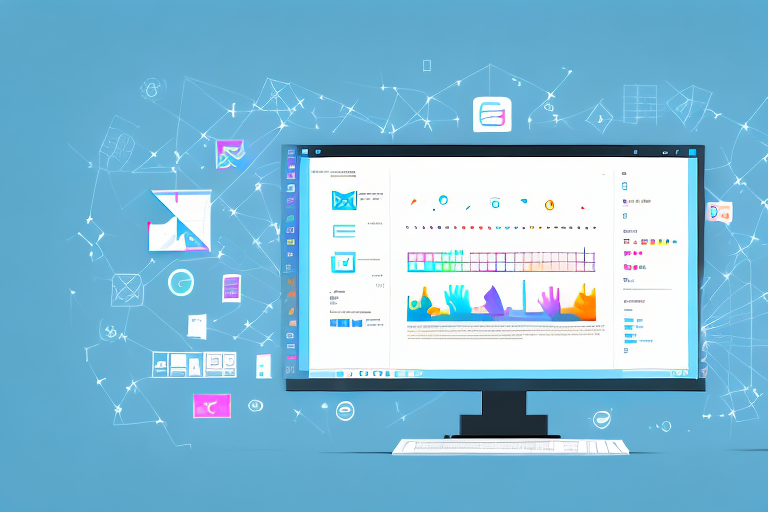Windows 10 offers a variety of tools and features that make it easy to take and edit screenshots. Whether you need to capture a specific portion of your screen or add annotations to highlight important information, Windows 10 has you covered. In this article, we will explore the basics of screenshots and walk you through the process of editing them using the built-in tools and techniques. So let’s dive in and learn how to edit screenshots in Windows 10!
Understanding the Basics of Screenshots
Before we get into the nitty-gritty of editing screenshots, let’s take a moment to understand what a screenshot actually is. Simply put, a screenshot is a digital image of whatever is currently displayed on your computer screen. It allows you to capture and share visual information with others, whether it’s an error message, a funny meme, or an important piece of information.
What is a Screenshot?
A screenshot, also known as a screen capture or screengrab, is a useful tool that enables you to freeze the contents of your screen at a specific moment in time. Think of it as a photograph of your computer screen. You can then save this image as a file, share it with others, or use it in presentations or documentation.
When you take a screenshot, you are essentially creating a snapshot of what is currently visible on your screen. This can be incredibly handy in a variety of situations. For example, if you encounter an error message on your computer, taking a screenshot allows you to capture the exact wording and appearance of the error for future reference or troubleshooting.
Furthermore, screenshots are not limited to just capturing static images. You can also take screenshots of videos or animations, allowing you to freeze a particular frame or moment in time. This can be particularly useful for analyzing and discussing specific scenes or actions.
Importance of Editing Screenshots
While a raw screenshot can convey the basic information you want to share, editing your screenshots can greatly enhance their visual impact and clarity. By utilizing various editing techniques, you can emphasize specific areas of the screenshot, crop out unnecessary elements, add annotations to provide context, adjust brightness and contrast to improve visibility, and much more. Editing allows you to customize your screenshots to better suit your needs and effectively convey your message.
One of the key benefits of editing screenshots is the ability to highlight and draw attention to specific details. For example, you can use arrows or circles to point out important elements within the screenshot, ensuring that viewers immediately understand what you want to convey. This can be particularly helpful when providing instructions or demonstrating a specific feature or issue.
In addition, editing can also help improve the overall aesthetics of your screenshots. By adjusting the brightness, contrast, and color levels, you can ensure that the screenshot is visually appealing and easy to read. This is especially important when sharing screenshots in presentations or documentation, as it enhances the professional look and feel of your materials.
Furthermore, editing can also help you maintain consistency across your screenshots. By applying the same editing techniques to all your screenshots, you create a cohesive visual style that makes it easier for viewers to understand and navigate through your content. This can be particularly useful when creating tutorials or step-by-step guides.
In conclusion, while capturing a screenshot is a simple process, taking the time to edit and enhance your screenshots can greatly improve their effectiveness and visual appeal. Whether you’re sharing information with colleagues, documenting a process, or troubleshooting an issue, editing allows you to customize your screenshots and ensure that they effectively convey your message.
Preparing for Screenshot Editing
Before you jump into editing your screenshots, it’s important to have the necessary tools in place and ensure that your Windows 10 settings are optimized for capturing high-quality screenshots. Let’s take a look at what you’ll need to get started.
Necessary Tools for Editing
When it comes to editing screenshots in Windows 10, you have a few options at your disposal. The built-in tools, such as the Snipping Tool and Game Bar, offer basic editing capabilities. Additionally, you can use third-party applications like Paint or more advanced image editing software such as Adobe Photoshop. Choose the tool that best suits your needs and comfort level.
Setting Up Your Windows 10 for Screenshots
Before you start capturing screenshots, make sure your Windows 10 settings are optimized for this purpose. Adjust the screen resolution, brightness, and contrast settings to ensure that your screenshots are clear and vibrant. You may also want to disable any visual effects or notifications that could potentially interfere with the capture process. Remember, the better your initial screenshot, the easier it will be to edit and enhance later on.
Taking a Screenshot in Windows 10
Now that you’re all set up and ready to go, let’s explore the various methods for taking screenshots in Windows 10. There are three main methods you can use: the Snipping Tool, the Print Screen key, and the Game Bar. Each method has its own advantages and is suited to different scenarios, so let’s dive in and learn how to use them.
Using the Snipping Tool
The Snipping Tool is a handy built-in application that allows you to capture a specific portion of your screen. To access it, simply type “Snipping Tool” into the search bar and click on the application when it appears. Once open, select the type of snip you want to take, whether it’s a rectangular, free-form, full-screen, or window snip. After capturing the desired area, the Snipping Tool will automatically open an editing window where you can make adjustments and save the screenshot.
Using the Print Screen Key
An alternative method for quickly capturing a screenshot is to use the Print Screen key on your keyboard. Pressing this key captures an image of your entire screen and copies it to the clipboard. You can then paste the screenshot into an image editing application or directly into a document or email. This method is great for capturing the entire screen quickly but doesn’t offer the same level of precision as the Snipping Tool.
Using the Game Bar for Screenshots
If you’re a gamer or like to capture screenshots while playing games, you can also use the Game Bar feature in Windows 10. To access the Game Bar, press the Windows key and G simultaneously. Once the Game Bar is open, you can take screenshots by clicking on the camera icon or by pressing the Windows key + Alt + PrtScn. The Game Bar also allows you to record gameplay, adjust settings, and more.
Basic Editing Techniques for Screenshots
Now that you know how to capture screenshots, let’s explore some basic editing techniques you can use to enhance your images and make them more visually appealing.
Cropping Your Screenshot
One of the simplest yet most effective ways to improve your screenshots is by cropping them. By removing unnecessary elements from the image, you can focus the viewer’s attention on the most important parts. Most image editing tools include a crop feature that allows you to select the desired area and remove everything else.
Annotating Your Screenshot
Annotating your screenshots can add valuable context and make them more informative. Adding arrows, text boxes, highlights, or circles can draw attention to specific areas or provide additional explanations. This helps ensure that your viewers fully understand the purpose and message of your screenshot.
Adjusting Brightness and Contrast
If your screenshot appears too dark or lacks visibility, adjusting the brightness and contrast can make a significant difference. Most editing tools offer simple sliders or settings that allow you to brighten the image, enhance details, and improve overall clarity. Experiment with these adjustments until you achieve the desired result.
Advanced Editing Techniques for Screenshots
For those looking to take their screenshot editing skills to the next level, there are several advanced techniques that can further elevate your images. Let’s explore some of these techniques.
Adding Filters to Your Screenshot
Applying filters can completely transform the look and feel of your screenshots. Filters can enhance colors, add vintage effects, create a dramatic atmosphere, or give your image a cohesive aesthetic. Experiment with different filters to find the style that best suits your screenshot and conveys the desired mood.
Resizing Your Screenshot
Resizing your screenshot can be useful in various situations. Whether you need a smaller image for web use or a larger image for printing, resizing allows you to adapt your screenshots to different platforms and applications. Be mindful, however, that extreme resizing can lead to a loss in image quality, so try to maintain the highest resolution possible.
Adding Text to Your Screenshot
Adding text to your screenshots can further enhance their visual impact and ensure that your message is clear and concise. Whether you want to provide instructions, highlight a specific detail, or add captions, text overlays can help convey information effectively. Most editing tools allow you to easily add and customize text, making it a valuable feature for screenshot editing.
Now that you have a solid understanding of how to edit screenshots in Windows 10, it’s time to put your newfound knowledge into practice. Start capturing and editing screenshots to enhance your communication, streamline your workflows, and create visually compelling visuals. Remember, practice makes perfect, so don’t be afraid to experiment and explore all the possibilities that screenshot editing has to offer!
Take Your Screenshots to the Next Level with GIFCaster
Ready to make your screenshots pop with personality? With GIFCaster, you can easily add a touch of fun and creativity to your images. Say goodbye to static, dull screenshots and hello to engaging, animated conversations. Whether you’re celebrating a milestone or just want to make your daily communications more lively, GIFCaster is the perfect tool to express yourself. Don’t wait to spice up your screenshots—use the GIFCaster App today and transform your messages into fun celebrations!