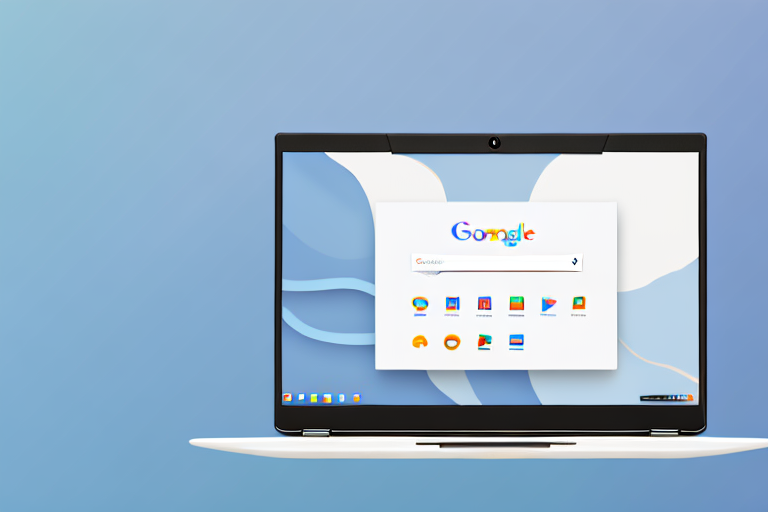Capturing screenshots is a common task for many Chromebook users. Whether you’re trying to capture an important moment, share information, or troubleshoot a problem, knowing how to take and edit screenshots can be incredibly useful. In this article, we’ll explore the basics of a Chromebook, learn different methods to capture screenshots, discuss the importance of editing screenshots, and provide a step-by-step guide to editing screenshots on a Chromebook. We’ll also delve into advanced editing techniques to take your screenshot editing skills to the next level.
Understanding the Basics of a Chromebook
Before we dive into the world of screenshot editing, let’s first understand what a Chromebook is and its key features. A Chromebook is a laptop or tablet that runs on Google’s Chrome operating system. Unlike traditional laptops, Chromebooks primarily rely on a connection to the internet to access applications and store files. This cloud-based approach allows for fast boot-up times, automatic updates, and a seamless integration with Google’s suite of productivity tools.
What is a Chromebook?
A Chromebook is a lightweight, portable device designed for productivity and online tasks. It offers a simplified user interface, with most applications running directly from the Chrome browser. This simplicity and ease of use make Chromebooks an excellent choice for individuals who primarily work or study online.
Chromebooks are built with efficiency in mind. They are specifically designed to provide a seamless online experience, allowing users to quickly access their favorite websites, applications, and files. With a Chromebook, you can easily browse the web, check emails, create documents, and collaborate with others, all within a few clicks.
One of the key advantages of a Chromebook is its lightweight nature. These devices are typically thinner and lighter than traditional laptops, making them highly portable. Whether you’re a student who needs to carry your Chromebook between classes or a professional who frequently travels for work, the compact design of a Chromebook ensures that you can easily take it with you wherever you go.
Another notable feature of Chromebooks is their long battery life. Due to their efficient hardware and software integration, Chromebooks can often last for an entire day on a single charge. This extended battery life is especially beneficial for individuals who are constantly on the move or find themselves in situations where access to power outlets is limited.
Key Features of a Chromebook
Chromebooks come with a range of features that set them apart from other laptops. Some key features include long battery life, fast and secure browsing, built-in cloud storage, and compatibility with Android apps. Additionally, Chromebooks are known for their affordability, making them a popular choice among students and budget-conscious users.
When it comes to browsing the internet, Chromebooks excel in providing a fast and secure experience. The Chrome operating system is designed to prioritize speed, allowing web pages to load quickly and efficiently. Furthermore, Chromebooks are equipped with built-in security features that protect against malware and viruses, ensuring a safe online experience.
One of the standout features of Chromebooks is their integration with Google Drive, which provides users with built-in cloud storage. With Google Drive, you can easily store and access your files from anywhere, as long as you have an internet connection. This eliminates the need for physical storage devices and allows for seamless collaboration with others.
Additionally, Chromebooks have the unique advantage of being compatible with Android apps. This means that you can access a wide range of applications from the Google Play Store, further expanding the functionality of your Chromebook. Whether you need to edit photos, play games, or stay organized with productivity apps, the availability of Android apps on Chromebooks ensures that you have access to a diverse range of software.
Lastly, affordability is a key factor that makes Chromebooks appealing to many users. Compared to traditional laptops, Chromebooks are often more budget-friendly, making them an attractive option for students, families, and individuals who are looking for a cost-effective computing solution. Despite their affordability, Chromebooks still offer impressive performance and a wide range of features that cater to various needs.
Taking Screenshots on a Chromebook
Now that we have a good understanding of Chromebooks, let’s explore the different methods to capture screenshots on these devices. Chromebooks offer multiple ways to capture screenshots, so you can choose the method that works best for you.
Different Methods to Capture Screenshots
One way to capture a screenshot on a Chromebook is by using the keyboard shortcut. Pressing the “Ctrl” + “Show windows” keys simultaneously will capture the entire screen and save it as an image file in your Downloads folder. This method is quick and convenient, allowing you to capture everything you see on your screen with just a simple key combination.
But what if you only want to capture a specific region of the screen? Chromebooks have got you covered. Another option is to use the “Ctrl” + “Shift” + “Show windows” keys together to capture a specific region of the screen. This method allows for more flexibility when selecting the area you want to capture. Whether it’s a specific window, a portion of a webpage, or an image, you can easily capture just what you need.
Screenshot Shortcuts on Chromebook
In addition to the keyboard shortcuts, Chromebook users can also take screenshots using the on-screen toolbar. Simply click the clock, network, battery icon in the bottom-right corner of the screen, and then click on the “Capture screenshot” button. This method provides an intuitive and visual way to capture screenshots directly from the toolbar.
With this on-screen toolbar, you have even more options at your fingertips. Not only can you capture screenshots, but you can also record videos of your screen. This is particularly useful when you want to create tutorials, demonstrate a process, or share your screen with others. The on-screen toolbar makes it easy to switch between capturing screenshots and recording videos, giving you the flexibility to choose the best method for your needs.
Furthermore, Chromebooks offer additional features to enhance your screenshot-taking experience. Once you’ve captured a screenshot, you can easily annotate it using the built-in drawing tools. Whether you want to highlight a specific area, add text, or draw arrows to point out important details, the annotation tools make it simple and convenient. You can also crop the screenshot to remove any unwanted elements and ensure that the focus is on what matters most.
Additionally, Chromebooks allow you to directly share your screenshots with others. After capturing a screenshot, you can instantly share it via email, social media, or any other platform of your choice. This eliminates the need to manually save the screenshot and then attach it to a separate message or post. With just a few clicks, you can share your captured moment with the world.
As you can see, Chromebooks offer a variety of methods and features to make capturing screenshots a breeze. Whether you prefer keyboard shortcuts, the on-screen toolbar, or the ability to annotate and share your screenshots, Chromebooks have you covered. So go ahead, capture those memorable moments, important information, or anything else you want to preserve with ease and convenience.
Introduction to Editing Screenshots
Now that you know how to capture screenshots on your Chromebook, let’s discuss the importance of editing screenshots and introduce you to some basic editing tools.
Importance of Editing Screenshots
Editing screenshots allows you to enhance their visual appeal, highlight important information, and customize them for specific purposes. Whether you’re adding text, cropping unwanted areas, or adjusting the image quality, editing your screenshots can greatly improve their impact and effectiveness.
Basic Tools for Editing Screenshots
Chromebook users have access to various editing tools that can help transform their screenshots. The default image editor on a Chromebook is called “Gallery.” With this tool, you can crop, rotate, and make minor adjustments to your screenshots. For more advanced editing capabilities, you can explore web-based image editors like Pixlr or install Android apps like Adobe Photoshop Express.
Step-by-Step Guide to Edit Screenshots on a Chromebook
Now that you understand the importance of editing screenshots and have familiarized yourself with some basic editing tools, let’s walk through a step-by-step guide to editing screenshots on a Chromebook.
Opening the Screenshot in an Editor
Start by locating the screenshot you want to edit in your Downloads folder. Right-click the image file and select “Open with” to choose your preferred image editor. This could be the default “Gallery” app or any third-party editor you have installed on your Chromebook.
Using Editing Tools
Once the screenshot is open in your chosen editor, explore the various editing tools available. Adjust the image’s brightness, contrast, and saturation to enhance its visual appeal. Use the cropping tool to remove any unwanted areas and focus on the essential parts of the screenshot. Experiment with different effects and filters to give your screenshot a unique look.
Saving and Sharing the Edited Screenshot
After you’re satisfied with the edits, save the edited screenshot to your desired location, such as the Downloads folder or Google Drive. To share the edited screenshot, you can use various methods, including attaching it to an email, uploading it to a cloud storage service, or sharing it directly on social media platforms.
Advanced Editing Techniques
Now that you have mastered the basics of screenshot editing on a Chromebook, let’s explore some advanced techniques to take your editing skills to the next level.
Adding Text to Screenshots
Adding text to your screenshots can provide context, explanations, or annotations. With tools like Pixlr or Adobe Photoshop Express, you can easily add text boxes, choose fonts, and customize the text’s size and color. This feature is particularly useful when creating tutorials, presentations, or visual guides.
Cropping and Resizing Screenshots
In some cases, you may need to crop or resize your screenshots to fit specific requirements. Whether you’re preparing images for a website, creating social media posts, or inserting screenshots into documents, cropping and resizing tools allow you to adjust the dimensions of the screenshot to suit your needs.
Enhancing Image Quality
If you’re dissatisfied with the image quality of your screenshot, you can use editing tools to improve it. Adjusting the sharpness, reducing noise, or applying color correction can significantly enhance the overall visual appeal of your screenshot, making it more professional and eye-catching.
With these advanced editing techniques, you will have the skills and knowledge to create visually stunning and impactful screenshots on your Chromebook.
Editing screenshots on a Chromebook is a valuable skill that can greatly enhance your productivity and visual communication. By understanding the basics of a Chromebook, learning different screenshot capture methods, and mastering the art of editing, you can take your screenshot game to new heights. So, go ahead, grab your Chromebook, and start capturing and editing those screenshots like a pro!
Take Your Screenshots to the Next Level with GIFCaster
Ready to elevate your Chromebook screenshots beyond the basics? With GIFCaster, you can infuse your images with the fun and creativity of GIFs. Make your work messages stand out or celebrate achievements in a unique way. Use the GIFCaster App to add a touch of personality and engagement to your screenshots. Start transforming your captures into lively, expressive creations today!