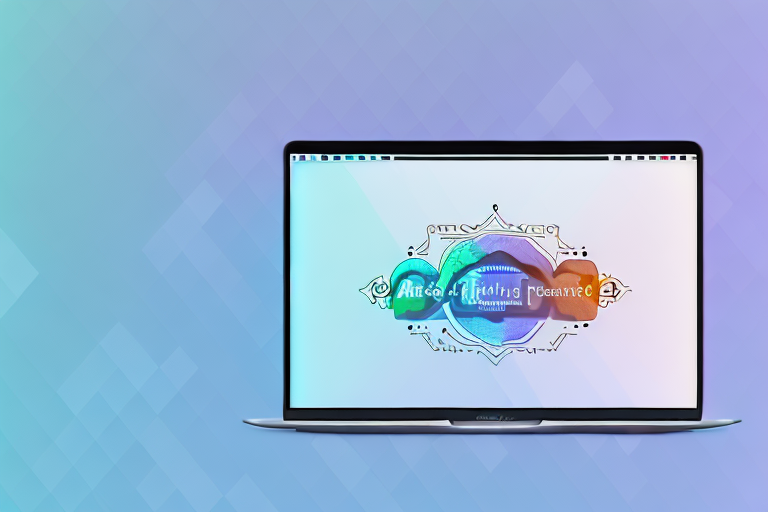If you own a MacBook, you may already be familiar with the screenshot feature. Screenshots are a convenient way to capture and share information, whether it’s an error message, a funny meme, or an important piece of information. But did you know that you can also edit screenshots on your MacBook? In this article, we will explore the different methods and tools available to edit screenshots on a MacBook, from the basics to more advanced techniques.
Understanding the Basics of Screenshots on a MacBook
The Importance of Screenshots:
Screenshots play a vital role in our digital lives. They allow us to capture and preserve important information that we may need to refer to later. Whether it’s a conversation with customer support, a recipe, or a webpage that inspires you, screenshots are a valuable tool.
Imagine this scenario: you’re having a conversation with a customer support representative about a technical issue you’re facing with your MacBook. They provide you with step-by-step instructions on how to resolve the problem. Instead of frantically taking notes or relying on your memory, you can simply take a screenshot of the conversation. This way, you have a visual record of the instructions, making it easier for you to follow them accurately.
Similarly, let’s say you come across a mouthwatering recipe while browsing the internet. Instead of printing it out or bookmarking the webpage, you can take a screenshot and save it in a dedicated folder on your MacBook. This way, you have quick access to the recipe whenever you’re ready to try it out in your kitchen.
Different Methods to Take Screenshots on a MacBook:
On a MacBook, there are several ways you can take a screenshot. The most common method is by using keyboard shortcuts. Pressing Shift + Command + 3 captures a screenshot of the entire screen, while Shift + Command + 4 allows you to capture a specific portion of the screen.
Keyboard shortcuts are incredibly convenient and efficient. They allow you to capture screenshots quickly without interrupting your workflow. Whether you’re working on a project, browsing the internet, or watching a video, you can effortlessly take a screenshot with just a few key presses.
Alternatively, you can use the Grab utility or the Screenshot app in your Applications folder to take screenshots. These tools provide more control and flexibility when capturing screenshots.
The Grab utility, available in the Utilities folder, offers additional options for taking screenshots. It allows you to capture specific windows, menus, or even a timed screenshot. This can be particularly useful when you need to capture a specific element on your screen, such as a dropdown menu or a tooltip.
On the other hand, the Screenshot app provides a user-friendly interface for capturing screenshots. It allows you to choose between capturing the entire screen, a window, or a selected portion. Additionally, it offers annotation tools that enable you to add text, shapes, and highlights to your screenshots, making them more informative and visually appealing.
Whether you prefer using keyboard shortcuts, the Grab utility, or the Screenshot app, the choice ultimately depends on your personal preference and the specific requirements of your screenshot. Experiment with different methods to find the one that suits you best.
Navigating the MacBook’s Built-in Editing Tools
Introduction to Preview:
Preview is a built-in app on your MacBook that allows you to view and edit various types of files, including images and documents. It also provides excellent editing capabilities for screenshots.
When it comes to editing and enhancing your screenshots, Preview is a powerful tool that can help you achieve professional-looking results. With its user-friendly interface and extensive range of features, you can easily make your screenshots more informative and visually appealing.
Exploring the Markup Toolbar:
In Preview, you’ll find a Markup Toolbar that offers a range of editing tools. This toolbar allows you to annotate your screenshots by adding text, shapes, arrows, and highlights. With just a few clicks, you can emphasize important details, point out specific areas of interest, or provide additional context to your screenshots.
Let’s take a closer look at some of the editing tools available in the Markup Toolbar:
- Text: With the text tool, you can add captions, labels, or explanatory notes to your screenshots. Simply click on the desired location, type your text, and customize its font, size, and color to match your preferences.
- Shapes: The shapes tool allows you to draw various shapes, such as rectangles, circles, and arrows, directly onto your screenshots. This feature is particularly useful when you want to highlight a specific area or draw attention to a particular element within the image.
- Highlights: If you want to emphasize certain parts of your screenshots, the highlights tool is perfect for the job. You can choose from a variety of colors and easily apply them to the desired areas, making them stand out and catch the viewer’s attention.
- Crop and Resize: In addition to annotating your screenshots, Preview also enables you to crop and resize them. This feature is handy when you want to remove unnecessary elements or adjust the dimensions of your image to fit a specific purpose.
- Color and Contrast: With the color and contrast adjustment tools, you can fine-tune the visual aspects of your screenshots. Whether you need to enhance the brightness, adjust the saturation, or modify the overall color balance, Preview provides you with the flexibility to make these changes effortlessly.
By utilizing the various editing tools available in the Markup Toolbar, you can transform your screenshots into powerful visual aids that effectively convey your message. Whether you’re creating presentations, tutorials, or documentation, Preview equips you with the necessary tools to enhance your screenshots and make them more impactful.
Editing Screenshots with Preview
Cropping and Resizing Screenshots:
One of the most common editing tasks for screenshots is cropping and resizing. In Preview, you can easily crop out unwanted parts of your screenshot or resize it to fit a specific dimension. This can be helpful when you want to focus on a particular area or when you need to adjust the size of your screenshot for a specific purpose.
When cropping your screenshot, you have the freedom to select the exact portion you want to keep. Whether it’s removing unnecessary background elements or highlighting a specific section, Preview’s cropping tool allows for precise adjustments. Additionally, the resizing feature in Preview enables you to make your screenshot smaller or larger, depending on your needs. This is particularly useful when you want to ensure that your screenshot fits perfectly within a document or a presentation slide.
Adding Text and Shapes to Screenshots:
If you want to highlight specific information or add explanatory notes to your screenshot, Preview offers the ability to add text and shapes. You can use the Text tool to add text boxes, allowing you to provide additional context or describe certain elements within the screenshot. Furthermore, the Shape tool in Preview allows you to draw shapes like rectangles, circles, or arrows, which can be used to emphasize important details or guide the viewer’s attention.
With the text and shape features in Preview, you can create professional-looking annotations on your screenshots. Whether you need to add captions, callouts, or labels, Preview provides a user-friendly interface for adding these elements. The ability to customize the color, size, and font of the text and shapes further enhances the visual impact of your annotations, making them more engaging and informative.
This feature is particularly useful when you need to provide clear instructions or emphasize specific details in your screenshot. Whether you are creating a tutorial, documenting a bug, or presenting a design concept, the ability to add text and shapes in Preview allows you to communicate your message effectively and efficiently.
Advanced Editing Techniques
Adjusting Color and Contrast:
Preview also allows you to enhance the color and contrast of your screenshots. You can adjust the saturation, brightness, and contrast levels to make your screenshots more visually appealing or to correct any issues with the original image.
Using the Instant Alpha Tool:
The Instant Alpha tool in Preview enables you to remove backgrounds or select specific areas within your screenshot. This advanced feature is useful when you need to isolate an object or remove unwanted elements from your screenshot.
Saving and Sharing Your Edited Screenshots
Different File Formats for Saving Screenshots:
When saving your edited screenshots, Preview offers various file formats to choose from. You can save your screenshots as JPEG, PNG, TIFF, or PDF files, depending on your specific needs and preferences.
Sharing Screenshots via Different Platforms:
Once you’ve edited your screenshots, you may want to share them with others. Preview allows you to easily share your screenshots via email, messaging apps, or social media platforms. You can also directly print your edited screenshots or save them to the cloud for future access.
Now that you’re familiar with the basics of editing screenshots on a MacBook, you can take advantage of these editing tools and techniques to enhance your screenshots and make them more impactful. Whether you need to capture and edit screenshots for work, personal projects, or simply for fun, the editing capabilities of a MacBook make it a powerful tool for creativity and communication.
Take Your Screenshots to the Next Level with GIFCaster
Ready to add a dynamic twist to your screenshots? With GIFCaster, you can infuse life into your captures by adding GIFs, making them more engaging and fun. Perfect for when you want to turn a standard work message into a delightful celebration or express your creativity. Don’t just edit your screenshots—transform them! Use the GIFCaster App today and start creating screenshots that truly stand out.