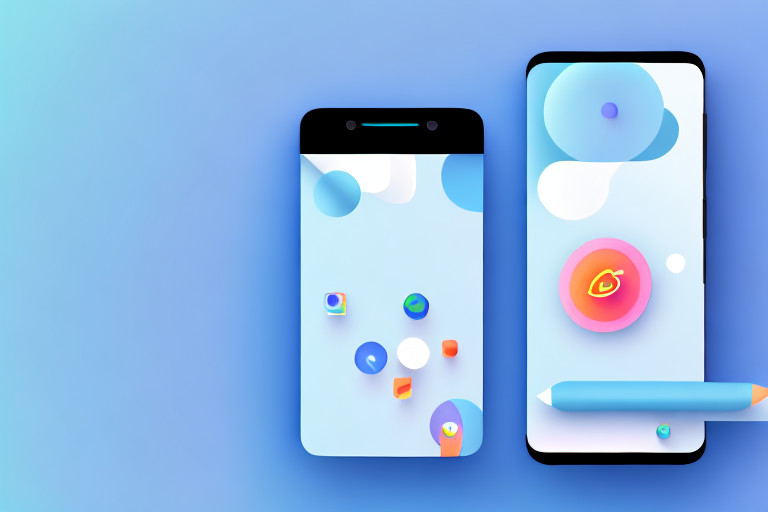Screenshots are a great way to capture and share moments on your Android device. However, sometimes you may want to enhance or modify those screenshots before sharing them with others. Thankfully, Android provides built-in screenshot editing tools, as well as third-party apps, to help you achieve the desired results. In this article, we will explore the various options available for editing screenshots on Android, step-by-step guides for using the editing features, tips and tricks for better editing, and troubleshooting common editing issues.
Understanding Android’s Built-in Screenshot Editing Tools
If you are new to Android or simply prefer to use the built-in tools, it’s important to familiarize yourself with the basics of Android screenshot editing. The built-in editor allows you to make quick adjustments to your screenshots, such as cropping, rotating, and adding text or drawings. To access the editing tools, simply open the screenshot in the gallery and tap on the edit icon.
The Basics of Android Screenshot Editing
Once you open the screenshot in the editing mode, you will see a range of tools at your disposal. These include options to crop the image, draw on it using different brush sizes and colors, add text with customizable fonts, and even blur specific areas. Exploring these basic editing features will allow you to make simple yet effective modifications to your screenshots without the need for external apps.
Let’s dive deeper into each of these basic editing tools:
Cropping: Android’s built-in editor allows you to crop your screenshots to remove unwanted elements or focus on specific areas. You can adjust the crop area by dragging the edges or corners, ensuring that the final image captures exactly what you want to showcase.
Drawing: With the drawing tool, you can unleash your creativity by adding sketches, annotations, or highlighting specific parts of the screenshot. Choose from various brush sizes and colors to make your edits stand out.
Adding Text: Sometimes, a screenshot needs a bit of context or explanation. Android’s screenshot editor lets you add text to your screenshots, allowing you to provide additional information or emphasize key points. Customize the font style, size, and color to match your desired aesthetic.
Blur: Privacy is important, and Android’s screenshot editor understands that. If there are sensitive or personal details in your screenshot that you want to hide, you can use the blur tool to obscure those areas. This ensures that you can share your edited screenshot without compromising anyone’s privacy.
Advanced Features of Android’s Screenshot Editor
In addition to the basic editing tools, Android’s screenshot editor also offers some advanced features that can take your editing to the next level. These features include the ability to adjust the brightness, contrast, and saturation of the screenshot, apply filters and effects, and even remove unwanted objects from the image. Experimenting with these advanced features will enable you to create professional-looking edits directly from your Android device.
Let’s explore these advanced features in more detail:
Adjusting Brightness, Contrast, and Saturation: Android’s screenshot editor allows you to fine-tune the visual aspects of your screenshot by adjusting the brightness, contrast, and saturation levels. This gives you greater control over the overall look and feel of your edited image.
Applying Filters and Effects: If you want to add a touch of creativity or enhance the mood of your screenshot, you can apply various filters and effects. From vintage-inspired filters to modern and vibrant effects, the screenshot editor offers a range of options to suit your preferences.
Removing Unwanted Objects: Sometimes, there may be unwanted objects or distractions in your screenshot that you wish to remove. Android’s screenshot editor provides a powerful tool to erase or clone parts of the image, allowing you to seamlessly remove any elements that detract from the main focus.
With these advanced features, you can transform your screenshots into visually stunning and professional-grade images. Whether you’re editing screenshots for personal use or for sharing with others, Android’s built-in editor has all the tools you need to create impressive edits directly on your device.
Third-Party Screenshot Editing Apps
If you require more extensive editing options or prefer a different user interface, third-party screenshot editing apps can provide a wider range of features and customization. When choosing a third-party app, it’s important to consider factors such as user reviews, compatibility with your Android version, and the specific features you require for your editing needs.
Choosing the Right Screenshot Editing App
When browsing through the various screenshot editing apps available on the Google Play Store, there are a few key factors to consider. Look for apps that have a high rating, positive reviews, and frequent updates. Additionally, consider the specific features you need, such as advanced editing tools, filters, or collage options. Assessing these factors will help you find the app that best suits your editing requirements.
Top-Rated Screenshot Editing Apps for Android
Here are some of the top-rated screenshot editing apps available for Android:
- App Name 1 – This app offers a wide range of editing tools and filters, making it a favorite among users.
- App Name 2 – With a user-friendly interface and powerful editing features, this app is perfect for both beginners and advanced users.
- App Name 3 – This app focuses on simplicity and ease of use, while still providing essential editing tools for enhancing your screenshots.
App Name 1 is known for its extensive collection of editing tools and filters that allow users to enhance their screenshots with precision and creativity. With features like adjustable brightness, contrast, and saturation, users can easily fine-tune their images to achieve the desired effect. Additionally, the app offers a variety of artistic filters, such as vintage, black and white, and sepia, to add a unique touch to screenshots. Whether you’re a professional photographer or a casual user, App Name 1 has something to offer for everyone.
App Name 2 stands out for its intuitive user interface that makes editing screenshots a breeze. The app’s user-friendly design ensures that even beginners can navigate through its features with ease. However, don’t be fooled by its simplicity, as App Name 2 packs a punch when it comes to editing capabilities. From basic adjustments like cropping and rotating to advanced features like layers and blending modes, this app caters to the needs of both novice and experienced editors. With App Name 2, you can unleash your creativity and transform your screenshots into stunning works of art.
If you’re looking for a screenshot editing app that prioritizes simplicity and ease of use, App Name 3 is the perfect choice. With its clean and minimalist interface, this app allows users to quickly and effortlessly enhance their screenshots without getting overwhelmed by a multitude of options. App Name 3 offers essential editing tools like cropping, resizing, and adding text, ensuring that you can make the necessary adjustments to your screenshots with minimal effort. Whether you’re a busy professional or someone who prefers a straightforward editing experience, App Name 3 delivers the simplicity you seek.
Step-by-Step Guide to Editing Screenshots
Now that you are familiar with the built-in editing tools and third-party apps, let’s take a closer look at a step-by-step guide to editing screenshots on Android.
Taking a Screenshot on Android
Before you can edit a screenshot, you need to capture it. Android devices offer different methods for taking screenshots, such as pressing a combination of physical buttons or using gesture-based shortcuts. Once you have taken the screenshot, you can access it through the notification panel or the gallery app.
Accessing and Using the Edit Features
To access the edit features on Android, open the screenshot in the gallery and tap on the edit icon. From there, you can crop the image, draw on it, add text, adjust brightness and contrast, apply filters, and much more. Take your time to explore the various options and experiment with different edits to achieve the desired outcome.
Saving and Sharing Your Edited Screenshot
After perfecting your edits, it’s time to save and share your screenshot. Tap on the save icon to store the edited screenshot on your device. From there, you can share it directly to social media platforms, send it via instant messaging apps, or simply save it to your gallery for later use.
Tips and Tricks for Better Screenshot Editing
While the editing tools provide a great starting point, here are some additional tips and tricks to enhance your screenshot editing experience:
Utilizing Layers in Your Edits
Utilize the layering feature available in some third-party apps to add multiple elements to your screenshot. This allows you to overlay images, apply effects selectively, and maintain control over individual edits without affecting the entire screenshot.
Making Use of Filters and Effects
Experiment with different filters and effects to give your screenshots a unique look. Whether you prefer a vintage film effect or a modern and vibrant style, filters can instantly transform the mood and appearance of your edited screenshots.
Troubleshooting Common Screenshot Editing Issues
While editing screenshots can be a breeze, you may encounter some common issues along the way. Here are a couple of troubleshooting tips to help you overcome these challenges:
Dealing with Editing Tool Errors
If you encounter errors or glitches while using the built-in editing tools or third-party apps, try clearing the app cache, updating the app to the latest version, or restarting your device. These simple steps often resolve common editing tool errors.
Solving App Compatibility Issues
If you experience compatibility issues between your Android device and a third-party screenshot editing app, ensure that the app is compatible with your Android version. Alternatively, you may need to consider using a different app that supports your device’s specifications.
By following these steps, tips, and tricks, you can enhance your screenshot editing skills on your Android device. Whether you choose to utilize the built-in editing tools or explore third-party apps, the ability to edit screenshots will allow you to create visually appealing and customized images to share with friends, family, or on social media platforms.
Take Your Screenshots to the Next Level with GIFCaster
Ready to add a dash of fun to your screenshots? With GIFCaster, you can easily bring your images to life by adding animated GIFs. Whether you’re looking to celebrate a moment or just add a touch of personality to your messages, GIFCaster is the perfect tool for creative self-expression. Don’t settle for plain screenshots—make them memorable and shareable with GIFCaster. Use the GIFCaster App today and transform your communications into fun celebrations!