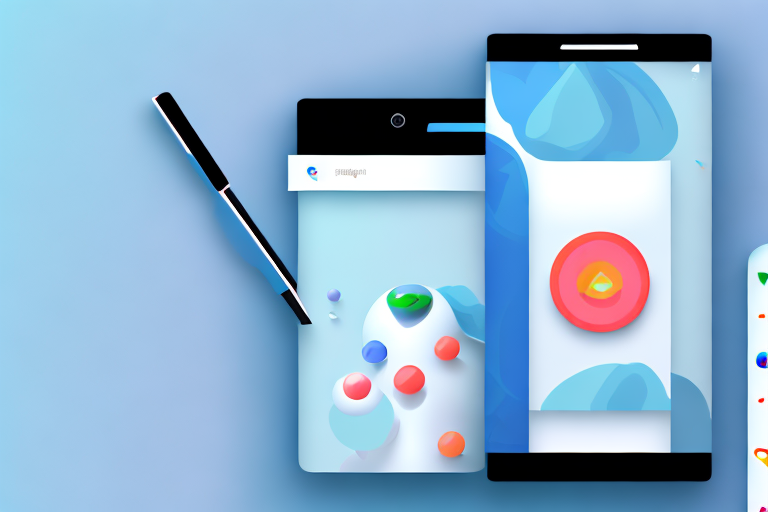Screenshots have become an essential feature on Android devices. Whether you need to capture a funny conversation, preserve vital information, or simply showcase something interesting, taking screenshots is a quick and convenient way to do it. However, capturing the screenshot is only half the battle. To truly make your screenshots stand out, you need to learn how to edit them effectively. In this step-by-step guide, we will explore the basics of screenshot editing on Android and provide you with the necessary knowledge to enhance your screenshots to perfection.
Understanding the Basics of Screenshots on Android
Before diving into the editing process, it’s crucial to have a clear understanding of what a screenshot is and why editing it is important. So, what exactly is a screenshot? Essentially, a screenshot is a digital image of the current content displayed on your Android device’s screen. It captures everything, from app interfaces to web pages, allowing you to save and share these visual moments effortlessly.
Now that you know what a screenshot is, let’s discuss why editing them matters. Editing allows you to add a creative touch, emphasize specific details, or eliminate any irrelevant distractions. By investing a little time and effort into editing your screenshots, you can transform them from ordinary images into captivating visual elements.
When it comes to editing screenshots on Android, there are various tools and techniques available. One popular option is using built-in editing features offered by your Android device. These features often include basic editing functions such as cropping, rotating, and adding text or drawings to your screenshots. They provide a convenient and user-friendly way to enhance your images without the need for third-party apps.
For those looking for more advanced editing capabilities, there are numerous third-party apps available on the Google Play Store. These apps offer a wide range of features, including filters, effects, stickers, and overlays, allowing you to unleash your creativity and give your screenshots a unique and personalized look.
Additionally, some editing apps also provide advanced editing tools like adjusting brightness, contrast, saturation, and color balance. These tools can be particularly useful when you want to enhance the overall appearance of your screenshots or correct any imperfections in the original image.
Another aspect to consider when editing screenshots is the aspect ratio. Depending on how you intend to use your screenshots, you may need to resize or crop them to fit specific dimensions. For example, if you plan to share your screenshots on social media platforms like Instagram or Twitter, you might want to ensure they are in the optimal size and aspect ratio for those platforms.
Furthermore, editing your screenshots can also involve adding annotations or captions to provide additional context or information. This can be especially helpful when using screenshots for tutorials, presentations, or documentation purposes. By adding explanatory text or arrows, you can guide your audience and make your screenshots more informative and engaging.
Lastly, it’s worth mentioning that editing screenshots is not limited to just visual enhancements. You can also consider adding audio or video elements to create a more dynamic and interactive experience. This can be done by recording a screen capture video or adding voice-over narration to your screenshots, making them even more impactful and memorable.
Preparing Your Android Device for Screenshot Editing
To ensure a seamless editing experience, it’s essential to prepare your Android device beforehand. Let’s go through the necessary steps to get your device ready for screenshot editing.
Editing screenshots on your Android device can be a fun and creative process. However, before diving into the editing part, it’s important to check a few things and enable certain settings to make the most out of your editing experience.
Checking Your Android Version
Before proceeding, check which version of Android your device is running. This is crucial because certain editing features may vary depending on the Android version you have. To check your Android version, follow these simple steps:
- Open the Settings app on your Android device.
- Scroll down and tap on “About phone” or “About device.” The exact wording may vary based on your device.
- Look for the “Android version” or “Software version” section. The number displayed here represents your Android version.
Knowing your Android version will help you understand the capabilities of your device when it comes to screenshot editing. Different Android versions may offer different editing tools and features, so it’s good to be aware of what your device can do.
Enabling Necessary Settings
Next, make sure to enable the necessary settings on your device to enable screenshot editing. This ensures that you have the required permissions and functionalities for a smooth editing process. To enable the necessary settings, follow these steps:
- Go to the Settings app on your Android device.
- Scroll and find the “Advanced” or “Additional settings” option. Tap on it.
- Look for the “Developer options” menu. If it’s not visible, go to “About phone” and tap on the build number seven times. This will unlock the developer options.
- Within the “Developer options,” find and enable the “USB debugging” option. This allows your device to interact with a computer or editing software smoothly.
Enabling USB debugging is particularly important if you plan to transfer your screenshots to a computer for further editing. This setting allows your Android device to establish a secure connection with your computer, ensuring a seamless transfer of files.
By following these steps and preparing your Android device for screenshot editing, you’ll be ready to unleash your creativity and enhance your screenshots with various editing tools and effects. Remember to explore the editing options available on your specific Android version to make the most out of your editing experience.
Taking a Screenshot on Your Android Device
Now that your device is ready for editing, it’s time to capture the screenshot itself. There are two simple methods to take a screenshot on your Android device: the button shortcut method and the swipe gesture method. Let’s explore both methods:
Using the Button Shortcut
The button shortcut method is the most common and widely used way to capture a screenshot on Android. Simply follow these steps:
- Ensure that the content you want to capture is displayed on your device screen.
- Press and hold the Power button and the Volume Down button simultaneously for a few seconds. Be sure to press both buttons at the same time, and hold them until you hear a confirmation sound or see a visual indication that the screenshot has been taken.
- Check the notification panel or your device’s gallery to access the captured screenshot.
Using the Swipe Gesture
For devices with gesture controls, you can also take a screenshot by swiping across the screen. The exact method may vary slightly depending on your device’s manufacturer and Android version. Here’s a general guide on how to take a screenshot using the swipe gesture:
- Open the content you wish to capture on your device screen.
- Place the edge of your hand on one side of the screen.
- Swipe your hand across the screen horizontally, in either direction. Make sure the edge of your hand maintains contact with the screen throughout the swipe.
- Once completed successfully, you should receive a notification indicating that the screenshot has been saved.
Accessing Your Screenshots
Now that you know how to capture a screenshot, it’s important to know where to find them for editing. There are two primary ways to access your screenshots: through your device’s gallery app or via the notification panel.
Locating Screenshots in Your Gallery
The most straightforward method to access your screenshots is through your device’s gallery app. Follow these steps to find your screenshots:
- Open the gallery app on your Android device.
- Navigate to the “Screenshots” album or folder. In some cases, the album may be named “Pictures” or “Photos.”
- You will find all your captured screenshots neatly organized within this album.
Using the Notification Panel
If you wish to access your screenshots without navigating through your device’s gallery, you can also find them in the notification panel. Here’s how:
- Swipe down from the top of your device’s screen to open the notification panel.
- Look for a notification that says “Screenshot captured” or similar. Tap on the notification to view or edit the screenshot instantly.
Introduction to Android’s Built-in Screenshot Editing Tools
Now that you have captured your screenshot and located it, it’s time to explore Android’s built-in screenshot editing tools. Android provides a robust set of editing features that allow you to enhance, annotate, and modify your screenshots with ease. Let’s take a closer look at the available editing features and how to navigate the user interface.
Overview of Editing Features
Android’s built-in screenshot editing tools offer a wide array of features to meet your editing needs. Some of the common editing features include cropping, rotating, adding text, drawing, highlighting, and applying filters. Experiment with these features to add a personal touch and make your screenshots visually appealing and informative.
Understanding the User Interface
When you open a screenshot for editing, you’ll be greeted with Android’s editing interface. The interface typically consists of a toolbar at the top, which contains various editing tools and options, and the screenshot itself at the center. Familiarize yourself with the different icons and tools within the interface to make the most out of Android’s built-in screenshot editing capabilities.
In conclusion, editing screenshots on Android is a valuable skill that allows you to transform ordinary images into captivating visual elements. By understanding the basics of screenshots, preparing your device, capturing screenshots, accessing them, and utilizing Android’s built-in editing tools, you can take your screenshot game to the next level. So next time you capture a screenshot on your Android device, remember to dive into the world of editing and unlock its endless possibilities.
Take Your Screenshots to the Next Level with GIFCaster
Now that you’ve mastered editing screenshots on your Android device, why not add a touch of animation to make them truly stand out? With GIFCaster, you can easily inject fun and personality into your captures by adding GIFs. Whether it’s turning a mundane work message into a delightful celebration or expressing your creativity, GIFCaster is your go-to app for enhanced visual communication. Ready to animate your screenshots? Use the GIFCaster App today and start sharing your engaging creations!