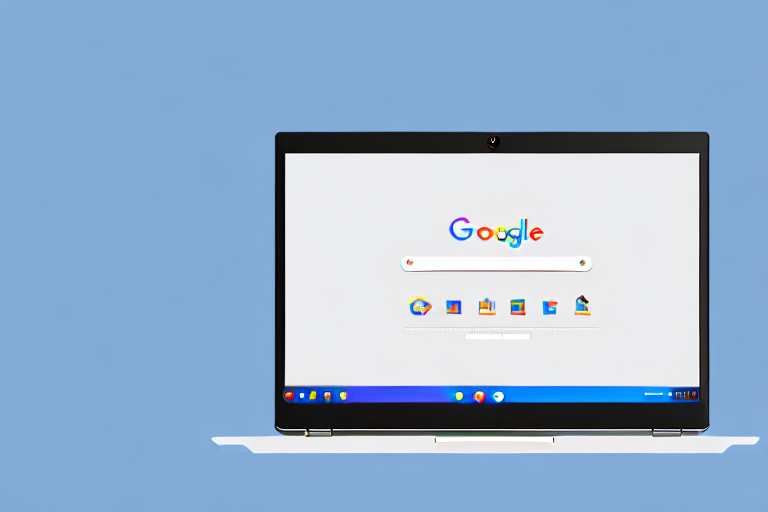In today’s digital age, screenshots have become an essential tool for capturing and sharing information. Whether you’re a student, professional, or simply someone who loves to explore the online world, knowing how to take and edit screenshots on your Chromebook can be incredibly useful. In this comprehensive guide, we’ll walk you through the entire process, from understanding the basics to accessing and managing your screenshots. So, grab your Chromebook and let’s dive in!
Understanding the Basics of Chromebook Screenshots
Before we delve into the world of editing screenshots, it’s important to understand the significance of these digital snapshots. Screenshots serve as visual records of what’s displayed on your Chromebook screen at a particular moment. They can capture important information, interesting images, or even errors that you may encounter while using your device. With the ability to capture screenshots, you have the power to document and share valuable content easily.
The Importance of Screenshots
Screenshots offer numerous benefits in various aspects of life. For students, screenshots can be a great way to capture lecture slides, research material, or educational videos for quick reference. Imagine attending a lecture and being able to take a screenshot of the professor’s slides, ensuring that you have all the necessary information at your fingertips. Professionals can also benefit from screenshots by using them to annotate documents, highlight important sections, or demonstrate software functionalities to colleagues or clients. Whether you’re a student or a professional, screenshots can be an invaluable tool in enhancing your productivity and communication.
Furthermore, screenshots can be used to troubleshoot technical issues. Let’s say you encounter an error message while using a particular software on your Chromebook. Instead of trying to explain the issue to someone, you can simply take a screenshot of the error message and share it with online communities or technical support. This visual representation of the problem can help others understand the issue more easily and provide you with the necessary guidance to resolve it.
Chromebook Screenshot Features
Chromebooks come equipped with user-friendly screenshot features that make capturing your screen effortless. One of the key features is the ability to take screenshots through keyboard shortcuts. By pressing a combination of keys, such as Ctrl + Shift + Overview (the square icon on the top row of the keyboard), you can capture specific sections or the entire screen, providing flexibility in your screenshot-taking endeavors. These keyboard shortcuts are intuitive and easy to remember, making the process of capturing screenshots quick and efficient.
In addition to keyboard shortcuts, Chromebooks also provide a dedicated folder to store your screenshots. This ensures easy access to your captured images, allowing you to organize and retrieve them whenever needed. The screenshot folder is conveniently located in the Files app, making it simple to browse through your screenshots and manage them accordingly.
Moreover, Chromebooks offer the option to edit screenshots directly within the operating system. Once you’ve captured a screenshot, you can open it in the built-in image editor, where you can crop, resize, add text, draw, or apply various filters to enhance the captured image. This built-in editing functionality eliminates the need for third-party software, saving you time and effort.
Whether you’re a student, professional, or simply a Chromebook user, understanding the basics of Chromebook screenshots is essential. By harnessing the power of screenshots, you can document important information, troubleshoot technical issues, and enhance your productivity. So, next time you come across something noteworthy on your Chromebook screen, don’t forget to capture it with a screenshot!
Preparing to Take a Screenshot on Your Chromebook
Before we begin taking screenshots, it’s important to ensure that your Chromebook is ready for the task at hand. Here are a couple of essential steps to prepare yourself:
First, let’s talk about the importance of having an updated Chrome OS. Chromebooks receive regular updates that introduce new features and enhance performance. These updates not only improve the overall functionality of your device but also ensure that you have access to the latest screenshot options. So, before diving into screenshotting, make sure you’re running the latest version of Chrome OS.
Checking Your Chromebook’s Version
To check for updates, follow these simple steps:
- Click on the time in the bottom-right corner of your screen, then select the settings icon.
- In the settings menu, click on the “About Chrome OS” option.
- Click on “Check for updates” and follow the prompts if any updates are available.
Once you have confirmed that your Chromebook is up to date, it’s time to familiarize yourself with the keyboard shortcuts for taking screenshots. Keyboard shortcuts are a convenient way to capture screenshots quickly, saving you time and effort. Chromebooks offer several keyboard combinations for different screenshot options:
Keyboard Shortcuts for Screenshots
- Ctrl + Shift + Overview (the icon that looks like a rectangle or two overlapping squares) captures the entire screen. This is useful when you want to capture everything that’s currently displayed on your Chromebook.
- Ctrl + Shift + the Switch Window key (usually above the 6 key) captures a specific area. This option allows you to select a specific portion of the screen that you want to capture, perfect for focusing on a particular window or element.
Now that you’ve ensured your Chromebook is up to date and familiarized yourself with the keyboard shortcuts, it’s time to move on to the next step – capturing your first screenshot! Whether you’re capturing a funny meme, saving important information, or sharing something interesting with others, taking screenshots on your Chromebook is a breeze with these simple steps.
Remember, screenshots are a powerful tool that can help you communicate, document, and share information effectively. So, make sure to explore the various screenshot options available on your Chromebook and unleash your creativity!
Taking a Screenshot on Your Chromebook
Now that you’re equipped with the necessary knowledge, let’s dive into the process of taking screenshots on your Chromebook. Depending on your needs, there are two methods you can use:
Capturing the Entire Screen
If you want to capture everything displayed on your screen, follow these steps:
- Make sure the page or content you want to capture is open and visible.
- Press the Ctrl + Shift + Overview keys simultaneously.
- You’ll see a notification confirming that your screenshot has been captured. It will be automatically saved in the “Downloads” folder, specifically in the “Screenshots” subfolder.
Capturing a Specific Area
For situations when you only need to capture a specific area of your screen, follow these steps:
- Open the page or content you want to screenshot.
- Press the Ctrl + Shift + the Switch Window key simultaneously.
- Your cursor will turn into a crosshair. Click and drag the crosshair to select the desired area.
- Release the click, and your screenshot will be saved in the designated “Downloads” folder under “Screenshots”.
Accessing and Managing Your Screenshots
Once you’ve taken your screenshots, it’s important to know how to access and manage them efficiently. Chromebooks have a built-in system that makes this process seamless. Here’s how you can locate and organize your screenshots:
Locating Your Screenshots
To locate your captured screenshots, follow these simple steps:
- Click on the “Launcher” button, located in the bottom-left corner of your screen.
- In the app menu, click on the “Files” app.
- In the “Files” app, you’ll find the “Downloads” folder. Open it.
- Your screenshots will be saved in the “Screenshots” subfolder.
Organizing Your Screenshots
To keep your screenshots well-organized, consider creating folders within the “Screenshots” subfolder. You can create specific folders based on subjects, projects, or any other classification that suits your needs. This will make it easier to locate and manage your screenshots in the future.
Editing Screenshots on Your Chromebook
Now that you know how to take and access your screenshots, it’s time to explore the exciting world of editing. Chromebooks offer a range of built-in tools to help you enhance, annotate, and personalize your screenshots. Let’s take a look at some basic editing tools:
Basic Editing Tools
Chromebooks provide you with several basic editing options that can enhance the appearance of your screenshots:
- Crop: Allows you to remove unwanted areas from your screenshot.
- Rotate: Lets you change the orientation of your screenshot, useful when items appear sideways.
- Draw: Enables you to draw freehand on your screenshot, perfect for highlighting specific details.
- Text: Allows you to add text to your screenshot, useful for captions or annotations.
Advanced Editing Techniques
If you’re looking to take your editing skills to the next level, there are several advanced techniques you can explore. These include using third-party image editing software or utilizing specialized image editing apps available on the Chrome Web Store. These tools offer a wide range of functionalities, allowing you to apply filters, adjust color settings, remove blemishes, and more.
With these editing tools at your disposal, you can unleash your creativity and transform your screenshots into works of art!
Now that you’re armed with the knowledge of capturing, accessing, and editing your screenshots on your Chromebook, you can make the most out of your digital experiences. Whether you’re a student, a professional, or simply an enthusiast, the ability to take and edit screenshots can greatly enhance your productivity and communication skills. So go ahead, explore the features on your Chromebook, and use screenshots as your visual voice in the online world!
Bring Your Screenshots to Life with GIFCaster
Ready to elevate your screenshot game on your Chromebook? GIFCaster is here to add a dynamic twist to your captures. With GIFCaster, you can easily integrate lively GIFs into your screenshots, transforming them from static images into engaging, animated conversations. Perfect for when you want to add a touch of fun to your work messages or express your creativity. Don’t just take a screenshot; make it a memorable moment with GIFCaster. Use the GIFCaster App today and start turning the ordinary into the extraordinary!