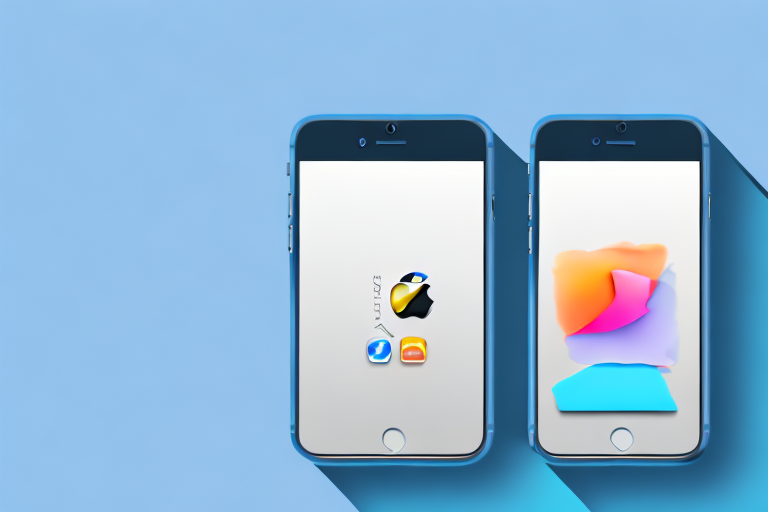Screenshots have become an essential tool for capturing and sharing moments from our digital lives. Whether it’s a funny meme, an important message, or a beautiful image, screenshots help us preserve and communicate what we see on our iPhones. However, have you ever wished you could do more with your screenshots? Perhaps add annotations, highlight important details, or simply make them look more visually appealing? In this comprehensive guide, we will walk you through the process of editing screenshots on your iPhone, step by step, unlocking the full potential of this powerful feature.
Understanding iPhone Screenshot Basics
The Importance of Screenshots:
Screenshots play a crucial role in various scenarios. They allow us to capture and share critical information, such as error messages that appear only momentarily or important details from a website or app. Furthermore, screenshots are invaluable when it comes to troubleshooting, documenting issues for customer support, or simply preserving memories of conversations and interactions.
Imagine this scenario: you encounter an error message on your iPhone while using a new app. The message disappears before you have a chance to fully read it and understand what went wrong. In this situation, a screenshot can be a lifesaver. By quickly capturing the screen, you can review the error message at your own pace, ensuring that you have all the necessary information to troubleshoot the issue or seek assistance from customer support.
But screenshots are not limited to error messages. They can also be used to capture important details from a website or app. For example, let’s say you come across a recipe on a cooking website that you want to try later. Instead of bookmarking the page or writing down the ingredients, you can simply take a screenshot and refer to it whenever you’re ready to start cooking. This saves time and ensures that you have all the necessary information at your fingertips.
Furthermore, screenshots are a great way to preserve memories of conversations and interactions. Whether it’s a funny text message exchange with a friend, an important email thread, or a memorable social media post, capturing a screenshot allows you to keep a visual record of these moments. It’s like taking a snapshot of a specific moment in time, ensuring that you can revisit it whenever you want.
How to Take a Screenshot on Your iPhone:
Capturing a screenshot on an iPhone is a simple and intuitive process. To capture the contents of your screen, press the side button (located on the right side of the device) and the volume up button (located on the left side) simultaneously. You will see a brief animation and hear a distinctive sound, confirming that the screenshot has been successfully taken.
Once you have taken a screenshot, it will be saved to your device’s Photos app. From there, you can easily access and manage your screenshots. You can organize them into albums, edit them, or share them with others via messaging apps, social media platforms, or email.
It’s worth noting that the process of taking a screenshot may vary slightly depending on the model of your iPhone and the version of iOS you are using. For example, on newer iPhone models without a physical home button, you may need to press the side button and the volume up button simultaneously, or use the AssistiveTouch feature to take a screenshot.
In conclusion, screenshots are a powerful tool that can enhance your iPhone experience. Whether you need to capture and share critical information, troubleshoot issues, or preserve memories, knowing how to take a screenshot on your iPhone is a valuable skill. So next time you come across something important or memorable on your device, don’t forget to capture it with a screenshot!
Navigating the iPhone Screenshot Interface
Accessing Your Screenshots:
Once you’ve taken a screenshot, it’s essential to know where to find it. By default, screenshots are saved to the “Screenshots” album in the Photos app. This album serves as a convenient repository for all your captured moments on your iPhone. To access your screenshots, open the Photos app and navigate to the “Albums” tab. As you scroll down, you’ll come across the “Screenshots” album, eagerly waiting to showcase your visual memories. Tap on it, and like a treasure trove, it will reveal your screenshots, neatly organized chronologically. The most recent ones will greet you first, capturing the essence of your digital journey.
Familiarizing Yourself with the Editing Tools:
Now that you’ve located your screenshots, it’s time to delve into the editing tools available on your iPhone. Tap on a screenshot that catches your eye, and watch as it opens up, ready to be transformed. At the top-right corner of the screen, you’ll find the “Edit” button, beckoning you to explore its capabilities. Tapping on it will unleash a world of creative possibilities, where you can enhance, annotate, and personalize your screenshots to your heart’s content. It’s like having a virtual art studio at your fingertips, allowing you to add your unique touch and make your screenshots truly stand out.
Within the editing interface, you’ll discover an array of tools designed to empower your creativity. From adjusting brightness and contrast to cropping and rotating, the possibilities are endless. Want to highlight a specific detail? Utilize the markup tool to draw attention with arrows, shapes, and text. Need to emphasize a particular color? The color adjustment tool will come to your aid, allowing you to fine-tune the hues and tones. With each tap and swipe, your screenshots will transform into masterpieces, ready to be shared and cherished.
But the editing journey doesn’t end there. Explore the myriad of filters available, each with its own unique charm. From vintage-inspired tones to vibrant and modern aesthetics, there’s a filter to suit every mood and style. Experiment with different combinations, and watch as your screenshots undergo a metamorphosis, reflecting your artistic vision.
Furthermore, don’t forget to explore the text and emoji options. Add captions, quotes, or witty remarks to infuse your screenshots with personality. Express yourself with a wide range of fonts, sizes, and colors, ensuring that your words make a lasting impression.
As you navigate through the editing interface, take your time to familiarize yourself with each tool and its capabilities. Let your creativity flow, and don’t be afraid to experiment. With every edit, you’ll discover new ways to enhance your screenshots, transforming them from mere captures to captivating visual stories.
Basic Editing Techniques for iPhone Screenshots
Cropping and Resizing Screenshots:
One of the fundamental editing techniques is cropping and resizing. Often, screenshots capture more than you need or contain excess empty space. To remove unwanted elements and focus on the essential parts, select the Crop tool from the editing options. Adjust the borders to customize the desired dimensions, and when satisfied, tap “Done” to apply the changes.
Drawing and Highlighting on Screenshots:
Another handy technique is drawing and highlighting. With the Markup tool, you can emphasize specific areas, circle important details, or even draw freehand. To access the Markup feature, tap on the “+” icon at the bottom of the screen while editing a screenshot. Choose the pen or highlighter tool, adjust the color and thickness to your liking, and let your creativity guide you.
Advanced Editing Techniques for iPhone Screenshots
Adding Text to Screenshots:
When words are necessary to convey your message or provide context, the Text tool is your ally. Select the Text option from the Markup tools and tap on the screen to create a text box. Type in your desired text, adjust the font, size, and color, and position the text box wherever it fits best. Express yourself effortlessly with informative captions, quick explanations, or funny annotations.
Using Filters and Effects:
If you wish to add a touch of visual flair to your screenshots, filters and effects can transform their appearance. By selecting the Filters tool, you can experiment with various pre-set filters, enhancing colors, adding vintage vibes, or creating a black and white effect. Additionally, the Brilliance tool allows you to adjust the overall brightness and contrast to achieve the desired visual impact.
Saving and Sharing Your Edited Screenshots
How to Save Your Edited Screenshots:
Once you’ve perfected your screenshot edits, you’ll want to save your masterpiece. Tap on the “Done” button in the top-left corner of the screen to apply your changes. You will then be prompted to either “Save to Photos” or “Save as New Image.” Choose the appropriate option based on your preferences. Your edited screenshot will now be saved, ready to be admired and shared.
Sharing Screenshots via Different Platforms:
Now that you’ve learned how to make your screenshots look amazing, it’s time to share them with the world. Within the editing interface, tap on the “Share” button (represented by a square with an arrow pointing upwards) to reveal various sharing options. You can send your screenshot directly via Messages, Mail, or any other messaging or email app. You can also post it on social media platforms like Instagram, Facebook, or Twitter to ignite conversations or simply bring a smile to someone’s face.
As you can see, editing screenshots on your iPhone is a powerful and transformative process. From capturing precious moments to enhancing them with creative edits, your screenshots can become unique expressions of your personality and style. So, don’t hesitate to explore the editing tools at your disposal, experiment with different techniques, and let your imagination soar. The next time you take a screenshot, remember that the possibilities for creativity and self-expression are endless.
Take Your Screenshots to the Next Level with GIFCaster
Ready to elevate your screenshot game even further? With GIFCaster, you can infuse your screenshots with dynamic GIFs, making them not just informative, but also incredibly fun and engaging. Whether you’re celebrating a milestone or just want to add a touch of humor to your communications, GIFCaster is your go-to tool for creative self-expression. Don’t let your screenshots be mundane; let them come alive with GIFCaster. Use the GIFCaster App today and turn every capture into a celebration!