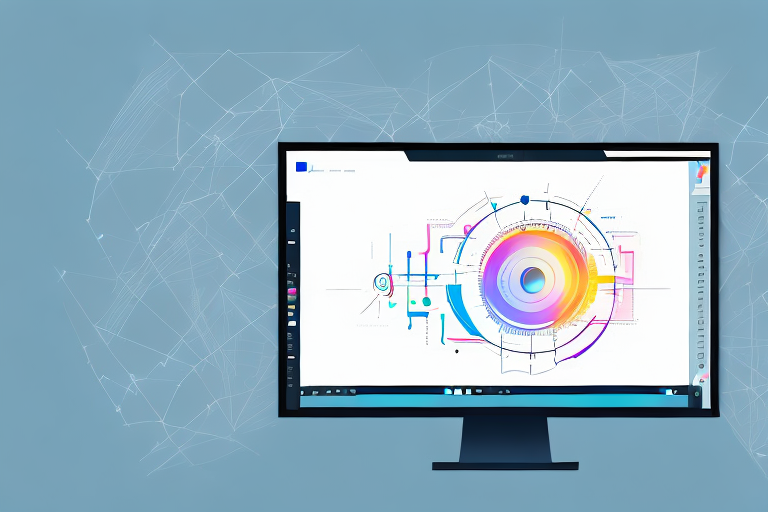Screenshots are a convenient way to capture and share information from your computer screen. Whether you need to save a funny meme, document an important conversation, or highlight an error message, screenshots are incredibly useful. However, sometimes you may find yourself in a situation where you need to edit the text within a screenshot. Perhaps you need to correct a typo, blur out sensitive information, or translate the text into a different language. In this step-by-step guide, we will walk you through the process of editing text from a screenshot, ensuring that you can modify the captured information to meet your needs.
Understanding the Basics of Screenshots
Before diving into the text editing process, it’s essential to have a basic understanding of screenshots. A screenshot, also known as a screen capture or screen grab, is an image taken of your computer or mobile device screen. It captures whatever is displayed on the screen at a specific moment, including text, images, and icons. Screenshots are commonly used for documentation, troubleshooting, training, and sharing information.
What is a Screenshot?
A screenshot is an image that replicates what you see on your screen. When you take a screenshot, it captures the visual content displayed on your device’s screen, which can be saved as an image file like JPEG or PNG.
Let’s delve a little deeper into the technical aspects of screenshots. When you press the designated key combination or use a specific software to take a screenshot, your device captures the current state of the screen and saves it as an image file. This image file contains a pixel-by-pixel representation of the screen’s content, allowing you to preserve and share what you see on your device.
It’s worth mentioning that screenshots can be taken on various devices, including computers, laptops, smartphones, and tablets. Each device has its own method of capturing screenshots, often involving a combination of buttons or gestures. For example, on a Windows computer, you can press the “Print Screen” key to capture the entire screen, or use the “Alt + Print Screen” combination to capture only the active window.
Different Types of Screenshots
There are various types of screenshots that you can take, depending on your operating system and device. The most common types include full-screen screenshots, window screenshots, and selective area screenshots.
Full-screen screenshots capture everything displayed on your screen, providing a comprehensive snapshot of your device’s current state. This type of screenshot is particularly useful when you want to document the entire screen or share a detailed view of your device’s interface.
Window screenshots, on the other hand, focus on a specific application window. This type of screenshot allows you to capture the content of a single window, excluding any other elements that may be visible on your screen. Window screenshots are handy when you want to highlight a specific program or application without any distractions.
Selective area screenshots offer the flexibility to choose a portion of the screen to capture. With this type of screenshot, you can define a rectangular or custom-shaped area on your screen and capture only the content within that selection. Selective area screenshots are ideal for emphasizing specific details or capturing a specific region of interest.
It’s important to note that the methods for taking different types of screenshots may vary depending on your device and operating system. For instance, on a Mac, you can use the “Command + Shift + 3” combination to capture the entire screen, “Command + Shift + 4” to capture a selected area, and “Command + Shift + 4 + Spacebar” to capture a specific window.
Now that you have a better understanding of screenshots and their various types, you can explore the world of capturing and sharing visual content from your device. Whether you’re documenting a software issue, creating a tutorial, or simply sharing a funny meme, screenshots are a versatile tool that can enhance your digital communication.
Preparing for Text Editing
Before you start editing text from a screenshot, it’s important to ensure that you have the necessary tools and a well-organized workspace. This will help streamline the editing process and make your task easier.
Editing text from a screenshot can be a challenging task, but with the right tools and a well-prepared workspace, you can make the process much smoother. In this expanded version, we will explore the necessary tools for editing and provide tips on setting up your workspace for optimal efficiency.
Necessary Tools for Editing
To successfully edit text from a screenshot, you will need an image editing software or tool that supports text manipulation. Popular options include Adobe Photoshop, GIMP, Canva, and Microsoft Paint. These software programs offer various features and functionalities that allow you to edit text seamlessly.
Adobe Photoshop is a powerful tool widely used by professionals for image editing. It provides advanced text editing capabilities, allowing you to change font styles, sizes, colors, and even apply special effects to the text. GIMP, on the other hand, is a free and open-source alternative that offers similar features to Photoshop. Canva is a user-friendly online tool that simplifies the editing process with its drag-and-drop interface and pre-designed templates. Lastly, Microsoft Paint is a basic image editing software that comes pre-installed on most Windows computers, making it easily accessible for simple text editing tasks.
Before you begin editing, make sure you have the software installed on your computer and familiarize yourself with its basic functions. This will enable you to navigate through the editing process smoothly and efficiently.
Setting Up Your Workspace
Creating an organized workspace will enhance your efficiency while editing the text from a screenshot. The way you arrange your screen and tools can significantly impact your productivity and ease of editing.
If possible, use a dual-monitor setup or have two windows side by side. This will allow you to have the screenshot open on one screen or window while you edit the text on the other. This setup makes it easier to compare the original text with your changes and ensures that you don’t miss any details.
In addition to the dual-monitor setup, consider organizing your workspace by having relevant resources readily available. This may include any reference materials, style guides, or notes that you need to consult while editing. Having these resources within reach will save you time and effort in searching for information.
Furthermore, ensure that your workspace is well-lit and free from distractions. Adequate lighting will help you see the details in the screenshot clearly, while minimizing distractions will allow you to focus solely on the editing task at hand.
By setting up your workspace in a way that suits your preferences and needs, you can optimize your efficiency and productivity during the text editing process.
Step-by-Step Process to Edit Text from a Screenshot
Now that you have a solid understanding of screenshots and have prepared your workspace, let’s dive into the step-by-step process of editing text from a screenshot.
Taking the Screenshot
The first step is to capture the screenshot that contains the text you want to edit. Use the appropriate method for your device’s operating system. On Windows, you can press the “Print Screen” (PrtScn) button on your keyboard to capture the entire screen. On Mac, press “Command + Shift + 3” to capture the full screen or “Command + Shift + 4” to select a specific area.
Importing the Screenshot into an Editing Tool
Once you have taken the screenshot, open your chosen image editing software and import the screenshot into the program. Most software allows you to drag and drop the screenshot file directly into the workspace. Alternatively, you can use the “Open” or “Import” function within the software to browse for the screenshot file.
Identifying and Selecting the Text
After importing the screenshot, carefully examine it to identify the text you wish to edit. Use the software’s selection tools, such as the rectangular selection tool or the lasso tool, to isolate the desired text accurately. Take your time to ensure that the selection is precise and encompasses only the text you want to edit.
Editing the Text
Once you have selected the text, it’s time to make the necessary edits. Depending on your chosen software, you may have various options for modifying the text. These options may include changing the font, size, color, or alignment. Some advanced software even allows you to replace the text completely using text layers.
Saving and Exporting Your Edited Screenshot
After making all the desired changes, it’s crucial to save your edited screenshot. Use the “Save” or “Export” function within your editing software to save the image with the modifications. Choose an appropriate file format and location on your computer to ensure you can access it easily whenever needed.
Troubleshooting Common Issues
While editing text from a screenshot is typically straightforward, you may encounter some common issues along the way. Here are a couple of troubleshooting tips to help you overcome them.
Dealing with Blurry Text
If the text in your screenshot is blurry or low-quality, try zooming into the image within your editing software. This will make it easier to read and edit the text accurately. Additionally, explore options like sharpening tools or filters within your software to enhance the clarity of the text.
Overcoming Editing Tool Limitations
Every editing tool has its limitations, especially when it comes to editing text within an image. If you find that your software lacks the desired functionality, try using alternative tools or consider investing in more advanced software. Additionally, you may find online resources and communities that provide tips and workarounds for specific editing challenges.
By following this step-by-step guide, you can confidently edit text from a screenshot to suit your needs. Whether you’re fixing errors, protecting sensitive information, or customizing the text’s appearance, mastering the art of editing screenshots will make you more efficient and effective in conveying information.
Bring Your Screenshots to Life with GIFCaster
Now that you’ve mastered editing text in screenshots, why not take your creativity to the next level? With GIFCaster, transform your static images into vibrant conversations by adding GIFs. Whether it’s a celebratory moment or just adding a touch of humor to your work messages, GIFCaster allows for fun and engaging self-expression. Don’t just edit, animate! Use the GIFCaster App and give your screenshots the life they deserve.