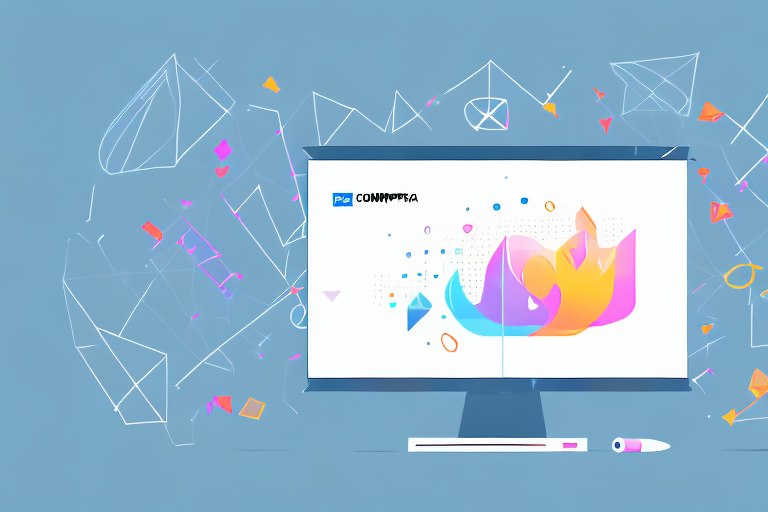In today’s digital age, screenshots have become an essential part of our everyday lives. Whether it’s capturing an important moment on a website or sharing a funny conversation with friends, screenshots help us preserve and share information in a visual format. However, there are times when the text within a screenshot needs to be edited to convey a specific message or make it more clear. In this article, we will explore the basics of screenshot editing and provide you with a step-by-step guide on how to edit text in a screenshot effectively.
Understanding the Basics of Screenshot Editing
Before diving into the process of editing text in a screenshot, it’s important to understand what screenshot editing is all about. Screenshot editing refers to the act of making changes to the content within a captured image to enhance its clarity, emphasize certain elements, or convey a specific message. This can include editing text, adding annotations, cropping, resizing, and much more. By learning how to edit text in a screenshot, you can communicate your ideas more effectively and ensure that the message you want to convey is understood clearly.
What is Screenshot Editing?
Screenshot editing involves modifying the text within a screenshot image to add clarity or make changes to the original content. This can be particularly useful when sharing screenshots with others or when creating tutorials or instructional materials. With the ability to edit text in a screenshot, you can easily highlight important information, correct errors, or provide additional context to the captured image.
For example, imagine you have taken a screenshot of a software interface and want to highlight a specific feature. By editing the text within the screenshot, you can add arrows or callouts to draw attention to the desired element, making it easier for others to understand and follow along.
Furthermore, screenshot editing allows you to personalize the captured image according to your needs. You can change the font style, size, and color to match your branding or aesthetic preferences. This customization not only enhances the visual appeal of the screenshot but also helps in creating a cohesive and professional look.
Importance of Editing Text in Screenshots
Editing text in screenshots is crucial for several reasons. First and foremost, it allows you to improve the readability and clarity of the text within the image. Whether it’s adjusting the font size, changing the color, or repositioning the text, these edits can make a significant difference in how well the information is conveyed.
Consider a scenario where you are creating a step-by-step tutorial using screenshots. By editing the text within each screenshot, you can ensure that the instructions are easy to follow and understand. You can emphasize important keywords or phrases, making them stand out and guiding the reader through the process smoothly.
Additionally, editing text in screenshots helps you avoid miscommunication or confusion that may arise from unclear or inaccurate text. A simple typo or a misplaced word can completely change the meaning of a sentence. By taking the time to edit the text within a screenshot, you can ensure that your message is communicated effectively and accurately.
Moreover, editing text in screenshots allows you to provide additional context or explanations. Sometimes, the captured image alone may not be sufficient to convey the intended message. By adding text annotations or captions, you can provide further details, clarifications, or even translations, making the screenshot more informative and useful.
In conclusion, screenshot editing is a valuable skill that can greatly enhance the impact and effectiveness of your visual communication. By understanding the basics of screenshot editing and the importance of editing text within screenshots, you can create visually appealing and informative images that effectively convey your message to the intended audience.
Tools for Screenshot Editing
Now that we understand the importance of editing text in screenshots, let’s explore the different tools available for this purpose. Depending on your device and requirements, you can choose between built-in tools or third-party applications for advanced editing.
Built-in Tools in Your Device
Many devices, such as smartphones, tablets, and computers, come with built-in screenshot editing tools. These tools often allow you to make basic edits, such as adding text, highlighting areas, and cropping the image. While these built-in tools may not offer all the advanced features of dedicated editing applications, they can be a convenient option for quick edits or basic adjustments.
Third-Party Applications for Advanced Editing
For more advanced editing options, third-party applications are available across various platforms. These applications offer a wide range of features, including the ability to change fonts, add effects, adjust colors, and even remove unwanted elements from the screenshot. Some popular third-party applications for screenshot editing include Adobe Photoshop, GIMP, and Canva. These applications often provide more flexibility and creative control, making them ideal for professionals or those looking to achieve a specific aesthetic with their screenshots.
Step-by-Step Guide to Edit Text in a Screenshot
Now that you are familiar with the basics of screenshot editing and the available tools, let’s walk through a step-by-step guide on how to edit text in a screenshot.
Taking a Screenshot
The first step in editing text in a screenshot is capturing the image itself. Depending on your device, there are different methods for taking screenshots. For example, on a Windows computer, you can use the “Print Screen” button to capture the entire screen or the “Windows key + Shift + S” shortcut to select a specific area. On a smartphone, you can typically press the power button and volume down button simultaneously to capture a screenshot. Familiarize yourself with the screenshot capturing method on your device before proceeding.
Opening the Screenshot in an Editing Tool
Once you have captured the screenshot, the next step is to open it in your chosen editing tool. If you are using a built-in tool, this process is usually straightforward. On a Windows computer, you can open the captured screenshot using the default “Paint” application. Similarly, on a Mac computer, you can use the “Preview” application to open the screenshot. If you are using a third-party application, launch the application and import the screenshot into the editing workspace.
Editing the Text in the Screenshot
With the screenshot opened in your editing tool, you can now proceed to edit the text. Depending on the tool you are using, there are various methods for editing text. In most applications, you can select the text you want to edit and use the text editing options available to change the font, size, color, and alignment. Additionally, you can add annotations, callouts, or arrows to draw attention to specific areas or provide additional context. Experiment with the different editing options in your chosen tool to achieve the desired result.
Tips for Effective Screenshot Text Editing
While editing text in a screenshot, there are several tips to keep in mind to ensure the best possible outcome. These tips will help you maintain the original aesthetics of the screenshot while making the text more readable and impactful.
Choosing the Right Font and Size
When editing text in a screenshot, it’s important to choose a font and size that are legible and appropriate for the context. Avoid overly decorative fonts or extremely small sizes that can hinder readability. Opt for clear and simple fonts that align with the overall style and purpose of the screenshot. Additionally, consider the size of the text to ensure it is easily readable, especially when the screenshot is viewed on different devices or resolutions.
Maintaining the Original Aesthetics
While editing text in a screenshot, it’s essential to maintain the original aesthetics of the image. Avoid making edits that drastically alter the visual appearance or clash with the overall design of the screenshot. This includes choosing text colors that complement the background, aligning text with existing elements, and being mindful of spacing and positioning. By preserving the original aesthetics, you can ensure that the edited text blends seamlessly with the rest of the screenshot.
Troubleshooting Common Screenshot Editing Issues
Despite your best efforts, you may encounter some common issues when editing text in screenshots. Let’s explore some of these issues and how to overcome them.
Dealing with Low-Resolution Screenshots
Low-resolution screenshots can pose a challenge when it comes to editing text. The text may appear pixelated or blurry, making it difficult to achieve clean and crisp edits. To tackle this issue, consider increasing the resolution of the image using editing software or try using a higher quality screenshot if available. Additionally, avoid making text edits that are too small or intricate as they may become even more difficult to read in low-resolution screenshots.
Overcoming Text Overlap Issues
Text overlap can occur when editing a screenshot, especially when adding or adjusting text elements. This can make the text illegible or visually confusing. To overcome text overlap issues, carefully position the text in areas of the screenshot where there is sufficient space and minimal overlap with existing elements. If necessary, resize or rearrange other elements within the screenshot to create more room for the text. Additionally, consider adjusting the transparency or opacity of certain elements to make the text more visible without obstructing important details.
In conclusion, learning how to edit text in a screenshot is a valuable skill that can enhance your ability to communicate effectively through visual content. By understanding the basics of screenshot editing, exploring the available tools, following a step-by-step guide, and implementing effective editing techniques, you can make your screenshots more professional, informative, and captivating. So, unleash your creativity and start editing text in your screenshots today!
Take Your Screenshots to the Next Level with GIFCaster
Ready to elevate your screenshot game? With GIFCaster, not only can you edit text in your screenshots, but you can also add a touch of personality and fun by incorporating GIFs. Transform your standard work messages into delightful visual experiences that capture attention and express your creativity. Don’t settle for the ordinary; make your screenshots stand out. Use the GIFCaster App today and start creating engaging, animated visuals that bring your content to life!