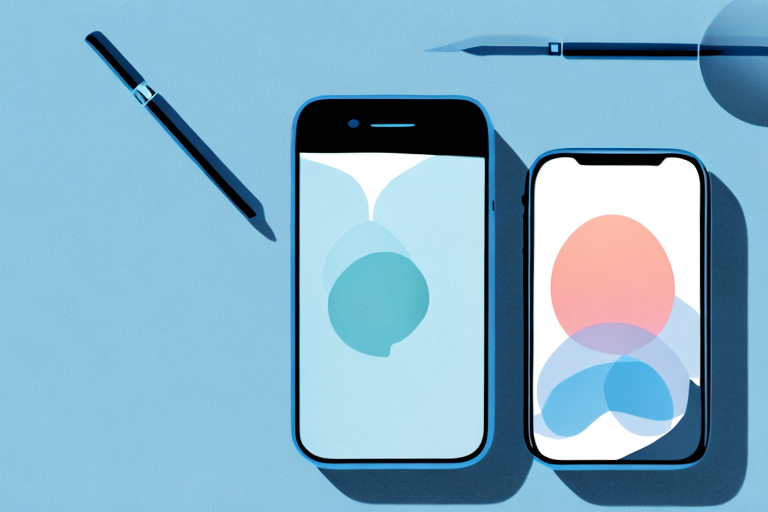Whether you want to capture funny conversations, memorable moments, or important information, taking screenshots on your iPhone can be incredibly useful. However, the default screenshot settings may not always provide the highest quality images. In this article, we will explore various methods to improve the quality of screenshots on your iPhone, from understanding the basics to enhancing and optimizing your captures. We will also discuss sharing and storage options, as well as troubleshooting common screenshot issues. Let’s dive in and discover how to capture the perfect screenshots on your iPhone.
Understanding the Basics of iPhone Screenshots
Before we delve into improving the quality of your iPhone screenshots, it’s important to understand why high-quality captures matter. Screenshots can serve multiple purposes, including documenting conversations, saving important information, or sharing memorable moments with friends and family. Having clear and sharp screenshots ensures that the details are clearly visible and can be easily understood by others.
Now let’s take a closer look at the default screenshot method on your iPhone.
The Importance of High-Quality Screenshots
High-quality screenshots are essential for effectively conveying information. Whether you are capturing screenshots for work or personal use, having crisp and clear images can make a significant difference in how your content is perceived. Blurry or pixelated screenshots can be difficult to read and may fail to capture the attention of your audience.
Not only do high-quality screenshots enhance the visual appeal of your content, but they also contribute to a more professional and polished appearance. When sharing screenshots with colleagues, clients, or friends, you want to ensure that the information you are presenting is easily digestible and visually appealing.
Additionally, high-quality screenshots can be particularly important in certain industries where precision and accuracy are crucial. For example, in fields such as graphic design, user interface development, or software testing, clear screenshots can help identify and address any issues or inconsistencies in the design or functionality of a product.
The Default Screenshot Method on iPhone
By default, taking a screenshot on your iPhone is a straightforward process. Simply press the power button and the volume up button simultaneously, and your iPhone will capture whatever is displayed on the screen. However, depending on your settings and device model, the default method may not always produce the highest quality screenshots.
It’s worth noting that the default screenshot method captures the screen exactly as it appears, including any notifications, status bar icons, or other elements that may be present. While this can be useful in certain situations, such as capturing a conversation thread or demonstrating a specific feature, it may not always result in the cleanest and most focused screenshot.
To enhance the quality of your iPhone screenshots, let’s explore some additional steps you can take.
One option is to use the Markup feature, which allows you to annotate and edit your screenshots directly on your iPhone. This can be particularly useful if you want to highlight specific areas, add text or arrows, or blur out sensitive information before sharing the screenshot.
Another option is to adjust the display settings on your iPhone. By adjusting the brightness, contrast, or color settings, you can optimize the appearance of your screenshots and ensure that they accurately represent the content you are capturing.
Furthermore, you can consider using third-party apps or tools specifically designed for capturing screenshots on your iPhone. These apps often offer additional features and customization options, allowing you to capture screenshots in different formats, resolutions, or aspect ratios.
Remember, the quality of your screenshots can greatly impact the effectiveness and clarity of your communication. By taking the time to optimize your iPhone screenshot method and explore additional tools and techniques, you can ensure that your screenshots are visually appealing, informative, and engaging.
Enhancing iPhone Screenshot Quality
To ensure that your screenshots are crystal clear and visually appealing, you can adjust specific settings or use third-party apps specially designed for high-resolution screenshots.
When it comes to capturing screenshots on your iPhone, you want them to be of the highest quality possible. Fortunately, there are various methods you can employ to enhance the clarity and resolution of your captures.
Adjusting iPhone Settings for Better Screenshots
Your iPhone provides several settings that can improve the quality of your screenshots. By enabling certain features or adjusting specific settings, you can enhance the clarity and resolution of your captures.
One setting that can make a significant difference is “Reduce Motion,” which can be found in the Accessibility settings. Enabling this feature helps eliminate blurriness caused by screen transitions. With “Reduce Motion” activated, your screenshots will appear sharper and more focused, capturing every detail with precision.
Another setting worth considering is disabling the “Shake to Undo” feature. While this feature can be useful in certain situations, it can also lead to accidental screenshot deletion. By turning it off, you can prevent any mishaps and ensure that you never lose an important capture.
Using Third-Party Apps for High-Resolution Screenshots
If you require even greater control and customization options for your screenshots, consider using third-party apps. These apps often offer advanced editing tools, allowing you to enhance the quality of your screenshots, add annotations, and even capture scrollable content.
One popular third-party screenshot app is “Snip & Sketch.” This app provides a wide range of editing features, including the ability to crop, highlight, and add text to your screenshots. With its user-friendly interface, you can easily enhance the quality of your captures and make them more visually appealing.
Another noteworthy app is “Lightshot.” This app not only allows you to capture high-resolution screenshots but also provides a convenient way to share them. With its built-in sharing options, you can quickly send your screenshots to colleagues, friends, or family members, ensuring that your captures are easily accessible to others.
If you’re looking for a screenshot app that offers both functionality and simplicity, “Skitch” is an excellent choice. With its intuitive interface, you can effortlessly capture, annotate, and share screenshots. Whether you need to highlight specific areas, draw attention to certain details, or add text, Skitch provides the tools to make your screenshots stand out.
By utilizing these third-party apps, you can take your screenshots to the next level. Whether you’re a professional designer, a social media enthusiast, or simply someone who enjoys capturing and sharing moments, these apps will undoubtedly enhance the quality and appeal of your screenshots.
Editing and Optimizing Your Screenshots
Once you have captured your screenshots, it’s essential to optimize them for your specific needs. Your iPhone provides built-in editing tools that allow you to make adjustments and add annotations directly to your screenshots.
iPhone’s Built-in Editing Tools
The Photos app on your iPhone offers various editing options to enhance your screenshots. You can crop, rotate, and straighten your captures, as well as adjust colors, brightness, and contrast. Additionally, you can add text, arrows, and other annotations to highlight specific details.
Advanced Editing with External Applications
If you require more advanced editing capabilities, numerous external applications are available for download from the App Store. These apps provide features such as advanced filters, precise selection tools, and seamless integration with cloud storage platforms. Some noteworthy editing apps to consider include “Adobe Photoshop Express,” “Snapseed,” and “VSCO.”
Sharing and Storing High-Quality Screenshots
Once you have captured and optimized your screenshots, it’s time to share them with others or store them for future reference. Let’s explore some best practices for sharing screenshots and efficient storage solutions.
Best Practices for Sharing Screenshots
When sharing screenshots, it’s important to consider the context and purpose of the capture. Ensure that your screenshots are relevant and accurately represent the information you want to convey. Avoid sharing excessive screenshots that may overwhelm your audience. Instead, select the most vital captures to effectively communicate your message.
Efficient Storage Solutions for Your Screenshots
As you accumulate screenshots over time, organizing and storing them efficiently becomes crucial. Leveraging cloud storage services, such as iCloud or Google Drive, can help keep your screenshots easily accessible across multiple devices and minimize storage constraints on your iPhone. Additionally, you can create specific folders or albums within the Photos app to categorize and organize your screenshots effectively.
Troubleshooting Common Screenshot Issues
Despite our best efforts, sometimes we encounter issues with our screenshots. Let’s explore some common problems and their potential solutions.
Resolving Blurry Screenshot Problems
If your screenshots appear blurry, it’s essential to identify and address the root cause. Adjusting your iPhone settings, such as enabling “Reduce Motion” or ensuring that your fingers are not obstructing the camera lens, can help mitigate blurriness issues. Additionally, cleaning the camera lens with a microfiber cloth can remove any smudges or debris that may be affecting the image quality.
Fixing Screenshot Functionality Issues
Sometimes, you may encounter issues with the screenshot functionality itself, such as the capture not working or the files not saving correctly. In these cases, restarting your iPhone or updating to the latest software version can often resolve such issues. If problems persist, contacting Apple Support or visiting an Apple Store may provide further assistance and troubleshooting options.
By following these tips and utilizing the various methods discussed, you can significantly improve the quality of screenshots on your iPhone. Remember, clear and high-resolution captures make your content more engaging and professional, allowing you to effectively communicate with others and preserve important information. Capture, enhance, and share screenshots confidently with your iPhone!
Take Your iPhone Screenshots to the Next Level with GIFCaster
Ready to elevate your screenshot game? With GIFCaster, not only can you capture high-quality images on your iPhone, but you can also infuse them with personality and flair by adding GIFs. Transform mundane work messages into delightful celebrations and express yourself creatively. Make every screenshot an engaging and fun experience. Don’t wait to add that extra spark to your captures. Use the GIFCaster App today and start sharing screenshots that truly stand out!