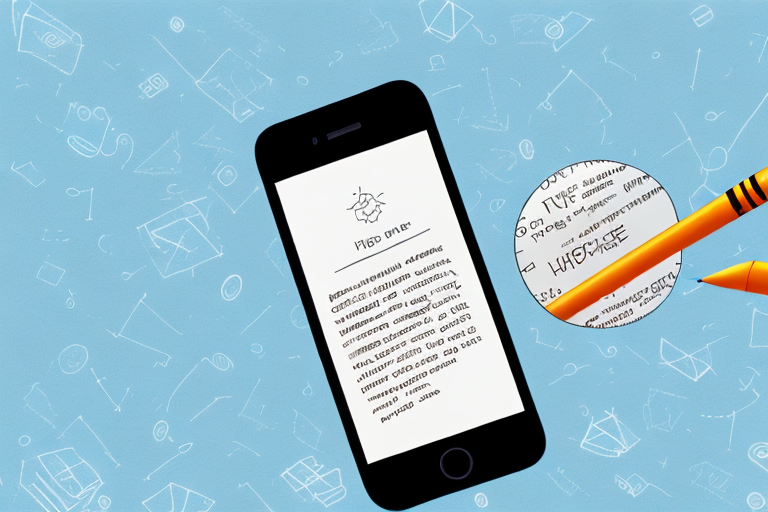Taking screenshots on an iPhone is a common task, but did you know that you can also capture full page screenshots? In this article, we will guide you step-by-step on how to make a full page screenshot on your iPhone. We will also discuss the benefits of using this feature, how to prepare your iPhone for capturing full page screenshots, and how to edit and share your screenshots. Additionally, we will address troubleshooting common issues that may arise during the process. So let’s get started!
Understanding Full Page Screenshots
Before diving into the details of how to capture full page screenshots, it’s important to understand what they are and why you might want to use them. A full page screenshot captures an entire webpage, including the parts that are not currently visible on your screen. This is particularly useful when you want to save a webpage for offline reading, share an entire webpage’s content, or document a webpage for reference purposes.
What is a Full Page Screenshot?
A full page screenshot is essentially an image file that captures the entire contents of a webpage, from top to bottom. Instead of capturing only what is on your screen, as a regular screenshot does, a full page screenshot captures the entire webpage, even if it requires scrolling to view the entire content.
When you take a full page screenshot, you are essentially creating a visual snapshot of the webpage as it appears at that moment. This can be incredibly useful for a variety of purposes. For example, let’s say you are conducting research and come across a webpage with valuable information. Instead of bookmarking the page and hoping it will still be available in the future, you can capture a full page screenshot and save it for later reference. This ensures that you have a complete record of the webpage, even if the content changes or the page is taken down.
In addition to preserving webpages for future reference, full page screenshots are also great for sharing content with others. Instead of sending a link and hoping the recipient will click on it, you can simply send them the full page screenshot as an image file. This way, they can see the entire webpage without having to navigate to it themselves. Whether you want to share an interesting article, a beautiful design, or a useful tutorial, full page screenshots make it easy to capture and distribute the entire webpage’s content.
Benefits of Full Page Screenshots
Full page screenshots offer numerous advantages. By capturing the entire webpage, you can save it for offline viewing, whether you are in an area with limited internet access or simply want to read the content later without relying on an active internet connection. This is especially useful when you are traveling or in situations where internet connectivity is unreliable.
Furthermore, full page screenshots are not only beneficial for personal use but also for professional purposes. Imagine you are working on a project and need to reference a specific webpage or document its content. Instead of taking multiple screenshots and piecing them together, a full page screenshot allows you to capture everything in one image. This makes it easier to organize and store information, saving you time and effort in the long run.
Another advantage of full page screenshots is that they provide a comprehensive view of the webpage’s layout and design. This can be particularly useful for designers and developers who want to analyze and study the structure of a webpage. By capturing the entire page, they can examine the placement of elements, the use of colors and fonts, and the overall user experience. This level of detail can help in identifying areas for improvement or inspiration for future projects.
Overall, full page screenshots are a valuable tool for anyone who wants to capture, preserve, or share the entirety of a webpage. Whether you are a student conducting research, a professional documenting information, or simply someone who wants to save interesting content for later, full page screenshots provide a convenient and comprehensive solution.
Preparing Your iPhone for Screenshots
Before you can start capturing full page screenshots on your iPhone, there are a few preparations you need to make. Let’s go through the necessary steps:
Checking Your iOS Version
First, ensure that your iPhone is running on the latest iOS version. Apple often introduces new features and improvements with software updates, so it’s always a good idea to have the latest version of iOS installed on your device. You can check for updates by going to Settings > General > Software Update.
Updating your iOS not only ensures that you have access to the latest features, but it also provides important security patches and bug fixes. By keeping your iPhone up to date, you can enjoy a smoother and more secure user experience.
Once you have confirmed that you are running the latest iOS version, you can proceed to the next step in preparing your iPhone for capturing full page screenshots.
Necessary Settings Adjustments
Next, make sure that the appropriate settings for full page screenshots are enabled on your iPhone. To do this, go to Settings > Safari and ensure that the “Full Page” option is turned on under the Screenshot settings. This allows Safari to capture full page screenshots instead of only capturing what is visible on the screen.
Enabling the “Full Page” option gives you the ability to capture entire web pages, even if they extend beyond the visible area of your screen. This is particularly useful when you want to save an entire article, blog post, or webpage for future reference or sharing.
By default, Safari captures only the visible portion of a webpage when you take a screenshot. However, with the “Full Page” option enabled, Safari automatically stitches together multiple screenshots to create a single image of the entire webpage. This eliminates the need to take multiple screenshots and manually combine them.
Now that you have made the necessary settings adjustments, your iPhone is ready to capture full page screenshots. You can now enjoy the convenience of saving complete web content with just a few taps on your device.
Step-by-Step Guide to Taking Full Page Screenshots
Now that you have prepared your iPhone, let’s move on to the step-by-step process of capturing full page screenshots:
Accessing the Screen Capture Tools
To access the screen capture tools on your iPhone, open the webpage that you want to capture as a full page screenshot. Once the webpage is loaded, press and hold the Side button (located on the right side of your iPhone) together with the Volume Up button simultaneously. Release both buttons quickly. This action will trigger the screen capture tools on your iPhone.
Capturing the Full Page Screenshot
Once the screen capture tools are displayed, you will see an image preview of the webpage you want to capture. At the top of the screen, you will find options to customize the screenshot. To capture a full page screenshot, tap on the “Full Page” option. Your iPhone will then automatically scroll through the entire webpage, capturing each section as it progresses. Once the scrolling process is complete, your full page screenshot will be saved in your Photos app.
Editing and Sharing Your Full Page Screenshot
Now that you have successfully taken a full page screenshot, you may want to edit or share it. Let’s explore your options:
Using iPhone’s Editing Tools
Your iPhone provides built-in editing tools that you can use to enhance your full page screenshots. To access these tools, go to your Photos app and locate the full page screenshot you want to edit. Tap on the screenshot to open it, then tap on the Edit button. From here, you can crop, rotate, add text, or make other adjustments to your screenshot. Once you are satisfied with the edits, tap on the Done button to save your changes.
Different Ways to Share Your Screenshot
There are various methods to share your full page screenshot. You can send it via email or messaging apps, upload it to cloud storage services, or share it directly on social media platforms. To share your screenshot, open the Photos app, select the full page screenshot, tap on the Share button, and choose the desired sharing option from the available list.
Troubleshooting Common Issues
While capturing full page screenshots on your iPhone is generally straightforward, you may encounter some issues along the way. Here are a few common problems and their possible solutions:
Screenshot Feature Not Working
If you are unable to capture screenshots using the screen capture tools, try restarting your iPhone and attempting the process again. If the issue persists, ensure that you have the latest iOS version installed and that the necessary settings for full page screenshots are enabled in Safari. You may also try resetting your device’s settings by going to Settings > General > Reset > Reset All Settings. Before doing so, please note that this action will remove any personalized settings on your iPhone.
Unable to Capture Full Page
In some cases, you may find that your iPhone is not capturing the entire webpage and stops scrolling before reaching the end. This could be due to the webpage’s length or certain webpage elements that prevent scrolling. If this happens, try reloading the webpage and capturing the full page screenshot again. If the issue persists, consider using a third-party app specifically designed for capturing full page screenshots, as they may offer additional features and functionalities.
With these tips and instructions, you should now be able to confidently make full page screenshots on your iPhone. Whether you need to save a webpage for offline reading, share an entire webpage’s content, or document important information, capturing full page screenshots is a valuable feature that can enhance your iPhone experience. So why not give it a try and unlock the full potential of your iPhone’s screenshot capabilities today!
Enhance Your Screenshots with GIFCaster
Now that you’ve mastered capturing full page screenshots on your iPhone, take your screenshot game to the next level with GIFCaster. Add a touch of fun and creativity to your captures by incorporating GIFs with GIFCaster. Perfect for when you want to turn a standard work update into a celebratory message or simply make your content more engaging. Ready to make your screenshots come alive? Use the GIFCaster App today and start expressing yourself in a whole new way!