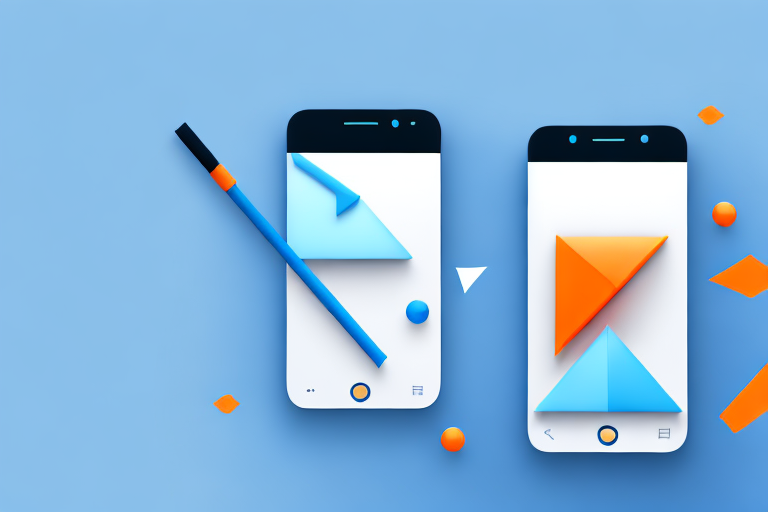In today’s digital landscape, where visual content is king, screenshots have become an essential tool for capturing and sharing information. While traditional screenshots are limited to capturing what can fit on a single screen, long screenshots offer the ability to capture entire webpages, documents, or any content that extends beyond the confines of a single screen. In this step-by-step guide, we will explore the concept of long screenshots, provide tips for preparing and troubleshooting, and offer advice for perfecting your long screenshot skills.
Understanding the Concept of Long Screenshots
Before we delve into the process of creating long screenshots, it’s essential to understand what they are and why they are useful.
Long screenshots have become increasingly popular in the digital age, where information is abundant and easily accessible. They provide a convenient way to capture and share content that extends beyond the visible screen. Whether you’re trying to capture an entire webpage, a lengthy document, or a detailed infographic, long screenshots offer a comprehensive snapshot of information that would otherwise require multiple screenshots or extensive scrolling to capture.
Imagine you stumble upon an incredibly informative article that you want to share with a friend. Instead of sending them a link and hoping they take the time to read it, you can create a long screenshot that captures the entire article, from the captivating introduction to the thought-provoking conclusion. This way, your friend can scroll through the captured content seamlessly, getting a holistic view of the article without missing any crucial details.
What is a Long Screenshot?
A long screenshot is an image that captures the entire length of a webpage or document, allowing users to scroll through the captured content seamlessly. It’s like taking a panoramic photo, but instead of capturing a beautiful landscape, you’re capturing a digital landscape filled with valuable information.
Long screenshots are not limited to just text-based content. They can also capture images, charts, graphs, and other visual elements that are essential for understanding the context of the captured content. This makes long screenshots particularly valuable for sharing articles, infographics, designs, or any content that requires a holistic view.
Why Use Long Screenshots?
Long screenshots offer several advantages over traditional screenshots. They allow you to capture an entire webpage or document in one image, eliminating the need for piecing together multiple screenshots manually. This not only saves time but also ensures that the captured content remains intact and in the correct order.
Furthermore, long screenshots enable you to preserve the layout and context of the captured content. When you take a traditional screenshot, you often lose the visual representation of how the content is structured on the webpage or document. With long screenshots, you can capture the content exactly as it appears, providing a more accurate representation.
Let’s say you’re working on a design project and want to showcase your work to a client. Instead of sending them a series of screenshots that might confuse them, you can create a long screenshot that captures the entire design in one image. This way, the client can see the design as a whole, appreciating the layout, color scheme, and overall aesthetic.
Long screenshots are also valuable for research purposes. If you’re conducting a study or gathering information for a project, capturing long screenshots of relevant webpages or documents can help you organize and analyze the information more effectively. Instead of constantly switching between different tabs or documents, you can have a comprehensive view of all the information in one image.
In conclusion, long screenshots have revolutionized the way we capture and share content. They provide a convenient and efficient way to capture an entire webpage or document in one image, preserving the layout and context of the captured content. Whether you’re sharing articles, designs, or conducting research, long screenshots offer a holistic view that enhances the overall user experience.
Preparing for Your Long Screenshot
Before you embark on creating your long screenshot, some preparation is necessary to ensure optimal results.
Creating a long screenshot can be a useful tool for capturing an entire webpage or document in one image. Whether you’re trying to capture a lengthy article, a detailed infographic, or a comprehensive webpage layout, following these steps will help you achieve the desired outcome.
Choosing the Right Software
There are numerous software options available for capturing long screenshots, each with its own set of features and capabilities. Research and choose a software that aligns with your needs and preferences. Some popular options include [Software A], [Software B], and [Software C].
When selecting the software, consider factors such as compatibility with your operating system, ease of use, and additional features that may enhance your screenshotting experience. Some software options offer scrolling capture, annotation tools, and image editing capabilities, allowing you to customize and enhance your long screenshots.
Reading user reviews and exploring online forums can provide valuable insights into the pros and cons of different software options. Additionally, some software providers offer free trials or demos, allowing you to test the software before making a purchase.
Setting Up Your Screen
To facilitate a smooth and uninterrupted screenshot process, make sure your screen is properly set up. Close any unnecessary applications or windows that might obstruct the content you want to capture. Maximizing the window or entering full-screen mode for the webpage or document you wish to screenshot can also help ensure a complete capture.
Consider adjusting your screen resolution to optimize the quality of your long screenshot. Higher resolutions can result in sharper and more detailed images. However, keep in mind that higher resolutions may also increase the file size of your screenshot.
Furthermore, if you’re capturing a webpage, ensure that your internet connection is stable. Slow or intermittent connections can lead to incomplete or distorted screenshots. It’s advisable to wait for the webpage to fully load before initiating the screenshot process.
Additionally, if you’re capturing a document, ensure that it is properly formatted and displayed on your screen. Adjusting the zoom level or font size can help ensure that the entire document is visible within the screenshot.
By taking the time to choose the right software and properly setting up your screen, you can enhance the quality and accuracy of your long screenshots. These preparations will help you capture the desired content seamlessly, allowing you to save, share, or analyze the information effectively.
The Step-by-Step Process of Creating a Long Screenshot
Now that you have prepared adequately, let’s dive into the step-by-step process of creating a long screenshot.
Initiating the Screenshot
Launch your chosen software and locate the option for capturing long screenshots. This may vary depending on the software you are using, but it is typically found in the menu or toolbar. Click on the appropriate button to initiate the screenshot process.
Capturing the Entire Page
Once the screenshot process has been initiated, your software will automatically start scrolling through the webpage or document, capturing each section as it goes. This process may take a few seconds to complete, depending on the size and complexity of the content.
Saving and Editing Your Screenshot
After the screenshot has been fully captured, the software will provide options for saving and editing. Choose an appropriate file name and location for the screenshot file on your device. If desired, you can make basic edits such as cropping, resizing, or adding annotations using the software’s editing tools.
Troubleshooting Common Issues
As with any digital process, there may be occasional challenges or issues that arise when creating long screenshots. Here are two common issues and tips for resolving them.
Dealing with Blurry Images
If your long screenshot appears blurry or pixelated, it may be due to compression settings or a low-resolution capture. Check the software settings and adjust the image quality options to ensure a clearer result. Additionally, consider capturing at a higher resolution if your software allows.
Handling Oversized Files
Long screenshots can sometimes generate large file sizes, which may prove cumbersome to share or store. To mitigate this issue, you can consider compressing the file using image compression software without significant loss in image quality. Furthermore, opting for file formats such as JPEG or PNG can help reduce the overall file size without compromising too much on image clarity.
Tips for Perfecting Your Long Screenshot Skills
Now that you have mastered the basics of creating long screenshots, let’s explore some additional tips to enhance your skills and optimize the final result.
Enhancing Image Quality
To achieve the best possible image quality, ensure that your screen resolution is set to its maximum native resolution. This will provide the sharpest and most accurate capture. Additionally, experiment with different software settings and capture options to find the optimal balance between file size and image quality.
Optimizing File Size and Format
If you frequently create long screenshots or need to share them regularly, it is essential to effectively manage file size. Experiment with different image compression techniques or software to strike the perfect balance between file size and quality. Additionally, consider using alternative file formats such as JPEG or PNG, which offer varying levels of compression and clarity.
By following this comprehensive step-by-step guide and implementing the provided tips, you can confidently create long screenshots that accurately capture and share valuable content in a seamless and holistic manner.
Bring Your Long Screenshots to Life with GIFCaster
Now that you’ve mastered the art of creating long screenshots, why not take your visual content to the next level? With GIFCaster, you can enhance your long screenshots by adding lively GIFs, transforming mundane captures into engaging stories. Whether it’s a celebratory moment or a creative twist on a work message, GIFCaster allows for a unique blend of information and entertainment. Ready to make your screenshots pop? Use the GIFCaster App today and start sharing your enhanced visuals with the world!