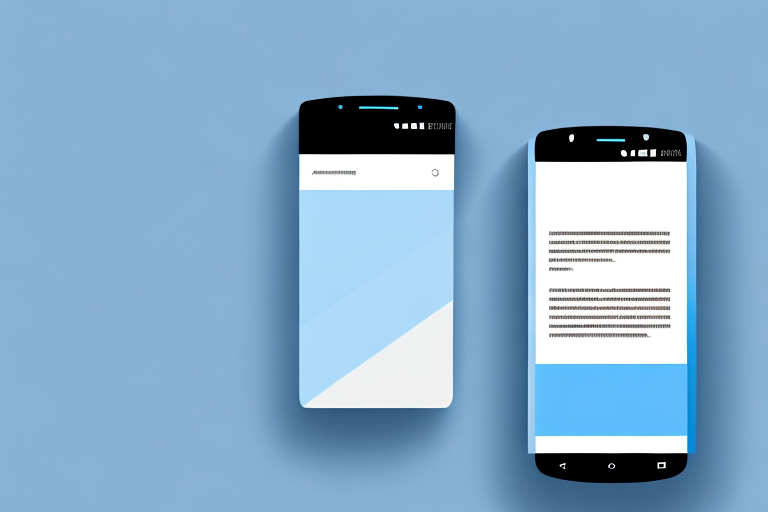Long screenshots are a great way to capture and share content that extends beyond the visible screen on your Android device. Whether you want to capture a full webpage, a lengthy conversation, or an entire article, long screenshots allow you to save and share the complete content in one image. In this article, we will guide you through the process of creating long screenshots on your Android device.
Understanding Long Screenshots
Before we dive into the various methods of capturing long screenshots, let’s take a moment to understand what exactly a long screenshot is. A long screenshot is an image that combines multiple screen captures into a single, elongated image. It allows you to capture and save content that would otherwise be cut off or require multiple screenshots.
What is a Long Screenshot?
A long screenshot is essentially a scrollable capture of your device’s screen. Instead of capturing just the visible portion of the screen, it captures the entire content of a page by scrolling automatically and stitching together multiple screenshots into one long image.
Imagine you are browsing a news article on your phone, and you want to save the entire article for future reference. Instead of taking multiple screenshots of each section, a long screenshot captures the entire article in one go. This way, you can easily refer back to the article without missing any important details.
Long screenshots are not limited to articles alone. They can be used to capture lengthy conversations, social media posts, web pages, and even entire documents. The possibilities are endless.
Why Use Long Screenshots?
Long screenshots have a variety of uses. They are particularly useful when you want to capture and share content that extends beyond the visible screen. For instance, if you want to screenshot an entire article or capture a lengthy conversation, a long screenshot can save you time and effort by eliminating the need for multiple screenshots.
Additionally, long screenshots are highly shareable. Instead of sharing multiple screenshots or sending lengthy text messages, you can simply share a single long screenshot, making it easier for your friends, colleagues, or followers to consume the content.
Long screenshots also come in handy for designers and developers who want to showcase their work in a single image. By capturing an entire webpage or app screen, they can provide a comprehensive view of their design or user interface without the need for multiple images.
Furthermore, long screenshots can be used for research purposes. If you need to analyze and study a lengthy document or webpage, capturing it as a long screenshot allows you to have a complete view of the content, making it easier to navigate and refer to specific sections.
Whether you are a content creator, a researcher, or simply someone who wants to capture and share content effortlessly, long screenshots offer a convenient and efficient solution.
Preparing Your Android Device for Long Screenshots
Before you can start creating long screenshots, it’s important to ensure that your Android device is prepared for the task. Here are a few steps you should follow:
Checking Your Android Version
First, check the version of Android installed on your device. Long screenshot functionality may vary depending on the Android version you have. To check your Android version, follow these steps:
- Open the “Settings” app on your Android device.
- Scroll down and select “About phone” or “About device”.
- Look for the “Android version” or “Software information” section.
- The version number should be listed here.
Knowing your Android version is crucial as it determines the features and capabilities available to you. Different Android versions may have different methods or limitations when it comes to capturing long screenshots. By checking your Android version, you can ensure that you are aware of the specific functionalities your device supports.
Updating Your Android System
If you’re not running the latest version of Android, it’s important to update your device’s operating system. Long screenshot functionality may be limited or unavailable on older Android versions. To update your Android system, follow these steps:
- Open the “Settings” app on your Android device.
- Scroll down and select “System” or “About phone”.
- Select “Software update” or “System updates”.
- If an update is available, follow the on-screen instructions to download and install it.
Updating your Android system not only ensures that you have access to the latest features and improvements but also enhances the compatibility of your device with various applications and functionalities. Long screenshot functionality may rely on specific system updates, so keeping your Android version up to date is essential for a seamless experience.
By following these steps, you can ensure that your Android device is ready to capture long screenshots. Checking your Android version and updating your system, if necessary, will help you make the most of this feature and enjoy a smooth and efficient screenshot-taking experience.
Built-in Methods for Taking Long Screenshots
Now that your Android device is prepared, let’s explore the built-in methods available for capturing long screenshots.
Long screenshots can be incredibly useful when you want to capture an entire webpage, a lengthy conversation, or any content that extends beyond the visible screen. Fortunately, Android devices offer various built-in methods to accomplish this task.
Using Android’s Default Screenshot Feature
Many Android devices come with a built-in screenshot feature that allows you to capture the visible portion of your screen. This feature is often accessible through a combination of physical buttons or gestures, depending on your device’s make and model.
Some Android versions also offer a scroll capture feature that automatically scrolls and captures the entire content of a page. This can be particularly handy when you want to capture a long article, a comprehensive list, or any content that requires scrolling to view in its entirety.
To capture a long screenshot using the default screenshot feature, follow these steps:
- Navigate to the screen or content you want to capture. Ensure that the entire content is visible on the screen.
- Press and hold the volume down and power buttons simultaneously. The exact combination of buttons may vary depending on your device.
- Your screen will flash, indicating that a screenshot has been taken. You may also hear a shutter sound, depending on your device’s settings.
- Look for a notification or a small preview of the screenshot. Tap on it to edit or share the screenshot.
By following these simple steps, you can effortlessly capture long screenshots using the default screenshot feature on your Android device.
Exploring Manufacturer-Specific Features
In addition to the default screenshot feature, some Android manufacturers offer their own specific methods for capturing long screenshots. These features may vary depending on your device’s brand and model.
For instance, certain manufacturers may provide a dedicated long screenshot option within their device’s settings menu. This option allows users to capture lengthy content without the need for third-party apps or additional steps.
To explore manufacturer-specific features for taking long screenshots, consult your device’s user manual or visit the manufacturer’s official website for instructions. These resources will provide you with detailed information on how to utilize the unique capabilities of your Android device.
Remember, the availability of manufacturer-specific features may vary depending on your device’s make and model. Therefore, it is essential to refer to the appropriate resources to ensure you are using the most suitable method for capturing long screenshots on your Android device.
Using Third-Party Apps for Long Screenshots
If the built-in methods don’t provide the desired functionality or if your Android device doesn’t have a scroll capture feature, you can rely on third-party apps to capture long screenshots.
Selecting the Right Screenshot App
There are numerous third-party apps available on the Google Play Store that offer advanced screenshot features, including long screenshot functionality. When selecting a screenshot app, consider factors such as user reviews, ratings, and the app’s features. Look for apps that specifically mention long screenshot capabilities in their descriptions.
How to Use Scroll Capture Apps
Once you have installed a scroll capture app on your Android device, the process of capturing long screenshots may vary. However, most apps follow a similar workflow:
- Open the app and grant the necessary permissions.
- Navigate to the content you want to capture.
- Launch the screenshot app and follow the on-screen instructions to start the scroll capture.
- Once the app has captured the entire content, you can preview, edit, and share the long screenshot.
Editing and Sharing Your Long Screenshot
After capturing a long screenshot, you may want to make some edits or enhancements before sharing it with others. Here are some basic editing techniques you can use:
Basic Editing Techniques for Long Screenshots
Most Android devices come with basic editing tools that allow you to crop, annotate, or apply filters to your screenshots. You can access these editing tools directly from the gallery app or the notification that appears after capturing a screenshot. Experiment with these tools to enhance and personalize your long screenshots before sharing them.
Sharing Your Long Screenshot Safely
When it comes to sharing long screenshots, it’s important to consider privacy and security. Avoid sharing screenshots that contain sensitive or personally identifiable information. If you need to share sensitive content, make sure to crop or blur out any confidential information before sharing the screenshot. Additionally, be mindful of the platform or app you use to share the long screenshot, and ensure that the sharing settings are configured according to your preferences.
With this comprehensive guide, you are now equipped with the knowledge and resources to create long screenshots on your Android device. Whether you choose to use the built-in methods or opt for third-party apps, capturing and sharing extended content has never been easier. So go ahead, give it a try, and impress your friends and colleagues with your newfound long screenshot skills!
Enhance Your Long Screenshots with GIFCaster
Ready to take your long screenshots to the next level? With GIFCaster, not only can you capture extended content on your Android device, but you can also add a touch of personality and fun to your images. GIFCaster allows you to express yourself creatively by embedding animated GIFs into your screenshots. Transform a standard work message into an exciting celebration, or make your shared content stand out in a sea of static images. Don’t settle for ordinary screenshots; use the GIFCaster App to create something truly memorable and engaging.