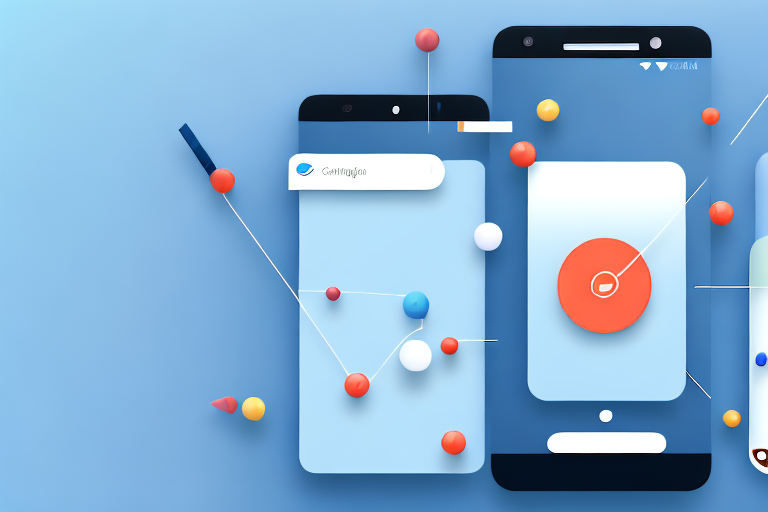Long screenshots are a useful feature available on Android devices that allow you to capture an entire webpage or conversation in one image. In this article, we will walk you through the process of making a long screenshot on your Android device. We will cover everything from understanding long screenshots to troubleshooting common issues. So, let’s dive in and learn how to make the most out of this feature.
Understanding Long Screenshots
Before we get into the technical details, let’s first understand what exactly a long screenshot is. A long screenshot, also known as a scrolling screenshot, is a feature that enables you to capture a screenshot that spans beyond the visible screen. It allows you to capture an entire webpage, chat, or any other content that extends beyond the screen size.
Long screenshots have become increasingly popular due to their ability to capture and preserve a complete representation of content that would otherwise be cut off or require multiple screenshots. Whether you want to capture an entire webpage for offline reading or share an entire conversation without having to take multiple screenshots, long screenshots provide a convenient solution.
What is a Long Screenshot?
A long screenshot is a single image that combines multiple screen captures into one cohesive image. When you capture a long screenshot, the device captures multiple screens and stitches them together to create a seamless image that represents the entire content.
Imagine you are browsing through a beautifully designed webpage with stunning visuals and informative text. However, the content extends beyond the visible screen, and you want to capture the entire page in one image. By using the long screenshot feature, you can effortlessly capture the entire webpage, preserving its layout and content in a single image.
Long screenshots are not limited to webpages alone. They can also be used to capture lengthy conversations, whether it’s a chat with a friend, an important business discussion, or a group conversation. Instead of taking multiple screenshots and trying to piece them together, a long screenshot allows you to capture the entire conversation in one seamless image, ensuring that no context is lost.
Why Use Long Screenshots?
Long screenshots have various practical applications. They come in handy when you want to save an entire webpage for offline reading or share an entire conversation without having to take multiple screenshots. It saves time and effort and provides a comprehensive snapshot of the content.
For example, imagine you stumble upon a fascinating article that you want to read later, but you don’t have an internet connection. By capturing a long screenshot of the entire webpage, you can save it on your device and read it at your convenience, even when offline. Long screenshots ensure that you have access to the complete content, including images, text, and formatting.
Similarly, when you want to share a lengthy conversation with someone, whether it’s for reference, documentation, or simply to share a funny or interesting conversation, long screenshots make the process much simpler. Instead of bombarding the recipient with multiple screenshots, a single long screenshot provides a comprehensive view of the entire conversation, making it easier to follow and understand.
Long screenshots also have applications in fields such as design and user experience. Designers can capture long screenshots of their website or app designs to showcase the entire user journey, from the landing page to various sections and interactions. This allows stakeholders and clients to have a holistic view of the design and provide feedback or make informed decisions.
In conclusion, long screenshots offer a practical and efficient way to capture and share content that extends beyond the visible screen. Whether it’s capturing an entire webpage, preserving lengthy conversations, or showcasing design work, long screenshots provide a comprehensive snapshot that saves time, effort, and ensures that no context is lost.
Preparing Your Android Device
Now that we understand the concept of long screenshots, let’s prepare our Android device to capture them. Before proceeding, ensure that you are using an Android device with a compatible version of the operating system.
Long screenshots have become increasingly popular as they allow you to capture an entire webpage, chat conversation, or any other content that extends beyond the visible screen. It’s a handy feature that can save you time and effort when you need to capture and share lengthy content.
Checking Your Android Version
To check your device’s Android version, go to your device settings, scroll down to “About phone” or “About device,” and locate the Android version. Long screenshot functionality may vary based on the Android version you are using, so it’s essential to be aware of this.
Android, being an open-source operating system, has numerous versions available in the market. Each version brings its own set of features and improvements. Long screenshot functionality was introduced in certain Android versions, so it’s crucial to know if your device supports it.
Necessary Settings Adjustments
Next, make sure that the necessary settings are adjusted to enable long screenshots. Go to your device settings, find the “Screenshot” or “Advanced features” section, and ensure that the scrolling or extended screenshot option is enabled. This option may vary depending on your device’s manufacturer and Android version.
Manufacturers often customize the Android operating system to provide additional features and settings specific to their devices. Therefore, the location and wording of the scrolling or extended screenshot option may differ from one device to another.
Once you have located the relevant setting, make sure it is enabled. This will allow your Android device to capture long screenshots by automatically scrolling and capturing the entire content that extends beyond the visible screen.
Enabling this feature can greatly enhance your screenshot-taking experience, especially when you need to capture lengthy articles, social media posts, or even detailed conversations. It eliminates the need to take multiple screenshots and stitch them together manually, saving you time and effort.
Now that we have prepared our Android device for long screenshots let’s explore how to capture them in different scenarios. Whether you want to capture an entire webpage, a chat conversation, or any other lengthy content, we’ll guide you through the process step by step.
Built-In Methods for Long Screenshots
Android devices offer built-in methods to capture long screenshots. Let’s explore two popular options – using the scroll capture feature and utilizing the extended screenshot option.
Using the Scroll Capture Feature
The scroll capture feature is available in several Android devices. When you take a screenshot, a menu will appear with options such as “Scroll capture” or “Capture more.” Tap on this option, and your device will automatically scroll down to capture additional content. Keep tapping the scroll capture option until you have captured all the desired content, and your long screenshot will be generated.
Utilizing the Extended Screenshot Option
Some Android devices offer an extended screenshot option, which allows you to manually scroll and capture the content. Take a screenshot of the visible screen, and look for an “Extend” or “Capture more” button in the screenshot preview. Tap on this button, and you can scroll through the content while the device captures additional screens. Once you’ve captured everything, the device will stitch the screens together, creating a long screenshot.
Third-Party Apps for Long Screenshots
If your device does not have built-in support for long screenshots or if you prefer additional features, you can explore third-party apps. These apps offer more control and customization options. Let’s discuss how to select the right screenshot app and use it to capture long screenshots.
Selecting the Right Screenshot App
When choosing a third-party app for capturing long screenshots, consider factors such as user reviews, features, and reliability. Look for apps that have good ratings and positive feedback from users. Also, check if the app offers additional editing features or integration with cloud services if those are important to you.
How to Use Third-Party Apps for Screenshots
Once you’ve selected and installed a third-party screenshot app, launch the app and follow the on-screen instructions to set it up. These apps usually have a user-friendly interface with options to adjust capture settings and enable long screenshots. Once you’ve configured the settings, take a screenshot using the app, and it will automatically capture the desired content as a long screenshot.
Troubleshooting Common Issues
While capturing long screenshots, you may encounter some common issues. Let’s address two of the most frequently faced problems and their solutions.
Dealing with Blurry Screenshots
If your long screenshots appear blurry or low quality, it is usually due to the compression settings of your device. To mitigate this, try reducing any image compression settings in your device’s camera or screenshot settings. Additionally, ensure that you have enough available storage space on your device to handle larger file sizes.
What to Do When Scroll Capture Doesn’t Work
If the scroll capture feature is not available or not functioning correctly on your device, you can try alternative methods. Consider using a third-party app that specializes in long screenshots. As mentioned earlier, these apps offer more flexibility and control, allowing you to capture the desired content seamlessly.
Conclusion
Long screenshots are a valuable feature for Android users, allowing them to capture large amounts of content in a single image. Whether you use the built-in methods or opt for third-party apps, capturing long screenshots is now easier than ever. Experiment with different options, consider the tips provided, and find the method that works best for you. With these techniques in your arsenal, you can effortlessly capture and share long screenshots on your Android device.
Enhance Your Screenshots with GIFCaster
Ready to take your screenshot game to the next level? With GIFCaster, not only can you capture long screenshots on your Android device, but you can also add a touch of personality and fun by embedding GIFs directly into them. Transform a standard work message into a delightful celebration or express your creativity in a way that stands out. Ready to make your screenshots more engaging? Use the GIFCaster App today and start sharing your moments with a twist!