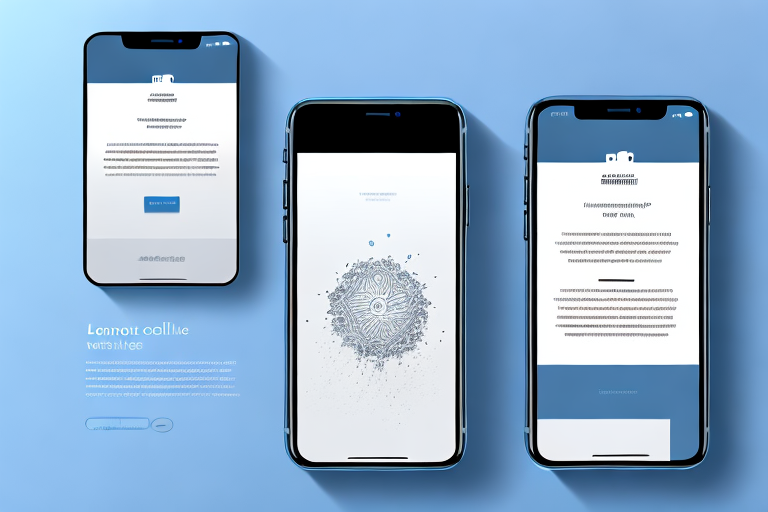Are you tired of not being able to capture an entire webpage or document in a single screenshot on your iPhone? Well, you’re in luck! In this article, we’ll show you how to make a long screenshot on your iPhone, allowing you to capture those extra-long conversations, webpages, and documents with ease.
Understanding the Concept of Long Screenshots
Before diving into the nitty-gritty details of making a long screenshot on your iPhone, let’s first understand what exactly a long screenshot is. Simply put, a long screenshot is an extended screenshot that allows you to capture the entire content of a webpage or document, even if it is longer than what can fit on your screen in a single view.
Now, let’s delve deeper into the world of long screenshots and explore why they have become such a popular feature on smartphones.
What is a Long Screenshot?
A long screenshot is a composite image that combines multiple screenshots seamlessly into one, enabling you to capture an entire webpage or document without having to scroll and take multiple individual screenshots. It is like having an all-encompassing snapshot of the entire content, giving you a comprehensive view of the information at hand.
Imagine you are browsing an article on your favorite news website, and it is a lengthy piece with multiple sections. Instead of taking several screenshots and trying to piece them together manually, a long screenshot allows you to capture the entire article in one go. This not only saves time but also ensures that you don’t miss any crucial information.
Why Would You Need a Long Screenshot?
There are various scenarios where a long screenshot can be incredibly useful. Whether you want to save a webpage for offline reading, share a lengthy conversation, or capture an important document, being able to take a long screenshot can be a game-changer.
Let’s say you stumble upon a fascinating article while commuting to work, but you know that you won’t have internet access during your journey. By taking a long screenshot of the entire webpage, you can save the article as an image and read it offline at your convenience.
Similarly, if you are engaged in a lengthy conversation with a friend or colleague, and you want to share the entire conversation with someone else, a long screenshot comes to the rescue. Instead of forwarding multiple screenshots and causing confusion, you can capture the entire conversation in one image, making it easier for others to follow along.
Moreover, in a professional setting, there might be instances where you need to capture an important document, such as a contract or a research paper. By taking a long screenshot, you can ensure that every detail of the document is preserved, eliminating the need for multiple screenshots and potential errors in the process.
In conclusion, long screenshots have revolutionized the way we capture and share content on our smartphones. They provide a convenient and efficient way to capture an entire webpage or document, saving time and ensuring that no information is left behind. So, the next time you come across a lengthy piece of content that you want to preserve or share, remember the power of long screenshots.
The Basics of Taking Screenshots on iPhone
Before we delve into the intricacies of making a long screenshot, let’s first cover the basics of taking screenshots on your iPhone. Capturing regular screenshots is super simple and can be done in just a few steps.
When it comes to capturing moments on your iPhone, taking screenshots is a handy feature that allows you to preserve and share what’s on your screen. Whether you want to capture a funny conversation, save an important document, or simply share a stunning image, knowing how to take screenshots on your iPhone is essential.
Regular Screenshots on iPhone
To capture a regular screenshot on your iPhone, you need to simultaneously press the Sleep/Wake button (located on the top/side of your device depending on the model) and the Home button. When successful, your screen will flash, and you’ll hear a camera shutter sound.
It’s like freezing a moment in time with just a simple press of two buttons. The Sleep/Wake button, also known as the power button, is responsible for turning your iPhone on and off. The Home button, on the other hand, takes you back to the home screen and allows you to access various functions of your device.
By pressing both buttons simultaneously, you activate the screenshot feature, capturing whatever is displayed on your screen at that very moment. It’s a quick and efficient way to document anything you want to remember or share with others.
The Role of Assistive Touch in Screenshots
Alternatively, if you find it difficult to press both buttons simultaneously, you can also use Assistive Touch to take a regular screenshot. Assistive Touch is a useful accessibility feature that provides an on-screen virtual button, making it easier for individuals with physical disabilities to navigate their iPhone.
To enable Assistive Touch, you can go to Settings > Accessibility > Touch > Assistive Touch and toggle it on. Once activated, you’ll see a floating Assistive Touch icon on your screen, which you can move around to your preferred location.
With Assistive Touch activated, you can easily capture a screenshot by tapping on the floating Assistive Touch icon and selecting the “Screenshot” option. This eliminates the need to press the physical buttons, providing a convenient alternative for those who may have difficulty with the traditional method.
Assistive Touch not only simplifies the process of taking screenshots but also offers a range of other functions, such as accessing the control center, locking the screen, adjusting volume, and more. It’s a versatile feature that enhances the accessibility and usability of your iPhone.
Now that you know the basics of taking screenshots on your iPhone, you’re ready to explore the world of long screenshots. Stay tuned for our next section, where we’ll guide you through the steps of capturing extended screenshots on your device.
Step-by-Step Guide to Making a Long Screenshot
Now that you’re familiar with regular screenshots, let’s move on to the main event – making a long screenshot on your iPhone. Below, we’ve outlined a step-by-step guide to help you accomplish this feat.
Preparing Your iPhone for Long Screenshots
Before capturing a long screenshot, it’s essential to make a few adjustments to your iPhone’s settings. Firstly, go to Settings > Safari and ensure that the “Always Show Bookmarks Bar” option is turned on. This will allow you to access a handy tool for capturing long screenshots.
Capturing the Long Screenshot
Once you’ve made the necessary settings adjustments and are ready to capture your long screenshot, follow these steps:
- Open the webpage or document that you want to capture in a long screenshot.
- Take a regular screenshot by pressing the Sleep/Wake and Home buttons simultaneously or using Assistive Touch.
- Quickly tap on the thumbnail of the screenshot that appears in the bottom left corner of your screen. This action will open the screenshot in the editing mode.
- At the top of the screen, you’ll find the option to “Full Page.” Tap on it to convert your regular screenshot into a long screenshot.
- Scroll through the webpage or document and let the iPhone automatically capture and stitch together multiple screenshots to create a long screenshot.
Saving and Accessing Your Long Screenshot
Once your iPhone has successfully captured the long screenshot and stitched it together, you can save it or share it just like a regular screenshot. Simply tap on the “Done” button in the top left corner and choose whether you want to save it to your Photos app or share it via email, messaging apps, or social media platforms.
Troubleshooting Common Issues
While capturing a long screenshot on your iPhone is generally a smooth process, you may encounter a few common issues along the way. Here, we’ve outlined some troubleshooting tips to help you tackle these problems head-on.
Dealing with Blurry Long Screenshots
If you find that your long screenshots appear blurry or low in quality, there are a couple of things you can try to improve the output. Firstly, ensure that you’re capturing the long screenshot in a well-lit environment to avoid any potential lighting issues. Additionally, make sure your device’s display resolution is set to the highest possible setting to maximize image clarity.
What to Do When Long Screenshot Feature Doesn’t Work
In rare cases, you might encounter situations where the long screenshot feature doesn’t work as expected. If this happens, try force-restarting your iPhone by pressing and holding both the Sleep/Wake and the Volume Down (or Home) buttons until the Apple logo appears. After the restart, attempt to capture the long screenshot again.
Tips for Perfect Long Screenshots
Now that you know the ins and outs of making long screenshots on your iPhone, here are some additional tips to ensure that your long screenshots come out perfect every time.
Ensuring Clarity and Quality
To achieve the best possible clarity and quality in your long screenshots, it’s recommended to zoom in slightly on the webpage or document before capturing the screenshot. This will ensure that the text and images appear crisp and legible in the final long screenshot.
Managing Storage for Long Screenshots
Long screenshots can sometimes take up a significant amount of storage space on your iPhone. To prevent your device from running out of storage, it’s advisable to regularly back up your photos and delete any unnecessary screenshots from your Photos app. Additionally, consider enabling the “Optimize iPhone Storage” option in Settings > Photos, which will automatically replace high-resolution photos with smaller versions to save storage space.
With these tips and tricks in your arsenal, you’re ready to conquer the world of long screenshots on your iPhone. Say goodbye to incomplete captures and hello to seamless, comprehensive snapshots of your digital world. Happy screenshotting!
Bring Your Long Screenshots to Life with GIFCaster
Now that you’ve mastered the art of taking long screenshots on your iPhone, why not take your creativity to the next level with GIFCaster? With GIFCaster, you can add a touch of personality and fun to your screenshots by incorporating GIFs. Whether you’re celebrating a milestone in a work chat or just want to make your captures more engaging, GIFCaster is the perfect tool for creative self-expression. Ready to animate your screenshots? Use the GIFCaster App today and transform your static images into memorable conversations.