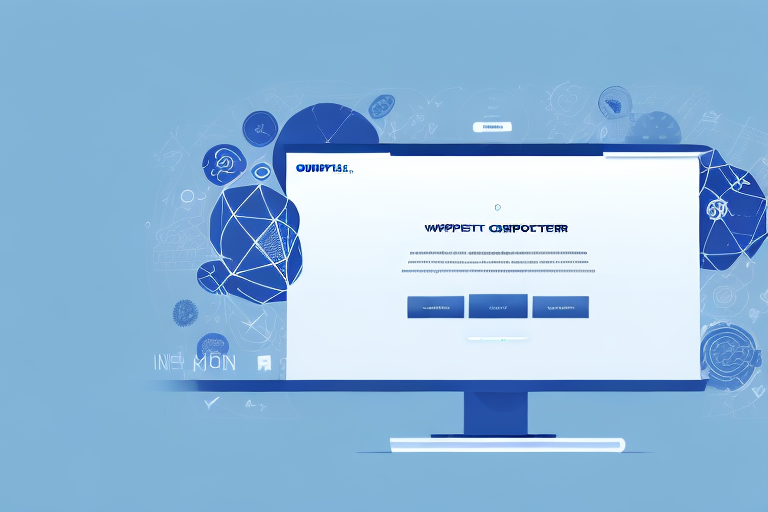In today’s digital age, it’s common to come across web pages, documents, or images that are longer than what fits on your computer screen. When faced with this challenge, making a long screenshot on your PC can be a practical solution. This article will guide you through the process of creating these extended screenshots, providing you with various methods and troubleshooting tips along the way.
Understanding the Concept of Long Screenshots
Before we dive into the nitty-gritty of capturing long screenshots on your PC, it’s important to understand what exactly a long screenshot is. Essentially, a long screenshot captures the content of an entire webpage, document, or any other content that spans beyond the visible area of your screen. It allows you to capture what you see, ensuring that nothing gets left behind.
What is a Long Screenshot?
A long screenshot, also known as a scrolling screenshot, is an image that captures the entire length of a webpage or document, even if it extends beyond the visible portion of your screen. It gives you a comprehensive view of the content, allowing you to scroll through it as if you were viewing the actual webpage or document.
Imagine you are researching a topic and come across a lengthy article that piques your interest. However, as you start reading, you realize that the article is too long to fit on your screen. Frustrated, you find yourself constantly scrolling up and down, trying to catch every word and not miss any crucial information. This is where a long screenshot comes to the rescue.
By capturing a long screenshot of the entire article, you can easily read it at your convenience, without the hassle of constantly scrolling. The long screenshot allows you to view the entire content in one seamless image, replicating the experience of reading the actual webpage or document.
Why Would You Need a Long Screenshot?
There are various situations where a long screenshot can come in handy. Imagine you stumble upon an interesting article, but it won’t fit on your screen, making it difficult to read and comprehend. By capturing a long screenshot of the entire article, you can easily read it at your convenience, without missing any crucial information.
Additionally, if you need to share a webpage or document with someone who doesn’t have access to it, taking a long screenshot enables you to capture and transmit the entirety of the content without any issues.
Another scenario where a long screenshot proves useful is when you are conducting research or gathering information from multiple sources. Instead of bookmarking or saving each webpage separately, you can capture long screenshots of all the relevant pages and compile them into one comprehensive document. This allows you to have all the information in one place, making it easier to refer back to later.
Furthermore, long screenshots can be beneficial for designers and developers who want to showcase their work. Whether it’s a website design or a mobile app interface, capturing a long screenshot allows them to present the entire layout and functionality in one image, providing a holistic view to clients or stakeholders.
Long screenshots can also be valuable for educational purposes. Teachers or students can capture long screenshots of online lectures, tutorials, or e-books, ensuring that the entire content is preserved for future reference. This way, they can revisit the material whenever needed, without relying on an internet connection or worrying about the content being removed or altered.
In conclusion, long screenshots offer a practical solution for capturing and preserving the entirety of webpages, documents, and other content that extends beyond the visible area of your screen. Whether it’s for personal use, sharing information, or professional purposes, long screenshots provide a comprehensive view, ensuring that nothing important gets left behind.
Preparing Your PC for Long Screenshots
Now that you understand the value of long screenshots, let’s ensure your PC is ready to capture them. Before diving into the methods, it’s essential to check your system requirements and update your operating system if necessary.
Long screenshots can be a game-changer when it comes to capturing and sharing content that extends beyond a single screen. Whether you want to capture an entire webpage, a lengthy conversation, or a detailed infographic, long screenshots provide a comprehensive view of the content.
Checking Your System Requirements
Before you proceed, make sure your PC meets the minimum system requirements for capturing long screenshots. Although the requirements may vary depending on the method you choose, it’s always wise to ensure your PC has enough resources to handle the task smoothly.
One crucial aspect to consider is your computer’s processing power. Capturing long screenshots can be resource-intensive, especially if you’re dealing with high-resolution content or complex webpages. Ensure that your PC has a capable processor that can handle the task efficiently.
Another factor to keep in mind is your computer’s available memory. When capturing long screenshots, your PC needs to store a large amount of data temporarily. If your system has limited RAM, it may struggle to handle the process smoothly. Make sure you have sufficient memory to avoid any performance issues.
Additionally, check your PC’s graphics capabilities. Some methods of capturing long screenshots may rely on your computer’s graphics card to render the content accurately. Ensure that your graphics card supports the necessary features and has up-to-date drivers installed.
Updating Your Operating System
Keeping your operating system up to date is essential for optimal performance and compatibility. Before proceeding, check for any available updates and install them. This ensures that you have the latest features and security patches required for capturing long screenshots.
Operating system updates often include bug fixes and performance improvements that can enhance your PC’s ability to capture long screenshots seamlessly. They may also introduce new features or optimizations specifically designed for handling extended content capture.
Furthermore, updating your operating system ensures compatibility with the latest software and tools available for capturing long screenshots. As technology evolves, developers may introduce new methods or techniques that require specific operating system versions. By keeping your OS up to date, you can take advantage of these advancements.
Remember to regularly check for updates and install them promptly to stay ahead of any potential compatibility issues or security vulnerabilities. Most operating systems provide automatic update options that can simplify this process and ensure that your PC remains optimized for capturing long screenshots.
Different Methods to Take Long Screenshots on PC
When it comes to capturing long screenshots on your PC, you have several options to choose from. In this section, we’ll explore both the built-in tools and third-party software that can help you achieve this task.
Using Built-in Tools for Long Screenshots
Many operating systems provide built-in tools that simplify the process of capturing long screenshots. One such tool is the Snipping Tool, which comes pre-installed on most Windows PCs. It allows you to capture a specific area of your screen or even an entire webpage by scrolling.
Utilizing Third-Party Software for Long Screenshots
If the built-in tools do not meet your needs, there are numerous third-party software options available for capturing long screenshots on your PC. These tools often offer advanced features, such as automatic scrolling and annotation options, allowing you to customize your screenshots as needed.
Step-by-Step Guide to Making a Long Screenshot
Now that you’re familiar with the various methods available, let’s dive into the step-by-step process of creating a long screenshot on your PC. We’ll cover both using the Snipping Tool and employing third-party software.
How to Use the Snipping Tool for Long Screenshots
The Snipping Tool is a versatile tool that can capture scrolling webpages. To use it:
- Open the Snipping Tool on your PC.
- Select “New” and choose “Full-screen snip” or “Window snip” depending on your preference.
- If you’ve selected “Window snip,” click on the window you want to capture.
- For a scrolling webpage, click on “Cancel” and then select “New” again.
- Choose “Window snip” and, before clicking “OK,” click on the window you want to capture.
- Once the webpage starts scrolling, it will capture the entire content automatically.
- After scrolling is complete, annotate or save the long screenshot as desired.
How to Use Third-Party Software for Long Screenshots
If you prefer a more feature-rich option, third-party software can provide additional functionalities. Follow these steps to create a long screenshot using third-party software:
- Install the third-party software of your choice on your PC.
- Open the software and navigate to the long screenshot capture feature.
- Select the area or webpage you want to capture by specifying its start and end points.
- Click on the “Capture” button to initiate the scrolling process.
- Once the scrolling is complete, you’ll have the entire content captured.
- Depending on the software, you may have options to annotate or edit the screenshot before saving it.
Troubleshooting Common Issues
While capturing long screenshots, you might encounter a few common issues. Here are some troubleshooting tips to help you resolve them:
Dealing with Blurry Screenshots
If your long screenshots turn out blurry, it could be due to a variety of reasons, such as low resolution settings or inadequate scrolling speed. To rectify this, try adjusting your software settings to improve the output quality.
Resolving Incomplete Screenshot Problems
Sometimes, long screenshots may not capture the entire content as expected, resulting in incomplete screenshots. To troubleshoot this issue, check if your software supports automatic scrolling or manually adjust the scrolling speed to ensure no content is missed.
With these troubleshooting tips in mind, you should be well-equipped to capture flawless long screenshots on your PC.
By mastering the art of making long screenshots on your PC, you can easily capture and share entire webpages and documents with precision. Whether you opt for the built-in tools or prefer the added features of third-party software, the process is now within your reach. Remember to periodically check for updates and troubleshoot any issues that may arise, ensuring your long screenshots are of the highest quality and accuracy.
Enhance Your Screenshots with GIFCaster
Ready to take your long screenshots to the next level? With GIFCaster, not only can you capture extensive content, but you can also infuse life into your captures by adding GIFs. Make your work messages stand out or celebrate achievements in a fun and engaging way. Use the GIFCaster App today and start expressing yourself creatively with your screenshots!