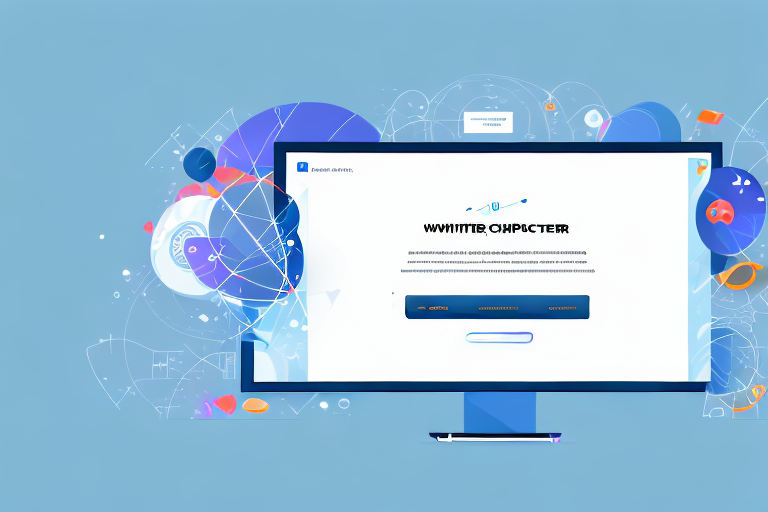Long screenshots are an increasingly popular way to capture and share content on a PC. Whether you want to capture an entire webpage, a long conversation, or a detailed infographic, long screenshots allow you to capture it all in one image. In this article, we will explore everything you need to know about making long screenshots on your PC.
Understanding Long Screenshots
Before we dive into the process of making long screenshots, let’s first understand what exactly a long screenshot is. A long screenshot is an image that captures more than what is displayed on your screen at a single time. It allows you to scroll through a webpage or document and capture the entire length of the content in one image.
Long screenshots, also known as scrolling screenshots, have become increasingly popular due to their convenience and versatility. They offer a seamless way to capture and share extensive information without the need for multiple screenshots or manual stitching.
What is a Long Screenshot?
A long screenshot, also known as a scrolling screenshot, is a single image that captures an entire webpage or document, even if it extends beyond the visible area of your screen. It eliminates the need to take multiple screenshots and stitch them together manually.
Imagine you are browsing a webpage that contains a lengthy article or a detailed infographic. Instead of capturing multiple screenshots and struggling to align them perfectly, a long screenshot allows you to capture the entire content effortlessly. This not only saves time but also ensures that you don’t miss any crucial information.
Benefits of Using Long Screenshots
There are several benefits to using long screenshots on your PC. Firstly, they provide a comprehensive view of a webpage or document, allowing you to capture and share complete information without missing any details. Long screenshots are also great for creating visual tutorials, presentations, and documentation, as they provide a step-by-step view of the content.
Moreover, long screenshots offer a more immersive experience for the viewer. Instead of scrolling through multiple images or pages, they can simply scroll through a single long screenshot, saving them time and effort. This makes long screenshots particularly useful for sharing lengthy articles, research papers, or even social media posts.
Additionally, long screenshots save you time and effort compared to capturing multiple screenshots and merging them manually. They also help declutter your device storage by reducing the number of individual image files. With long screenshots, you can capture and store extensive content in a single file, making it easier to organize and manage your digital assets.
Furthermore, long screenshots can be a valuable tool for designers and developers. They allow for a comprehensive view of a webpage’s layout, enabling designers to assess the overall design and make necessary adjustments. Developers can also use long screenshots to capture and document the entire user interface of a website or application, facilitating troubleshooting and bug fixing.
In conclusion, long screenshots offer a convenient and efficient way to capture and share extensive content. Whether you are a student, professional, or simply someone who wants to capture a memorable webpage, long screenshots can enhance your productivity and improve your overall digital experience.
Preparing Your PC for Long Screenshots
Before you can start making long screenshots on your PC, there are a few necessary tools and software you’ll need to ensure a smooth and successful process.
Long screenshots can be incredibly useful when you want to capture an entire webpage, document, or any other content that extends beyond the visible screen. Whether you’re creating a presentation, documenting a process, or simply want to preserve a webpage for future reference, the ability to take scrolling screenshots can be a game-changer.
Necessary Tools and Software
To make long screenshots on your PC, you’ll need a reliable screen capture tool that supports scrolling screenshots. There are several options available, both free and paid, that offer this feature. Let’s take a closer look at some of the popular choices:
- Snagit: Known for its powerful screen capture capabilities, Snagit is a popular choice among professionals. It offers a range of features, including the ability to capture long screenshots effortlessly.
- Greenshot: If you’re looking for a free and open-source option, Greenshot is worth considering. It provides a user-friendly interface and allows you to capture scrolling screenshots with ease.
- Lightshot: Another free screen capture tool, Lightshot offers a simple and intuitive way to take long screenshots. It also allows you to edit and annotate your captures, making it a versatile option.
Choose the tool that best suits your needs and install it on your PC. Once you have the necessary software installed, you’re one step closer to capturing those extensive screenshots.
Setting Up Your PC
Now that you have the required software, it’s time to optimize your PC settings for capturing long screenshots. Here are a few steps you can take to ensure a seamless experience:
- Display Resolution: Adjusting your display resolution is crucial when it comes to capturing long screenshots. A higher resolution allows you to capture more content in a single screenshot. However, keep in mind that extremely high resolutions may result in larger file sizes. Find the balance that works best for your needs.
- Scroll Speed: Most screen capture tools offer the ability to adjust the scroll speed while capturing long screenshots. Experiment with different scroll speeds to find the one that feels comfortable for you. Too fast, and you might miss important details; too slow, and the process may become tedious.
It’s important to note that the specific steps for adjusting these settings can vary depending on your operating system and screen capture tool. To ensure you’re making the most of your software, refer to their respective documentation for detailed instructions tailored to your setup.
With your PC properly equipped and optimized, you’re now ready to dive into the world of long screenshots. Whether you’re capturing an entire webpage, a lengthy document, or a fascinating online conversation, the ability to take scrolling screenshots will undoubtedly enhance your productivity and creativity.
Step-by-Step Guide to Making a Long Screenshot on PC
Now that you’re all set up, let’s dive into the step-by-step process of making a long screenshot on your PC:
Initiating the Screenshot Process
Open the webpage or document that you want to capture as a long screenshot. This could be a webpage with an extensive article, a lengthy document, or even a social media feed with multiple posts. The possibilities are endless!
Once you have your desired content ready, it’s time to launch your screen capture tool. There are various screen capture tools available for PC, such as Snagit, Lightshot, and Greenshot. Choose the one that suits your needs and preferences.
After opening your screen capture tool, look for the option to capture a scrolling screenshot. This feature allows you to capture the entire length of the webpage or document, even if it doesn’t fit within your screen’s visible area.
The screen capture tool will typically guide you through the process and provide on-screen instructions. Follow the prompts and select the appropriate option to initiate the scrolling screenshot process.
Capturing the Desired Screen Area
Once the scrolling screenshot capture mode is enabled, it’s time to capture the desired screen area. Start scrolling through the content you want to capture, whether it’s an engaging article, an informative blog post, or a captivating social media thread.
As you scroll, the screen capture tool will automatically stitch the images together, creating a seamless long screenshot. It’s important to scroll at a steady pace to ensure that there are no gaps or overlaps in the final image.
Take your time to explore the content and scroll through it smoothly. Enjoy the process of capturing the entirety of a webpage or document in a single screenshot.
Saving and Editing Your Long Screenshot
Once you’ve captured the entire desired screen area, the screen capture tool will present you with the final long screenshot. Take a moment to appreciate the comprehensive view of the content you’ve captured.
Now, it’s time to review the image and make any necessary adjustments or edits. Most screen capture tools provide basic editing features, such as cropping, resizing, and adding annotations.
If there are any unwanted elements in the screenshot, you can easily crop them out to focus on the essential content. Additionally, resizing the image can help you optimize it for sharing or viewing on different devices.
Feel free to unleash your creativity and add annotations, such as text boxes, arrows, or highlights, to emphasize specific parts of the screenshot. This can be particularly useful when you want to draw attention to important details.
Once you’re satisfied with the edits, save the long screenshot to your desired location on your PC. Choose a file name that reflects the content captured and select the appropriate file format, such as JPEG or PNG.
Now, you have successfully created a long screenshot on your PC! You can use it for various purposes, such as sharing interesting articles with friends, capturing important information for future reference, or showcasing captivating social media conversations.
Remember, the ability to capture long screenshots on your PC opens up a world of possibilities, allowing you to preserve and share content in a comprehensive and visually appealing way.
Troubleshooting Common Issues
While capturing long screenshots on your PC is generally a straightforward process, you may encounter some common issues along the way. Let’s address two of the most common issues:
Dealing with Blurry Screenshots
If your long screenshots appear blurry or pixelated, it may be due to a low screen resolution or the compression settings of your screen capture tool. Increase your display resolution and adjust the image quality settings in your screen capture tool to enhance the clarity of your screenshots.
Overcoming Size Limitations
Some screen capture tools impose size limitations on long screenshots. If you encounter this issue, consider capturing multiple sections of the content and stitching them together manually using image editing software like Photoshop or GIMP. Although it requires additional effort, this method allows you to overcome size limitations and capture extremely long content.
Advanced Tips for Long Screenshots
Now that you have mastered the basics of making long screenshots on your PC, let’s explore some advanced tips to enhance your screenshotting skills:
Using Keyboard Shortcuts
To capture long screenshots quickly and efficiently, familiarize yourself with the keyboard shortcuts provided by your screen capture tool. These shortcuts allow you to initiate and complete the screenshot process without relying on the mouse, saving you valuable time.
Enhancing Image Quality
If you’re not satisfied with the default image quality of your long screenshots, consider adjusting the settings within your screen capture tool. Experiment with different compression levels, image formats, and color settings to achieve the desired image quality. Remember to strike a balance between quality and file size to optimize your long screenshots for sharing and storage.
With these tips and tricks in mind, you are now equipped with all the necessary knowledge to create stunning long screenshots on your PC. Capture and share complete views of webpages, documents, and more with ease. Level up your screenshotting game and unlock new possibilities with long screenshots!
Bring Your Long Screenshots to Life with GIFCaster
Ready to take your long screenshots to the next level? With GIFCaster, not only can you capture extensive content on your PC, but you can also add a touch of personality and fun by incorporating GIFs into your images. Transform your detailed tutorials, comprehensive documents, and lengthy conversations into engaging, animated experiences that capture your audience’s attention. Don’t let your important messages go unnoticed—make them memorable with a GIFCaster screenshot. Ready to animate your captures? Use the GIFCaster App today and start sharing your world in a whole new way!