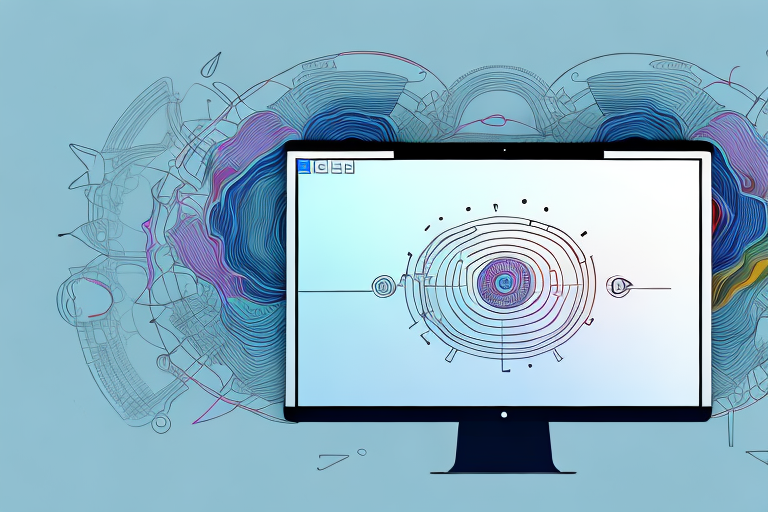Making a partial screenshot on your Mac can be a useful way to capture specific information or highlight important details. Whether you’re a student preparing a presentation or a professional needing to share specific content, knowing how to make a partial screenshot can save you time and effort. In this article, we will guide you through the process step-by-step, ensuring that you can easily capture the exact information you need.
Understanding Partial Screenshots
A partial screenshot is simply a capture of a specific area or portion of your Mac’s screen. Rather than capturing the entire screen, you can select the exact section you want to save. This allows you to focus on specific details, making it easier to communicate and share information.
When it comes to capturing screenshots on your Mac, there are various options available. One of these options is a partial screenshot, also known as a selection screenshot. This feature allows you to capture a specific portion of your screen without the need to crop the screenshot later. By selecting the area you want to capture, you can save time and effort.
What is a Partial Screenshot?
A partial screenshot, as mentioned earlier, is a feature that allows you to capture a specific portion of your screen. It provides you with the flexibility to choose the exact area you want to save. Whether it’s a small section of a webpage, a specific window, or a particular part of an image, a partial screenshot enables you to capture only what you need.
With a partial screenshot, you can avoid capturing unnecessary elements that might clutter your screen. This makes it easier to focus on the specific details you want to highlight or share with others. By having control over what you capture, you can effectively communicate your message and provide clear visual information.
Why Use a Partial Screenshot?
Using a partial screenshot can be beneficial in various situations. For example, if you’re trying to explain a specific feature or highlight a particular section of a webpage, a partial screenshot allows you to focus on that specific area. By capturing only the relevant portion, you can draw attention to the details that matter.
Another advantage of using a partial screenshot is that it helps reduce file size. Since you’re only capturing the necessary information, the resulting screenshot file will be smaller compared to capturing the entire screen. This can be particularly useful when sharing screenshots via email or uploading them to websites, as it reduces the time it takes to upload and download the files.
Furthermore, a partial screenshot can also improve your workflow and productivity. Instead of capturing the whole screen and then cropping it later, you can save time by directly capturing the desired area. This can be especially handy when you need to capture multiple screenshots or when you’re working on a project that requires frequent use of screenshots.
In conclusion, partial screenshots offer a convenient way to capture specific areas of your Mac’s screen. They allow you to focus on the details that matter, making it easier to communicate and share information. Whether you’re highlighting a feature, explaining a concept, or reducing file size, partial screenshots can be a valuable tool in your digital toolbox.
Preparing Your Mac for Partial Screenshots
Before diving into making partial screenshots, it’s important to ensure that your Mac is ready for the process. This includes checking your Mac’s operating system and ensuring you have the necessary tools.
When it comes to capturing screenshots on your Mac, there are a few things you need to keep in mind. First and foremost, you need to make sure that your Mac is running a compatible operating system. Partial screenshots are available on macOS Mojave (10.14) or later. If you have an older version, consider updating your system to gain access to this feature.
Updating your operating system not only gives you access to the latest features but also ensures that your Mac is running smoothly and securely. It’s always a good idea to stay up to date with the latest software updates and enhancements.
Once you have confirmed that your Mac is running a compatible operating system, the next step is to familiarize yourself with the necessary tools for capturing partial screenshots. On your Mac, you have a handy screenshot toolbar that provides you with various options for capturing screens and selecting the desired portion.
The screenshot toolbar can be accessed by pressing Shift + Command + 5 on your keyboard. This will bring up the toolbar at the bottom of your screen, giving you quick and easy access to all the screenshot options.
Within the screenshot toolbar, you’ll find options to capture the entire screen, a selected window, or a specific portion of the screen. To capture a partial screenshot, simply click on the “Capture Selected Portion” button and drag your cursor to select the desired area. Once you release the mouse button, the screenshot will be captured and saved to your desktop.
Additionally, the screenshot toolbar allows you to choose where the screenshots are saved, whether it’s the desktop, documents folder, or any other location of your choice. You can also set a timer to delay the screenshot capture, which can be useful if you need to set up a specific scene or capture a drop-down menu.
Now that you are familiar with the necessary tools and have ensured that your Mac is running a compatible operating system, you are ready to dive into the world of partial screenshots. Whether you need to capture a specific section of a webpage, highlight a particular detail in a presentation, or share a portion of an image, partial screenshots are a powerful tool at your disposal.
Step-by-Step Guide to Making a Partial Screenshot on Mac
Now that your Mac is ready, let’s dive into the step-by-step process of making a partial screenshot.
Accessing the Screenshot Toolbar
To begin, locate the screenshot toolbar on your Mac. You can access this toolbar by pressing the following keys simultaneously: Shift + Command + 5. The toolbar will appear at the bottom of your screen, providing you with options for capturing various types of screenshots.
The screenshot toolbar is a powerful tool that allows you to capture specific areas of your screen with ease. It offers a range of options, including capturing the entire screen, a selected window, or a specific portion of the screen. This flexibility ensures that you can capture exactly what you need, whether it’s a small detail or the entire screen.
Selecting the Portion of the Screen
After accessing the screenshot toolbar, click on the “Capture Selected Portion” option. This will allow you to select the specific area you want to capture. Simply click and drag your cursor to create a rectangle around the desired section.
When selecting the portion of the screen, it’s important to be precise. Take your time to ensure that the rectangle perfectly encompasses the area you want to capture. This will guarantee that you get the exact content you need without any unnecessary elements.
Capturing the Screenshot
Once you have selected and adjusted the portion you want to capture, click the “Capture” button on the toolbar. Your partial screenshot will be taken and saved to your desktop by default. You can also drag the thumbnail that appears on the bottom-right of the screen to a desired location.
After capturing the screenshot, you have the option to make further adjustments. The screenshot thumbnail that appears on the bottom-right of the screen allows you to quickly edit, annotate, or share the captured image. This feature is particularly useful if you want to highlight specific details or add text to the screenshot before saving or sharing it.
Remember, the partial screenshot feature on Mac provides you with a convenient way to capture specific portions of your screen. Whether you need to capture a particular section of a webpage, an image, or a document, this tool will help you do it with precision and ease.
Saving and Accessing Your Partial Screenshots
Knowing where your partial screenshots are saved and how to easily access them is essential for efficient workflow.
Where Does Mac Store Screenshots?
By default, your partial screenshots are saved on your Mac’s desktop. When you capture a partial screenshot, it will be automatically saved as a PNG file with a name similar to “Screen Shot 2022-01-01 at 10.30.45 AM.png”.
Changing the Default Save Location
If you prefer to save your partial screenshots to a different location, you can change the default save location. To do this, go to the screenshot toolbar and click “Options”. From there, you can choose a new save location, such as a specific folder.
Troubleshooting Common Issues
Even with a smooth workflow, there may be times when you encounter issues while making partial screenshots. Here are some common problems and their solutions.
What to Do When Screenshot Shortcut Isn’t Working
If you’re having trouble capturing a partial screenshot using the shortcut keys, try opening the screenshot toolbar directly by pressing Shift + Command + 5.
Solving Quality Issues in Screenshots
If your partial screenshots are coming out blurry or low in quality, ensure that your Mac’s display settings are optimized. Open System Preferences, go to “Displays”, and make sure the resolution is set to the recommended option for your screen.
With these steps and tips in mind, you are now equipped with the knowledge and tools to make efficient and precise partial screenshots on your Mac. Whether you’re a student, professional, or anyone who needs to capture specific information, this feature will undoubtedly enhance your productivity. So, go ahead and give it a try!
Enhance Your Screenshots with GIFCaster
Ready to take your partial screenshots to the next level? With GIFCaster, not only can you capture the precise information you need, but you can also add a touch of personality and fun to your images. Transform your standard screenshots into engaging, GIF-enhanced visuals that make every message a celebration. Don’t settle for the basics when you can express yourself creatively. Use the GIFCaster App today and start making your communications more memorable!