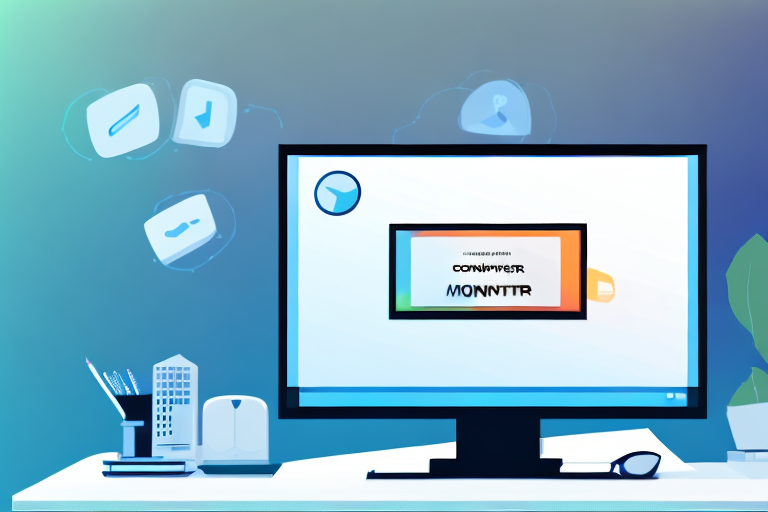In the digital age, screenshots have become an essential tool for communication, allowing us to capture and share images of what is displayed on our computer screens. Whether you’re trying to document an error message, preserve a memorable moment from a video, or share information with others, knowing how to take a screenshot is a valuable skill. In this step-by-step guide, we will explore different screenshot techniques, from the basic to the advanced, and provide tips for editing and saving your screenshots.
Understanding the Importance of Screenshots
Before we dive into the technical details, let’s take a moment to appreciate the significance of screenshots in our digital communication. Screenshots enable us to visually capture and document information that might otherwise be difficult to convey in words alone. They serve as a visual aid that can clarify instructions, provide evidence, or simply enhance our digital conversations.
Screenshots have become an integral part of our daily lives, revolutionizing the way we communicate and share information. In this digital age, where information is constantly being exchanged, screenshots play a crucial role in conveying messages effectively. Whether it’s capturing a funny conversation, documenting a software issue, or sharing a memorable moment, screenshots have become a versatile tool that enhances our digital interactions.
The Role of Screenshots in Digital Communication
In various online settings, screenshots act as a powerful means of sharing visual information. Whether you’re reporting a bug in software, providing step-by-step instructions, or showcasing a design concept, screenshots can greatly enhance your communication by providing a clear visual reference.
Imagine you’re troubleshooting a technical issue and need to seek help from an online community. By including a screenshot of the error message or the problematic behavior, you provide others with a visual representation of the issue, making it easier for them to understand and assist you. Screenshots eliminate the ambiguity that often arises when trying to describe a complex problem, allowing for more efficient and effective problem-solving.
Furthermore, screenshots are invaluable in the world of design and user experience. They allow designers to visually communicate their ideas and concepts, providing stakeholders with a tangible representation of their vision. By capturing screenshots of different design iterations, designers can gather feedback, make necessary adjustments, and ensure that their final product meets the desired aesthetic and functional requirements.
Different Uses of Screenshots
Screenshots have a wide array of applications, both personal and professional. They can be used to capture receipts, record software issues, make backups of important information, or even share a funny meme with friends. The possibilities are endless, and learning how to take a screenshot effectively opens up a world of opportunities.
For individuals, screenshots can serve as a digital scrapbook, capturing memorable moments from social media, online articles, or even video calls. They allow us to preserve and share these moments with others, creating a digital archive of our experiences.
In the professional realm, screenshots are essential for documenting and reporting software issues. By capturing a screenshot of a bug or error, developers and quality assurance teams can effectively communicate the problem to their colleagues, ensuring a faster resolution. Screenshots also play a crucial role in user training and support, as they provide visual aids for step-by-step instructions, making it easier for users to understand and follow along.
Moreover, screenshots are widely used in the field of digital marketing and e-commerce. They enable businesses to showcase their products or services in a visually appealing manner, enticing potential customers and driving sales. By capturing screenshots of positive customer reviews or testimonials, businesses can build trust and credibility among their target audience.
In conclusion, screenshots have become an indispensable tool in our digital communication. They enhance our ability to convey information, simplify complex concepts, and provide visual evidence. Whether it’s for personal or professional use, mastering the art of taking screenshots can greatly improve our digital interactions and open up new possibilities in the digital world.
Preparing Your PC for Screenshots
Once you understand the significance of screenshots, it’s time to prepare your PC for capturing those valuable images. Before diving into the various techniques, you’ll need to ensure that your operating system is properly set up and that you have the necessary tools at your disposal.
Checking Your PC’s Operating System
Before capturing a screenshot, it’s important to check which operating system your PC is running. The process of taking a screenshot can vary between operating systems, so it’s crucial to know which one you’re working with. Whether you’re using Windows, macOS, or Linux, a quick search online will provide you with the specific instructions for your system.
Knowing your operating system is essential because each one has its own unique set of features and capabilities when it comes to capturing screenshots. For example, Windows offers a variety of built-in methods for taking screenshots, including keyboard shortcuts and specialized software like the Snipping Tool. On the other hand, macOS provides its users with a powerful screenshot utility that allows for easy capturing and editing of screenshots. Linux, being an open-source operating system, offers a range of screenshot tools that can be customized to suit individual preferences.
By identifying your operating system, you can make the most of its native screenshot capabilities or explore third-party applications that offer even more advanced features for capturing and editing screenshots. Whether you’re a Windows user who prefers the simplicity of built-in tools or a Linux enthusiast who enjoys the flexibility of open-source software, understanding your operating system will help you optimize your screenshot workflow.
Necessary Tools for Taking Screenshots
Depending on your operating system, you may already have built-in tools for taking screenshots. Windows, for example, offers a variety of methods for capturing screenshots, including keyboard shortcuts and specialized software like the Snipping Tool. macOS, on the other hand, provides its users with a powerful screenshot utility that allows for easy capturing and editing of screenshots.
However, if you’re looking for more advanced features or a different user experience, you can explore third-party applications that specialize in capturing and editing screenshots. These applications often offer additional functionalities such as annotation tools, screen recording capabilities, and cloud storage integration. Some popular third-party screenshot tools include Greenshot, Lightshot, and Snagit.
When choosing a screenshot tool, it’s important to consider your specific needs and preferences. Are you looking for a simple and lightweight tool, or do you require more advanced features for professional use? Do you need the ability to capture full-screen screenshots or just specific areas of your screen? By answering these questions, you can find the screenshot tool that best suits your requirements.
Additionally, it’s worth mentioning that some web browsers also have built-in screenshot capabilities. For example, Google Chrome allows you to capture screenshots of web pages without the need for any additional software. This can be useful when you want to capture a specific webpage or document without capturing the entire screen.
Overall, having the necessary tools for taking screenshots is crucial in ensuring a smooth and efficient workflow. Whether you choose to utilize the built-in capabilities of your operating system or explore third-party applications, having the right tools will enable you to capture and edit screenshots with ease.
Basic Steps to Take a Screenshot on a PC
Now that you’re familiar with the importance of screenshots and have prepared your PC, let’s dive into the basic steps for taking a screenshot. These fundamental techniques will serve as a solid foundation for your screenshot-taking skills.
Using Keyboard Shortcuts for Screenshots
One of the simplest ways to capture a screenshot on a PC is by using keyboard shortcuts. Most operating systems provide default combinations, such as pressing the “Print Screen” key on Windows or “Command + Shift + 3” on macOS. By using these shortcuts, you can instantly capture the entire screen or specific portions of it.
Utilizing the Snipping Tool for Screenshots
If you’re using a Windows PC, you have the advantage of the built-in Snipping Tool. This nifty tool allows you to capture screenshots of selected areas, windows, or the entire screen. With its easy-to-use interface, you can quickly annotate, highlight, and save your screenshots in various formats.
Advanced Screenshot Techniques
Now that you’ve mastered the basics, let’s explore some advanced screenshot techniques that will take your skills to the next level. These techniques will allow you to capture specific areas and windows with precision.
Taking Custom Area Screenshots
There may be instances when you want to screenshot only a specific area of your screen. In such cases, using third-party tools or built-in features like macOS’s “Command + Shift + 4” allows you to select and capture a precise region of your choosing. This technique is particularly useful when you need to highlight a small portion of a larger image or document.
Capturing Active Window Screenshots
Often, you’ll find that you only need to capture the content of a single window, such as an application or a browser tab. To do this, you can utilize the “Alt + Print Screen” function on Windows or “Command + Shift + 4” followed by pressing the spacebar on macOS. These shortcuts allow you to focus on capturing the active window, eliminating the need for cropping or editing unnecessary elements later.
Editing and Saving Your Screenshot
Once you’ve successfully captured your screenshot, it’s time to edit and save it. By utilizing basic editing tools and choosing the appropriate format, you can enhance your screenshots and ensure they are easily accessible and shareable.
Basic Editing Tools for Screenshots
Most operating systems provide simple editing tools for screenshots. These tools allow you to crop, annotate, draw, or add text to your screenshots. By enhancing your screenshots with these basic edits, you can convey your message more effectively and provide clearer instructions or context.
Best Formats for Saving Screenshots
When it comes to saving your screenshots, it’s crucial to choose the appropriate format. The most common formats for saving screenshots are JPEG and PNG. JPEG is ideal for photographs or complex images, as it allows for smaller file sizes without significant loss of quality. On the other hand, PNG is suitable for screenshots that contain text or simpler graphics, as it preserves sharper details.
As you can see, capturing a screenshot on your PC is a relatively simple process, yet it offers a plethora of possibilities. Whether you’re a student, professional, or simply someone who enjoys sharing noteworthy moments, mastering the art of screenshots will undoubtedly enhance your digital experience. So, why wait? Start practicing and exploring the various techniques and techniques to unlock the power of screenshots!
Enhance Your Screenshots with GIFCaster
Ready to elevate your screenshot game? With GIFCaster, not only can you capture your screen, but you can also bring your images to life by adding animated GIFs. Make your screenshots more engaging, express your creativity, and add a touch of fun to your digital communication. Whether it’s celebrating a team win or just brightening someone’s day, a GIFCaster screenshot is the way to go. Use the GIFCaster App today and turn the ordinary into something extraordinary!