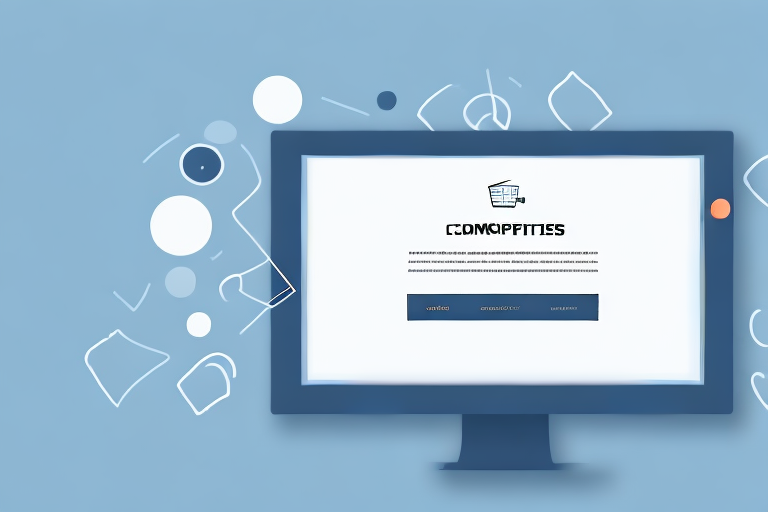In today’s digital age, capturing and sharing screenshots has become an integral part of our daily lives. Whether you want to showcase an important piece of information, provide visual instructions, or simply capture a funny moment, screenshots are a powerful tool. However, sometimes you may want to convert your screenshot into a PDF format to make it easier to share or print. In this article, we will guide you through the process of creating a PDF of a screenshot, offering various methods and tips along the way.
Understanding Screenshots and PDFs
Screenshots are essentially digital images of what appears on your computer or device screen at a given moment. They allow you to capture and save a static representation of whatever is displayed, whether it’s a webpage, an application, or a document. Screenshots are a valuable tool in various scenarios, such as illustrating concepts, troubleshooting technical issues, or archiving online content.
When taking a screenshot, you freeze a specific point in time, capturing the image data displayed on your screen. This image can then be saved and shared with others, allowing them to see exactly what you saw. Screenshots are especially useful in situations where you need to provide visual evidence or demonstrate a specific step-by-step process.
PDFs, on the other hand, are versatile file formats that preserve the original formatting of a document, regardless of the software or hardware used to view it. PDF stands for Portable Document Format, and it was developed by Adobe Systems in the 1990s. Since then, it has become one of the most widely used file formats for sharing and distributing documents.
What is a Screenshot?
A screenshot, also known as a screen capture or screen grab, is a snapshot of your display screen at a specific point in time. By capturing the image data displayed on your screen, screenshots enable you to save and share what you see with others. They are especially useful for illustrating concepts, troubleshooting technical issues, or archiving online content.
When you take a screenshot, you are essentially freezing a moment in time and capturing the visual information displayed on your screen. This can include anything from a webpage, an application interface, or even a document. Screenshots are commonly used in various industries, such as web design, software development, and customer support, as they provide a visual reference that can be easily shared and understood.
There are different methods to take a screenshot, depending on the operating system you are using. For example, on Windows, you can press the “Print Screen” button on your keyboard to capture the entire screen, or use the “Alt + Print Screen” combination to capture only the active window. On Mac, you can use the “Command + Shift + 3” combination to capture the entire screen, or “Command + Shift + 4” to capture a specific area.
The Importance of PDF Format
While screenshots are generally saved as image files like JPEG or PNG, converting them into a PDF format offers several advantages. PDFs are highly versatile and can be opened and viewed on any device or operating system without the need for specific software. This makes them an excellent choice for sharing and archiving important information, particularly when it comes to preserving formatting, layout, and even hyperlinks within the document.
PDFs are widely used in various industries and professions, such as business, education, legal, and publishing. They allow you to create documents that look the same on any device or platform, ensuring that your content is presented consistently. Additionally, PDFs support interactive elements, such as forms and hyperlinks, making them suitable for creating interactive documents, e-books, or presentations.
When it comes to sharing documents, PDFs are preferred over other file formats due to their compatibility and security features. PDFs can be password-protected, preventing unauthorized access to the content. They can also be digitally signed, ensuring the integrity and authenticity of the document. These features make PDFs a reliable choice for sharing sensitive information or important documents that require a high level of security.
Preparing for the Screenshot
Before we dive into converting the screenshot to PDF, it’s crucial to ensure that the captured image is clear and relevant. Paying attention to a few preparatory steps can greatly enhance the overall quality of your final PDF.
Choosing the Right Screen
If you have multiple screens connected to your computer, make sure you are capturing the intended content from the correct screen. This is especially important if you are working with dual monitors or using an external display. Double-check your settings and select the appropriate screen before proceeding with the screenshot.
For example, let’s say you are working on a project that requires you to capture a screenshot of a specific application. If you have multiple applications open on different screens, it’s essential to choose the screen that displays the application you want to capture. This way, you can ensure that the screenshot accurately represents the desired content.
Setting Up Your Screen
Adjusting the content on your screen can improve the overall look and readability of the screenshot. Consider closing any unnecessary windows, resizing or maximizing the relevant application or webpage, or rearranging elements if needed. This way, you’ll ensure that the screenshot captures the exact information you want to share, without any distracting or irrelevant content.
Imagine you are preparing to capture a screenshot of a webpage that contains various elements such as advertisements, sidebars, and pop-ups. To present a clean and focused image, you can close any unnecessary tabs, disable ad-blockers temporarily, and rearrange the content on the webpage to eliminate any clutter. By doing so, you can create a screenshot that highlights the main content and provides a clear representation of the webpage.
Furthermore, adjusting the size of the relevant application or webpage can also enhance the screenshot’s quality. By maximizing or resizing the window, you can ensure that the captured image is large enough to display the details clearly. This is particularly important when capturing screenshots of intricate designs, graphs, or charts, where visibility is crucial for understanding the information being presented.
Taking the Screenshot
With your screen well-prepared, it’s time to capture the desired image. There are several options available for taking screenshots, and we will explore both built-in tools and third-party applications.
Using Built-In Tools for Screenshots
Many operating systems have built-in screenshot tools that can be used to capture the screen or selected portions of it. These tools often offer various options, such as capturing the entire screen, a single window, or a custom region. Familiarize yourself with the specific tools available on your operating system, and use them to capture the screenshot.
Third-Party Applications for Screenshots
If your operating system’s built-in tools don’t meet your requirements or if you want more advanced features, there are numerous third-party applications available for capturing screenshots. These applications often offer additional options like delayed captures, annotation tools, and direct sharing capabilities. Research and choose the application that best fits your needs, then follow the instructions provided by the software to capture the screenshot.
Converting the Screenshot to PDF
Once you have a clear and visually appealing screenshot, it’s time to convert it into a PDF format.
Using Online Conversion Tools
If you’re looking for a quick and straightforward solution, numerous online conversion tools allow you to upload your screenshot and convert it into a PDF. These platforms typically have a user-friendly interface, accept various image formats, and provide options to adjust settings such as page layout and image compression. Simply locate a reliable online conversion tool, upload your screenshot, configure the desired settings, and convert it to PDF with a few clicks.
Converting with Adobe Acrobat
For users who prefer a more professional approach or have specific requirements, Adobe Acrobat offers powerful tools for converting screenshots into PDFs. With Adobe Acrobat, you can easily combine multiple screenshots, rearrange pages, add annotations, or compress the resulting PDF to reduce file size. If you have Adobe Acrobat installed on your computer, follow the software’s instructions to convert your screenshot into a PDF using their dedicated tools.
Editing and Optimizing Your PDF
After converting your screenshot to PDF, you may want to make additional adjustments and optimizations to enhance its appearance and functionality.
Cropping and Resizing the PDF
If your screenshot includes parts of your screen that are irrelevant or distracting, you can crop the PDF to remove those sections. Cropping focuses the viewer’s attention on the most important elements of the screenshot. Additionally, resizing the PDF allows you to adjust its dimensions to better suit different devices or printing requirements.
Enhancing Image Quality in the PDF
In some cases, the quality of your screenshot may be compromised during the conversion process. To ensure the best possible image quality, explore the settings within your PDF software or application. Look for options like image compression or resolution settings, and experiment with them to find the optimal balance between image quality and file size. This step is particularly important if you plan to print the PDF or if the screenshot contains fine details that you want to preserve.
With these instructions and tips, you now have a solid understanding of how to make a PDF of a screenshot. Remember to prepare your screen properly, capture the screenshot using built-in or third-party tools, convert it to PDF using online platforms or Adobe Acrobat, and make any necessary adjustments to optimize the final PDF. By following these steps, you can effortlessly share your screenshots in a professional and easily accessible format. So go ahead, capture those important moments, and transform them into impressive PDF documents!
Bring Your Screenshots to Life with GIFCaster
Now that you know how to convert your screenshots into PDFs, why not take your visual communication a step further? With GIFCaster, you can add a touch of personality and animation to your screenshots by incorporating GIFs. Make your work messages stand out or add a spark of joy to your tutorials. Use the GIFCaster App to create engaging, fun, and expressive screenshots that can still be transformed into PDFs for easy sharing. Elevate your screenshots from static images to animated conversations with GIFCaster.