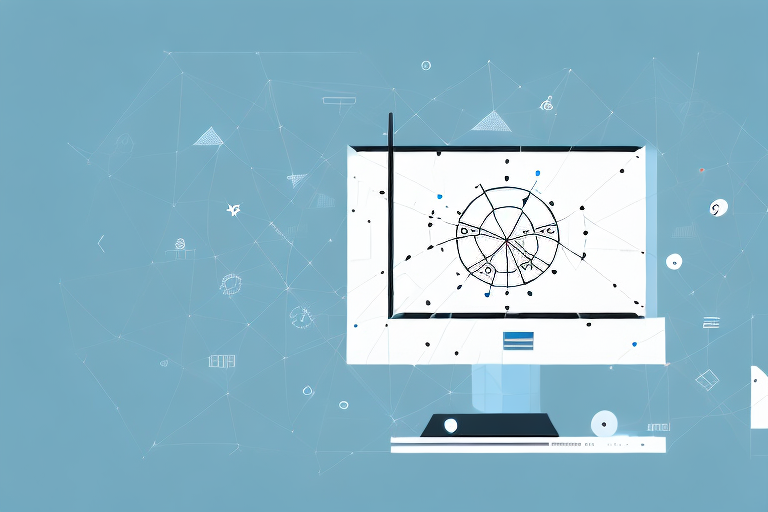In today’s digital world, screenshots have become an essential tool for capturing and sharing information. Whether you want to save an interesting article, report a software bug, or demonstrate something to a colleague, knowing how to make a screenshot is a crucial skill. This article will guide you through the process of capturing screenshots on various devices and provide tips on editing and annotating them for better clarity.
Understanding Screenshots
Before we delve into the nitty-gritty of taking screenshots, let’s first understand what a screenshot actually is. In simple terms, a screenshot is a digital image of whatever is currently displayed on your device’s screen. It captures not only the visible content but also the layout, formatting, and even the cursor in some cases.
When you take a screenshot, you are essentially freezing a moment in time on your device’s screen. It’s like capturing a photograph of what you see, allowing you to preserve and share that visual information with others. Whether you want to capture a funny meme, document an error message, or save a recipe from a website, screenshots are an incredibly useful feature in countless scenarios.
What is a Screenshot?
A screenshot, also known as a screen capture or screen grab, is a snapshot of your device’s screen at a given moment. It enables you to save and share what you see on your screen with others, making it an incredibly useful feature in countless scenarios.
Imagine you are browsing the internet and come across a beautiful photograph that you want to save. Instead of downloading the image or bookmarking the webpage, you can simply take a screenshot and have an instant copy of that image on your device. Screenshots are not limited to just images; they can capture anything that appears on your screen, including text, videos, and even animations.
Moreover, screenshots are not only limited to personal use. They have become an integral part of communication and collaboration in various fields. Professionals in design, software development, and user experience rely on screenshots to share their work, gather feedback, and troubleshoot issues. It’s a convenient way to visually convey information without the need for lengthy explanations.
Importance of Screenshots
The importance of screenshots cannot be overstated. They offer a quick and efficient way to document information visually, saving you the trouble of manually copying and pasting text or describing visual elements. Screenshots are particularly valuable for technical support purposes, as they allow technicians to see an issue firsthand and provide accurate assistance.
Imagine you encounter a problem with your computer or smartphone. Instead of struggling to explain the issue over the phone or through text, you can simply take a screenshot and share it with the support team. This visual representation of the problem gives them a clear understanding of what you are experiencing, enabling them to provide targeted solutions.
Furthermore, screenshots are not only useful for troubleshooting technical issues but also for educational purposes. Teachers and students can use screenshots to capture important information from online resources, create study materials, or showcase examples in presentations. It’s a powerful tool that enhances learning and facilitates knowledge sharing.
In conclusion, screenshots are more than just simple images of your device’s screen. They are versatile tools that allow you to capture and share visual information effortlessly. Whether you are saving a funny meme, documenting an error, or collaborating with others, screenshots play a vital role in modern digital communication.
Different Methods of Taking Screenshots
Now that we understand the significance of screenshots, let’s explore the various methods of capturing them on different devices.
Screen capturing has become an essential aspect of our digital lives. Whether you want to capture a funny meme, save an important piece of information, or share a beautiful moment from a video, screenshots allow us to preserve and share these moments with ease. In this article, we will delve into the different methods of taking screenshots on various devices and explore the exciting features and possibilities that each method offers.
Using Keyboard Shortcuts
One of the simplest and most common ways to take a screenshot is by using keyboard shortcuts. These shortcuts are like secret codes that unlock the power of capturing your screen effortlessly. On Windows, pressing the “Print Screen” or “PrtScn” button captures the entire screen, allowing you to save it as an image. But did you know that there’s more to it? On the other hand, “Alt + Print Screen” captures only the active window, making it perfect for capturing a specific application or dialog box without any distractions.
Mac users have their own set of magical shortcuts. The combination of “Command + Shift + 3” captures the whole screen, creating a snapshot of your entire desktop. But what if you only want to capture a specific area? Fear not, for “Command + Shift + 4” is here to save the day. This shortcut allows you to select a specific area on your screen, capturing only what you need.
Using a Screenshot Application
If you require more control over your screenshots, using a dedicated screenshot application can be a valuable option. These applications offer additional features that go beyond the basic screen capturing functionality. With a screenshot application, you can capture specific portions of the screen with precision, ensuring that you only capture what’s truly important.
But that’s not all! Screenshot applications also provide the ability to annotate your screenshots. Imagine being able to highlight important sections, add arrows or text, and blur out sensitive information, all within the same application. Popular examples of screenshot applications include Snagit, Greenshot, and Lightshot, each offering its own unique set of features to cater to your specific needs.
Using a Browser Extension
When it comes to capturing web content, browser extensions can be a handy tool in your screenshot arsenal. These extensions seamlessly integrate with your favorite browsers, providing you with the ability to capture web pages effortlessly.
Whether you’re using Chrome, Firefox, or any other browser, there are numerous extensions available that provide screenshot functionality along with editing capabilities. These extensions often offer features like capturing the entire webpage, allowing you to preserve the entire content in a single screenshot. Additionally, they enable you to capture a selected area, perfect for highlighting a specific section of an article or an image. And the best part? Some extensions even allow you to add annotations directly within the browser, making it convenient to highlight important details or add context to your captured content.
With the wide range of browser extensions available, you can find the perfect one that suits your needs and enhances your screenshot-taking experience.
Taking Screenshots on Different Devices
Let’s now explore how to capture screenshots on different devices, including Windows, Mac, Android, and iOS.
How to Take a Screenshot on Windows
On Windows, you can take a screenshot of the entire screen by pressing the “Print Screen” or “PrtScn” button. The captured image can then be pasted into an image editing software like Paint or a word processing application like Microsoft Word. To capture only the active window, use the “Alt + Print Screen” keyboard shortcut.
How to Take a Screenshot on Mac
Mac users can capture the entire screen by pressing “Command + Shift + 3.” The screenshot will be saved as a file on your desktop. Alternatively, if you want to capture a specific area, press “Command + Shift + 4” and use the cursor to select the desired portion of the screen.
How to Take a Screenshot on Android
Android devices offer several methods for taking screenshots, depending on the device manufacturer and the Android version. A common method is to simultaneously press the power button and the volume down button. Some devices may require different key combinations, so refer to your device’s documentation or search online for the specific instructions.
How to Take a Screenshot on iOS
iOS devices, such as iPhones and iPads, allow you to capture screenshots by pressing the power button and the home button simultaneously. The screenshot will be saved in your device’s Photos app, from where you can edit, share, or transfer it to other devices.
Editing and Annotating Screenshots
Now that you know how to capture screenshots, let’s explore some basic editing techniques and how to add annotations to enhance your screenshots.
Basic Editing Techniques
Most operating systems provide built-in tools to perform basic edits on your screenshots. These tools allow you to crop, resize, and make minor adjustments to the captured images. For more advanced editing options, consider using image editing software like Adobe Photoshop or free alternatives like GIMP or Pixlr.
Adding Annotations to Your Screenshot
To clarify certain elements or highlight specific areas on your screenshots, adding annotations can be highly effective. Depending on your device, you can use built-in tools or third-party applications to add text, arrows, shapes, or even pixelate sensitive information. These annotations help convey your message clearly, especially when sharing screenshots as part of bug reports, tutorials, or presentations.
Now that you have a comprehensive understanding of how to make a screenshot, you can easily capture and share important information with others. Whether it’s for personal use or professional communication, screenshots are invaluable in today’s digital landscape. So go ahead, explore the various methods, experiment with editing techniques, and make the most of this powerful feature!
Bring Your Screenshots to Life with GIFCaster
Ready to elevate your screenshot game? With GIFCaster, not only can you capture your screen, but you can also add a touch of personality and fun by incorporating GIFs. Make your communications stand out and express yourself creatively. Whether it’s a celebratory moment or just adding a bit of humor to your day, use the GIFCaster App and transform your ordinary screenshots into engaging, animated conversations.