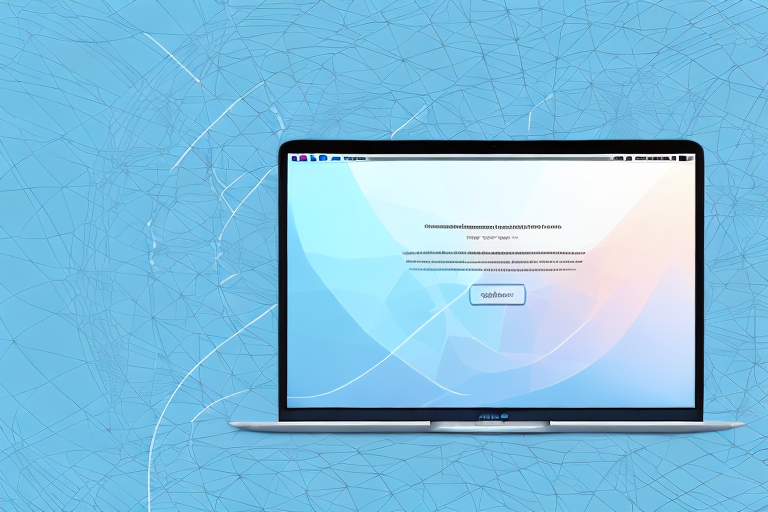Taking screenshots on your Mac and using them as your desktop background can be a great way to personalize your computer and make it truly your own. By following a few simple steps, you can transform any screenshot into a stunning background that will enhance your Mac experience. In this article, we will guide you through the process of making a screenshot a background on Mac, from understanding screenshots and backgrounds to troubleshooting common issues. So let’s get started!
Understanding Screenshots and Backgrounds
Before we dive into the process, let’s take a moment to understand the terms ‘screenshot’ and ‘background.’
Screenshots and backgrounds play important roles in personalizing and enhancing the user experience on your Mac. Let’s explore each of these concepts in more detail.
What is a Screenshot?
A screenshot is a digital image that captures the contents of your Mac’s screen. It allows you to save a moment in time or share information visually with others. Screenshots can be taken of entire screens, specific windows, or selected areas on your Mac.
There are several ways to capture a screenshot on your Mac. One method is to use the built-in screenshot utility, which can be accessed by pressing a combination of keys on your keyboard. Another option is to use third-party software that offers more advanced features and customization options.
Once you have taken a screenshot, you can save it as an image file on your Mac. This file can then be shared with others via email, messaging apps, or social media platforms. Screenshots are particularly useful for demonstrating software issues, capturing memorable moments in videos or games, or showcasing design elements.
The Role of a Desktop Background
Your Mac’s desktop background, also known as wallpaper, is the image or color that appears behind your desktop icons and files. It serves as a personalized backdrop and can be customized to reflect your style and preferences.
Choosing the right desktop background can have a significant impact on your overall visual experience while using your Mac. It can set the mood, inspire creativity, or simply provide a pleasant aesthetic appeal.
Mac users have the option to select a pre-installed background from a collection of stunning images provided by Apple. These images range from breathtaking landscapes to artistic illustrations. Alternatively, you can use your own photos or download wallpapers from various websites to create a truly unique desktop background.
Customizing your desktop background is a simple process. You can access the desktop background settings through the System Preferences menu on your Mac. From there, you can choose an image from your photo library, select a pre-installed background, or even set a dynamic wallpaper that changes throughout the day.
Whether you prefer a serene nature scene, a minimalist design, or a vibrant abstract artwork, your desktop background can reflect your personality and make your Mac feel like a truly personalized space.
Preparing Your Mac for the Process
Before you start taking screenshots and setting them as your background, there are a few things to consider and ensure on your Mac.
When it comes to personalizing your Mac, taking screenshots and setting them as your background can be a great way to add a touch of creativity and uniqueness to your desktop. However, before you dive into this process, it’s important to make sure that your Mac is ready to handle it.
Checking Your Mac’s Version
One of the first things you should do is verify that your Mac is running an operating system that supports the screenshot and desktop background features. This is crucial because different versions of macOS may have varying capabilities when it comes to customizing your desktop.
To check your Mac’s version, simply click on the Apple menu icon in the top-left corner of your screen. From the drop-down menu, select ‘About This Mac.’ A new window will appear, displaying information about your Mac, including the version of macOS that it is currently running.
This step is important because if you’re running an older version of macOS that doesn’t support the screenshot and desktop background features, you may need to consider updating your operating system before proceeding.
Ensuring Sufficient Storage Space
Another important aspect to consider before embarking on the journey of customizing your desktop is to ensure that your Mac has enough available storage space to save screenshots and set them as your background.
Over time, as you use your Mac, it accumulates various files and data, which can take up valuable storage space. If you’re running low on space, it’s a good idea to take a moment to free up some storage by deleting unnecessary files or transferring them to an external hard drive.
By doing so, you’ll not only create room for your screenshots but also optimize the overall performance of your Mac. Plus, having ample storage space will allow you to experiment with different screenshots and backgrounds without worrying about running out of space.
So, before you dive into the exciting world of customizing your Mac’s desktop with your own screenshots, take a few moments to check your Mac’s version and ensure that you have enough storage space. By doing so, you’ll be well-prepared and ready to embark on a creative journey that will make your desktop truly your own.
Taking a Screenshot on Your Mac
Once you’ve prepared your Mac for the process, it’s time to capture the perfect screenshot.
But why would you want to take a screenshot on your Mac? Well, there are countless reasons! Maybe you want to capture a funny conversation with a friend, save an important piece of information, or simply share a beautiful moment from a video. Whatever the reason may be, knowing how to take a screenshot on your Mac is a valuable skill.
Using Keyboard Shortcuts for Screenshots
Mac provides convenient keyboard shortcuts to capture different types of screenshots. These shortcuts are quick and easy to use, making the whole process a breeze.
For example, to take a screenshot of the entire screen, simply press and hold the Command + Shift + 3 keys simultaneously. It’s like performing a magical trick with your fingers! Once you release the keys, the screenshot will be automatically saved to your desktop as a PNG file.
But wait, there’s more! If you only want to capture a specific portion of your screen, you can use the Command + Shift + 4 shortcut. This will turn your cursor into a crosshair, allowing you to select the desired area. Once you’ve made your selection, release the keys, and voila! Your screenshot will be saved to the desktop, ready to be shared with the world.
Utilizing Screenshot Tools and Applications
If you prefer more flexibility and options when it comes to taking screenshots, you can explore third-party screenshot tools and applications available for Mac. These tools offer advanced features that go beyond the basic keyboard shortcuts.
With these applications, you can capture selected windows, specific regions, or even record screencasts. Imagine being able to create a step-by-step tutorial for a complex software or capturing a high-resolution image of a stunning landscape. The possibilities are endless!
One popular screenshot tool for Mac is Snagit. It allows you to capture screenshots with precision, edit them with ease, and instantly share them with others. Another great option is Skitch, which not only lets you capture screenshots but also annotate them with arrows, text, and shapes.
So, whether you’re a keyboard shortcut enthusiast or prefer the flexibility of third-party tools, taking a screenshot on your Mac has never been easier. Start capturing those precious moments, important information, or hilarious conversations today!
Setting the Screenshot as Your Background
Now that you have a beautiful screenshot captured, let’s proceed to set it as your Mac’s background.
Locating Your Screenshot
The screenshot you took earlier is most likely saved on your desktop. If it’s not there, search for the file using the file manager or Finder on your Mac. Once you’ve located the screenshot, remember its file name and location, as you’ll need this later.
Changing the Desktop Background
To change your Mac’s desktop background, first, go to the Apple menu and select ‘System Preferences.’ Then, click on the ‘Desktop & Screen Saver’ option. In the ‘Desktop’ tab, click the ‘+’ button and navigate to the location where you saved your screenshot. Select the file and click ‘Choose.’ Your screenshot will now be set as your Mac’s background!
Troubleshooting Common Issues
Despite being a straightforward process, there may be some common issues you encounter along the way. Let’s address a couple of them.
Dealing with Blurry Screenshots
If your screenshots appear blurry or pixelated when set as the background, it’s likely due to the resolution of the image not matching your screen’s resolution. To avoid this issue, ensure that you capture screenshots at the highest possible resolution or select a suitable image resolution for your screen.
What to Do When the Background Won’t Change
If you experience difficulties changing your desktop background, ensure that you have the necessary permissions and privileges to modify system settings. Additionally, check if any third-party software or configurations are preventing your Mac from applying the changes. Restarting your Mac may also resolve this issue.
The Final Touch
Now that you know how to make a screenshot a background on your Mac, go ahead and explore creative ways to personalize your computer. Capture breathtaking scenery, funny moments, or inspirational quotes and make them a part of your digital workspace. Remember, your Mac is a canvas waiting for your creative touch!
Elevate Your Screenshots with GIFCaster
Ready to take your Mac’s desktop background to the next level? With GIFCaster, not only can you capture your screen, but you can also add a dash of fun and creativity by incorporating GIFs. Imagine turning a simple screenshot into a lively scene that reflects your personality and mood. Use the GIFCaster App today and start creating backgrounds that are not just images, but animated expressions of your unique style.