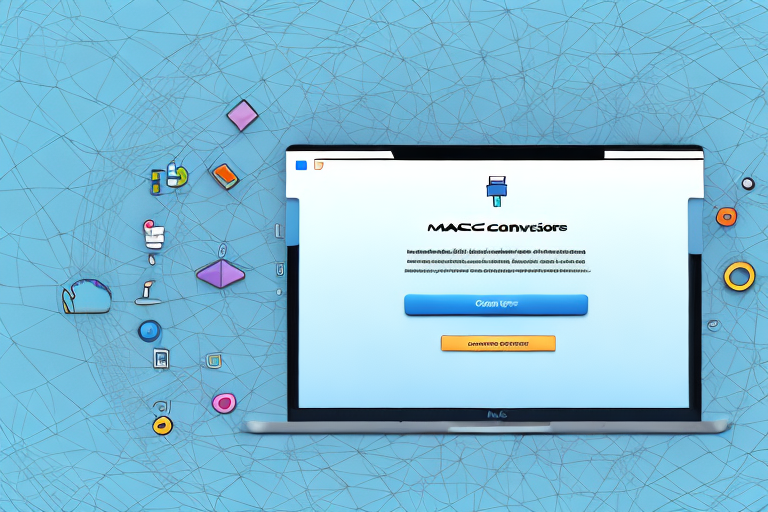In today’s digital age, screenshots have become an essential tool for capturing information and sharing it with others. Whether you want to save a conversation, capture an error message, or simply document an important moment, knowing how to take a screenshot on your Mac can be incredibly useful. In this article, we will walk you through the process of making a screenshot a JPG on Mac, from understanding the basics to managing and organizing your screenshots.
Understanding the Basics of Screenshots on Mac
Before we delve into the intricacies of converting a screenshot to JPG format, let’s first grasp the fundamentals. So, what exactly is a screenshot? A screenshot, as the name suggests, is a digital image that captures the contents displayed on your Mac’s screen at a specific moment in time. It allows you to immortalize visuals, such as web pages, applications, or images, in the form of an image file.
When you take a screenshot on your Mac, the file format is typically PNG (Portable Network Graphics). PNG is a widely supported format that offers lossless compression, resulting in high-quality images. This means that the image retains its original quality without any degradation. It is a popular choice for screenshots as it ensures clarity and detail.
However, there may be instances where you prefer or require your screenshots to be saved as JPG (Joint Photographic Experts Group) files. JPG is a commonly used image format that employs lossy compression, which means that some image data is discarded to reduce file size. This compression technique allows for smaller file sizes, making it easier to share and upload images online.
Converting a PNG screenshot to JPG format can be useful in various scenarios. For example, if you need to email a screenshot or upload it to a website that only accepts JPG files, converting the image format becomes necessary. Additionally, JPG files are compatible with a wide range of devices and software applications, making them versatile and accessible.
To convert a screenshot from PNG to JPG format on your Mac, you can utilize various methods. One option is to use the Preview app, which is a built-in application on macOS. With Preview, you can open the PNG screenshot, go to the “File” menu, select the “Export” option, and choose JPG as the output format. This process allows you to save the screenshot as a JPG file without compromising its quality.
Another method involves using third-party software specifically designed for image conversion. These tools often offer additional features and customization options, allowing you to optimize the JPG file according to your preferences. Some popular image conversion software for Mac includes Adobe Photoshop, GIMP, and ImageMagick.
It’s important to note that when converting a PNG screenshot to JPG format, there may be a slight loss in image quality due to the compression technique used. However, this loss is typically minimal and may not be noticeable to the naked eye, especially when dealing with screenshots that primarily consist of text or simple graphics.
Now that you have a better understanding of the basics of screenshots on Mac and the process of converting them to JPG format, you can confidently capture and save your screen moments in the desired image file type. Whether you choose PNG or JPG, both formats offer their own advantages and can be tailored to suit your specific needs.
Preparing Your Mac for Screenshots
Before we jump into the actual process of screenshotting, it’s essential to have your Mac set up properly. Taking a screenshot will be a breeze once you’ve configured a couple of settings.
When it comes to capturing screenshots on your Mac, there are a few key steps you need to take to ensure everything is in order. By following these steps, you’ll be well-prepared to capture any screen moment with ease and precision.
Checking Your System Preferences
The first step in getting your Mac ready for screenshots is to check your system preferences. This is where you can customize various settings to suit your screenshotting needs.
To access your system preferences, go to the Apple menu in the top-left corner of your screen and click on “System Preferences.” Once there, navigate to the “Keyboard” section and click on the “Shortcuts” tab.
Within the “Shortcuts” tab, you’ll find a list of options on the left sidebar. Look for the “Screenshots” option and make sure it is selected. This will grant you access to a range of screenshotting options and their corresponding keyboard shortcuts.
It’s worth taking a moment to explore these options and familiarize yourself with the default keyboard shortcuts. These shortcuts can save you time and effort when capturing screenshots, allowing you to work more efficiently.
If you find that the default shortcuts don’t align with your preferences, don’t worry! You have the flexibility to modify these shortcuts to suit your needs. Simply click on the shortcut you wish to change and enter your desired key combination.
Setting Up Keyboard Shortcuts
To streamline the screenshotting process, it’s beneficial to familiarize yourself with the keyboard shortcuts available on your Mac. These shortcuts can help you capture screenshots swiftly and efficiently, ensuring you never miss a moment.
Let’s take a look at some of the default keyboard shortcuts for capturing screenshots on your Mac:
- Command + Shift + 3: Capture the entire screen and save it as a file on your desktop.
- Command + Shift + 4: Capture a selected portion of the screen and save it as a file on your desktop.
- Command + Shift + 4 + Space: Capture a specific window or menu and save it as a file on your desktop.
These shortcuts can be incredibly handy, allowing you to capture screenshots quickly and effortlessly. However, don’t feel limited by the default options. You can customize the keyboard shortcuts to better suit your workflow and personal preferences.
Experiment with different combinations and find the ones that work best for you. Whether you’re a seasoned screenshot enthusiast or just starting out, having the right keyboard shortcuts at your fingertips can greatly enhance your screenshotting experience.
Steps to Take a Screenshot on Mac
Now that you have everything prepared, let’s dive into the steps for taking a screenshot on your Mac. There are multiple methods you can use, depending on your preferences and the complexity of the screenshot you want to capture.
Using Shortcut Keys
The fastest and most straightforward way to take a screenshot on a Mac is by using keyboard shortcuts. These shortcuts allow you to capture different types of screenshots effortlessly:
- To capture the entire screen, press the Shift + Command + 3 keys simultaneously.
- If you want to capture a specific window, press the Shift + Command + 4 keys together. Your cursor will turn into a crosshair, enabling you to click on the window you want to capture.
- For capturing a selected portion of the screen, press the Shift + Command + 4 keys and then click and drag your cursor to create a rectangular selection around the desired area.
Using the Screenshot App
If you prefer a more visual approach, you can also use the built-in Screenshot app on your Mac. To open the app, go to “Applications” > “Utilities” > “Screenshot.” This app provides a user-friendly interface with various options for capturing screenshots, including the ability to set a timer, select a specific window, or capture a portion of the screen. Explore the app and experiment with its features to find the functions that best suit your needs.
Converting Screenshots to JPG Format
Now, let’s move on to the main focus of this article: converting your screenshots to JPG format. There are a couple of methods you can employ to accomplish this task.
Using Preview for Conversion
Preview, the default image and PDF viewer on Mac, offers a simple yet effective solution for converting your screenshots to JPG format. Follow these steps:
- After taking a screenshot, locate it on your computer (typically saved on the desktop) and double-click to open it in Preview.
- In the Preview menu, click on “File” and then select “Export.”
- Choose “JPEG” from the format options and specify the desired quality level.
- Click “Save” and select the destination folder where you want to save the converted JPG file. Done! Your screenshot is now in JPG format.
Using Third-Party Applications
If you prefer a more feature-rich solution or require advanced options, there is an array of third-party applications available for converting your screenshots to JPG format. Some popular options include Adobe Photoshop, GIMP, or ImageMagick. These tools offer more extensive capabilities, enabling you to fine-tune the conversion process to your liking.
Managing and Organizing Your JPG Screenshots
Congratulations! You’ve successfully converted your screenshots to JPG format. Now, let’s explore how you can manage and organize your newly minted JPG screenshots for easy retrieval and reference.
Renaming Your Screenshots
By default, screenshots on your Mac are automatically named with the current date and time. However, it can be beneficial to provide more descriptive names to your screenshots. To rename a screenshot, simply locate the file in Finder, right-click on it, and select “Rename.” Enter a new name that accurately represents the content or purpose of the screenshot, making it easier to search for and identify later.
Storing and Retrieving Your Screenshots
As your collection of screenshots grows, it becomes essential to organize them in a structured and easily accessible manner. Consider creating dedicated folders to store your screenshots based on their content or purpose. For example, you could have separate folders for work-related screenshots, personal reference, or any other relevant categories. By organizing your screenshots into folders, you ensure that they don’t clutter your desktop or downloads folder, making them readily available whenever you need them.
In conclusion, taking a screenshot on your Mac is a simple yet powerful way to capture and keep a record of visual information. By understanding the basics of screenshots, preparing your Mac, and converting your screenshots to JPG format, you can enhance the versatility and compatibility of your captured images. Furthermore, managing and organizing your JPG screenshots allows for efficient retrieval, enabling you to work more effectively and easily share visual content with others. So, go ahead and start capturing those memorable moments and valuable insights with confidence!
Enhance Your Screenshots with GIFCaster
Ready to take your screenshot game to the next level? With GIFCaster, not only can you capture important moments, but you can also add a touch of personality and fun to your images. Transform your standard screenshots into engaging, GIF-enhanced visuals that make every message a celebration. Whether it’s for work or play, GIFCaster allows for creative self-expression that stands out. Don’t settle for the ordinary; make your screenshots extraordinary. Use the GIFCaster App today and start sharing your world in a whole new way!