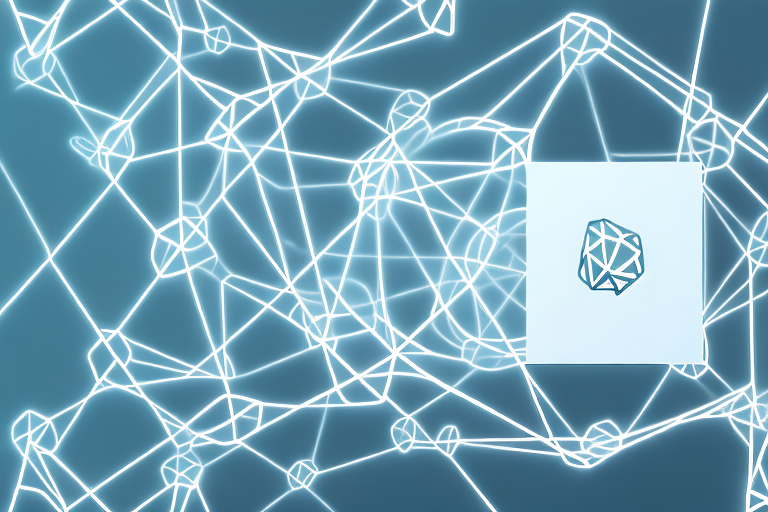Screenshots are a powerful way to capture and share information visually. They allow you to quickly capture and save an image of anything displayed on your computer or mobile device screen. But have you ever wondered how to make a screenshot a link? In this article, we will explore the basics of screenshots, different methods to take a screenshot, and guide you through the steps of preparing, uploading, and creating a link for your screenshot. Let’s dive in!
Understanding the Basics of Screenshots
A screenshot, also known as a screen capture or screen grab, is a digital image of the contents displayed on a screen. It allows you to capture a moment in time and save it as an image file. Screenshots are incredibly useful for a variety of purposes, such as documenting software issues, sharing funny moments from a video, or showcasing design inspirations. They provide a visual representation that can be easily understood and shared.
If you’re new to taking screenshots, it’s important to familiarize yourself with the different methods available.
What is a Screenshot?
A screenshot is a digital image that captures the contents displayed on a screen. It can include everything from the main screen to specific windows, dialog boxes, or even selected portions of the screen. By taking a screenshot, you can freeze a moment in time and save it as an image file for future reference or sharing.
Screenshots have become an integral part of our digital lives. They allow us to capture and preserve important information, memorable moments, and creative ideas. Whether you’re a professional designer, a tech-savvy individual, or simply someone who enjoys sharing interesting content with others, knowing how to take a screenshot is a valuable skill.
Imagine you’re working on a software project and encounter a bug. Instead of struggling to explain the issue to your team, you can simply take a screenshot and share it with them. This visual representation provides a clear understanding of the problem, making it easier for everyone to collaborate and find a solution.
Furthermore, screenshots are commonly used in tutorials and instructional materials. They help illustrate step-by-step processes, making it easier for learners to follow along. Whether it’s a guide on how to use a new software or a tutorial on creating digital art, screenshots enhance the learning experience by providing visual cues.
Different Methods to Take a Screenshot
1. Print Screen (PrtScn) Key: Pressing the PrtScn key on your keyboard captures the entire screen and copies it to the clipboard. You can then paste the screenshot into an image editing program or a document and save it as an image file.
The Print Screen key is a simple and straightforward method to take a screenshot. It captures everything that is currently displayed on your screen, including open windows, desktop icons, and taskbars. Once you’ve taken the screenshot, you have the flexibility to edit and save it in various formats, such as JPEG, PNG, or GIF.
2. Alt + Print Screen (Alt + PrtScn) Key: Using the Alt + PrtScn key combination captures only the active window and copies it to the clipboard. Again, you can paste the screenshot into an image editing program or a document and save it as an image file.
This method is particularly useful when you want to capture a specific window without including the entire screen. By pressing the Alt + PrtScn keys, you can focus on a particular application or dialog box, making your screenshots more precise and targeted.
3. Snipping Tool: The Snipping Tool is a built-in screenshot tool available in Windows operating systems. It allows you to capture a portion of the screen as a screenshot. Once captured, you can save it as an image file and edit it using basic tools provided by the Snipping Tool.
The Snipping Tool offers additional flexibility compared to the Print Screen method. It allows you to select a specific area of the screen, whether it’s a rectangular shape, a free-form shape, or even a specific window. This feature is especially handy when you want to capture a specific section of a webpage, an error message, or an image within an application.
4. Screenshot Apps or Extensions: Many third-party apps and browser extensions offer advanced screenshot functionalities. These tools often provide additional features such as annotation, cropping, and sharing options.
If you’re looking for more advanced screenshot capabilities, there are numerous apps and browser extensions available that can enhance your screenshot-taking experience. These tools allow you to annotate your screenshots with text, arrows, and shapes, making it easier to highlight specific areas or provide additional context. Additionally, they often provide options to crop, resize, and share your screenshots directly from the app or extension.
Some popular screenshot apps and extensions include Lightshot, Greenshot, Awesome Screenshot, and Nimbus Screenshot. These tools cater to different operating systems and browsers, so make sure to choose one that is compatible with your setup.
By exploring these different methods and tools, you can find the one that best suits your needs and preferences. Whether you’re a casual user who occasionally takes screenshots or a professional who relies on them for work, mastering the art of capturing screens will undoubtedly enhance your digital experience.
Preparing Your Screenshot for Linking
Once you have taken a screenshot, it’s essential to prepare it properly before making it a clickable link. Here are a few steps to consider:
Editing Your Screenshot
Before making your screenshot linkable, you may want to edit or enhance it. Editing can involve cropping out unnecessary elements, highlighting specific areas, or adding annotations to provide context. Various image editing software, such as Adobe Photoshop, GIMP, or even simple online editors, can help you enhance your screenshot.
Saving Your Screenshot Correctly
When saving your screenshot, ensure that you choose an appropriate file format and compression settings to balance quality and file size. Common image file formats suitable for screenshots include PNG, JPEG, and GIF. These formats provide a good balance between image quality and file size, allowing for easy sharing and fast loading times.
Uploading Your Screenshot Online
Now that your screenshot is ready, it’s time to upload it online and make it accessible for sharing. Here are a few steps to follow:
Choosing the Right Platform for Upload
There are several online platforms and image hosting services where you can upload your screenshot. Popular options include Imgur, Dropbox, Google Drive, and social media platforms like Twitter or Facebook. Consider the accessibility, privacy options, and features offered by each platform before making a decision.
Steps to Upload Your Screenshot
- Sign in to the chosen platform or create an account if necessary.
- Locate the upload button or option.
- Select your screenshot file from your computer or device.
- Follow the on-screen instructions to complete the upload process.
- Once uploaded, the platform will provide you with a unique URL for your screenshot.
Creating a Link for Your Screenshot
Now that your screenshot is uploaded, it’s time to make it a clickable link. In order to do this, you need to understand the URL structure for images and generate a link using the provided URL. Here’s what you need to know:
Understanding URL for Images
The URL (Uniform Resource Locator) for an image is the web address that uniquely identifies its location on the internet or a specific platform. It consists of a domain name, followed by a path or directory to the image file itself. Understanding and manipulating this URL is crucial when creating a link for your screenshot.
Generating a Link for Your Screenshot
Most image hosting platforms or services provide you with a unique URL for your uploaded screenshots. To turn this URL into a clickable link, you can use the HTML <a> tag with the “href” attribute. The “href” attribute should contain the URL of your screenshot. Here’s an example:
<a href="https://www.example.com/screenshot.png">Click here to see my screenshot</a>
By wrapping the screenshot URL inside the <a> tag, you create a clickable link that directs users to your screenshot when clicked.
Sharing Your Screenshot Link
Now that you have your screenshot link, it’s time to share it with others. Here are a few places where you can share your screenshot link:
Where Can You Share Your Screenshot Link?
1. Social Media: Platforms like Twitter, Facebook, Instagram, and LinkedIn are ideal for sharing your screenshot link. You can accompany the link with a brief description or provide context for your followers.
2. Online Forums and Communities: If you’re part of specific online communities or forums related to the subject matter of your screenshot, you can share the link there. Make sure to adhere to community guidelines and provide relevant context to encourage engagement.
3. Emails and Messages: You can also share your screenshot link through emails or messaging platforms. This allows you to provide a personal touch and directly reach out to specific individuals or groups.
Best Practices for Sharing Screenshot Links
- Provide Context: When sharing your screenshot link, it’s essential to provide context or a brief description of what it contains. This helps the viewers understand why the screenshot is relevant or interesting.
- Keep it Concise: Make your message or post concise and to the point. Avoid overwhelming the viewer with excessive text or unnecessary details.
- Engage with Your Audience: Encourage viewers to leave comments or ask questions related to the screenshot. Engage with them by responding promptly and providing additional information if needed.
In conclusion, turning a screenshot into a clickable link is a valuable skill that allows you to share information and visuals more effectively. By understanding the basics of screenshots, preparing them correctly, uploading them online, and creating a link, you can easily share your screenshots with others. Remember to provide context, keep your messages concise, and engage with your audience to make the most out of your screenshot links. Happy sharing!
Take Your Screenshots to the Next Level with GIFCaster
Ready to make your screenshots more than just static images? With GIFCaster, you can bring your screen captures to life by adding fun and expressive GIFs. Transform a simple work update into a celebration, or make your tutorial stand out with animated flair. It’s time to enhance your visual communication and let your creativity shine. Use the GIFCaster App now and start sharing screenshots that truly capture your message in motion!