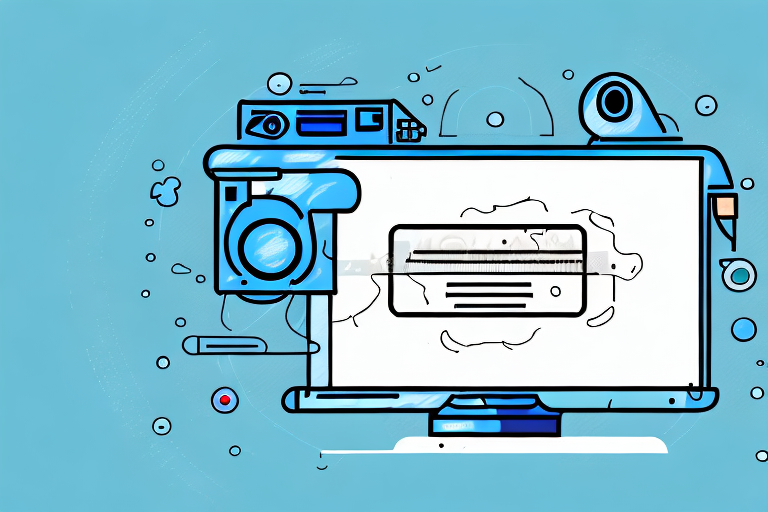In this digital age, being able to capture and share screenshots has become an essential skill for many users. Whether you want to save something for later reference, demonstrate a problem to tech support, or share an interesting image with your friends, knowing how to take a good screenshot is invaluable. In this step-by-step guide, we will walk you through the process of capturing screenshots on various devices and platforms, as well as editing and sharing them with ease.
Understanding Screenshots
Before we dive into the technicalities, let’s start with the basics. What exactly is a screenshot? A screenshot is a digital image of whatever is displayed on your device’s screen at a given point in time. It captures the visual details and allows you to save and share them as a picture file.
Now that we have a general understanding of what a screenshot is, let’s explore some more details about this handy feature.
What is a Screenshot?
A screenshot, short for screen capture or screen grab, is an image that shows the contents of a device’s screen as displayed at a particular moment. It is like taking a snapshot of your screen, freezing the visuals in time.
When you take a screenshot, you are essentially creating a digital copy of what you see on your screen. This can include anything from a webpage, a document, a photo, a video, or even an error message.
There are different methods to capture a screenshot depending on the device you are using. On a computer, you can usually press a specific key combination, such as “Print Screen” or “Command + Shift + 3” on a Mac, to take a screenshot. On mobile devices, the process may involve pressing a combination of buttons or using specific gestures.
Why are Screenshots Useful?
Screenshots have numerous practical applications. They can be used for troubleshooting, teaching, illustrating, documenting, and more. Essentially, they allow you to visually capture and preserve information that might otherwise be difficult to describe or recall accurately.
Let’s explore some specific scenarios where screenshots can come in handy:
- Troubleshooting: When you encounter an error message or a technical issue on your device, taking a screenshot can be incredibly helpful. It allows you to capture the exact error message or problem, which can then be shared with technical support or posted on forums for assistance.
- Teaching and illustrating: Screenshots are a great tool for explaining complex concepts or guiding someone through a process. By capturing the steps or visuals on your screen, you can easily create visual aids or tutorials that enhance understanding.
- Documentation: Whether you are working on a project, conducting research, or simply organizing information, screenshots can be used to document important findings or references. They provide a visual record that can be easily referenced later on.
- Sharing information: Screenshots are an efficient way to share information with others. Instead of describing what you see on your screen, you can simply capture it and send the screenshot. This is particularly useful when sharing website designs, software interfaces, or visual content.
As you can see, screenshots are a versatile tool that can enhance your digital experience. They allow you to capture and communicate visual information effectively, making them an essential feature in today’s digital world.
Preparing to Take a Screenshot
Before we get into the nitty-gritty of taking screenshots, there are a few things you need to do to ensure a smooth capturing process.
First and foremost, it’s important to understand the purpose of the screenshot. Are you capturing an important moment in a video game? Documenting a software bug for technical support? Or perhaps you’re creating a tutorial to share with others. Knowing the purpose will help you determine the best approach and settings for your screenshot.
Next, consider the composition of your screenshot. Think about the elements you want to include and how they should be arranged. Is there a specific order or hierarchy you want to convey? Take a moment to plan out the visual structure of your screenshot to ensure it effectively communicates your intended message.
Necessary Tools for Screenshots
To take screenshots, you generally don’t need any specialized tools or software. Most devices come with built-in screenshot functions. However, if you wish to make your screenshots more professional looking or require advanced editing features, you might consider using third-party screenshot software or apps.
There are numerous screenshot software options available, each with its own unique features and capabilities. Some popular choices include Snagit, Greenshot, and Lightshot. These tools often offer additional functionalities such as annotation, cropping, and image editing, allowing you to enhance your screenshots and make them more visually appealing.
When choosing a third-party screenshot software, it’s important to consider your specific needs and preferences. Do you require cross-platform compatibility? Are you looking for a free or paid solution? Take the time to research and experiment with different options to find the one that best suits your requirements.
Setting Up Your Screen
Prior to taking the screenshot, arrange your screen so that it displays the desired content. Make sure to remove any unnecessary clutter and focus on the specific element or area you want to capture. This will result in a cleaner and more visually appealing screenshot.
Consider adjusting the brightness and contrast settings of your screen to ensure optimal visibility of the content you want to capture. This can be particularly useful when capturing screenshots of dark or low-contrast elements.
If you’re capturing a screenshot of a webpage, it’s important to ensure that the page is fully loaded before taking the screenshot. This will prevent any missing or incomplete content from appearing in the screenshot. Take a moment to wait for all the elements to load, including images, videos, and interactive elements, to ensure an accurate representation of the webpage.
Furthermore, if you’re capturing a screenshot of a specific application or software, make sure it is in the desired state or displaying the desired information. Double-check that all relevant windows, menus, and dialog boxes are open and positioned correctly.
By taking the time to properly set up your screen, you can ensure that your screenshot accurately captures the intended content and conveys your message effectively.
Taking a Screenshot on Different Devices
Now that you’re ready to capture your screen, let’s walk through the step-by-step process for taking screenshots on various devices.
How to Take a Screenshot on Windows
On Windows computers, the process of taking screenshots can vary depending on the version you are using. However, a common method is to press the “Print Screen” key on your keyboard. This will capture a screenshot of your entire screen, which you can then paste into an image editing program or save as an image file.
How to Take a Screenshot on Mac
If you’re using a Mac, you can take a screenshot by pressing the “Command + Shift + 3” keys simultaneously. This will capture the entire screen and save it as a file on your desktop. Alternatively, you can use “Command + Shift + 4” to capture a specific area or object by dragging a selection box around it.
How to Take a Screenshot on Android
Android devices offer multiple methods for taking screenshots, depending on the manufacturer and model. One common technique is to simultaneously press the power button and volume-down button until the screen flashes. The screenshot will then be saved in your device’s gallery or notifications area.
How to Take a Screenshot on iOS
For iPhone and iPad users, capturing a screenshot is straightforward. Simply press the power button and the home button simultaneously. The screen will briefly flash, and the screenshot will be saved to your device’s camera roll.
Editing and Saving Your Screenshot
After taking a screenshot, you may want to make some adjustments or enhancements before sharing it. Let’s explore some basic editing techniques.
Basic Editing Techniques
Common editing options include cropping, resizing, adding annotations or captions, blurring sensitive information, and highlighting specific areas. You can use image editing software like Adobe Photoshop or free online tools like Pixlr or GIMP to perform these edits.
Saving and Naming Your Screenshot
Once you’ve edited your screenshot to your satisfaction, it’s time to save it. When saving, choose a descriptive and meaningful filename that will make it easy to identify the content of the screenshot in the future. Select a file format that preserves image quality, such as PNG or JPEG, and ensure that you save it to a location where you can easily access it later.
Sharing Your Screenshot
Finally, it’s time to share your amazing screenshot with others. We’ll discuss two common ways to do this: via email and on social media.
How to Share Screenshots via Email
If you want to send your screenshot via email, create a new message and attach the image file to it. Add any necessary context or explanation to the email, and then simply hit send. This method is great for sharing screenshots with individuals, such as colleagues or friends, in a more private and direct manner.
How to Share Screenshots on Social Media
Sharing your screenshots on social media platforms is an excellent way to reach a wider audience. Websites like Facebook, Instagram, and Twitter allow you to upload and share images directly from your device. Use relevant hashtags, captions, or accompanying text to provide context and engage with your followers.
By following these step-by-step instructions, you can effortlessly capture, edit, and share screenshots on a variety of devices and platforms. So the next time you come across something noteworthy or need to troubleshoot an issue, you’ll be equipped with the knowledge to make the process a breeze. Happy screenshotting!
Enhance Your Screenshots with GIFCaster
Ready to take your screenshot game to the next level? With GIFCaster, not only can you capture moments, but you can also add a touch of fun and creativity by incorporating GIFs. Say goodbye to mundane images and hello to engaging, animated conversations. Make your work messages a cause for celebration and let your personality shine through. Don’t wait any longer, use the GIFCaster App today and start creating screenshots that truly stand out!