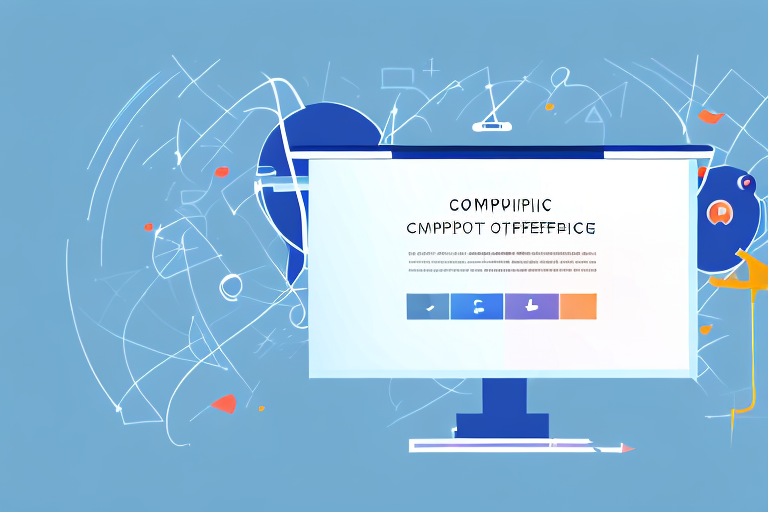In today’s digital age, screenshots have become an essential part of communication. Whether it’s for sharing an important document, showcasing a design, or simply capturing a funny moment, screenshots are a quick and effective way to convey information. However, sometimes the background of a screenshot can be distracting or clash with the content you want to highlight. In such cases, making the screenshot background transparent can greatly enhance its visual appeal and versatility. In this article, we will explore the process of making a screenshot background transparent and provide step-by-step instructions to help you achieve professional-looking results.
Understanding the Basics of Transparency in Images
Before we delve into the process of making a screenshot background transparent, it is important to understand the concept of transparency in images. Image transparency refers to the ability of an image to have portions that are not opaque, allowing the background or other elements to show through. Transparency is commonly used in graphics, logos, and web design to create visually appealing and seamless compositions.
Transparency is achieved by modifying the alpha channel of an image, which controls the opacity of each pixel. Pixels with an alpha value of 0 are completely transparent, while those with an alpha value of 255 are completely opaque. By adjusting the alpha values of specific areas in an image, you can effectively make the background transparent.
What is Image Transparency?
Image transparency is the ability to make certain areas of an image invisible or see-through. It allows you to isolate specific elements of an image while removing unwanted backgrounds. By making the background transparent, you can seamlessly integrate the image into different backgrounds or overlay it on other visuals, enhancing its versatility.
For example, imagine you have a screenshot of a product that you want to showcase on your website. By making the background transparent, you can place the product image on different colored backgrounds without it looking out of place. This flexibility allows you to create visually appealing web pages that capture the attention of your audience.
Importance of Transparent Backgrounds
A transparent background offers numerous benefits in various applications. When using screenshots for presentations, documents, or websites, a transparent background helps the image blend seamlessly with the surrounding content, providing a more professional and cohesive look.
Imagine you are creating a presentation about a new software feature. By using screenshots with transparent backgrounds, you can place them on slides without any jarring edges or distracting backgrounds. This not only enhances the overall aesthetic of your presentation but also ensures that the focus remains on the content you are presenting.
Additionally, by removing distractions from the background, you can focus the viewer’s attention on the main subject, enhancing comprehension and visual impact. Whether it’s a product image, a logo, or a graphic element, a transparent background allows the viewer to focus on the intended message without any unnecessary visual clutter.
Moreover, transparent backgrounds enable greater flexibility in graphic design and layout. By eliminating unwanted backgrounds, you can easily layer images, apply special effects, and create composite visuals that seamlessly integrate with other elements.
Let’s say you are designing a poster for an event. By using images with transparent backgrounds, you can easily overlap them, adjust their sizes, and create visually stunning compositions. This creative freedom allows you to experiment with different design elements and create unique visuals that capture the essence of the event.
This opens up a world of creative possibilities and ensures that your screenshots can be used in various contexts without compromising their visual appeal. Whether you are designing a website, creating marketing materials, or working on a personal project, transparent backgrounds give you the flexibility to create captivating visuals that leave a lasting impression.
Preparing Your Screenshot for Editing
Before you can make a screenshot background transparent, you need to ensure that you have a high-quality screenshot to work with. Taking a high-quality screenshot is crucial as it provides a clear and detailed image for editing and enhances the final results. Additionally, choosing the right software for editing is key to having the necessary tools and features to make the background transparent seamlessly. Let’s explore these steps in detail.
Taking a High-Quality Screenshot
When taking a screenshot, it is important to consider the purpose and intended use of the image. Depending on the device you are using, there are various methods for capturing screenshots. On a Windows computer, you can use the “Print Screen” button or the “Snipping Tool” application. On a Mac, you can use the “Command + Shift + 4” shortcut to capture a selected area or “Command + Shift + 3” to capture the whole screen. On mobile devices, the methods vary depending on the operating system and device model.
Regardless of the method you choose, make sure to capture the screenshot in the highest resolution possible. This will provide more detail and flexibility during the editing process, ensuring that your transparent background looks crisp and professional.
Choosing the Right Software for Editing
Once you have your high-quality screenshot, it’s time to choose the right software for editing. There are a variety of image editing software options available, ranging from free online tools to professional software suites. Some popular options include Adobe Photoshop, GIMP, Canva, and Pixlr.
Consider the features and capabilities of the software you choose. Look for tools that allow you to work with layers, adjust transparency settings, and provide precise selection tools for accurate editing. Assess your own comfort level and familiarity with different software options and choose one that suits your needs and expertise.
Steps to Make a Screenshot Background Transparent
Now that you have a high-quality screenshot and the appropriate editing software, let’s dive into the steps required to make the background transparent. By following these instructions, you’ll be able to achieve professional-looking results in no time.
Opening Your Screenshot in the Editor
The first step is to open your screenshot in the editing software of your choice. Most image editing software allows you to open an image by selecting “File” and then “Open” from the menu bar. Locate and select your screenshot file to import it into the editing workspace.
Selecting the Background
Once your screenshot is open, it’s time to select the background that you want to make transparent. Selecting the background accurately is crucial to achieve professional-looking results. Different software tools offer various selection options, such as lasso tools, magic wands, or manual brush selections.
Take your time and carefully select the areas you want to make transparent. Consider the edges and any intricate details that may require more precision. If the background is complex or has multiple colors, you may need to break down your selection into smaller areas and work on them individually.
Applying Transparency to the Selected Area
Once you have your background selected, it’s time to apply transparency. In most image editing software, transparency settings can be found in the layers panel or in the properties toolbar. Look for options that control the opacity or alpha channel of the selected area.
Gradually adjust the transparency settings until you achieve the desired effect. Depending on your software, you may have a slider, input field, or a gradient scale to control the transparency levels. Take the time to experiment and find the perfect balance that suits your specific needs and aesthetic preferences.
Saving and Using Your Transparent Screenshot
After successfully making the screenshot background transparent, it’s important to save your image correctly to preserve the transparency. Saving the file in the appropriate format ensures compatibility and maintains the transparent background intact.
Exporting Your Image Correctly
When exporting your transparent image, it’s crucial to use a file format that supports transparency, such as PNG or GIF. Both formats preserve the transparent background while providing high-quality image compression. Avoid formats like JPEG or BMP, as they do not support transparency and may result in a loss of quality or an opaque background.
Consult your image editing software’s export options or “Save As” function to save your file in the desired format. Consider adjusting any additional settings, such as resolution, to optimize the image for its intended use.
Tips for Using Your Transparent Screenshot
Now that you have your screenshot with a transparent background, let’s explore some tips for effectively using it in different contexts.
- Consider the background color or design of the document or website where you plan to use the transparent screenshot. Choose a background that complements the image and enhances its visual impact.
- If you plan to overlay the transparent screenshot on another image or graphic, make sure the elements blend seamlessly. Adjust the opacity levels if necessary to strike the right balance between the foreground and background visuals.
- Experiment with different effects and filters to further enhance your transparent screenshot. Gradient overlays, drop shadows, and color adjustments can add depth and dimension to your image.
- Keep a backup copy of your original screenshot with the non-transparent background. This allows you to make adjustments or re-edit the image if needed without starting from scratch.
Troubleshooting Common Issues
Dealing with Complex Backgrounds
Complex backgrounds, such as images with varying colors, patterns, or details, can pose challenges during the transparency editing process. If you’re struggling to accurately select the background, try using smaller selections or refining the edges using tools like refinement brushes or erasers. Take your time and work on one area at a time to achieve the desired results.
Fixing Imperfections in Your Transparent Image
If you notice any imperfections or artifacts in your transparent image, such as leftover background remnants or jagged edges, there are several options to address them. Some software offers tools like content-aware fill, clone stamps, or healing brushes to seamlessly remove or patch unwanted areas. Experiment with these tools and adjust the transparency levels as needed to achieve a polished and clean result.
With these step-by-step instructions and tips, you now have the knowledge and tools to make a screenshot background transparent with ease. By removing distractions and enhancing the visual appeal of your screenshots, you can elevate your communication and design projects to a new level of professionalism. Whether you’re creating presentations, designing websites, or simply sharing visual content, transparent backgrounds offer endless possibilities for creativity and impact. Start experimenting and enjoy the freedom and versatility that transparent screenshots bring to your digital creations.
Take Your Screenshots to the Next Level with GIFCaster
Now that you’ve mastered making your screenshot backgrounds transparent, why not add another layer of creativity and fun to your images? With GIFCaster, you can enhance your screenshots by adding animated GIFs, turning a standard image into an engaging and expressive piece of content. Whether it’s to celebrate a milestone with your team or to add a touch of humor to your project, GIFCaster is the perfect tool to bring your screenshots to life. Don’t settle for ordinary – use the GIFCaster App and make every screenshot a memorable one.