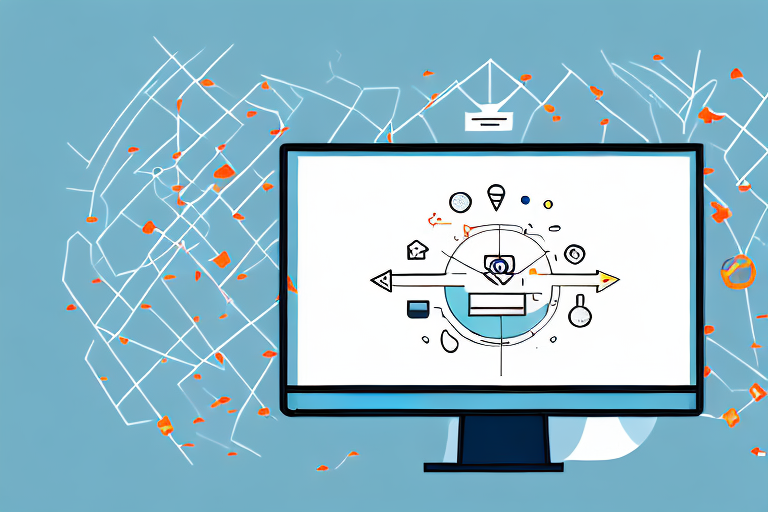Screenshots are a useful tool for capturing and sharing information displayed on our screens. Whether you are taking a screenshot of an important document, a captivating image, or an error message, it is essential to ensure that the screenshot is the appropriate size for easy viewing and sharing. This article will guide you through the process of enlarging your screenshots effectively. By understanding the basics of screenshots, preparing them correctly, utilizing various enlargement methods, and maintaining quality, you can enhance your screenshot experience. Let’s dive in!
Understanding the Basics of Screenshots
A screenshot is a digital image of the current display on your screen. It allows you to capture and save visual content such as images, text, or error messages for various purposes. Screenshots are commonly used for sharing information, reporting issues, or preserving memories. It’s crucial to comprehend the purpose and significance of screenshots in order to make the most of them.
When it comes to screenshots, there is more than meets the eye. Let’s dive deeper into the world of screen captures and explore their various applications and benefits.
What is a Screenshot?
A screenshot, also known as a screen capture or screen grab, is an image that captures the contents of your screen at a particular moment. It enables you to capture anything displayed on your monitor, from documents and web pages to videos and images. Screenshots serve as visual records of your screen, allowing you to retrieve and share information easily.
Imagine you come across an interesting article online and want to save it for later. Instead of bookmarking the page or copying the link, you can take a screenshot and have a visual representation of the entire article. This way, even if the webpage changes or becomes unavailable, you will still have the content at your fingertips.
Screenshots are not limited to just web pages. They can also be used to capture error messages that pop up on your screen. This is particularly useful when seeking technical support or reporting software issues. Instead of trying to explain the error in words, you can simply share the screenshot, providing a clear visual representation of the problem.
Importance of Screenshot Size
The size of a screenshot plays a crucial role in its usability and accessibility. A well-sized screenshot ensures that the content remains clear and visible, regardless of the device or platform it is being viewed on. Enlarging a screenshot can make details easier to discern and enhance the overall viewing experience. However, it is essential to follow the right methods to avoid pixelation or distortion.
Consider a scenario where you need to present a screenshot as part of a presentation or a tutorial. Having a properly sized screenshot ensures that your audience can clearly see the details you are referring to. Whether it’s highlighting a specific feature in a software application or demonstrating a step-by-step process, a well-sized screenshot can make all the difference in effectively conveying your message.
Moreover, with the increasing popularity of mobile devices, it is crucial to optimize screenshots for different screen sizes. What may look perfect on a desktop computer might appear cramped or distorted on a smaller smartphone screen. By resizing and adapting screenshots to fit various devices, you can ensure that your visual content remains accessible to a wider audience.
Next time you take a screenshot, remember that its size is not just a technicality but a significant factor in its usefulness and impact. By paying attention to the size and dimensions of your screenshots, you can enhance their clarity, shareability, and overall effectiveness.
Preparing Your Screenshot for Enlargement
Before diving into the enlargement process, it is vital to ensure that your screenshot is of high quality and saved in the appropriate format. This will lay the foundation for a successful enlargement process and maintain the integrity of your screenshot.
When preparing your screenshot for enlargement, there are several factors to consider. Taking a high-quality screenshot and saving it correctly are essential steps that can significantly impact the final result.
Taking a High-Quality Screenshot
When capturing a screenshot, make sure it is in focus and free from any visual distractions. A clear and well-composed screenshot will provide a solid foundation for the enlargement process. To achieve this, consider the following tips:
- Ensure that the area you want to capture is properly framed within the screenshot.
- Use the appropriate keyboard shortcut or screen capture software to capture the desired portion of your screen accurately.
- Pay attention to the lighting conditions to avoid any unwanted shadows or reflections.
- If necessary, adjust the screen resolution to improve the clarity of your screenshot.
By following these guidelines, you can capture a high-quality screenshot that will serve as a reliable source for enlargement.
Saving Your Screenshot Correctly
After capturing the screenshot, it’s important to save it in a format that preserves the quality and allows for easy enlargement. The choice of file format can significantly impact the final result. Here are some recommendations for saving your screenshot:
- Save your screenshot in a lossless image format such as PNG or TIFF. These formats retain all the original detail and do not compress the image, ensuring that no quality is lost during the enlargement process.
- Avoid saving your screenshot as JPEG, as it uses lossy compression that can result in a decrease in quality. While JPEG is suitable for photographs, it may not be ideal for screenshots, especially when enlarging them.
- Consider saving your screenshot with a descriptive file name that reflects its content. This will make it easier to locate and manage your screenshots in the future.
By saving your screenshot correctly, you can preserve its quality and ensure that it is ready for the enlargement process.
Methods to Enlarge a Screenshot
Now that you have a high-quality screenshot in hand, it’s time to explore different methods to enlarge it effectively. Depending on your preferences and requirements, you can utilize built-in computer tools, online tools, or professional software.
Enlarging a screenshot can be a crucial step when you want to highlight specific details or make it more visible for presentations, tutorials, or documentation purposes. By enlarging the screenshot, you can ensure that every element is clearly visible, making it easier for your audience to understand and follow along.
Using Built-in Computer Tools
Many operating systems provide built-in tools for basic screenshot enlargement. These tools often offer simple resizing options that allow you to scale up your screenshot proportionally. With just a few clicks, you can increase the size of your screenshot and make it more prominent.
However, it’s important to note that built-in computer tools may not provide advanced features for fine-tuning the enlargement process. They are more suitable for minor enlargements where preserving the overall quality is not a primary concern. If you need more control and flexibility, you may want to explore other options.
Utilizing Online Tools
If you need more flexibility and control over the enlargement process, online tools can be a great solution. Online platforms offer a wide range of features, including customizable resizing options, aspect ratio adjustments, and even filters for enhancing the enlarged image.
When using online tools, it’s essential to choose a reputable platform that prioritizes user privacy and data security. Look for tools that have positive reviews and offer a user-friendly interface. Additionally, consider the specific features you require, such as the ability to adjust the image’s sharpness or remove any noise that may occur during the enlargement process.
Leveraging Professional Software
For advanced users and professionals, dedicated image editing software provides the most comprehensive functionality for enlarging screenshots. Programs like Adobe Photoshop allow for precise resizing, resolution adjustment, and other advanced editing options.
Professional software offers a wide range of tools and features that can help you achieve the desired enlargement with utmost precision. You can manually adjust the size, crop unnecessary elements, and even enhance the overall quality of the enlarged screenshot. However, keep in mind that using professional software may require a learning curve, especially if you are new to image editing.
When using professional software, it’s important to save your work in a high-resolution format to preserve the quality of the enlarged screenshot. This ensures that even the smallest details remain sharp and clear, making your screenshot visually appealing and professional-looking.
Remember, the method you choose to enlarge your screenshot depends on your specific needs and proficiency with different tools. Whether you opt for built-in computer tools, online platforms, or professional software, the goal is to enhance the screenshot’s visibility and make it more impactful for your intended audience.
Tips to Maintain Quality While Enlarging Screenshots
Enlarging a screenshot can be a delicate process as it may result in quality loss or distortion if not executed correctly. Here are some tips to help you maintain the quality of your enlarged screenshots:
Understanding Resolution and Aspect Ratio
Before enlarging your screenshot, ensure that you understand the concepts of resolution and aspect ratio. These factors play a significant role in preserving the quality and proportions of your image during the enlargement process. Adjusting the resolution and aspect ratio appropriately will help maintain a sharp and accurate representation of your screenshot.
Avoiding Common Enlargement Mistakes
- Do not enlarge the screenshot beyond its original dimensions excessively.
- Ensure that the screenshot remains proportionally scaled to avoid distortion.
- Avoid using low-quality interpolation methods during the enlargement process.
- Regularly check the quality of the enlarged screenshot to identify any issues early on.
Troubleshooting Common Issues
Even with careful consideration, issues may arise during the enlargement process. Addressing these common problems promptly will help you achieve the desired results for your enlarged screenshots.
Dealing with Pixelation
Pixelation can occur when enlarging a screenshot due to insufficient resolution or using incorrect scaling techniques. To mitigate pixelation, try using advanced interpolation methods or consider downsampling the screenshot before enlarging it. Regularly check the image quality throughout the process to detect any pixelation issues early on.
Addressing Aspect Ratio Distortion
Aspect ratio distortion can happen when enlarging a screenshot without maintaining the original proportions. To avoid this, ensure the aspect ratio remains consistent during the enlargement process. Use tools or software that allow you to manually adjust the aspect ratio or constrain proportions, resulting in an accurately enlarged screenshot.
By following these simple steps and understanding the fundamental concepts of screenshot enlargement, you can effortlessly make your screenshots bigger without compromising their quality. Remember to tailor the enlargement process based on your specific needs and take advantage of available tools and software for optimal results. Now, go ahead and share those enlarged screenshots with confidence!
Enhance Your Screenshots with GIFCaster
Now that you know how to enlarge your screenshots for better clarity and impact, why not take them to the next level with GIFCaster? With GIFCaster, you can add a touch of personality and animation to your screenshots, making them not just bigger, but also more engaging and expressive. Whether you’re celebrating a milestone or just want to make your work messages stand out, GIFCaster is the perfect tool for creative self-expression. Ready to transform your screenshots? Use the GIFCaster App today and start sharing your enhanced captures with flair!