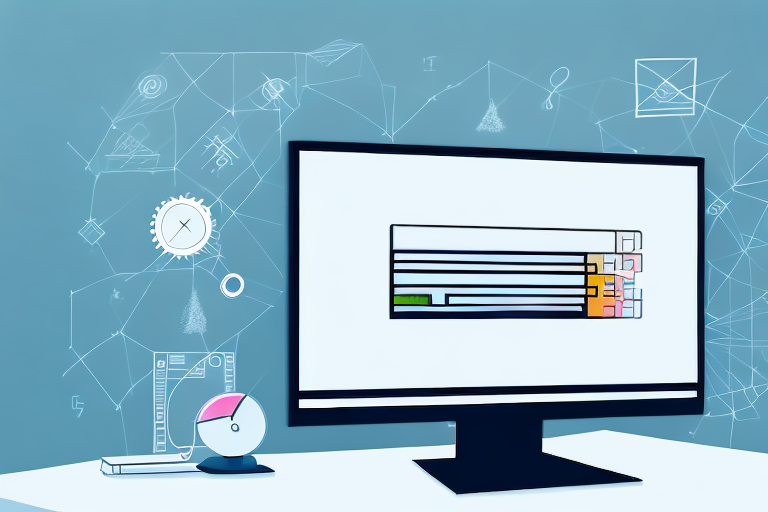In this era of digital communication and the widespread sharing of information, it’s essential to be mindful of the content we capture and share with others. While screenshots can be a helpful tool for various purposes, there may be instances when blurring sensitive information becomes necessary. Whether it’s protecting someone’s privacy or emphasizing specific details, blurring screenshots can be a valuable skill to have. In this step-by-step guide, we will explore the reasons behind blurring screenshots, provide an introduction to the basics of taking screenshots, familiarize ourselves with image editing tools, and guide you through the process of blurring screenshots effectively.
Understanding the Need for Blurring Screenshots
Blurring screenshots serves two primary purposes: privacy protection and enhancing focus on essential elements. Let’s delve into each of these reasons in more detail.
Privacy Concerns and Blurring Screenshots
With the vast amount of personal information circulating on the internet, safeguarding privacy has become increasingly important. Blurring sensitive information, such as names, addresses, or financial details, helps prevent identity theft and protects individuals from potential harm.
In today’s digital age, where everything is easily accessible and shareable, it’s crucial to be cautious about the information we put out there. Blurring screenshots is an effective way to maintain privacy and ensure that sensitive data doesn’t fall into the wrong hands.
Imagine you’re working on a project and need to share a screenshot of your work with a colleague. However, the screenshot contains confidential client information, including their contact details and financial records. By blurring out this sensitive information, you can share the image without compromising the privacy and security of your client’s data.
Moreover, blurring screenshots can also be beneficial in situations where you want to share an image publicly but need to protect the identities of individuals involved. For example, if you’re sharing a screenshot of a social media conversation to highlight a particular issue, blurring out the names and profile pictures of the participants can help prevent unnecessary harassment or backlash.
Enhancing Focus with Blurred Screenshots
Blurring certain parts of a screenshot can direct the viewer’s attention to the key elements of the image. By intentionally obscuring irrelevant or distracting details, you can make the main subject stand out, increasing the overall impact and effectiveness of your message.
Consider a scenario where you’re creating a presentation for a business pitch. You have a screenshot of a website’s homepage that you want to include to showcase its design. However, there are various ads and banners on the page that might divert the audience’s attention away from the main features you want to highlight.
By strategically blurring out the ads and banners, you can ensure that the focus remains on the essential elements of the website, such as the user interface, navigation, and unique selling points. This way, your audience can fully appreciate the design and functionality without any distractions.
Blurring screenshots can also be useful in tutorials or instructional materials. Let’s say you’re creating a step-by-step guide on how to use a software application. By blurring out unnecessary buttons or menu options in the screenshots, you can guide the user’s attention to the specific actions they need to take, making the instructions clearer and more user-friendly.
Furthermore, blurring can be employed in the field of journalism and photojournalism. In some cases, it may be necessary to protect the identity of individuals featured in a photograph, especially when sensitive or controversial subjects are involved. By blurring their faces or other identifiable features, journalists can maintain the privacy and safety of the individuals while still conveying the story effectively.
Basics of Screenshots
Before we dive into the specifics of blurring screenshots, it’s essential to have a solid understanding of what a screenshot is and the various methods available for capturing them.
A screenshot is a powerful tool that allows you to capture a moment in time on your device’s screen. It’s like freezing a frame of a movie, preserving a visual representation of what was displayed at that exact moment. Whether you want to capture a funny meme, save important information, or share a beautiful image, screenshots come in handy in a wide range of situations.
What is a Screenshot?
Simply put, a screenshot is a digital snapshot of whatever is displayed on your device’s screen. It allows you to capture and preserve images of websites, applications, documents, or anything else visible on your screen at a given moment.
Imagine you’re browsing the internet and stumble upon a breathtaking landscape photograph. You want to save it for later inspiration or share it with your friends. Instead of going through the hassle of downloading the image or bookmarking the webpage, you can simply take a screenshot and have an instant copy of that image on your device. It’s quick, convenient, and efficient.
Different Methods of Taking Screenshots
Depending on the device you are using, there are several ways to capture screenshots. On a computer, you can use keyboard shortcuts, built-in software, or third-party applications. Let’s explore some of these methods:
- Keyboard Shortcuts: Most operating systems provide keyboard shortcuts to capture screenshots. For example, on Windows, you can press the “Print Screen” key to capture the entire screen or use “Alt + Print Screen” to capture only the active window. On Mac, you can use “Command + Shift + 3” to capture the entire screen or “Command + Shift + 4” to select a specific area.
- Built-in Software: Many devices come with built-in screenshot software that offers additional features and customization options. For instance, on Windows, you can use the Snipping Tool or the Snip & Sketch app to capture screenshots with more precision and annotate them. On Mac, you can use the Grab app to capture screenshots, including timed captures and screen recordings.
- Third-Party Applications: If the built-in options don’t meet your needs, there are numerous third-party applications available for capturing screenshots. These applications often offer advanced features like capturing scrolling webpages, recording videos, or automatically saving screenshots to cloud storage.
Smartphones and tablets also have built-in screenshot features, typically activated by pressing specific buttons simultaneously. For example, on most Android devices, you can capture a screenshot by pressing the power button and volume down button simultaneously. On iPhones, you can press the side button and volume up button at the same time to take a screenshot.
Knowing the different methods of taking screenshots is essential as it allows you to choose the most convenient option based on your device and the specific requirements of the situation. So, whether you’re a computer whiz or a smartphone aficionado, capturing screenshots is a skill that can greatly enhance your digital experience.
Introduction to Image Editing Tools
Now that we are familiar with the fundamentals of screenshots let’s explore the image editing tools required to blur them effectively.
Overview of Popular Image Editing Software
Various image editing software options are available, ranging from free to premium. Some popular choices include Adobe Photoshop, GIMP, Pixlr, and Canva. Depending on your needs and level of expertise, you can select the software that suits you best.
Key Features for Blurring Images
When choosing an image editing tool for blurring screenshots, make sure it offers essential features such as the ability to select specific areas for blurring, adjust blur intensity, and apply the changes without compromising image quality.
Step-by-Step Guide to Blurring Screenshots
It’s time to put our knowledge into practice and learn how to blur screenshots effectively. Follow the step-by-step instructions below:
Taking the Screenshot
The first step is to capture the screenshot of the content you wish to blur. Use the appropriate method for your device, whether it’s a keyboard shortcut or a built-in screenshot tool.
Importing the Screenshot into an Image Editor
Once you have the screenshot saved on your device, open your selected image editing software and import the screenshot into the program. This will allow you to make the necessary edits and adjustments.
Using the Blur Tool Effectively
Locate the blur tool in your image editing software. It is usually found in the toolbar or the effects menu. Select the area you want to blur, adjust the intensity as desired, and apply the blur effect. Remember to save your changes to preserve the edited version of your screenshot.
Tips for Better Blurring
To enhance the effectiveness of your blurred screenshots, consider implementing the following tips:
Selective Blurring for Emphasis
Instead of blurring an entire image, focus on specific areas that require emphasis. By strategically choosing which details to blur and which to keep sharp, you can guide the viewer’s attention to the most critical aspects of your screenshot.
Adjusting Blur Intensity
The intensity of the blur effect can significantly impact the overall presentation of your screenshot. Experiment with different levels of intensity to find the optimal balance that enhances the visual appeal and clarity while maintaining the intended focus.
By following these steps and incorporating these tips, you will be able to make your screenshots blurry effectively. Remember, blurring is not only about privacy and protection; it is also a valuable resource for enhancing focus and delivering a more concise message. So, go ahead and give it a try – elevate the impact of your screenshots with the power of blurring!
Take Your Screenshots to the Next Level with GIFCaster
Now that you’ve mastered the art of blurring screenshots for privacy and focus, why not add a touch of creativity and fun to your digital communication? With GIFCaster, you can bring your screenshots to life by adding animated GIFs, transforming mundane captures into engaging, expressive visuals. Whether you’re celebrating a milestone with your team or just want to add some personality to your project, GIFCaster is the perfect tool to make every screenshot memorable. Ready to animate your images? Use the GIFCaster App today and start sharing screenshots that truly stand out!