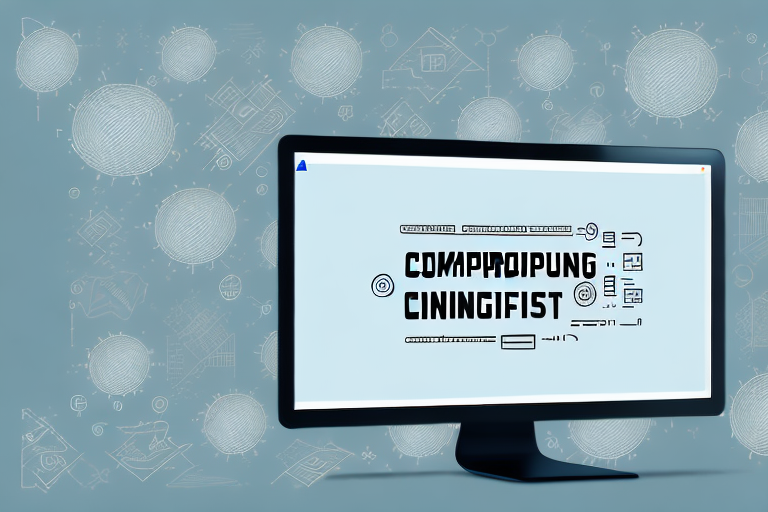Screenshots are a useful tool when it comes to capturing and preserving information or moments on our devices. However, sometimes the clarity of a screenshot may not be up to par, and details can become blurred or pixelated. To help you overcome this issue, we have compiled a comprehensive guide on how to make a screenshot clearer. In this article, we will explore the basics of screenshot clarity, the tools available to enhance screenshot quality, a step-by-step guide on making your screenshots clearer, advanced tips, and troubleshooting common issues. So, let’s dive in!
Understanding the Basics of Screenshot Clarity
Before we delve into the tools and techniques for improving screenshot clarity, it’s essential to understand the factors that can affect the quality of your screenshots. Let’s explore these aspects:
What Affects Screenshot Clarity?
Several factors come into play when it comes to the clarity of a screenshot. One crucial factor is the resolution of your device’s screen. Higher-resolution screens tend to produce clearer screenshots. A higher resolution means more pixels, which translates to more detail and sharpness in your screenshots.
Another important factor is the lighting conditions when capturing the screenshot. Natural or well-balanced lighting can significantly enhance the clarity of your screenshots. Adequate lighting ensures that the colors and details are accurately captured, resulting in a clear and vibrant screenshot.
Furthermore, the quality of the content being captured and the compressing algorithm used can also impact the final result. If the content you are capturing is low quality or blurry, it will reflect in the clarity of your screenshot. Similarly, the compressing algorithm used can affect the level of detail and sharpness retained in the final image. It’s important to choose a compression method that strikes a balance between file size and image quality.
Importance of Clear Screenshots
Clear screenshots are vital in many scenarios. Whether you are sharing important information with colleagues or troubleshooting technical issues with customer support, clear screenshots are essential to effectively communicate your message. A clear screenshot eliminates any ambiguity and ensures that the recipient understands exactly what you are trying to convey.
When sharing information with colleagues, clear screenshots can help illustrate complex concepts or demonstrate step-by-step processes. They provide visual aids that enhance understanding and make it easier for others to follow along.
In technical support scenarios, clear screenshots are invaluable for troubleshooting. They allow support agents to see the issue firsthand and provide accurate guidance or solutions. Clear screenshots can save time and prevent miscommunication, leading to faster and more effective problem resolution.
By following the tips and tricks in this article, you’ll be able to create screenshots that leave no room for confusion or misinterpretation. With a clear and concise visual representation of your message, you can ensure that your screenshots are a powerful tool in conveying information accurately and effectively.
Tools to Enhance Screenshot Clarity
Now that you understand the basics of screenshot clarity, let’s explore some of the tools available to help you enhance the quality of your screenshots. These tools can be categorized into built-in features on different operating systems and third-party applications specifically designed for screenshot enhancement.
Built-in Tools for Different Operating Systems
Most operating systems come equipped with built-in tools that allow you to take and edit screenshots. These tools not only make the process of capturing screenshots easier but also offer basic editing capabilities, making them a convenient option for improving screenshot clarity.
For Windows users, there are two popular built-in tools: the Snipping Tool and the Snip & Sketch feature. The Snipping Tool allows you to capture a specific area of your screen and save it as an image file. It also provides basic annotation tools, such as a pen and highlighter, allowing you to draw attention to specific areas of the screenshot. On the other hand, the Snip & Sketch feature, available in Windows 10, offers more flexibility by allowing you to capture a full-screen screenshot, a specific window, or a custom rectangular area. It also provides additional editing options, such as cropping, resizing, and adding text.
Mac users, on the other hand, have the Grab utility at their disposal. Grab allows you to capture screenshots in various ways, including capturing the entire screen, a specific window, or a selected portion. It also provides options for timed captures, which can be useful when capturing menus or tooltips that disappear quickly. Although Grab’s editing capabilities are relatively limited, it allows you to save the captured screenshot in different file formats, such as PNG, JPEG, and TIFF.
Third-Party Applications for Screenshot Enhancement
If you require more advanced features and editing options beyond what the built-in tools offer, there are several third-party applications available for enhancing screenshot clarity. These applications provide a wide range of tools and effects that can help you sharpen and refine your screenshots.
One popular third-party application is Snagit. Snagit offers a comprehensive set of features, including the ability to capture screenshots, record videos, and perform advanced editing. With Snagit, you can capture screenshots of entire webpages, add annotations, apply effects like shadows and borders, and even create GIFs. It also provides a built-in image editor that allows you to crop, resize, and adjust the brightness and contrast of your screenshots.
Another noteworthy application is Lightshot. Lightshot is known for its simplicity and ease of use. It allows you to capture screenshots by selecting a specific area on your screen or capturing the entire screen. Once captured, Lightshot provides a range of editing tools, such as adding text, arrows, and shapes, as well as blurring sensitive information. It also offers direct sharing options, allowing you to quickly upload and share your screenshots with others.
Greenshot is yet another popular choice for screenshot enhancement. It offers similar features to Snagit and Lightshot, including the ability to capture screenshots, annotate them, and apply various effects. Greenshot also provides additional features like capturing scrolling windows and automatically saving screenshots to a specified folder. It supports multiple image formats and allows you to customize keyboard shortcuts for capturing screenshots, making it a versatile tool for enhancing screenshot clarity.
With these built-in tools and third-party applications at your disposal, you have a wide range of options to enhance the clarity of your screenshots. Whether you prefer the convenience of built-in tools or the advanced features offered by third-party applications, there is a tool out there to suit your needs and help you capture and edit screenshots with precision.
Step-by-Step Guide to Making a Screenshot Clearer
Now that you know the tools at your disposal, let’s walk through a step-by-step guide on how to make your screenshots clearer:
Taking the Screenshot
Firstly, make sure to capture the screenshot when the content is displayed clearly on your screen. Avoid capturing moving elements or areas that are not relevant to the information you want to capture. Utilize the appropriate keyboard shortcut or screen capture tool provided by your operating system to capture the screenshot accurately.
When capturing the screenshot, it’s important to consider the composition of the image. Position the content you want to capture in the center of the screen, ensuring that it is well-framed and not obstructed by any other elements. This will help in achieving a clearer and more focused screenshot.
Furthermore, if you are capturing a screenshot of a webpage, make sure to scroll to the desired section before taking the screenshot. This will ensure that you capture the entire content, especially if it extends beyond the visible area of your screen.
Editing and Enhancing the Screenshot
Once you have taken the screenshot, it’s time to edit and enhance it to improve clarity. Open the screenshot in your preferred editing software or the built-in editing tools mentioned earlier.
Start by cropping the image to remove any unnecessary areas. This will help eliminate any distractions and focus the viewer’s attention on the main content of the screenshot. When cropping, be careful not to cut off any important information that might be relevant to understanding the context of the screenshot.
In addition to cropping, adjusting the brightness and contrast can greatly enhance the clarity of the screenshot. Increasing the brightness can help bring out details in darker areas, while adjusting the contrast can improve the differentiation between different elements in the image.
Experimenting with different settings is key to finding the optimal balance between clarity and naturalness. Avoid over-editing the image, as it may result in an unrealistic or artificial appearance. The goal is to enhance the details and make the screenshot clearer while maintaining its authenticity.
Another technique to consider is using the sharpening or clarity filters available in your editing software. These filters can help enhance the edges and fine details in the screenshot, making it appear sharper and more defined. However, use these filters judiciously, as excessive sharpening can introduce artifacts and make the image look unnatural.
Lastly, it’s important to save the edited screenshot in a high-quality format. Choose a file format that preserves the clarity and details of the image, such as PNG or TIFF. Avoid saving the screenshot in a compressed format like JPEG, as it can result in loss of quality.
Advanced Tips for Clear Screenshots
If you want to take your screenshot clarity to the next level, consider implementing these advanced tips:
Using High-Resolution Screens for Better Results
If possible, utilize a device with a higher resolution screen when capturing screenshots. Higher resolution screens provide more detail and can result in sharper and clearer screenshots.
The Role of Lighting in Screenshot Clarity
Poor lighting conditions can significantly impact the clarity of your screenshots. Whenever possible, try to capture screenshots in well-lit environments or adjust your device’s brightness settings accordingly. This will help ensure optimal visibility and clarity.
Troubleshooting Common Screenshot Clarity Issues
Even with all the right techniques and tools, you may encounter some common issues that affect the clarity of your screenshots. Let’s explore some troubleshooting steps:
Dealing with Blurry Screenshots
If your screenshots appear blurry, double-check the resolution of your device’s screen and adjust it if necessary. Additionally, ensure that the content you are capturing is not moving or blurry itself. Finally, try using the available editing tools to sharpen the image and reduce blurriness.
Fixing Pixelated Screenshots
Pixelation is often caused by low-resolution screens or compression algorithms. If you notice pixelation in your screenshots, consider capturing them on a higher-resolution display and avoid excessive compression when saving or sharing the image. Adjusting the sharpness and clarity settings during editing can also help mitigate pixelation.
By following these simple yet effective tips and utilizing the right tools, you can make your screenshots clearer and ensure that every detail is captured accurately. Enhancing the clarity of your screenshots will not only improve communication but also elevate the overall user experience. So, start implementing these tricks today and see the difference for yourself!
Bring Your Screenshots to Life with GIFCaster
Ready to take your screenshot game to the next level? With GIFCaster, not only can you ensure your screenshots are crystal clear, but you can also add a touch of personality and fun by incorporating GIFs. Transform your standard work messages into engaging visual conversations and express yourself creatively. Make every communication a celebration and stand out from the crowd. Use the GIFCaster App today and start creating screenshots that truly capture attention!