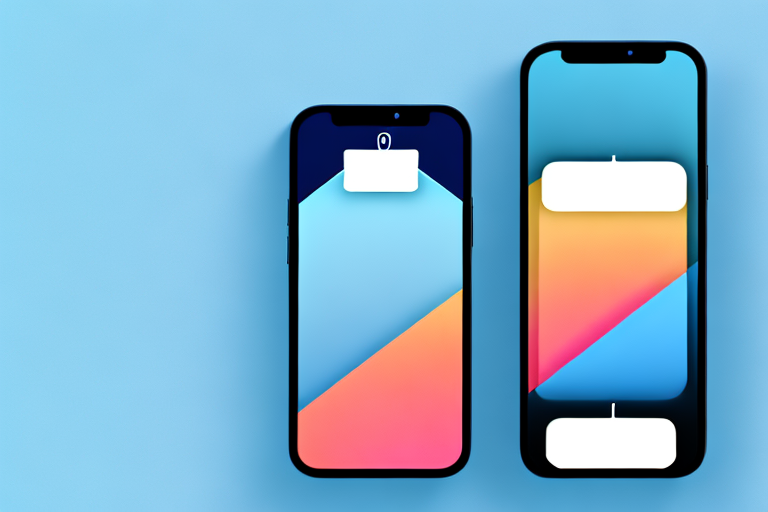Taking screenshots on your iPhone 12 can be incredibly useful for a variety of reasons. Whether you want to capture a memorable moment, save important information, or share something interesting with friends and family, knowing how to take a screenshot is an essential skill. In this article, we will guide you through the process of making a screenshot on your iPhone 12, as well as provide some tips and tricks to enhance your screenshot-taking experience.
Understanding the Basics of Screenshots
What is a Screenshot?
A screenshot is a digital image that captures the display of your iPhone 12 at a specific moment. Essentially, it is a snapshot of what is currently on your screen, including any open apps or content.
When you take a screenshot on your iPhone 12, the device captures an image of the entire screen and saves it as a file. This file can then be accessed and viewed later, allowing you to revisit the captured moment whenever you want.
It’s important to note that screenshots are not limited to just iPhones. They can also be taken on other devices, such as Android phones, tablets, and computers, using different methods depending on the operating system.
Why are Screenshots Useful?
Screenshots are useful for a variety of reasons. They allow you to quickly capture information or images that you want to refer back to later. Whether it’s a recipe you found online, directions to a new restaurant, or a funny meme, screenshots make it easy to store and access important content.
One of the main advantages of screenshots is their convenience. Instead of having to bookmark a webpage or write down information, you can simply take a screenshot and have it readily available on your device. This can save you time and effort, especially when you need to access the captured content frequently.
In addition to their convenience, screenshots can also be used for troubleshooting purposes. If you encounter an error message or a technical issue on your device, taking a screenshot of the problem can help you explain the situation to technical support or share it with online communities for assistance.
Furthermore, screenshots can be used for educational or instructional purposes. For example, if you are teaching someone how to use a specific app or navigate through a website, taking screenshots can help you provide visual aids and step-by-step instructions.
Lastly, screenshots can be a fun way to capture and share memorable moments with others. Whether it’s a funny conversation, a high score in a game, or a beautiful sunset, screenshots allow you to capture and preserve these moments in a visual format.
Overall, screenshots are a versatile tool that can enhance your digital experience by providing a quick and easy way to capture, store, and share information and images from your device.
Preparing Your iPhone 12 for Screenshots
Taking screenshots on your iPhone 12 is a convenient way to capture and share important information, memorable moments, or simply to save something for later reference. However, before you start snapping away, it’s a good idea to make sure your iPhone 12 settings are optimized for capturing high-quality images. Let’s dive into the steps you can take to ensure your screenshots are picture-perfect.
Checking Your Settings
First things first, let’s make sure your iPhone 12 camera settings are set up for optimal screenshotting. To begin, navigate to the “Settings” app on your device. Once there, scroll down until you find the “Camera” option. Tapping on it will open up a world of possibilities to enhance your screenshotting experience.
Within the “Camera” settings, you’ll find various options that can be adjusted to suit your preferences. One useful feature to enable is the “Grid.” By turning on the grid, you’ll have a helpful guide on your screen that divides it into thirds both horizontally and vertically. This can assist you in composing your screenshots with better balance and alignment.
Another setting worth considering is the “Live Photos” feature. When enabled, this option captures a few seconds of video along with your screenshot, allowing you to relive the moment in a more dynamic way. Keep in mind that enabling “Live Photos” will increase the file size of your screenshots, so make sure you have enough storage space available on your device.
Navigating to the Screen You Want to Capture
Now that your settings are optimized, it’s time to navigate to the screen you want to capture. This could be a specific app, a webpage, or anything else you want to save as an image. Take a moment to think about what you want to capture and why.
Are you trying to capture a funny conversation with a friend? Or perhaps you want to save a recipe from a cooking app? Whatever the case may be, make sure you’re on the right screen before proceeding. Take your time to explore the app or webpage, ensuring that everything is set up exactly as you want it to appear in your screenshot.
Remember, screenshots are a snapshot of a specific moment, so it’s important to be mindful of any time-sensitive information or elements that may change. If you’re capturing a webpage, for example, make sure all the content has finished loading before taking the screenshot to avoid any missing or incomplete information.
Once you’re confident that you’re on the perfect screen, you’re ready to move on to the next step in the screenshotting process.
The Process of Taking a Screenshot on iPhone 12
Have you ever wanted to capture a moment on your iPhone 12 and save it as an image? Well, you’re in luck! The iPhone 12 makes it incredibly easy to take screenshots, allowing you to immortalize your favorite memories, funny conversations, or important information with just a few simple steps.
Using the Side Button and Volume Up
One of the most common methods to take a screenshot on the iPhone 12 is by using the side button and volume up button. These buttons are conveniently located on the sides of your device, making them easily accessible.
To take a screenshot using this method, all you need to do is simultaneously press and release the side button (located on the right side of the device) and the volume up button (located on the left side). It’s important to press both buttons at the same time to ensure a successful screenshot.
As soon as you press the buttons, you will hear a faint sound, and the screen will briefly flash. This flash is an indication that the screenshot has been captured and saved to your device’s photo library. It’s that simple!
Using AssistiveTouch
While the side button and volume up button method is straightforward, some individuals may find it challenging to press both buttons simultaneously. If you fall into this category, don’t worry! Apple has provided an alternative method to take screenshots using AssistiveTouch.
AssistiveTouch is a powerful accessibility feature that allows you to create a virtual button on your screen, making it easier to perform certain actions without relying on physical buttons. To use AssistiveTouch for taking screenshots, you’ll need to enable it in your device’s Accessibility settings.
Once you’ve enabled AssistiveTouch, you can customize it to create a virtual button specifically for capturing screenshots. This virtual button can be placed anywhere on your screen, ensuring it’s easily accessible and convenient for you.
When you’re ready to take a screenshot using AssistiveTouch, simply tap the virtual button and select “Screenshot” from the menu that appears. Just like with the side button and volume up method, you will hear a faint sound, and the screen will briefly flash, indicating that the screenshot has been successfully captured.
With AssistiveTouch, you have the added benefit of being able to customize the virtual button’s appearance and behavior. You can choose from various button styles, sizes, and transparency levels, allowing you to personalize your iPhone 12’s screenshot-taking experience.
Whether you prefer the traditional side button and volume up method or opt for the convenience of AssistiveTouch, taking screenshots on your iPhone 12 has never been easier. So go ahead, capture those special moments, share important information, or simply save something interesting for later. The choice is yours!
Viewing and Editing Your Screenshots
Accessing Your Screenshots in Photos
After taking a screenshot, it will be automatically saved to your Photos app. Launch the app, scroll through your photo library, and locate the screenshot you just captured. Tapping on the screenshot will open it in full screen mode, allowing you to view and edit the image.
Basic Editing Tools for Screenshots
Once you have opened your screenshot in the Photos app, you can make basic edits to enhance the image. These tools include cropping, rotating, adjusting brightness and contrast, adding filters, and more. Experiment with these editing features to make your screenshots truly stand out.
Sharing Your iPhone 12 Screenshots
Sharing via Message or Mail
If you want to share your screenshot with someone directly, you can do so by sending it as a message or email attachment. Open the screenshot in the Photos app, tap the share button (usually represented by a square with an arrow pointing upward), and select the desired messaging or email app. From there, follow the prompts to send the screenshot to your desired recipient.
Sharing on Social Media Platforms
Sharing screenshots on social media platforms is a great way to showcase interesting content or share memorable moments with your friends and followers. Open the screenshot in the Photos app, tap the share button, and choose the social media app you want to use. Follow the app’s prompts to add a caption, tag people, and post the screenshot to your profile.
In conclusion, knowing how to make a screenshot on your iPhone 12 is a valuable skill that can enhance your overall mobile experience. By following the simple steps outlined in this article, you’ll be able to capture, view, and share screenshots with ease. So grab your iPhone 12, start exploring the possibilities, and capture those unforgettable moments today!
Enhance Your Screenshots with GIFCaster
Ready to take your iPhone 12 screenshots to the next level? With GIFCaster, you can add a touch of personality and fun to your captures by incorporating animated GIFs. Whether you’re looking to spice up a work message or share a laugh with friends, GIFCaster is your go-to tool for creative self-expression. Make every screenshot engaging and celebrate moments in a unique way. Use the GIFCaster App today and transform your ordinary screenshots into extraordinary memories!