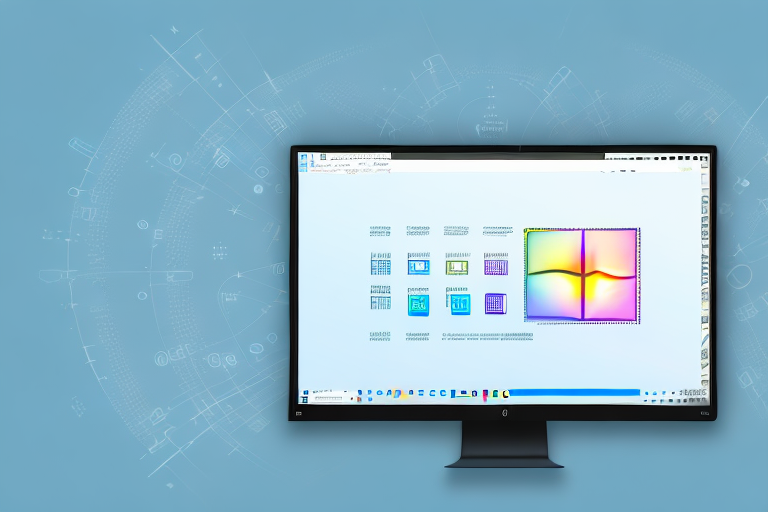Screenshots are a valuable tool in today’s digital communication. Whether you’re trying to capture a funny meme, document an error message, or share a portion of an article, screenshots make it easy to visually communicate information. In this article, we’ll explore the importance of screenshots, the benefits of learning how to take them, and the basic and advanced techniques for capturing screenshots in Windows 10. We’ll also cover editing and saving your screenshots to ensure they are organized and easily accessible.
Understanding the Importance of Screenshots
Screenshots play a crucial role in digital communication. They allow us to visually share information and ideas with others quickly and efficiently. Whether you’re a student, a professional, or simply a technology enthusiast, knowing how to take a screenshot can greatly enhance your ability to communicate effectively in the digital world.
The Role of Screenshots in Digital Communication
When words alone can’t fully convey an idea or provide evidence, screenshots step in to bridge the gap. For example, if you encounter an error message on your computer, taking a screenshot ensures you can accurately communicate the issue to technical support or share it on online forums for troubleshooting assistance.
Screenshots are also useful for tutorials and presentations. Instead of relying solely on written instructions, screenshots can illustrate step-by-step processes, making it easier for others to understand and follow along.
Furthermore, screenshots are invaluable in the field of design and user experience. Designers often use screenshots to capture and share visual elements, layouts, and user interfaces. This allows for effective collaboration and feedback, ensuring that everyone involved in the design process is on the same page.
Moreover, screenshots have become an essential tool for social media users. Whether it’s capturing a funny tweet, a stunning Instagram post, or a thought-provoking Facebook status, screenshots enable users to share and discuss content without the fear of it being deleted or modified.
Benefits of Learning How to Screenshot
Learning how to take a screenshot in Windows 10 offers several benefits. Firstly, it saves time and effort compared to alternative methods. Instead of manually describing what you see on your screen, a screenshot captures the exact image, eliminating any room for misinterpretation.
Secondly, screenshots can be used for documentation purposes. If you need to keep a record of important information displayed on your screen, such as an online receipt or an important email, taking a screenshot ensures you have a permanent copy that won’t be affected by future changes or deletions.
Moreover, screenshots can serve as a visual memory aid. If you stumble upon an inspiring quote or a helpful article, taking a screenshot allows you to save and revisit it at any time, even when you’re offline.
Additionally, screenshots are a valuable tool for troubleshooting and technical support. When encountering a software or hardware issue, a screenshot can provide valuable visual evidence that helps experts diagnose and resolve the problem more efficiently.
Furthermore, screenshots can be used for educational purposes. Teachers and students can capture important information from online resources, such as research papers or educational videos, and incorporate them into their presentations or assignments.
Lastly, screenshots can be a creative outlet. Artists and designers often use screenshots as a starting point for their digital artwork, incorporating elements from different screenshots to create unique and visually appealing compositions.
Basic Steps to Take a Screenshot in Windows 10
Now that you understand the importance of screenshots, let’s dive into the basic techniques for taking a screenshot in Windows 10.
Before we begin, it’s worth mentioning that screenshots can be incredibly useful in various situations. Whether you want to capture an important moment in a video game, document a software bug, or share a funny conversation with your friends, knowing how to take a screenshot is a valuable skill to have.
Using the Print Screen Key
The simplest method to capture a screenshot is by using the Print Screen key on your keyboard. Pressing this key captures an image of your entire screen and copies it to your clipboard. To take a screenshot using the Print Screen key, follow these steps:
- Press the Print Screen key on your keyboard. It’s usually located in the top row, labeled as “PrtScn” or similar.
- Once you’ve pressed the Print Screen key, you won’t see any visual indication that a screenshot has been taken. However, rest assured that the image has been copied to your clipboard, ready to be pasted into an image editing software.
- Open an image editing software, such as Paint or Photoshop. These programs allow you to manipulate and save your screenshots in various formats.
- Paste the screenshot from your clipboard by pressing Ctrl + V or right-clicking and selecting “Paste.” The screenshot should now appear in the image editing software.
- Feel free to make any necessary edits or enhancements to the screenshot before saving it.
- Save the image in your desired format, such as JPEG or PNG. Choose a location on your computer where you can easily find the screenshot later.
That’s it! You’ve successfully taken a screenshot using the Print Screen key and saved it to your computer.
Utilizing the Snipping Tool
If you prefer capturing a specific portion of your screen instead of the entire display, Windows 10 offers a built-in tool called the Snipping Tool. To take a screenshot using the Snipping Tool, follow these steps:
- Open the Snipping Tool by searching for it in the Windows search bar. Simply type “Snipping Tool” and click on the corresponding result.
- Once the Snipping Tool is open, you’ll notice that your screen is slightly dimmed. This indicates that you’re now in snipping mode.
- Click on “New” to start the snipping process. The Snipping Tool will present you with various options for capturing your desired area.
- Drag the cursor to select the area you want to capture. You can choose to capture a rectangular area, a free-form shape, or even the entire window.
- Release the cursor to capture the snip. The Snipping Tool will then open a new window displaying your captured snip.
- Save and name your snip in your preferred format. The Snipping Tool allows you to save your snips as JPEG, PNG, GIF, or even HTML files.
By using the Snipping Tool, you have the flexibility to capture specific portions of your screen with ease. This can be particularly helpful when you want to highlight a particular section of a webpage, demonstrate a step-by-step process, or capture a specific error message.
Taking Advantage of the Snip & Sketch Tool
In addition to the Snipping Tool, Windows 10 also offers the Snip & Sketch tool for capturing and editing screenshots. This tool provides additional features, such as annotation and cropping capabilities. To take advantage of the Snip & Sketch tool, follow these steps:
- Open the Snip & Sketch tool by pressing the Windows key + Shift + S. Alternatively, you can search for “Snip & Sketch” in the Windows search bar and click on the corresponding result.
- Once the Snip & Sketch tool is open, you’ll notice a small toolbar at the top of your screen. This toolbar provides various options for capturing and editing your screenshots.
- Drag the cursor to select the area you want to capture. Similar to the Snipping Tool, you can choose to capture a rectangular area, a free-form shape, or the entire window.
- Release the cursor to capture the snip. The Snip & Sketch tool will then open a new window displaying your captured snip.
- Use the editing tools to annotate and crop your screenshot, if desired. The Snip & Sketch tool offers a range of editing options, including highlighting, drawing, and adding text.
- Save and name your snip in your preferred format. The Snip & Sketch tool allows you to save your snips as JPEG, PNG, or GIF files.
With the Snip & Sketch tool, you have even more control over your screenshots. Whether you need to emphasize specific details, blur sensitive information, or add explanatory text, the Snip & Sketch tool has got you covered.
Now that you’re familiar with the various methods for taking screenshots in Windows 10, you can capture and share important moments, information, and visuals with ease. Remember, screenshots can be a powerful communication tool, so don’t hesitate to utilize them whenever necessary.
Advanced Screenshot Techniques
If you’re looking to elevate your screenshot game and capture specific elements on your screen, there are advanced techniques you can employ.
How to Take a Screenshot of an Active Window
Instead of capturing the entire screen, you may only need to capture a specific window. To take a screenshot of an active window, follow these steps:
- Click on the window you want to capture to make it the active window.
- Press Alt + Print Screen to capture the active window.
- Open an image editing software, such as Paint or Photoshop.
- Paste the screenshot from your clipboard by pressing Ctrl + V or right-clicking and selecting “Paste.”
- Save the image in your desired format.
Capturing a Specific Area of Your Screen
If you only need to capture a specific area of your screen, you can take advantage of the Snipping Tool or the Snip & Sketch tool as mentioned earlier. Simply select the desired area and save the screenshot accordingly.
Using Third-Party Screenshot Tools
While Windows 10 provides built-in tools for capturing screenshots, there are also third-party options available that offer more advanced features. Some popular third-party screenshot tools include LightShot, Greenshot, and Snagit. These tools often provide additional functionality, such as instant sharing, advanced editing options, and cloud storage integration.
Editing and Saving Your Screenshots
After capturing a screenshot, you may need to make adjustments or enhancements before using or sharing it. Windows 10 offers basic editing tools that can help you refine your screenshots.
Basic Editing Tools in Windows 10
When you open a screenshot in an image editing software, such as Paint, you can perform basic editing tasks, including cropping, resizing, adding text, and drawing shapes. These tools allow you to highlight important areas, blur sensitive information, or add captions to your screenshots.
Saving Your Screenshot in Different Formats
When saving your screenshot, consider the intended use and compatibility with other devices or software. Windows 10 allows you to save your screenshots in various formats, such as JPEG, PNG, GIF, or BMP. Each format has its own advantages, such as preserving image quality or supporting transparency.
Organizing Your Screenshots for Easy Access
As you capture more and more screenshots, it’s essential to organize them for easy access. Consider creating dedicated folders on your computer or cloud storage to categorize your screenshots based on projects, topics, or timeframes. This way, you can quickly locate and retrieve the screenshot you need, even months or years later.
Now that you’re armed with the knowledge of how to make a screenshot in Windows 10, you can take full advantage of this powerful communication tool. Whether you’re troubleshooting, sharing information, or simply capturing a memorable moment, screenshots offer a visual way to enhance your digital communication and make it more effective.
Enhance Your Screenshots with GIFCaster
Ready to elevate your screenshots beyond the basics? With GIFCaster, you can add a touch of personality and fun to your captures. Transform a standard work message into a delightful celebration by incorporating GIFs directly into your screenshots. GIFCaster is not just a tool; it’s a way to express creativity and engage your audience with visuals that pop. Don’t settle for ordinary screenshots—make them extraordinary. Use the GIFCaster App today and start sharing your world in a more dynamic and entertaining way!