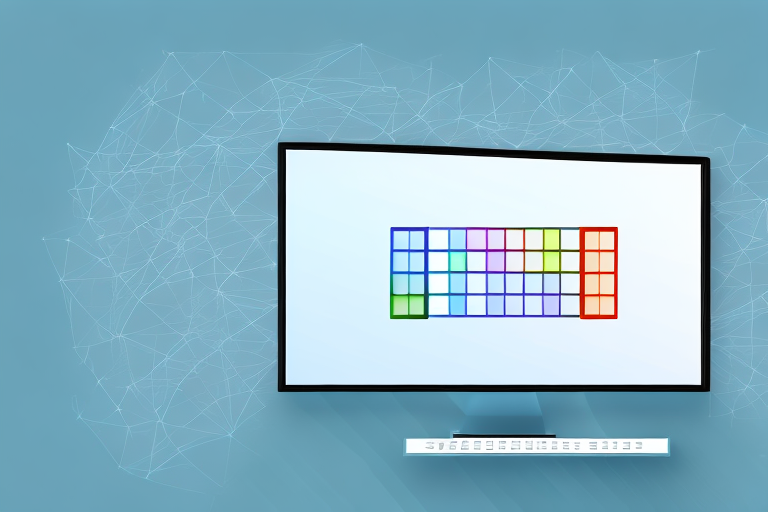Taking a screenshot in Windows is a useful skill that allows you to capture and save images of what is displayed on your computer screen. Whether you need to share an error message with technical support, create a tutorial for a friend, or simply capture a memorable moment in a video game, knowing how to take a screenshot can come in handy in a variety of situations. In this article, we will explore the basics of screenshots, different methods to take a screenshot in Windows, how to edit and save your screenshots, troubleshoot common issues, and even delve into some advanced screenshot techniques.
Understanding the Basics of Screenshots
Before we dive into the various methods of capturing screenshots in Windows, let’s start by understanding what a screenshot actually is. In simple terms, a screenshot is a digital image of whatever is currently displayed on your computer screen. It allows you to freeze a moment in time and capture a visual representation of what you see.
Now, let’s explore why screenshots are useful. There are numerous benefits to taking screenshots:
What is a Screenshot?
A screenshot is not just a static image, but a powerful tool that can enhance communication and problem-solving. By capturing a screenshot, you can effectively convey information and share visual content with others. Instead of describing something on your screen, you can simply show it to others by sharing a screenshot.
Screenshots can be used for troubleshooting purposes, as they provide a visual reference that helps identify issues and errors. When encountering a problem on your computer, taking a screenshot of the error message or the problematic behavior can greatly assist technical support or forum communities in understanding the issue and providing appropriate solutions.
Moreover, screenshots are incredibly useful when teaching someone how to perform a specific task on their computer. Instead of relying solely on written instructions, screenshots can serve as step-by-step visual guides, making it easier for learners to follow along and grasp the process.
Why are Screenshots Useful?
Screenshots are not only handy for personal use but also play a crucial role in various professional scenarios. Here are some additional reasons why screenshots are useful:
- Perfect for sharing error messages with technical support or forum communities when seeking assistance. By capturing the exact error message displayed on your screen, you can provide a clear and accurate description of the problem, enabling others to offer targeted solutions.
- Useful for documenting software bugs, which can help developers in fixing the issues. When encountering a bug or glitch in a software application, taking a screenshot of the problem can provide developers with valuable visual information, aiding them in identifying and resolving the underlying cause.
- Great for capturing important information such as online receipts, confirmation messages, or important documents displayed on your screen. Instead of printing or manually copying the information, taking a screenshot allows you to quickly save and store the content digitally, ensuring easy access whenever needed.
As you can see, screenshots are versatile and valuable tools that can enhance communication, troubleshooting, teaching, and documentation. Whether you are a computer user seeking assistance, a developer fixing bugs, or an individual capturing important information, mastering the art of taking screenshots will undoubtedly prove beneficial in various aspects of your digital life.
Different Methods to Take a Screenshot in Windows
When it comes to capturing screenshots in Windows, there are several methods you can use to achieve the desired result. Each method offers its own set of advantages and allows you to capture screenshots in different ways. Let’s explore some of these methods in more detail.
Using Print Screen Key
One of the simplest methods to take a screenshot in Windows is by using the Print Screen (PrtScn) key on your keyboard. This handy key allows you to capture an image of your entire screen with just a single press. When you press the Print Screen key, Windows copies the screenshot to the clipboard, which you can then paste into an image editing software or a document.
However, if you only want to capture the active window instead of the entire screen, you can use the Alt + Print Screen keys together. This combination captures only the currently active window and saves you the trouble of cropping the screenshot later.
Using Snipping Tool
If you prefer more flexibility and control over what you capture, Windows provides a built-in tool called Snipping Tool. This powerful tool allows you to capture specific areas on your screen by selecting rectangular, free-form, window, or full-screen snips. To access the Snipping Tool, simply search for “Snipping Tool” in the Start Menu or the search bar.
Once you have launched the Snipping Tool, you can choose the desired snipping option and capture the area you want. After capturing the snip, the Snipping Tool provides various annotation tools, such as a pen, highlighter, and eraser, allowing you to mark up the screenshot as needed. You can also save or share the snip directly from the Snipping Tool interface.
Using Snip & Sketch Tool
Windows 10 introduced an enhanced version of the Snipping Tool called Snip & Sketch. This tool offers additional features and a more user-friendly interface, making it even easier to capture and edit screenshots.
With Snip & Sketch, you can capture screenshots using similar snipping options as the Snipping Tool. Once you have captured the desired area, Snip & Sketch provides a range of editing tools to make quick edits such as cropping, highlighting, or adding text to the captured image. These editing features allow you to enhance the screenshot and make it more informative or visually appealing. Finally, you can save or share the edited screenshot directly from the Snip & Sketch interface.
These are just a few of the methods available for taking screenshots in Windows. Whether you prefer the simplicity of the Print Screen key, the flexibility of the Snipping Tool, or the enhanced features of Snip & Sketch, Windows offers a range of options to suit your needs. So go ahead and capture those important moments on your screen with ease!
How to Edit and Save Your Screenshots
Editing Screenshots with Paint
If you prefer to make basic edits to your screenshots without installing any additional software, Windows Paint can be a handy tool. By default, Paint is available in most Windows installations.
Once you have captured a screenshot, you can open it in Paint, where you can crop, resize, add text, draw shapes, or apply various effects to your image. Once you are satisfied with the edits, you can save the screenshot in a format of your choice.
Saving Your Screenshot in Different Formats
When saving your screenshots, Windows provides options to save them in various image formats such as PNG, JPEG, or GIF. The choice of format depends on your specific requirements, such as the quality and file size of the image.
For example, if you want to preserve the highest possible quality for your screenshots, saving them in PNG format is recommended. On the other hand, if you are concerned about file size and sharing capabilities, JPEG format might be more suitable.
Troubleshooting Common Screenshot Issues
Screenshot Key Not Working
If you find that the Print Screen key or the shortcut keys for taking screenshots are not working, there could be several causes. One common reason is that the active window you are trying to capture is not the foremost window, which can prevent the screenshot key combinations from functioning as intended. In such cases, make sure to bring the desired window to the foreground before attempting to capture a screenshot.
Additionally, certain applications can have hotkeys that conflict with the default screenshot key combinations. Checking the application’s settings and modifying the hotkey configurations can help resolve this issue.
Issues with Snipping Tool
If you encounter any problems with the Snipping Tool, such as the tool freezing, not launching, or not saving the snips properly, there are a few troubleshooting steps you can try.
First, make sure that you have the latest Windows updates installed, as Microsoft often releases bug fixes and improvements for the operating system and its built-in tools. If the issue persists, resetting the Snipping Tool’s settings to defaults or reinstalling it can often resolve any glitches.
Advanced Screenshot Techniques
Taking a Screenshot of an Active Window
If you frequently need to capture screenshots of a specific window rather than the entire screen, there is a convenient shortcut for that. Pressing Alt + Print Screen simultaneously captures only the active window, which can save you time and effort in selecting the desired area.
Taking a Screenshot of a Specific Area
When it comes to capturing a specific area on your screen, both the Snipping Tool and Snip & Sketch provide options to select and capture custom areas. Simply choose the snipping mode that suits your needs, and then drag the cursor to define the desired area.
By following these steps, you can take screenshots, edit them, troubleshoot common issues, and even explore advanced techniques to customize your screenshot capturing experience on Windows. The ability to capture and share screenshots efficiently is a valuable skill that can enhance your productivity and communication, whether for personal or professional use.
Enhance Your Screenshots with GIFCaster
Ready to take your screenshot game to the next level? With GIFCaster, you can easily add a touch of personality and fun to your captures. Transform your standard screenshots into engaging, GIF-enhanced visuals that can turn any message into a celebration. Don’t just share your screen; express yourself and delight your audience. Use the GIFCaster App today and start creating screenshots that truly stand out!