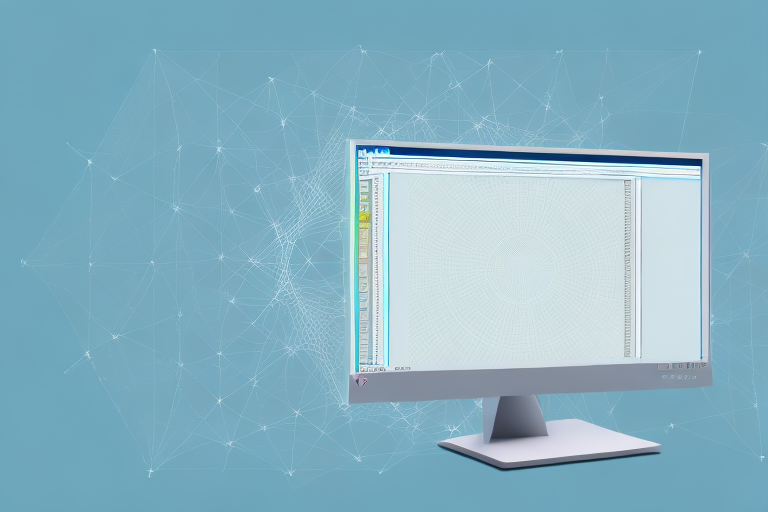In today’s digital age, capturing and sharing information has become an integral part of our daily lives. Screenshots, a method of taking a quick snapshot of your screen, have become incredibly useful in various scenarios. Whether you need to capture an error message, share a funny conversation, or document important information, knowing how to make a screenshot in Windows 7 can save you time and effort. In this article, we will explore the basics of screenshots, different methods to capture them, and how to edit and save your screenshots.
Understanding the Basics of Screenshots
Before we delve into the specifics of capturing screenshots in Windows 7, let’s first understand what a screenshot actually is. A screenshot is a digital image that captures the current display on your computer screen. It allows you to freeze a moment in time and save it for future reference or share it with others.
But let’s explore further and discover the fascinating history behind screenshots. Did you know that the concept of capturing screen images dates back to the early days of computing? In the 1970s, when computers were still in their infancy, developers needed a way to document and share what was happening on their screens. This led to the creation of the first screenshot tools, which were primarily used for debugging and software development.
Fast forward to today, and screenshots have become an integral part of our digital lives. So why are screenshots useful? Well, there are numerous advantages to using screenshots. They can help troubleshoot technical issues, illustrate step-by-step processes, provide visual evidence, or simply capture memorable moments. Screenshots are widely used in various fields for work, education, and personal purposes.
In the world of technology, screenshots have become a valuable tool for troubleshooting. When encountering an error or a bug, taking a screenshot can help you document the issue and provide visual evidence to support your explanation. This is especially helpful when seeking technical support or collaborating with others to solve a problem.
But screenshots aren’t just limited to technical troubleshooting. They also play a crucial role in education. Imagine you’re learning a new software program or following a tutorial online. A screenshot can capture each step of the process, making it easier for you to understand and replicate the actions. It’s like having a visual guide that ensures you don’t miss any important details.
Furthermore, screenshots have become a popular means of communication in the digital age. Whether you’re sharing a funny conversation with a friend, showcasing a stunning design, or highlighting a social media post, screenshots allow you to capture and share moments that would otherwise be fleeting.
So, the next time you find yourself needing to capture an image of your computer screen, remember the rich history and diverse applications of screenshots. From troubleshooting technical issues to enhancing educational experiences and preserving memorable moments, screenshots have truly become an indispensable tool in our modern world.
Preparing for Taking a Screenshot
Before we jump into the different methods of capturing screenshots, there are a few things you should consider to ensure a smooth experience. First, check your keyboard layout. The location of the Print Screen key may vary depending on your keyboard. Familiarize yourself with its location to avoid any confusion later.
Additionally, it’s important to understand the purpose of taking a screenshot. Are you capturing an important moment in a video game? Are you creating a tutorial to help others navigate a software program? Knowing the purpose will help you determine the best method and settings for your screenshot.
Next, make sure you have the desired window or program open and positioned correctly on your screen. Remember, a screenshot captures everything that is currently displayed, so make sure you arrange your content accordingly.
Consider the composition of your screenshot. Are there any distracting elements in the background that you want to avoid capturing? Take a moment to declutter your screen and create a visually appealing composition.
Furthermore, think about the resolution and quality of your screenshot. Are you capturing an image for online use or for print? Adjusting the resolution and quality settings can help you achieve the desired outcome.
Take a moment to review any keyboard shortcuts or additional software features that may enhance your screenshot-taking experience. Some programs offer advanced options such as capturing a specific area of the screen or including a timestamp in the screenshot.
Lastly, consider the file format and naming convention for your screenshots. Depending on your needs, you may want to save your screenshots as JPEG, PNG, or other file formats. Establishing a consistent naming convention can help you organize your screenshots and easily locate them in the future.
Different Methods to Take a Screenshot in Windows 7
Now that we’re ready to capture our screen, let’s explore the different methods available in Windows 7. The most common method is using the Print Screen key (PrtScn). This captures the entire screen and copies it to the clipboard. To use this method, simply press the Print Screen key on your keyboard.
If you only want to capture a specific area of your screen, you can use the Snipping Tool, a built-in screenshot tool in Windows 7. This tool allows you to select and capture a specific area, providing more flexibility in what you want to capture.
In addition to the Print Screen key and the Snipping Tool, Windows 7 also offers several built-in shortcuts to capture specific areas such as the active window, the entire screen, or a specific region. These shortcuts can save you time and effort once you become familiar with them.
Another method you can use to take a screenshot in Windows 7 is by using third-party software. There are numerous screenshot tools available online that offer advanced features and customization options. These tools often provide additional functionality, such as the ability to annotate screenshots, capture scrolling web pages, or even record screencasts.
One popular third-party screenshot tool is Greenshot. Greenshot is a free and open-source software that allows you to capture screenshots with ease. It offers a variety of capture options, including capturing a specific region, window, or full screen. Additionally, Greenshot provides editing capabilities, allowing you to add annotations, arrows, and text to your screenshots.
If you prefer a more lightweight and simple screenshot tool, you can try Lightshot. Lightshot is a fast and easy-to-use screenshot tool that allows you to capture and share screenshots effortlessly. With Lightshot, you can capture a specific area, full screen, or even a selected window. It also offers basic editing features like adding text and drawing shapes.
For those who require more advanced screenshot capabilities, Snagit is a powerful tool that offers a wide range of features. With Snagit, you can capture screenshots, record videos, and even create GIFs. It provides a user-friendly interface and allows you to capture specific regions, windows, or the entire screen. Snagit also offers extensive editing options, including the ability to add effects, annotations, and callouts to your screenshots.
Overall, Windows 7 provides various methods to take screenshots, from the simple Print Screen key to the more advanced third-party software. Whether you need basic capture capabilities or advanced editing features, there is a screenshot tool available to meet your needs.
Editing and Saving Your Screenshot
After capturing your screenshot, you may want to make some edits or annotations before saving it. To do this, open the Paint application, which is available on most Windows systems. Paste your screenshot into Paint by pressing Ctrl + V or by selecting Paste from the Edit menu. From here, you can use various tools in Paint to crop, draw, or add text to your screenshot.
Once you’re satisfied with your edits, it’s time to save your screenshot. In Paint, go to the File menu and select Save As. Choose a file format that suits your needs, such as JPEG, PNG, or BMP. Give your screenshot a descriptive name and select a location to save it. Saving your screenshot with a meaningful name will make it easier to locate later.
Troubleshooting Common Issues
While capturing screenshots is generally a straightforward process, you may encounter some common issues along the way. One common problem is when the screenshot doesn’t capture correctly. This can happen if you have multiple monitors or if there are overlapping windows. To ensure a successful capture, make sure to select the desired screen or window before taking the screenshot.
Another issue you may face is being unable to save the screenshot. This could be due to limited disk space or restricted permissions. To resolve this, check your available disk space and try saving the screenshot in a different location. If you’re working on a shared computer or a network environment, contact your system administrator for assistance.
In conclusion, knowing how to make a screenshot in Windows 7 is an essential skill that can greatly simplify various tasks. Whether you’re capturing important information, troubleshooting technical issues, or sharing interesting content, screenshots provide a versatile and convenient way to document and share what’s on your screen. With the fundamentals and methods covered in this article, you’re now equipped to make and edit screenshots effortlessly. Happy capturing!
Enhance Your Screenshots with GIFCaster
Ready to take your screenshot game to the next level? With GIFCaster, not only can you capture your screen, but you can also make your screenshots come alive by adding GIFs! Turn a standard work message into a delightful celebration or express your creativity in a way that stands out. Don’t settle for ordinary screenshots—make them fun and engaging with GIFCaster. Use the GIFCaster App today and start transforming your digital communication!