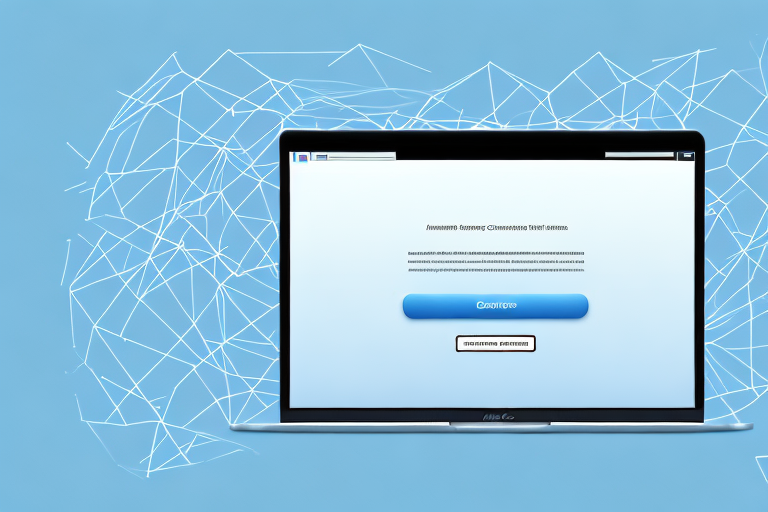In today’s digital age, visuals play a significant role in communication. Screenshots are a popular tool used to capture and share information quickly. But what if you want to share a screenshot as a link instead of just an image? In this article, we will explore how to make a screenshot into a link on a Mac.
Understanding Screenshots and Links
Before we dive into the process of turning a screenshot into a link, let’s first understand the basics of screenshots on a Mac. Taking a screenshot on a Mac is simple and can be done using built-in keyboard shortcuts. Once you have captured a screenshot, you can save it to your computer for later use. However, if you want to share the screenshot with others, simply sending them the image might not be enough. This is where links come into play.
A link allows users to click on an image and be redirected to a specific webpage or document. By turning your screenshot into a link, you can provide additional context or direct users to further information. Let’s explore how to achieve this on a Mac.
When it comes to taking screenshots on a Mac, you have a few options. The most common method is using the keyboard shortcut Command + Shift + 3, which captures the entire screen and saves it as a file on your desktop. This is great for capturing the entire screen, but what if you only want to capture a specific portion of it?
To capture a specific portion of the screen, you can use the keyboard shortcut Command + Shift + 4. This will turn your cursor into a crosshair, allowing you to click and drag to select the area you want to capture. Once you release the mouse button, the selected area will be saved as a file on your desktop.
Now that you have your screenshot saved, let’s move on to turning it into a link. To do this, you will need to upload the screenshot to a website or a cloud storage service. There are many options available, such as Dropbox, Google Drive, or Imgur. Choose the platform that suits your needs and sign up if necessary.
Once you have uploaded your screenshot, you will be provided with a link to share with others. This link will allow them to view the screenshot online, without the need to download the image. It’s a convenient way to share visual information with others, especially when you want to provide additional context or direct them to related resources.
When sharing a screenshot as a link, it’s important to consider the privacy and security of the content you are sharing. Make sure to only share screenshots that do not contain sensitive or confidential information. Additionally, be mindful of the platform you choose to upload your screenshot to and ensure it has appropriate privacy settings.
Now that you understand the process of turning a screenshot into a link, you can start utilizing this feature to enhance your communication and collaboration. Whether you are sharing design mockups, demonstrating software functionality, or providing visual instructions, turning your screenshots into links adds an extra layer of interactivity and engagement.
Preparing Your Mac for Screenshots
Before we can make a screenshot into a link, we need to ensure that our Mac’s screenshot settings are properly configured. Start by checking the default screenshot location on your Mac. By default, screenshots are saved on the desktop. However, you can change this location to a directory of your choice.
When it comes to taking screenshots on a Mac, there are a few different methods you can use. One option is to use the built-in screenshot utility, which allows you to capture the entire screen, a specific window, or a selected portion of the screen. To access this utility, simply press the Command + Shift + 3 keys to capture the entire screen, or Command + Shift + 4 to capture a selected portion of the screen. These keyboard shortcuts make it quick and easy to take screenshots on your Mac.
Next, make sure you have the necessary tools for creating links. This might include a web hosting account or access to a file sharing service. Having these tools ready will make the process of turning your screenshot into a link much smoother.
Once you have taken a screenshot on your Mac, you will need to locate the file. If you have not changed the default screenshot location, it will be saved on your desktop. However, if you have customized the location, you will need to navigate to the specified directory to find the screenshot file.
Now that you have your screenshot file ready, you can proceed to turn it into a link. If you have a web hosting account, you can upload the screenshot file to your website and create a hyperlink to it. This allows you to easily share the screenshot with others by simply providing them with the link.
If you don’t have a web hosting account, you can still create a link to your screenshot by using a file sharing service. There are many file sharing services available, both free and paid, that allow you to upload files and generate a link to share. Simply upload your screenshot file to the file sharing service of your choice, and then copy the generated link to use as a hyperlink.
By following these steps and ensuring that your Mac’s screenshot settings are properly configured, you can easily turn your screenshots into links. Whether you need to share a screenshot with a colleague, include it in a presentation, or simply want to showcase your work, creating a link to your screenshot makes it convenient and accessible for others to view.
Step-by-Step Guide to Making a Screenshot into a Link
Now that our Mac is ready, let’s dive into the step-by-step process of turning a screenshot into a link. We’ll cover everything from capturing the screenshot to creating the link itself.
Taking a Screenshot on Your Mac
To capture a screenshot on your Mac, you can use several keyboard shortcuts. Pressing Command + Shift + 3 will capture the entire screen, while Command + Shift + 4 allows you to select a specific portion of the screen. Once you have taken the screenshot, it will be saved to your designated screenshot location.
Now, let’s explore some additional tips and tricks for taking screenshots on your Mac. Did you know that you can also capture a screenshot of a specific window? Simply press Command + Shift + 4 and then press the Spacebar. Your cursor will turn into a camera icon, and you can click on the window you want to capture. This is especially useful when you want to highlight a specific application or webpage.
Another handy feature is the ability to add annotations to your screenshots. After capturing the screenshot, a thumbnail will appear in the bottom-right corner of your screen. Click on it, and a markup toolbar will appear. From here, you can add text, shapes, and even your signature to the screenshot. This is perfect for highlighting important details or providing additional context.
Uploading the Screenshot to a Hosting Site
With the screenshot saved on your Mac, the next step is to upload it to a hosting site. Some popular options include Imgur, Dropbox, or Google Drive. Each hosting site has its own upload process, so make sure to follow the instructions specific to the site you choose.
Let’s take a closer look at one of the popular hosting sites, Imgur. Imgur is a free image hosting platform that allows you to easily upload and share your images. To upload your screenshot to Imgur, you can visit their website and click on the “New Post” button. From there, you can select the screenshot file from your computer and upload it to Imgur’s servers. Once the upload is complete, Imgur will provide you with a direct link to your image.
Alternatively, if you prefer using Dropbox, you can simply drag and drop your screenshot file into your Dropbox folder. Once the file is uploaded, right-click on it and select the “Copy Dropbox Link” option. This will give you a shareable link that you can use to create your screenshot link.
Creating a Link from Your Screenshot
Once the screenshot is uploaded, you can create a link from it. This can usually be done by right-clicking on the uploaded image and selecting the “Copy Image Address” option. Alternatively, you can access the image’s URL through the hosting site’s image sharing options. Copy the image address to your clipboard.
Now that you have the image address, you can create a link using HTML. Open a text editor and write the following HTML code:
<a href=”paste the image address here”><img src=”paste the image address here”></a>
Replace “paste the image address here” with the URL of your screenshot image. This code creates a link that includes the image as the clickable element. Save the HTML file with a .html extension.
Now, you have successfully turned your screenshot into a link! This can be useful in various scenarios, such as sharing visual content in blog posts, presentations, or even online portfolios. Experiment with different hosting sites and HTML customization options to make your screenshot links more visually appealing and engaging.
Troubleshooting Common Issues
While making a screenshot into a link is generally straightforward, you may encounter some issues along the way. Let’s explore a couple of common problems and their solutions.
Resolving Screenshot Problems
If you are having trouble capturing a screenshot on your Mac, try restarting your computer. This can often resolve minor software glitches. Additionally, make sure that your keyboard shortcuts are correctly set up in your system preferences.
Fixing Link Creation Errors
If the link you created is not working as expected, double-check the image address you copied. Ensure that the URL is correct and accessible. If the link still doesn’t work, try using a different hosting site and repeating the process.
Tips for Efficient Screenshot Linking
Now that you have mastered the process of turning a screenshot into a link on your Mac, let’s explore some tips to make the process even more efficient.
Keyboard Shortcuts for Quick Screenshots
Memorizing the keyboard shortcuts for taking screenshots can save you time. Instead of navigating through menus, a simple keyboard combination will capture the screen or select a portion of it. Take some time to learn these shortcuts and incorporate them into your workflow.
Choosing the Right Hosting Site for Your Needs
Consider the specific requirements of your project when selecting a hosting site. Some offer additional features such as password protection or expiration dates for shared links. Evaluate these features and choose a hosting site that best suits your needs.
By following these tips and understanding the process, you can effortlessly turn your screenshots into clickable links on your Mac. Whether you’re sharing instructions, collaborating on a project, or simply enhancing your communication, making a screenshot into a link adds value and interactivity to your visual content.
Enhance Your Screenshots with GIFCaster
Ready to take your screenshot game to the next level? With GIFCaster, not only can you capture and share your screen, but you can also add a touch of personality and fun by incorporating GIFs into your screenshots. Make every work message a celebration and express yourself creatively. Don’t just make a screenshot into a link—make it memorable and engaging. Use the GIFCaster App today and transform your communication into an interactive experience!