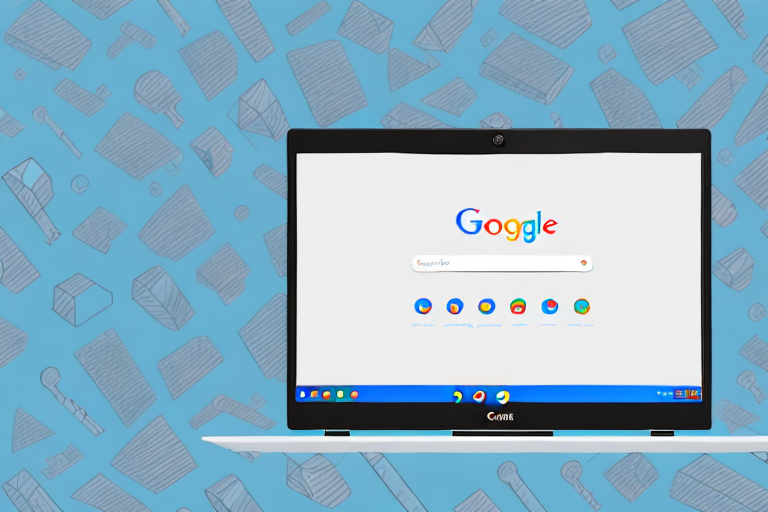In today’s digital world, capturing moments on our screens has become an essential part of our daily lives. Whether it’s for personal use, work, or sharing information with others, screenshots are valuable assets. If you own a Chromebook and want to master the art of capturing screenshots, you’ve come to the right place. In this article, we’ll guide you through the process of taking screenshots on a Chromebook, exploring different methods and providing handy tips along the way.
Understanding the Basics of a Chromebook
Before we delve into the world of screenshots, let’s familiarize ourselves with the basics of a Chromebook. Chromebooks are lightweight laptops that run on Google’s Chrome operating system (OS). They offer a seamless web-based experience, with most applications and storage residing in the cloud. This unique approach ensures quick startup times, enhanced security, and automatic updates.
Chromebooks have gained popularity due to their simplicity and efficiency. With their minimalist design and focus on web-based applications, they provide a hassle-free computing experience. Whether you’re a student, professional, or casual user, a Chromebook can cater to your needs.
Key Features of a Chromebook
Chromebooks come packed with impressive features that make them stand out in the market. One of the most notable features is their long battery life. With a Chromebook, you can stay productive throughout the day without worrying about running out of power. This is especially beneficial for students and frequent travelers who need a reliable device on the go.
In addition to their long battery life, Chromebooks are known for their slim and lightweight design. They are incredibly portable, allowing you to carry them effortlessly wherever you go. Whether you’re attending a meeting, studying at a coffee shop, or traveling for leisure, a Chromebook can easily fit into your bag without weighing you down.
Another key feature of Chromebooks is their built-in virus protection. Unlike traditional laptops, Chromebooks have multiple layers of security to keep your data safe. They automatically update in the background, ensuring that you always have the latest security patches and features. This means you can browse the web and use applications worry-free, knowing that your device is protected.
Furthermore, Chromebooks offer seamless integration with a wide range of Google apps and services. As Google’s operating system, Chrome OS is designed to work seamlessly with Google’s suite of productivity tools, such as Google Docs, Sheets, and Slides. This integration allows for easy collaboration, cloud storage, and access to your files from any device with an internet connection.
Navigating the Chromebook Interface
Getting around on a Chromebook is a breeze. The interface is minimalistic and user-friendly, making it easy for both beginners and experienced users to navigate. With a few simple clicks, you can access your apps, settings, and more.
The taskbar, commonly known as the shelf, is located at the bottom of the screen and holds your frequently used apps. It provides quick access to your favorite applications, allowing you to launch them with a single click. You can customize the shelf by adding or removing apps according to your preference, making it a personalized and efficient workspace.
The launcher key, usually denoted by a circle or rectangle, opens the app menu. Within the launcher, you can search for apps, access the file manager, and explore various settings. This centralized hub makes it easy to find and launch the applications you need, enhancing your productivity and saving you time.
Additionally, Chromebooks support multitasking with their intuitive window management system. You can easily switch between open applications, arrange them side by side, or maximize them for a full-screen view. This flexibility allows you to work on multiple tasks simultaneously, increasing your efficiency and productivity.
In conclusion, Chromebooks offer a unique computing experience with their lightweight design, web-based applications, and seamless integration with Google services. Whether you’re a student, professional, or casual user, a Chromebook can provide you with the necessary tools to stay productive and connected in today’s digital world.
Preparing Your Chromebook for Screenshots
Before you begin taking screenshots, it’s essential to ensure that your Chromebook is ready for the task. Here are a couple of steps to help you get started.
When it comes to capturing important moments or sharing information, screenshots can be incredibly useful. Whether you need to capture an error message, save an image, or document a step-by-step process, knowing how to take screenshots on your Chromebook is a valuable skill. However, before you dive into capturing those images, it’s important to make sure your Chromebook is properly set up and optimized for the task.
Checking Your Chromebook’s Settings
Open the settings menu by clicking on the clock in the bottom-right corner of the screen, followed by the gear-shaped icon. From there, click on “Display” and ensure that the display resolution is set to your desired level. A higher resolution can result in sharper and more detailed screenshots. Additionally, you can adjust the screen zoom settings to optimize the screenshot quality. Experiment with different settings to find the configuration that suits you best.
Furthermore, it’s worth exploring the various accessibility options available on your Chromebook. These options can enhance your screenshot-taking experience by providing features such as high contrast mode, magnification, or even screen reader support. Take some time to explore these settings and customize them to your preferences.
Updating Your Chromebook Software
Keeping your Chromebook up to date is crucial for optimal performance and compatibility. To check for updates, click on the clock in the bottom-right corner of the screen, followed by the gear-shaped icon. Then, click on “About Chrome OS” and select “Check for Updates.” If an update is available, follow the prompts to install it. It’s recommended to take screenshots after updating your Chromebook to ensure you have the latest features and security patches.
Regular software updates not only bring new features and improvements but also address any potential bugs or security vulnerabilities. By keeping your Chromebook up to date, you can ensure that your screenshot-taking experience is smooth and reliable. Additionally, the latest updates may introduce new screenshot-related features or enhancements, allowing you to capture and share your screen more efficiently.
Remember, taking screenshots on your Chromebook is not limited to capturing static images. You can also record videos of your screen, which can be particularly useful for creating tutorials, demonstrating software functionality, or troubleshooting. Make sure to explore the available options and features to make the most out of your Chromebook’s screenshot capabilities.
Different Methods to Take a Screenshot
Now that your Chromebook is primed and ready, let’s explore the various methods for capturing screenshots.
Using Keyboard Shortcuts for Screenshots
Chromebooks offer convenient keyboard shortcuts for capturing screenshots. To capture the entire screen, press the “Ctrl” and “Window Switcher” keys simultaneously. The Window Switcher key is typically located above the number row and denotes a square with two lines on it. Once pressed, a notification will appear confirming the screenshot. If you want to capture a specific portion of the screen, press “Ctrl + Shift + Window Switcher,” then click and drag to select the desired area.
Using the Stylus for Screenshots
If you own a Chromebook with a touchscreen and stylus support, taking screenshots becomes even more intuitive. Simply remove the stylus from its slot, locate the screen area you want to capture, and press the stylus’ button while touching the screen. This action triggers a screenshot, and you’ll receive a notification confirming the capture.
Taking a Full-Screen Screenshot
Full-screen screenshots are ideal when you want to capture an entire webpage, document, or application. Here’s a step-by-step guide.
Step-by-Step Guide to Full-Screen Screenshots
- Press “Ctrl” and the “Window Switcher” keys simultaneously to capture the entire screen.
- Locate the screenshot in the notification that appears at the bottom-right corner of the screen.
- Click on the notification to view the captured screenshot.
- If desired, use the built-in image editor to make any necessary adjustments or annotations.
- Save the screenshot to your desired location by clicking the “Save” button.
Tips for Clear Full-Screen Screenshots
To ensure your full-screen screenshots are clear and visually appealing, consider the following tips:
- Clean up your desktop to remove any clutter that may obstruct the screenshot.
- Close unnecessary windows and applications to focus solely on the content you wish to capture.
- Ensure your screen brightness is adjusted for optimal readability.
- If capturing a webpage, scroll down to load all the content before taking the screenshot.
Taking a Partial Screenshot
Sometimes, you may only want to capture a specific portion of what’s on your screen. Chromebooks allow you to take partial screenshots, giving you more control over the information you capture.
How to Select a Specific Area for Screenshots
To select a specific area for a screenshot, follow these steps:
- Press “Ctrl + Shift + Window Switcher” keys simultaneously.
- Click and drag to create a rectangular selection around the area you want to capture.
- Release the click to finalize the selection and trigger the screenshot.
- Find the captured screenshot in the notification at the bottom-right corner of the screen.
- Click on the notification to view and edit the screenshot if desired.
- Save the screenshot to your preferred location.
Tips for Effective Partial Screenshots
To make your partial screenshots more effective and visually appealing, consider the following tips:
- Use the guidelines of the selection tool to ensure accuracy and alignment.
- Zoom in on the area you want to capture for greater precision.
- Experiment with different selection shapes, such as rectangles, to suit your needs.
With these methods and tips, capturing screenshots on your Chromebook will become second nature. Whether you’re highlighting an important document, saving a reference for later, or sharing valuable information, screenshots are a versatile tool that enhances your Chromebook experience.
Remember to experiment, practice, and explore the various features available on your Chromebook to truly unlock its potential. Happy screenshotting!
Enhance Your Screenshots with GIFCaster
Ready to take your Chromebook screenshots to the next level? With GIFCaster, not only can you capture your screen, but you can also add a touch of personality and fun by incorporating GIFs into your images. Make your work messages stand out or celebrate achievements in a unique way. Transform your screenshots from plain to extraordinary and express yourself creatively. Don’t wait to jazz up your digital communication – use the GIFCaster App today and start sharing engaging, GIF-enhanced screenshots!