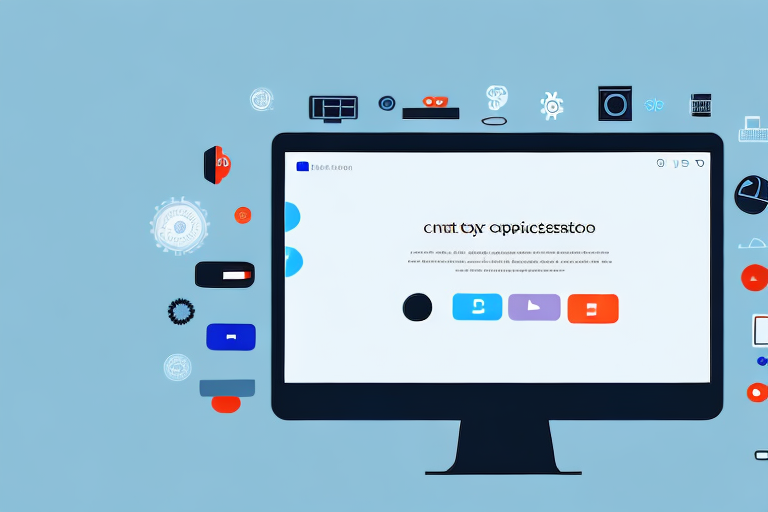Taking screenshots on a desktop computer is an essential skill for many users. Whether you want to capture an important image, document an error message, or share a funny moment with friends, screenshots can come in handy in a variety of situations. In this article, we will explore the process of taking screenshots on different operating systems, including Windows, Mac, and Linux.
Understanding Screenshots: A Brief Overview
Before we dive into the specific methods for taking screenshots on various operating systems, let’s first understand what a screenshot is and why it can be useful.
A screenshot, also known as a screen capture or screen grab, is a digital image of what is currently displayed on a computer screen. It provides a snapshot of the visual contents, including any open windows, icons, and text.
Screenshots can be saved as image files, such as JPEG or PNG, and shared or stored for future reference.
Now, let’s explore in more detail why screenshots are useful and how they can benefit us in various scenarios.
Why are Screenshots Useful?
Screenshots serve multiple purposes and can be incredibly useful in various scenarios:
- Documentation: Screenshots can be used to capture step-by-step instructions, error messages, or important information on websites or software interfaces.
- Communication: Screenshots are an effective way to illustrate and clarify ideas, provide visual evidence, or showcase specific details.
- Troubleshooting: When encountering technical issues, screenshots can help IT support or online communities better understand the problem and provide appropriate solutions.
- Memories: Screenshots can preserve memorable moments, such as conversations, achievements, or beautiful visuals.
When it comes to documenting processes or providing tutorials, screenshots are worth a thousand words. By capturing each step visually, users can easily follow along and understand the instructions. Moreover, screenshots can be annotated with arrows, text, or highlights to draw attention to specific details, making the documentation even more comprehensive.
When communicating with others, especially in remote or virtual settings, screenshots can bridge the gap between words and visuals. Whether it’s explaining a complex concept, sharing a design mockup, or reporting a bug, a well-crafted screenshot can convey information more effectively and ensure everyone is on the same page.
When seeking technical assistance, screenshots can be invaluable in describing the issue at hand. Instead of struggling to explain the problem in words, a screenshot can provide a clear visual representation of the error message, glitch, or unexpected behavior. This enables support teams or online communities to diagnose the problem more accurately and offer targeted solutions.
Not all screenshots are meant for practical purposes. Sometimes, we capture screenshots to immortalize memorable moments. Whether it’s a heartwarming conversation, an impressive gaming achievement, or a breathtaking landscape, screenshots allow us to capture and revisit these special moments whenever we want.
As you can see, screenshots are versatile tools that can enhance our productivity, communication, troubleshooting efforts, and even serve as digital keepsakes. Now that we understand their usefulness, let’s explore the specific methods for taking screenshots on different operating systems.
The Basics of Taking a Screenshot
Regardless of the operating system you use, there are some fundamental methods for capturing screenshots.
When you want to capture what’s on your screen, whether it’s an important document, a funny meme, or a beautiful landscape, taking a screenshot is the way to go. Luckily, most operating systems offer built-in keyboard shortcuts for this very purpose. These key combinations allow you to capture the entire screen or specific areas without the need for additional software.
Key Combinations for Screenshots
Let’s explore some commonly used key combinations for taking screenshots on different operating systems:
- Windows: On a Windows computer, you can use the
Print Screenkey to capture the entire screen. If you only want to capture the active window, you can useAlt + Print Screen. And if you want to save the screenshot directly as an image file, you can useWin + Print Screen. - Mac: If you’re using a Mac, you have a couple of options. To capture the entire screen, you can press
Command + Shift + 3. If you only want to capture a specific area, you can pressCommand + Shift + 4and then drag your cursor to select the desired area. - Linux: Linux users can also easily take screenshots. The
PrtSckey captures the entire screen, whileShift + PrtScallows you to select a specific area to capture.
These key combinations are just the tip of the iceberg when it comes to taking screenshots. Depending on your operating system and personal preferences, you may have access to additional options and features.
Different Types of Screenshots
Now that you know how to capture the entire screen or a specific area, let’s dive into the different types of screenshots you can take:
1. Window Screenshots: Sometimes, you may only want to capture a specific window instead of the entire screen. This can be useful when you’re working with multiple windows or applications. Most operating systems provide a way to capture individual windows, either through keyboard shortcuts or dedicated tools.
2. Selected Area Screenshots: In addition to capturing the entire screen or a specific window, you can also choose to capture a selected area. This allows you to focus on a particular section of your screen, such as an image, text, or a specific part of a webpage.
3. Scrolling Web Page Screenshots: Have you ever wanted to capture an entire webpage that extends beyond what’s visible on your screen? Some operating systems offer built-in tools or third-party software that allow you to capture scrolling web pages. This can be particularly useful when you want to save an entire article, blog post, or webpage for offline reading or reference.
As you can see, taking a screenshot is not limited to capturing the entire screen. Depending on your needs, you can choose the most appropriate method to capture exactly what you want. Whether it’s a funny conversation, an inspiring quote, or a step-by-step guide, screenshots are a versatile tool for preserving and sharing information.
Taking a Screenshot on Windows
Windows has several convenient methods for capturing screenshots, depending on your requirements. Whether you need to capture a specific area of the screen or the entire screen, Windows provides built-in tools to help you get the job done.
Using Snipping Tool for Screenshots
The Snipping Tool is a built-in feature in Windows that allows you to capture specific areas of the screen with precision. This tool is particularly useful when you only need to capture a specific portion of the screen, such as a dialog box or an error message. To use the Snipping Tool:
- Open the Start menu by clicking on the Windows icon located at the bottom left corner of the screen.
- In the search bar, type “Snipping Tool” and select the Snipping Tool application from the search results.
- Once the Snipping Tool is launched, you will see a small window with various snip options. These options include Rectangular, Freeform, Window, and Full-screen snips.
- Select the desired snip type based on your specific needs. For example, if you want to capture a rectangular area, choose the Rectangular snip.
- Click and drag the cursor to capture the desired area. You will see a red overlay indicating the selected area.
- Release the mouse button to capture the snip.
- The captured snip will appear in the Snipping Tool window.
- Click on the “File” menu and choose “Save As” to save the snip as an image file.
Using Print Screen for Screenshots
If you prefer a simpler approach to capturing screenshots, Windows offers a straightforward method using the Print Screen key. This method allows you to capture the entire screen quickly. Follow these steps:
- Locate the Print Screen key on your keyboard. It is usually labeled as “PrtSc,” “PrtScn,” or something similar.
- Press the Print Screen key to capture the entire screen. You won’t see any immediate visual feedback when you press the key.
- Open an image editing software, such as Paint, by searching for it in the Start menu.
- In the image editing software, paste the screenshot by pressing “Ctrl + V” or selecting the “Paste” option from the software’s menu.
- The screenshot will be pasted into the image editing software, allowing you to make any necessary edits or annotations.
- Finally, save the screenshot as an image file by clicking on the “File” menu and selecting “Save As.”
By utilizing these methods, you can easily capture screenshots on Windows, whether you need to highlight specific areas or capture the entire screen. Experiment with these tools to find the method that best suits your needs.
Taking a Screenshot on Mac
Mac computers offer convenient built-in methods for capturing screenshots, catering to various needs.
Screenshot Shortcuts on Mac
With a few simple key combinations, you can easily take screenshots on a Mac:
- For capturing the entire screen, press
Command + Shift + 3. - To capture a specific area, press
Command + Shift + 4, and then use the cursor to select the desired region. - Press
SpaceafterCommand + Shift + 4to capture a specific window or menu.
Using Grab for Screenshots
Mac users can also utilize the Grab application, which provides additional options for screenshot capturing:
- Open Spotlight search (Command + Space) and type “Grab.”
- Click on the Grab application in the search results to launch it.
- Select the desired screenshot option (Selection, Window, Screen, or Timed Screen).
- Save the screenshot as an image file.
Taking a Screenshot on Linux
Linux users can employ various methods to capture screenshots, depending on the desktop environment or distribution being used.
Using Gnome Screenshot
Gnome Screenshot is a popular screen capture utility found in many Linux distributions, such as Ubuntu.
- Search for “Screenshot” in the applications menu and open the Screenshot application.
- Select the desired screenshot option (Grab the whole desktop, Grab the current window, or Select the area to grab).
- Save the screenshot as an image file.
Using Shutter for Screenshots
Another powerful tool for capturing screenshots on Linux is Shutter.
- Install Shutter using your distribution’s package manager.
- Open Shutter from the applications menu.
- Select the desired capture mode or use advanced options.
- Save the screenshot as an image file.
With the knowledge of capturing screenshots on various operating systems, you are now equipped to capture and share important visuals effortlessly. Whether you are troubleshooting technical issues, documenting instructions, or preserving precious memories, screenshots can be your go-to tool on a desktop computer.
Enhance Your Screenshots with GIFCaster
Ready to take your screenshot game to the next level? With GIFCaster, not only can you capture your screen, but you can also make your screenshots come alive with GIFs! Add a touch of fun and creativity to your captures, turning the mundane into something exciting. Whether it’s celebrating a work milestone or just sharing a laugh, GIFCaster is your tool for more engaging and expressive screenshots. Don’t wait, use the GIFCaster App today and start creating screenshots that truly stand out!