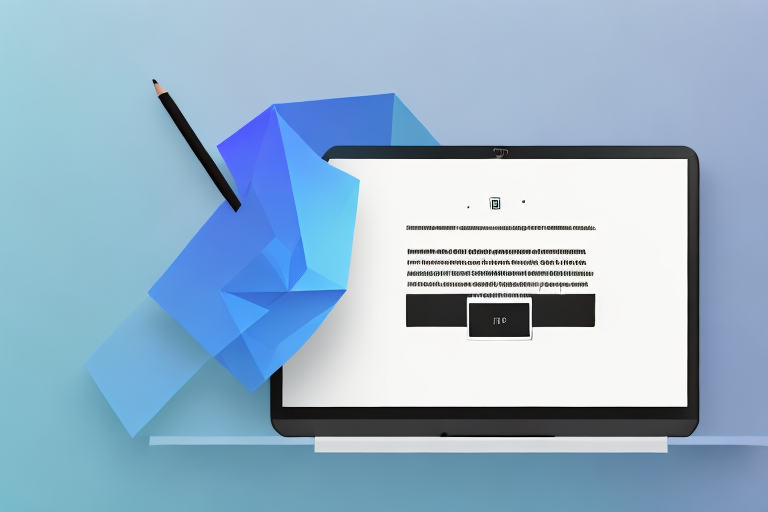In today’s digital age, screenshots have become an essential tool for communication and personal documentation. Whether you want to capture a funny social media post, share an important piece of information, or troubleshoot technical issues, knowing how to take a screenshot on your laptop can be incredibly helpful. In this article, we will explore the importance of screenshots, walk you through the basic steps to take a screenshot on a laptop, discuss how to capture screenshots on different operating systems, delve into advanced screenshot techniques, and provide tips for editing and saving your screenshots.
Understanding the Importance of Screenshots
Screenshots play a crucial role in our daily digital communication. They provide a visual reference that words alone sometimes cannot effectively convey. Whether you’re sharing a screenshot of an error message with technical support or illustrating a step-by-step guide, screenshots serve as a powerful tool to enhance our understanding and communication.
When it comes to troubleshooting technical issues, screenshots can be invaluable. Imagine encountering a perplexing error message on your computer screen. Instead of trying to describe the error in detail, you can simply take a screenshot and send it to technical support. This visual representation allows them to quickly identify the problem and provide you with a solution. Without screenshots, you might find yourself struggling to accurately explain the issue, leading to potential miscommunication and prolonged resolution times.
The Role of Screenshots in Digital Communication
Screenshots are widely used in various digital communication platforms, such as emails, chat applications, forums, and social media. By capturing an image of your screen, you can easily share information, provide visual evidence, or seek assistance from others. Screenshots eliminate the need for lengthy explanations, making communication more efficient and effective.
For example, let’s say you’re participating in an online discussion forum where users are discussing a complex topic. Instead of trying to explain your point of view with words alone, you can take a screenshot of a relevant article or research paper that supports your argument. This visual evidence not only strengthens your position but also makes it easier for others to understand and engage in the discussion. Screenshots can truly be a game-changer in digital communication, allowing for clearer and more impactful exchanges of information.
Benefits of Learning How to Screenshot
Learning how to take a screenshot on your laptop can bring numerous benefits to your personal and professional life. It allows you to capture important information quickly, preserve online content for future reference, and easily share data with others. Whether you’re a student, professional, or simply an avid internet user, knowing how to take a screenshot is a valuable skill worth mastering.
One of the key benefits of knowing how to screenshot is the ability to capture important information quickly and efficiently. Let’s say you come across a thought-provoking quote while reading an online article. Instead of copying the text or trying to remember it, you can simply take a screenshot and save it for later. This way, you have a visual reminder of the quote, making it easier to revisit and reflect on at a later time.
Furthermore, screenshots can be a valuable tool for collaboration and sharing information with others. Whether you’re working on a group project or sharing a funny meme with your friends, screenshots allow you to capture and convey information with ease. By simply taking a screenshot and sending it to your colleagues or friends, you can quickly share important data, visuals, or even snippets of conversations. This not only saves time but also ensures that everyone is on the same page, fostering effective collaboration and communication.
In conclusion, screenshots are not just a convenient feature on our devices; they play a vital role in our digital communication. From troubleshooting technical issues to enhancing online discussions, screenshots enable us to convey information more effectively and efficiently. Learning how to take a screenshot is a skill that can greatly benefit individuals in various personal and professional contexts. So, next time you come across something worth capturing, don’t hesitate to take a screenshot and unlock the power of visual communication.
Basic Steps to Take a Screenshot on a Laptop
Taking a screenshot on your laptop is a straightforward process. Let’s break it down into a few simple steps.
Preparing Your Screen for a Screenshot
Before capturing a screenshot, ensure that the content you want to capture is visible on your screen. Close any unnecessary windows or applications that may clutter your screenshot. By preparing your screen beforehand, you can capture exactly what you intend without any distractions.
For example, if you’re trying to capture a specific webpage, make sure that the entire webpage is visible on your screen. Scroll through the page to ensure that all the relevant information is in view. This will help you avoid capturing incomplete screenshots that may not serve your purpose.
In addition, double-check that any personal or sensitive information is not displayed on your screen. It’s important to be mindful of the content you capture to protect your privacy and the privacy of others.
Quick Guide to Keyboard Shortcuts
Laptops offer convenient keyboard shortcuts to capture screenshots swiftly. Here are some commonly used shortcuts:
- Windows: Press the Print Screen key on your keyboard to capture the entire screen. The screenshot will be copied to your clipboard, ready for pasting into an image editing software or document.
- Mac: Press Command + Shift + 3 to capture the entire screen. The screenshot will be saved as a file on your desktop automatically.
These keyboard shortcuts are designed to make the screenshot process quick and efficient. They eliminate the need for additional software or complex steps, allowing you to capture screenshots with just a few key presses.
It’s worth noting that some laptops may have additional keyboard shortcuts or software-specific features for capturing screenshots. Check your laptop’s user manual or the manufacturer’s website for any specific instructions or options that may be available to you.
Once you have captured the screenshot, you can use various image editing software or document editors to further enhance or annotate the captured image. This can be useful for highlighting specific areas, adding text, or cropping the screenshot to focus on the desired content.
Remember to save your screenshots in a location that is easily accessible and organized. This will make it easier for you to find and use them whenever needed.
Taking Screenshots on Different Operating Systems
Depending on the operating system you’re using, the process of taking screenshots may vary. Let’s explore the steps for capturing screenshots on commonly used operating systems.
Making a Screenshot on a Windows Laptop
If you’re using Windows, there are several methods you can use to take screenshots:
- Using the Print Screen key: Press the Print Screen key to capture the entire screen. Open an image editing software or document, and paste the screenshot (Ctrl + V) to save and edit it.
- Using the Windows + Shift + S shortcut: Press the Windows key, followed by the Shift key and S. Your screen will be dimmed, allowing you to select a specific area to capture. After selecting the area, the screenshot will be copied to your clipboard for further editing or saving.
Capturing a Screenshot on a Mac Laptop
If you’re using a Mac, you have multiple options for taking screenshots:
- Using the Command + Shift + 3 shortcut: Press the Command key, followed by Shift and 3 simultaneously. The screenshot will be saved as a file on your desktop.
- Using the Command + Shift + 4 shortcut: Press the Command key, followed by Shift and 4 together. Your cursor will turn into a crosshair. Click and drag to select the area you want to capture. The screenshot will be saved as a file on your desktop.
Advanced Screenshot Techniques
Once you’ve mastered the basics, you can explore advanced techniques to take more precise and customized screenshots.
How to Take a Partial Screenshot
Instead of capturing the entire screen, you may only want to capture a specific region. Thankfully, most operating systems provide methods for taking partial screenshots.
- Windows: Use the Windows + Shift + S shortcut to capture a specific area of your screen. Select the desired area, and the screenshot will be copied to your clipboard.
- Mac: Press Command + Shift + 4 together. Your cursor will change to a crosshair. Click and drag to select the region you want to capture.
Using Snipping Tools for Custom Screenshots
In addition to keyboard shortcuts, both Windows and Mac provide built-in or downloadable snipping tools that offer more advanced screenshot options. These tools allow you to capture specific windows, regions, or even scrolling webpages.
Editing and Saving Your Screenshots
After capturing a screenshot, you might want to make adjustments or enhancements before saving and sharing them. Here are some basic editing tools you can use:
Basic Editing Tools for Screenshots
Image editing software such as Paint, Preview, or third-party tools like Photoshop can help you crop, resize, annotate, or add text to your screenshots. These tools offer a myriad of possibilities to make your screenshots more informative and visually appealing.
Best Practices for Saving and Organizing Screenshots
To keep your screenshots easily accessible and organized, create a dedicated folder on your computer for saving them. Use descriptive filenames to help identify the content of each screenshot. Consider using subfolders or tags based on categories to further streamline your organization. Regularly review and delete unnecessary screenshots to keep your collection clutter-free.
Now that you’re equipped with the knowledge of how to take a screenshot on a laptop, you can unlock an array of possibilities for personal, educational, and professional use. Experiment with different techniques, explore advanced features, and enjoy the convenience of capturing and sharing visual content effortlessly.
Enhance Your Screenshots with GIFCaster
Ready to take your screenshot game to the next level? With GIFCaster, not only can you capture your screen, but you can also add a touch of personality and fun by incorporating GIFs. Say goodbye to mundane images and hello to vibrant, animated conversations. Make every capture a moment to remember and share. Don’t wait to jazz up your digital communication—use the GIFCaster App today and start turning your standard screenshots into creative expressions of fun!