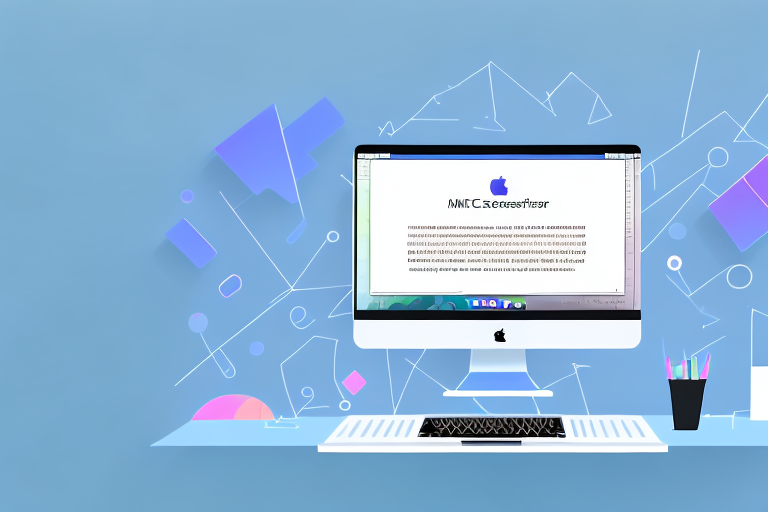In today’s digital world, screenshots have become an essential tool for communication and collaboration. Whether you need to capture a funny meme, record important information, or share something interesting with your friends, knowing how to take a screenshot on your Mac is a must-have skill. In this article, we will guide you through the process of capturing screenshots on a Mac, explaining the different methods available and providing step-by-step instructions for each option.
Understanding the Basics of Screenshots
Before we dive into the different methods of taking screenshots on a Mac, let’s start by understanding what exactly a screenshot is. In simple terms, a screenshot is a digital image that captures the contents displayed on your computer screen at a specific moment in time. It allows you to preserve and share visual information, making it an invaluable tool in many situations.
But what makes screenshots so useful? Let’s explore their importance further.
Screenshots can be used for a wide range of purposes, both personal and professional. In the realm of personal use, screenshots can help you capture memorable moments from videos or online conversations. For example, you can take a screenshot of a funny scene in a movie or a heartwarming message from a loved one.
On the professional front, screenshots are indispensable for troubleshooting technical issues. By capturing error messages or documenting software bugs, you can easily share them with support teams, enabling them to provide more accurate and efficient assistance. Additionally, screenshots are handy when you need to create user guides, tutorials, or presentations. By capturing relevant images, you can easily communicate a point or demonstrate a process to your audience, making your content more engaging and informative.
Moreover, screenshots can be used for educational purposes. Teachers can capture important information from websites or digital resources to include in their lesson plans or presentations. Students can also utilize screenshots to capture research findings or to highlight key points in their assignments.
Furthermore, screenshots can be a valuable asset for designers and developers. They can capture design inspirations, user interface elements, or code snippets for future reference. By having a visual representation of their work, designers and developers can easily communicate their ideas or share their progress with clients or colleagues.
In conclusion, screenshots are not just simple images captured from your computer screen. They serve as a powerful tool for preserving and sharing visual information, making them invaluable in various personal, professional, educational, and creative contexts.
Different Methods to Take a Screenshot on Mac
Now that we understand the basics, let’s explore the various methods available for taking screenshots on a Mac. Apple provides multiple options to cater to different user preferences and requirements. We will cover three main methods: using keyboard shortcuts, utilizing the screenshot toolbar, and taking screenshots using the Preview tool.
Using Keyboard Shortcuts
One of the quickest and most convenient ways to take a screenshot on a Mac is by using keyboard shortcuts. The following keyboard shortcuts are commonly used:
- Command + Shift + 3: captures the entire screen
- Command + Shift + 4: allows you to select a specific area for the screenshot
- Command + Shift + 4 + Spacebar: enables you to capture a specific window or menu
By familiarizing yourself with these shortcuts, you can efficiently capture screenshots without interrupting your workflow.
Using the Screenshot Toolbar
For those who prefer a more visual approach, Apple introduced a screenshot toolbar in macOS Mojave (10.14) and later versions. This handy toolbar appears temporarily on your screen when you press Command + Shift + 5.
The screenshot toolbar provides several capturing options, including capturing the entire screen, a selected portion, or a specific window. It also allows you to record your screen or capture the screen with or without the mouse pointer. Once you’ve chosen your preferred option, simply click on it to take the screenshot. The captured image will be saved on your desktop by default.
In addition to the capturing options, the screenshot toolbar also offers a variety of annotation tools. You can draw shapes, add text, highlight areas, and even crop the screenshot right from the toolbar. This makes it convenient to edit and enhance your screenshots without the need for additional software.
Using the Preview Tool
If you want more editing options and greater control over your screenshots, you can use the Preview tool. Preview is a built-in application on Mac that allows you to view and edit various types of files, including images and PDFs. It also provides screenshot functionality.
To take a screenshot using Preview, follow these steps:
- Open the Preview app from your Applications folder or using Spotlight search.
- In the menu bar, click on “File” and then choose “Take Screenshot.”
- From the drop-down menu, select your desired screenshot option: “From Entire Screen,” “From Selection,” or “From Window.”
- Based on your selection, follow the on-screen instructions to capture the desired screenshot.
- After capturing the screenshot, you can make adjustments, annotate, or add text using the editing tools available in Preview.
- Finally, save the edited screenshot in your preferred format and location.
Preview offers a wide range of editing tools, allowing you to fine-tune your screenshots. You can adjust the colors, apply filters, crop or resize the image, add shapes and text, and even insert additional images or objects. This level of flexibility makes Preview a powerful tool for creating professional-looking screenshots.
Whether you prefer the simplicity of keyboard shortcuts, the convenience of the screenshot toolbar, or the advanced editing capabilities of Preview, Mac offers a variety of methods to capture and enhance your screenshots. Choose the method that suits your needs and start capturing those memorable moments or important information with ease.
How to Capture the Entire Screen
Now that we have covered the different methods, let’s delve into the specifics of capturing the entire screen on a Mac. This method is ideal when you want to capture everything that’s currently displayed on your monitor.
When you capture the entire screen, you not only capture the active window but also everything else that is visible on your desktop. This can be useful when you want to capture a full webpage, a software interface, or any other content that extends beyond the boundaries of a single window.
Now, let’s go through the step-by-step process of capturing the entire screen on a Mac:
Steps to Capture Full Screen:
- Press the Command + Shift + 3 keys simultaneously.
- You will hear a camera shutter sound, indicating that the screenshot has been taken.
By default, the screenshot will be saved on your desktop with the file name “Screen Shot [Date] at [Time].png”. This naming convention helps you easily identify when the screenshot was taken. However, if you prefer to change the default file name, you can do so by using third-party screenshot utilities or modifying the settings in the macOS.
Now that you have captured the screenshot, let’s explore how you can save and locate it on your Mac:
Saving and Locating the Screenshot:
To save and locate the screenshot on your Mac, follow these steps:
- Click on the desktop or open Finder.
- Navigate to your desktop to see the captured screenshot file.
- If you prefer to save it in a different location, simply drag and drop the screenshot file to the desired folder in Finder.
Alternatively, if you don’t want to clutter your desktop with screenshots, you can create a dedicated folder to store all your screenshots. This can help you keep your files organized and easily accessible.
Remember, capturing the entire screen is a powerful feature that allows you to preserve a snapshot of your entire desktop. Whether you need to document a software bug, share a webpage, or save important information, knowing how to capture the entire screen on your Mac can be a valuable skill.
Experiment with different scenarios and explore the various ways you can use this feature to enhance your productivity and communication.
Now that you have mastered capturing the entire screen, you can confidently capture and share important moments, information, and visuals with ease.
How to Capture a Portion of the Screen
Sometimes, you may only need to capture a specific area of your screen. This can be accomplished using the selective screenshot method on a Mac.
Selecting a Specific Area for Screenshot:
- Press the Command + Shift + 4 keys simultaneously.
- Your cursor will change to a crosshair pointer.
- Click and drag the crosshair across the area you want to capture.
- Release the mouse button to take the screenshot.
Editing and Saving the Screenshot:
After capturing the selective screenshot, you might want to make some edits or annotations.
- Locate the screenshot file on your desktop or in the designated folder.
- Double-click on the screenshot file to open it in Preview.
- Once opened, you can use Preview’s editing tools to make adjustments, add annotations, or highlight important details.
- After making the preferred edits, save the screenshot in your desired format and location.
How to Capture a Specific Window or Menu
In certain situations, you may want to capture the contents of a specific window or menu on your Mac. Fortunately, macOS provides an intuitive method for this purpose.
Steps to Capture a Window or Menu:
- Press the Command + Shift + 4 + Spacebar keys simultaneously.
- Your cursor will transform into a camera icon.
- Move the camera icon over the desired window or menu.
- Click on the window or menu to take the screenshot.
Tips for Perfect Window or Menu Capture:
When capturing a specific window or menu, keep the following tips in mind to ensure a flawless screenshot:
- Make sure the window or menu you want to capture is completely visible and not obstructed by other elements.
- Avoid resizing the window or menu while capturing to prevent distortion.
- If you’re capturing a drop-down menu, make sure to select the menu option before taking the screenshot.
By following these guidelines, you’ll be able to capture the desired window or menu accurately and effortlessly.
Now that you understand the different methods and techniques for taking screenshots on a Mac, you have a valuable tool at your disposal. Whether you need to capture memorable moments, report software issues, or create informative visuals, the ability to take screenshots is incredibly beneficial. Remember to practice and experiment with different options to find the method that works best for you. Happy screenshotting!
Enhance Your Screenshots with GIFCaster
Ready to take your screenshot game to the next level? With GIFCaster, you can elevate your standard screenshots to vibrant, animated conversations. Add a touch of personality and fun to your captures by incorporating GIFs, making your communications more engaging and expressive. Whether it’s a celebratory moment or just adding flair to your daily interactions, GIFCaster is your go-to tool. Don’t settle for ordinary screenshots; use the GIFCaster App today and start creating unforgettable visual messages!